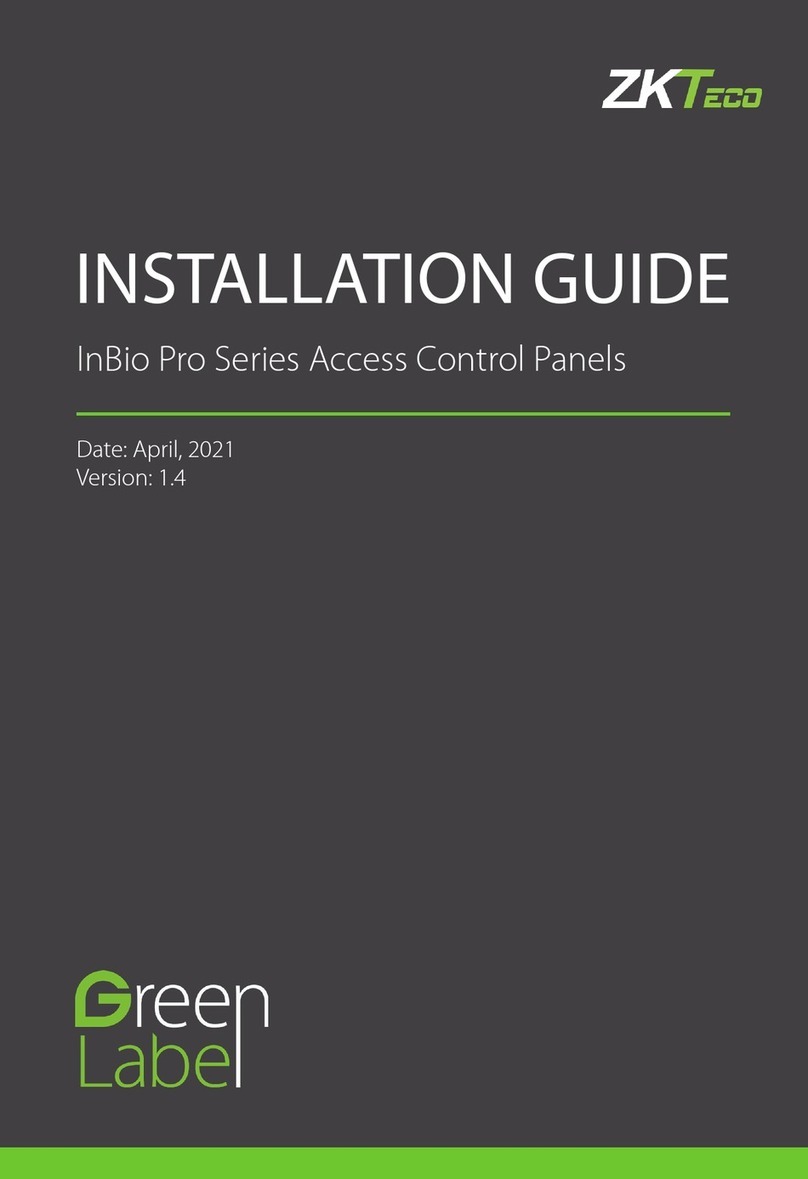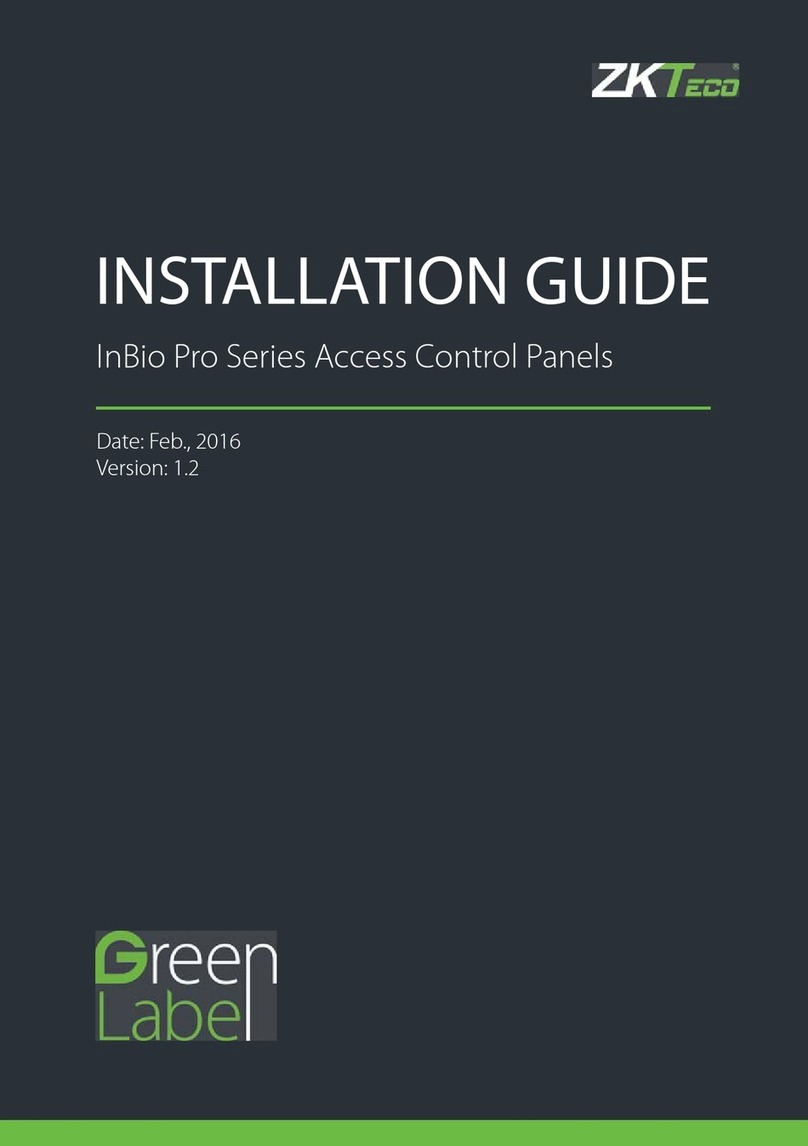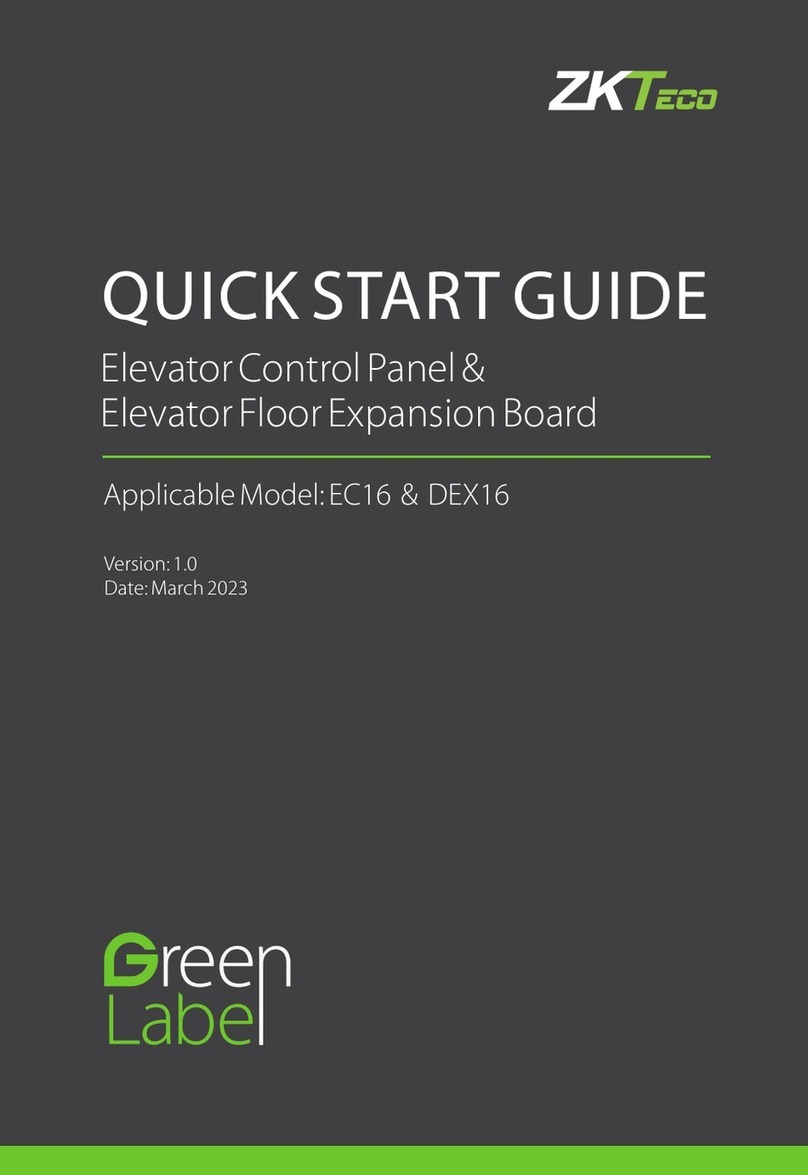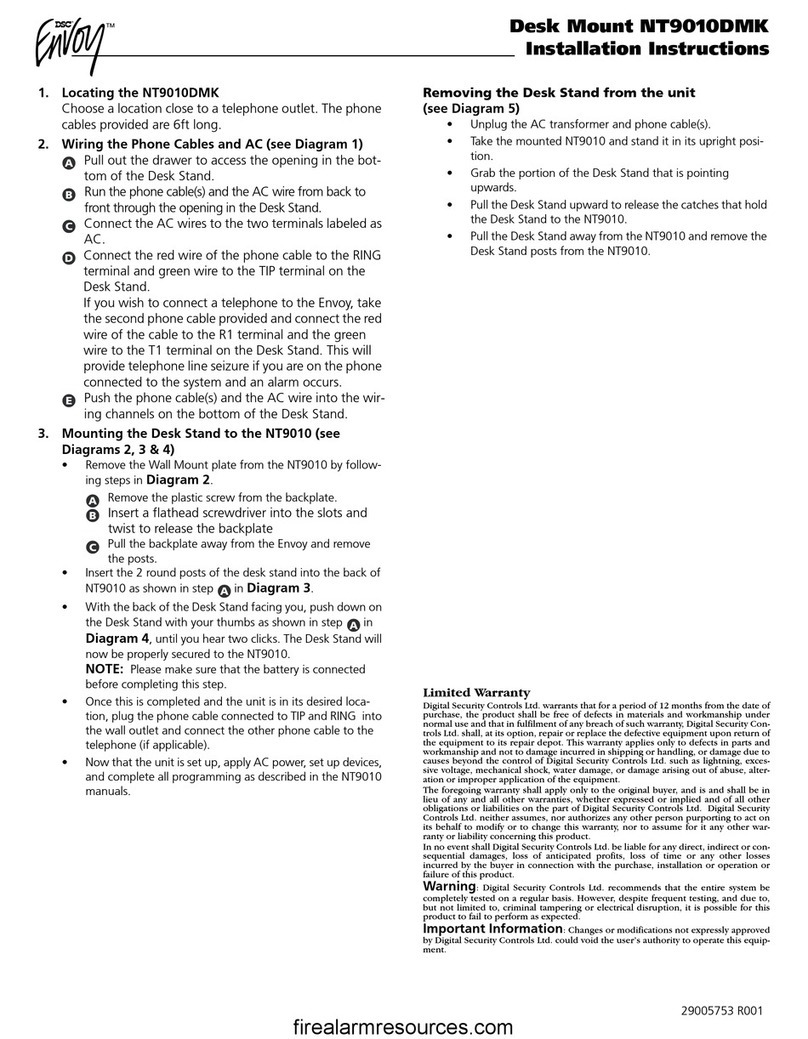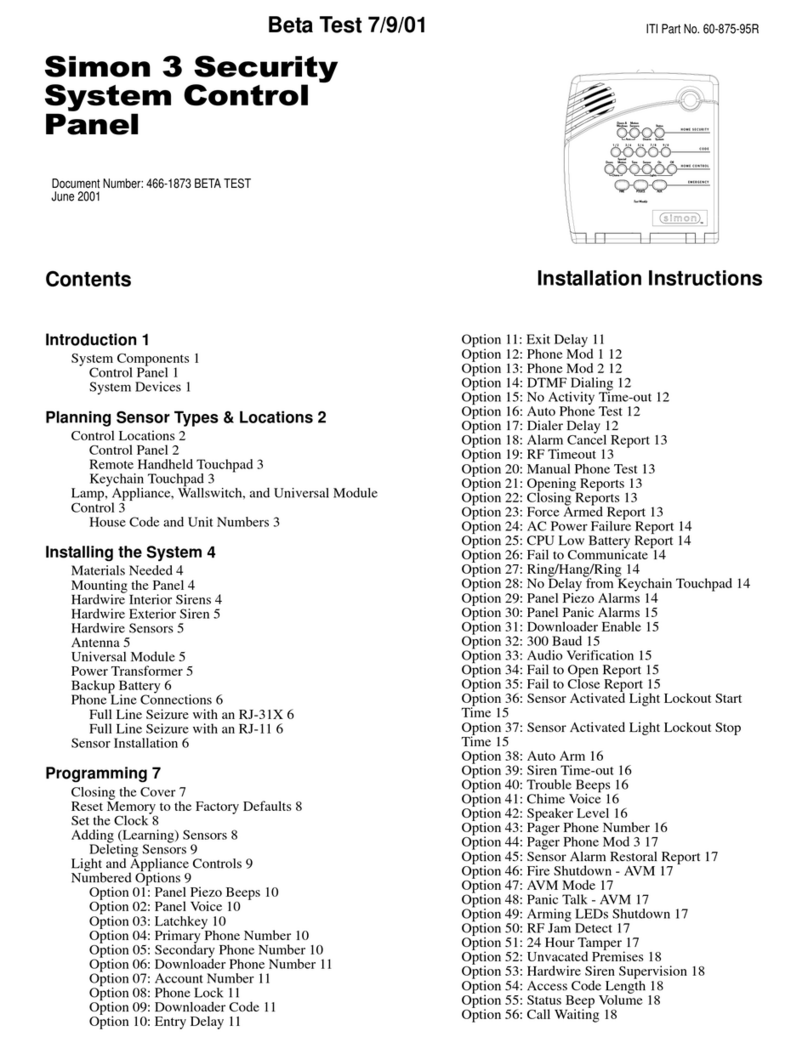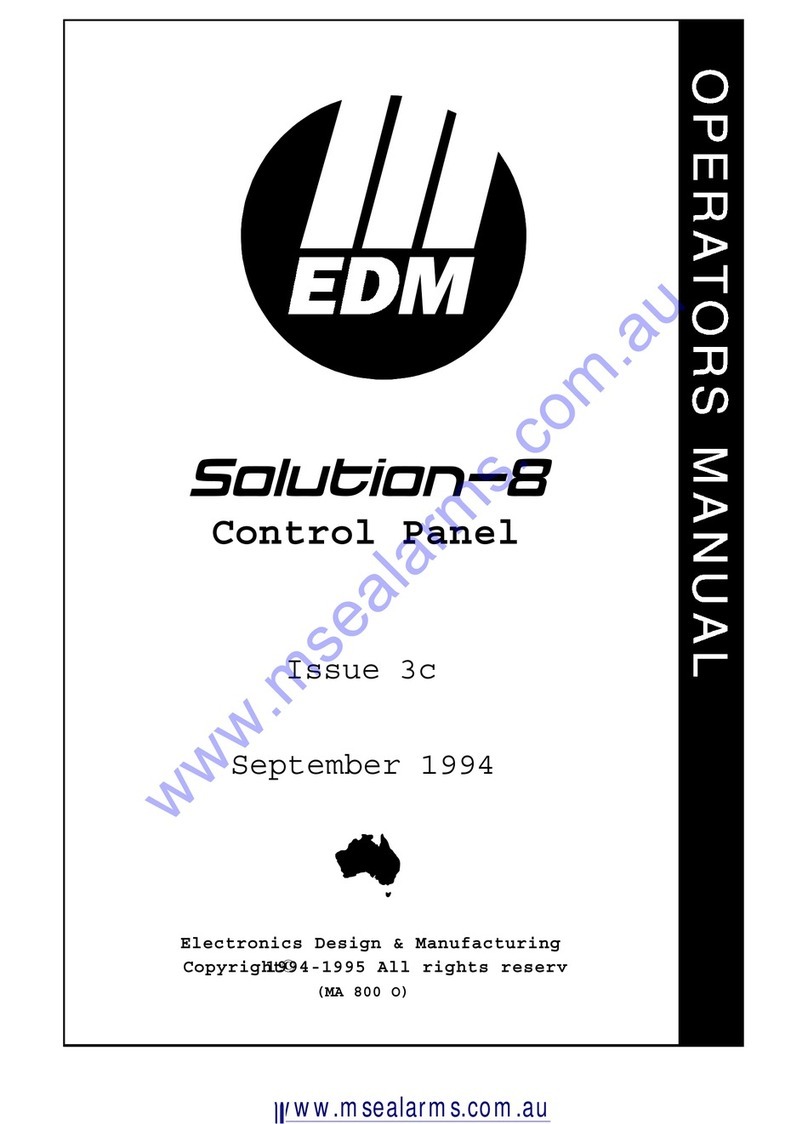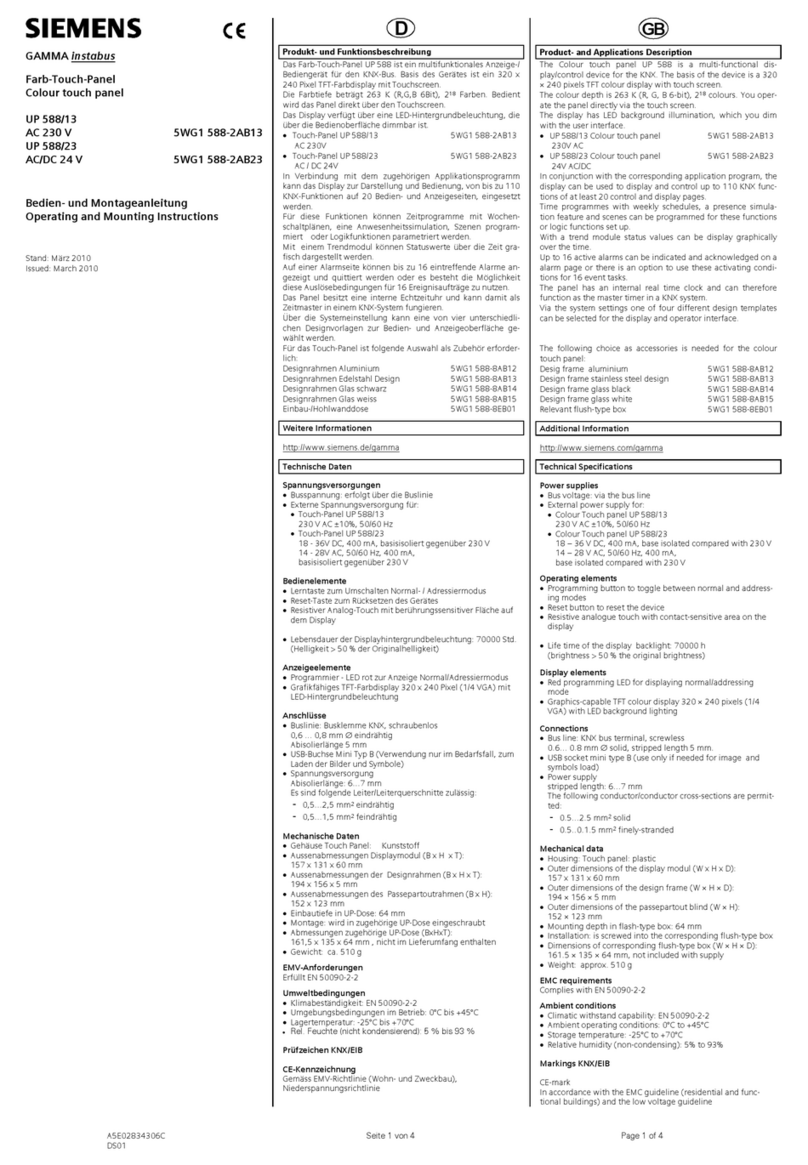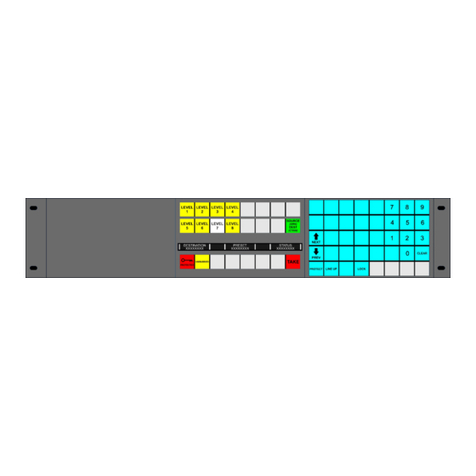ZKTeco InBio Pro Series User manual

INSTALLATION GUIDE
InBio Pro Series Access Control Panels
Date: June, 2016
Version: 1.2
INSTALLATION GUIDE

2
InBio Pro Series Access Control Panels INSTALLATION GUIDE
What’s in the Box
4 Diode2 Screws & Anchors 2 Screwdriver

3
InBio Pro Series Access Control Panels INSTALLATION GUIDE
CONTENT
ContentsWhat’s in the Box......................................................................2
Optional accessories..............................................................4
Safety Precautions....................................................................5
Product PIN Diagram.............................................................6
LED Indicators.............................................................................7
Product Dimension.................................................................8
Installation of Panel & Cabinet........................................9
Wiring Legend.........................................................................10
Power Wiring Diagram .....................................................11
Without Backup Battery ........................................................ 11
With Backup Battery ............................................................... 11
RS485 Fingerprint Reader Connection..................12
DIP Switch Setting for RS485 Reader......................13
Wiegand Connection.........................................................14
REX Connections...................................................................15
Lock Connection ...................................................................16
Connecting a Lock with External to Power Supply....... 16
Switching Dry Contact to Wet Contact ............................ 17
Lock Connection ...................................................................18
Normally Open Lock Powered From Lock Terminal...... 18
Normally Closed Lock Powered From Lock Terminal.... 18
Aux. I/O Connection ..........................................................19
Aux. Input Connection .......................................................... 19
Aux. Output Connection....................................................... 19
Ethernet Connection .........................................................20
LAN Connection...................................................................... 20
Direct connection ................................................................... 20
RS485 Connection ..............................................................21
RS485 Connection ..............................................................22
Restore factory setting........................................................... 22
DIP Switch Setting................................................................23
RS485 Address.......................................................................... 23
Terminal Resistance ................................................................ 23
Installation Diagram............................................................24
Troubleshooting ....................................................................25
PC 485 Setting Table ...........................................................26
Electrical Specifications ...................................................28
Specifications ..........................................................................29
ZKBioSecurity
Software

4
InBio Pro Series Access Control Panels INSTALLATION GUIDE
Optional accessories
Wiegand Card Reader
ZK4500 Enrollment reader
RS485 Convertor
RS485 Fingerprint Reader
Prox Card
CR20E Card Enroller
K2 Exit Button
InBio Pro Cabinet

5
InBio Pro Series Access Control Panels INSTALLATION GUIDE
Safety Precautions
The following precautions are to keep user’s safe and prevent any damage.
Please read carefully before installation.
Do not install the device in a place subject to direct sun
light, humidity, dust or soot.
Do not place a magnet near the product. Magnetic objects
such as magnet, CRT, TV, monitor or speaker may damage
the device.
Do not place the device next to heating equipment.
Be careful not to let liquid like water, drinks or chemicals
leak inside the device.
Do not let children touch the device without supervision.
Do not drop or damage the device.
Do not disassemble, repair or alter the device.
Do not use the device for any other purpose than specied.
Clean the device often to remove dust on it. In cleaning, do
not splash water on the device but wipe it out with smooth
cloth or towel.
Contact your supplier in case of a problem.

6
InBio Pro Series Access Control Panels INSTALLATION GUIDE
Product PIN Diagram
4 Aux Inputs
State Indicator
#1 Door Card Reader
#1 Door Exit Button
RS485
Fingerprint Reader
#2 Door Card Reader
#2 Door Exit Button
#3 Door Card Reader
#3 Door Exit Button
#4 Door Card Reader
#4 Door Exit Button
4 Lock & Door Sensor
4 Aux Output
RS485 Communication
DIP Switches
Ethernet Port
Lock Power
InBio Pro Power
LINK LED
ACT LED
SD Card Slot
Figure 1

7
InBio Pro Series Access Control Panels INSTALLATION GUIDE
LED Indicators
LINK Solid Green LED indicates TCP/IP
communication is normal.
Flashing (ACT )Yellow LED indicates
data communication is in progress.
EXT RS485 (TX/RX) Flashing Yellow
& Green LED indicates communication is
in progress.
PC RS485 (TX/RX) Flashing Yellow
& Green LED indicates communication is
in progress.
Flashing (POWER) Red LED indicates
the panel is powered on.
Flashing (RUN) Green LED indicates
that panel is in normal working state.
Flashing (CARD) Yellow LED indicates
that the card is read by the panel.
Figure 2
Figure 3
Figure 4
Figure 5
Figure 6
Figure 8
Figure 7

8
InBio Pro Series Access Control Panels INSTALLATION GUIDE
Product Dimension
Figure 10
InBio160Pro InBio260Pro InBio460Pro
InBio Pro- Metal Cabinet
Figure 9
8.89 in
(226 mm)
7.125 in
(181 mm)
1.42 in (36 mm)
4.17 in (106 mm)
4.17 in (106 mm)
4.17 in (106 mm)
15.7 in (400 mm)
13 in
(330 mm)
3.56 in
(90.5 mm)

9
InBio Pro Series Access Control Panels INSTALLATION GUIDE
Installation of Panel & Cabinet
Cable Conduit
(Punch Hole for cables)
Temper Switch
InBio Pro Panel
Heat Dissipation Grill
Power Supply
Backup Battery
Mounting HolesState Indicators Inserting Panel to Rail
Mounting Rail
We recommend drilling the mounting plate screws into solid wood (i.e. stud/beam). If a stud/beam cannot be
found, then use the supplied drywall plastic mollies (anchors).
Step 1
Pass the cable through holes
Step 2
Mount the Metal Cabinet
Step 3
Insert the InBio Pro Panel as it
shown
Figure 11
Figure 12
1
2

10
InBio Pro Series Access Control Panels INSTALLATION GUIDE
Wiring Legend
Detector Ethernet Cable
IR Sensor
485 Convertor
Exit Button Floodlight
Wiegand
Card Reader
Exit Button
Normally Open Lock
Normally Close Lock
Wiegand
Card Reader
12V DC Power Supply
12V DC Power
Figure 13

11
InBio Pro Series Access Control Panels INSTALLATION GUIDE
Power Wiring Diagram
Without Backup Battery
With Backup Battery
Switching Power Supply
Ground
Ground
Switching Power Supply
Figure 15
Figure 14

12
InBio Pro Series Access Control Panels INSTALLATION GUIDE
RS485 Fingerprint Reader Connection
12V DC12V DC
ETHERNET
1238RS485 Fingerprint Reader
Figure 16

13
InBio Pro Series Access Control Panels INSTALLATION GUIDE
DIP Switch Setting for RS485 Reader
DIP Switch
Figure 17
RS485 Terminal Resistance
8
4
2
1
Address Switch Settings Address Switch Settings
1 5
26
3 7
4 8
Important Notes
1. There are six DIP switches on the
back of RS485 ngerprint reader,
Switches 1-4 is for RS485 address,
switch 5 is reserved, switch 6 is for
reducing noise on long RS485 cable.
2. Set the odd number for IN reader,
and the even number for OUT reader
(for eg. For two readers for one door-
the RS485 address 1 is for IN reader,
RS485 address 2 is for OUT reader)
3. If RS485 ngerprint reader is pow-
ered from InBio460Pro panel ,the
length of wire should be less than
100 meters or 330 ft.
4. The External RS485 interface can
supply maximum 500mA current,
The RS485 ngerprint reader’s
startup current is 240mA. So InBio-
460Pro only can power two RS485
ngerprint readers.
5. If the cable length is more than
200 meters or 600 ft , the number 6
switch should be ON as below:
Distance: More than 200 meters
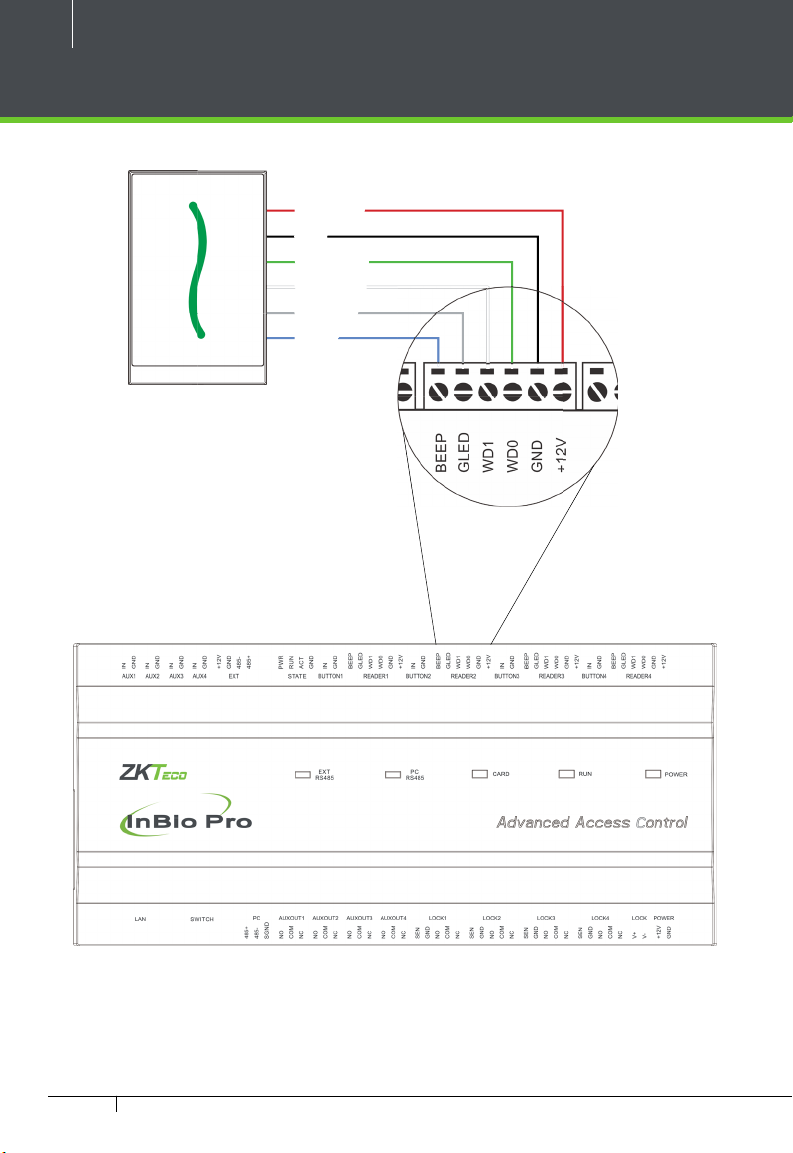
14
InBio Pro Series Access Control Panels INSTALLATION GUIDE
Wiegand Connection
Wiegand Card Reader
Figure 18
Beeper
Green LED
Wiegand D1
Wiegand D0
GND
DC+(6-14V)

15
InBio Pro Series Access Control Panels INSTALLATION GUIDE
REX Connections
ZK ABK Exit Button
K2 Exit Switch
Separate Power Supply
Unused
NO
BUTTON
COM
GND
12V DC(+)
12V DC( - )
Figure 19
Separate Power Supply

16
InBio Pro Series Access Control Panels INSTALLATION GUIDE
Lock Connection
Connecting a Lock with External to Power Supply
(Dry Contact)
FR107
Diode
GND
GND
Sensor
Sensor
12V DC
Door Contact
ETHERNET
Figure 20
Sensor
-
+

17
InBio Pro Series Access Control Panels INSTALLATION GUIDE
Switching Dry Contact to Wet Contact
Important Notes:
The factory default jumper setting is set as dry mode. If you want to power the
lock from the panel, you must take the following steps:
1. Take apart the cover of InBio460Pro. Push the tab inward (see gure 21)
2. Select the appropriate lock relay and nd its jumpers
3. Take o the jumpers and change to
4. Connect the lock as show in the diagram, (see gure 23 and 24)
Back of InBio460Pro Select one Relay
Default setting
1, 2 - 3, 4
Take o jumpers Jumpers Plug Jumpers
2, 3 - 4, 5
Figure 22
Figure 21

18
InBio Pro Series Access Control Panels INSTALLATION GUIDE
Lock Connection
Normally Open Lock Powered From Lock Terminal
(Wet Contact)
Normally Closed Lock Powered From Lock Terminal
(Wet Contact)
12V DC
12V DC
12V DC
12V DC
GND
GND
FR107
Diode
FR107
Diode
GND
GND
ETHERNET
ETHERNET
Figure 23
Figure 24
16 or 18 AWG shielded cable recommended
-
+
-
+

19
InBio Pro Series Access Control Panels INSTALLATION GUIDE
Aux. I/O Connection
Aux. Input Connection
Aux. Output Connection
12V DC
12V DC
GND
GND
ETHERNET
Figure 26
Figure 25
ETHERNET

USB USB
USB
USB
Direct connection
To connect InBio Pro Panel with a PC directly, connect both devices with a
straight network cable. As the InBio Pro Panel supports auto MDI/MDIX, it is not
necessary to use a crossover type cable.
CR20E Card Issuer ZK4500 Enrollment reader
ZK4500 Enrollment readerCR20E Card Issuer
ETHERNET
ETHERNET
20
InBio Pro Series Access Control Panels INSTALLATION GUIDE
Ethernet Connection
LAN Connection
Important Notes:
1. Both 10Base-T and 100Base-T are supported
2. This cable distance must be less than 330 ft. (100m)
3. For cable length of more than 330 ft. (100m). use HUB to amplify the signal.
Figure 27
Figure 28
CAT5e or CAT6 ethernet
cable recommended
Other manuals for InBio Pro Series
2
Table of contents
Other ZKTeco Control Panel manuals
Popular Control Panel manuals by other brands

Janus
Janus JFS-A1 Installation, operation and instruction manual

Lift Tech Marine
Lift Tech Marine HYDRAULIC quick start guide
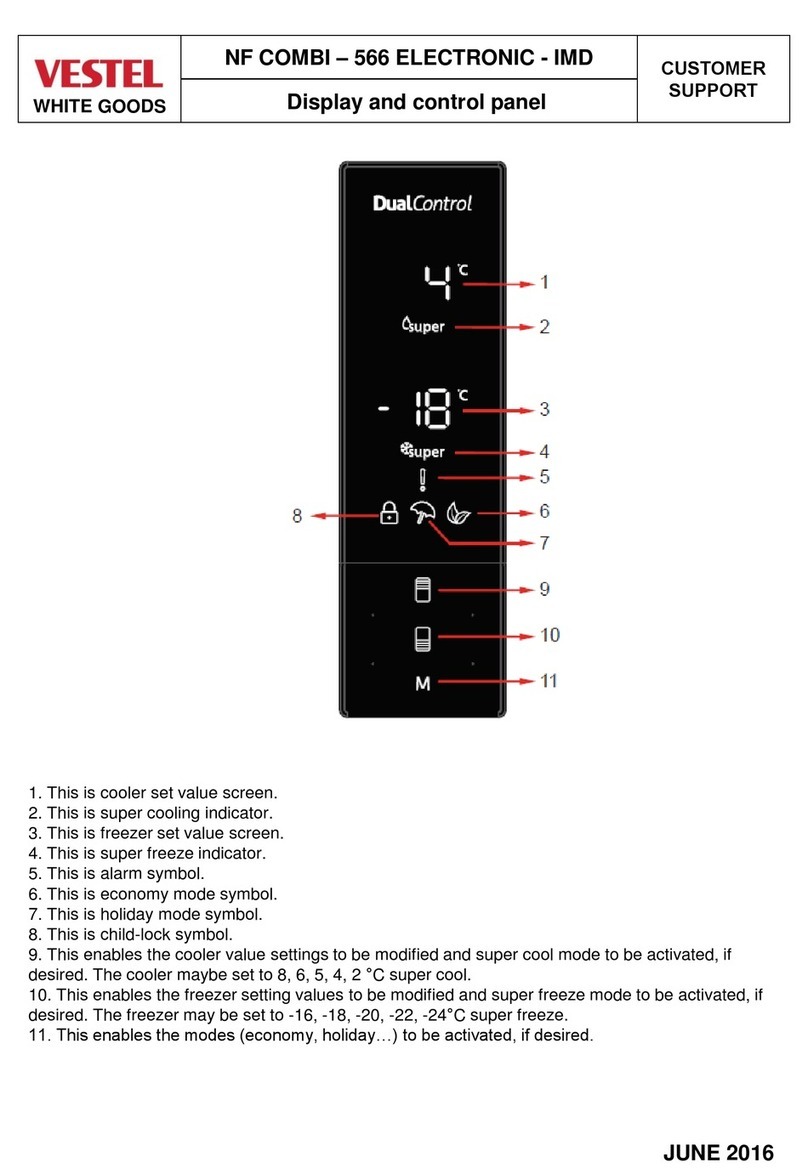
VESTEL
VESTEL NF COMBI 566 ELECTRONIC IMD manual
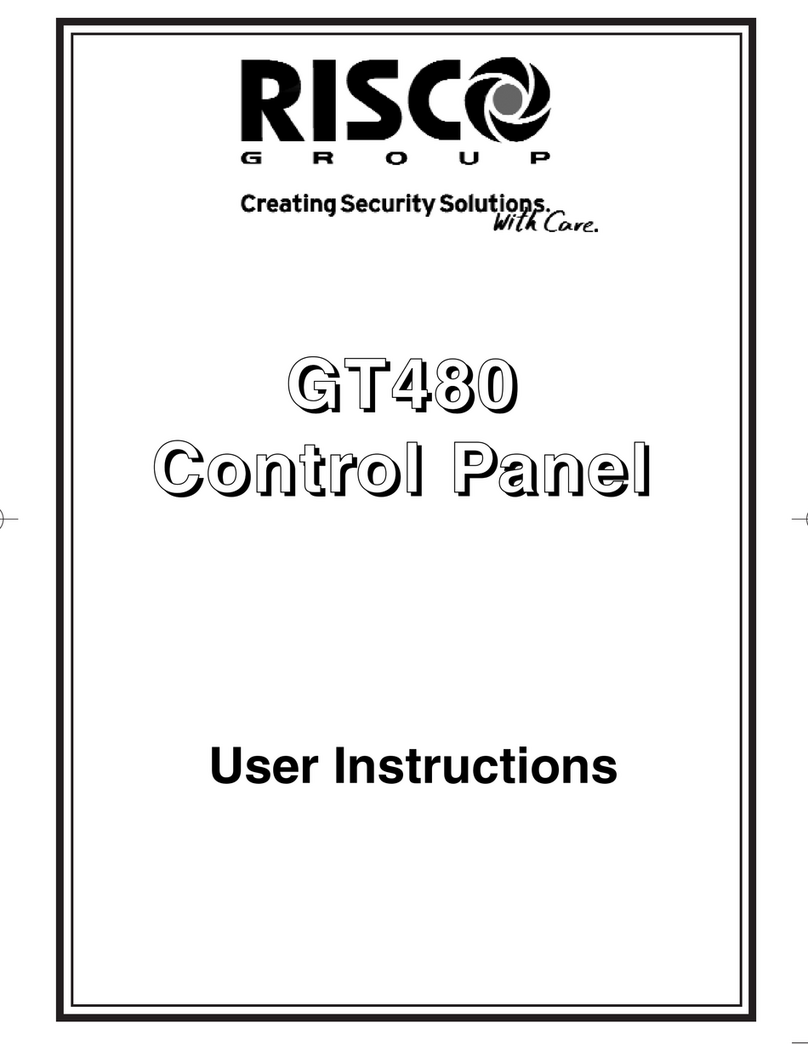
Risco
Risco Gardtec GT480 User instructions

Dahua Technology
Dahua Technology VTH5422HB-W user manual

Chamberlain
Chamberlain LiftMaster Professional CB22 Instructions and electrical set up