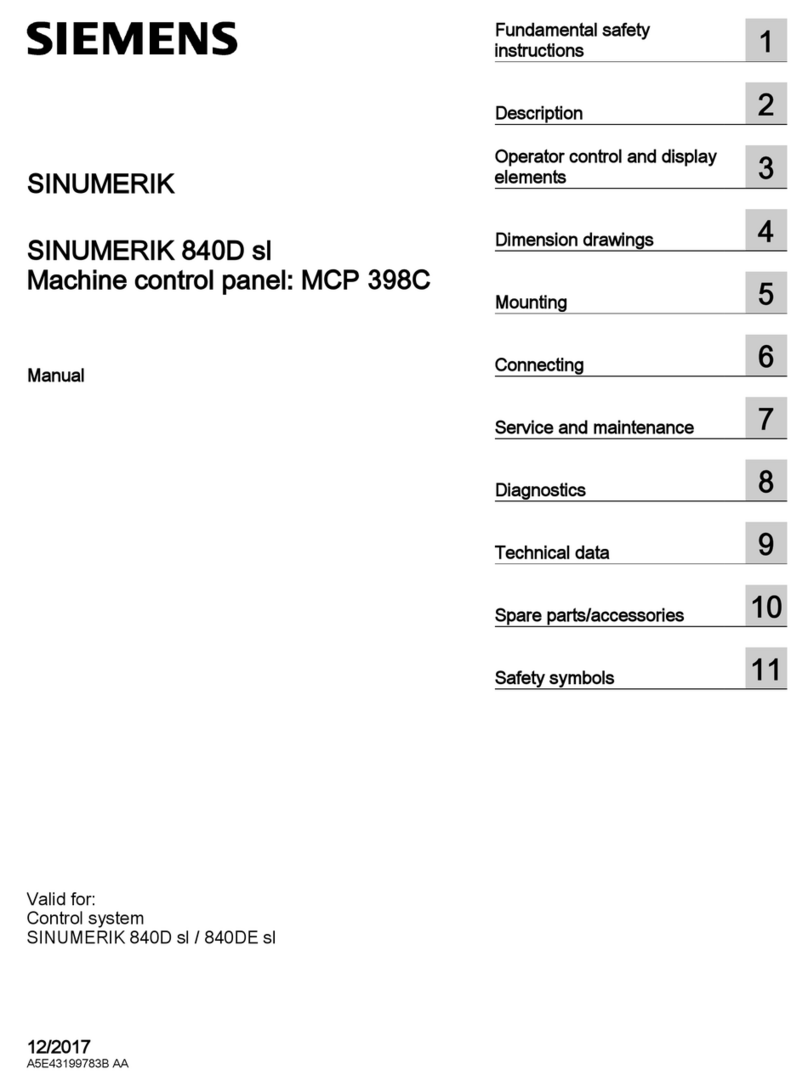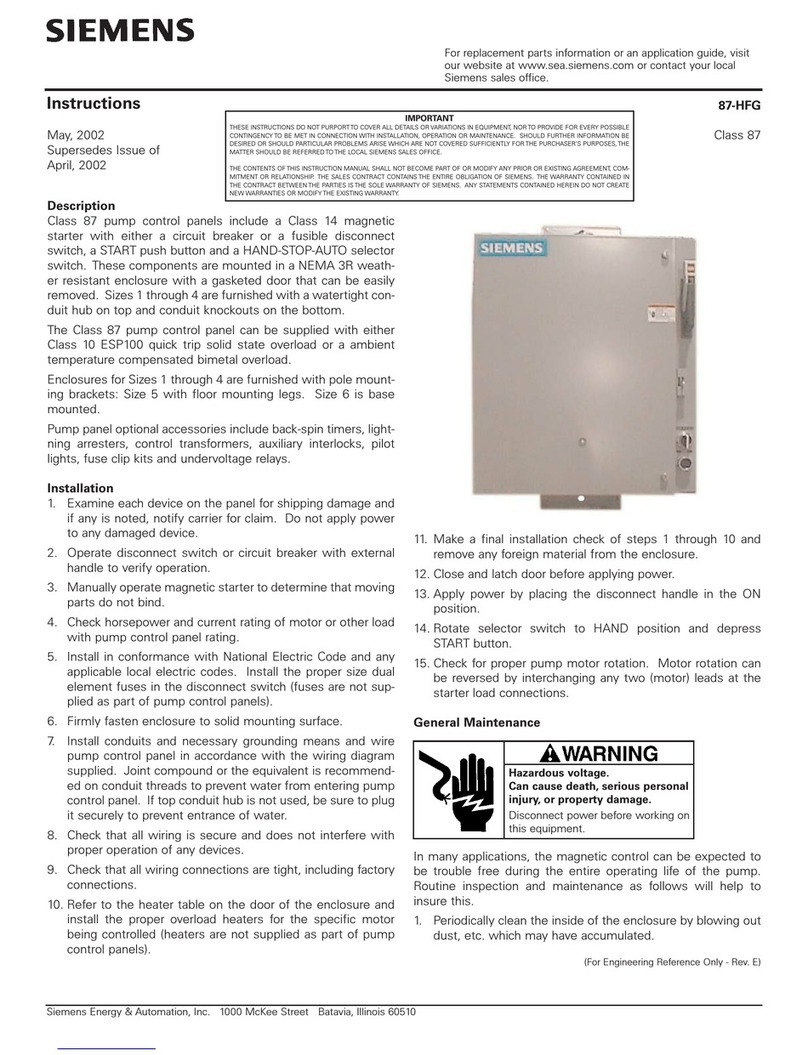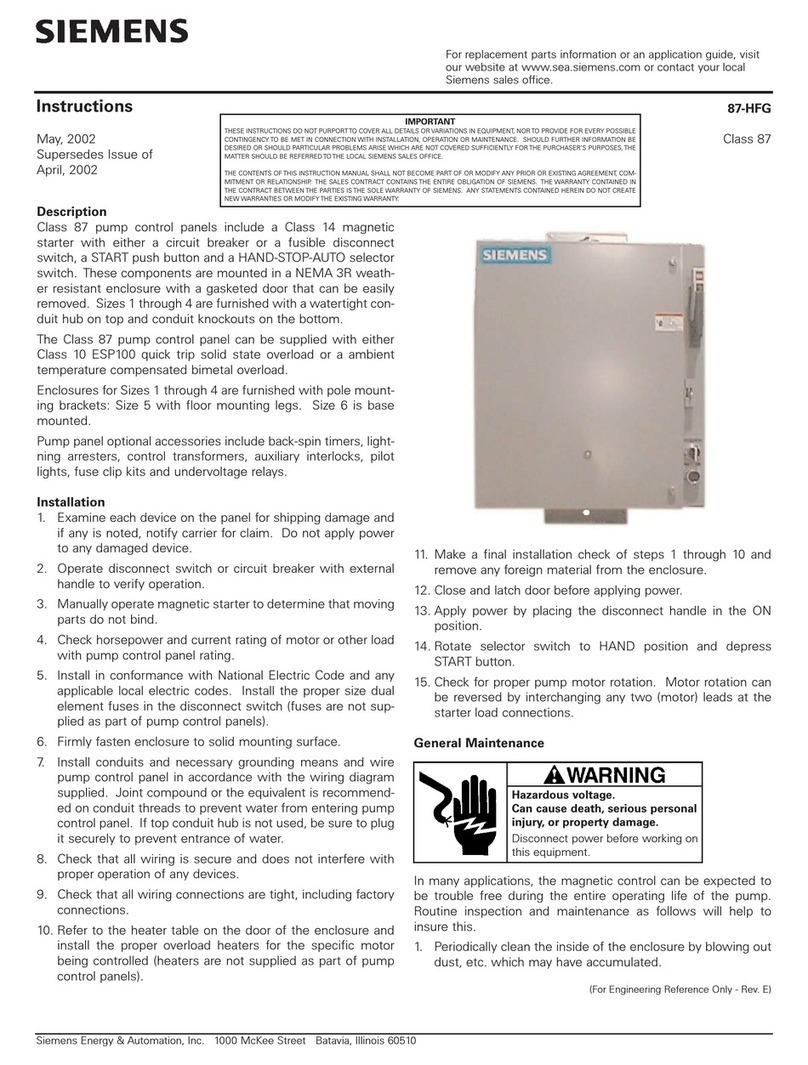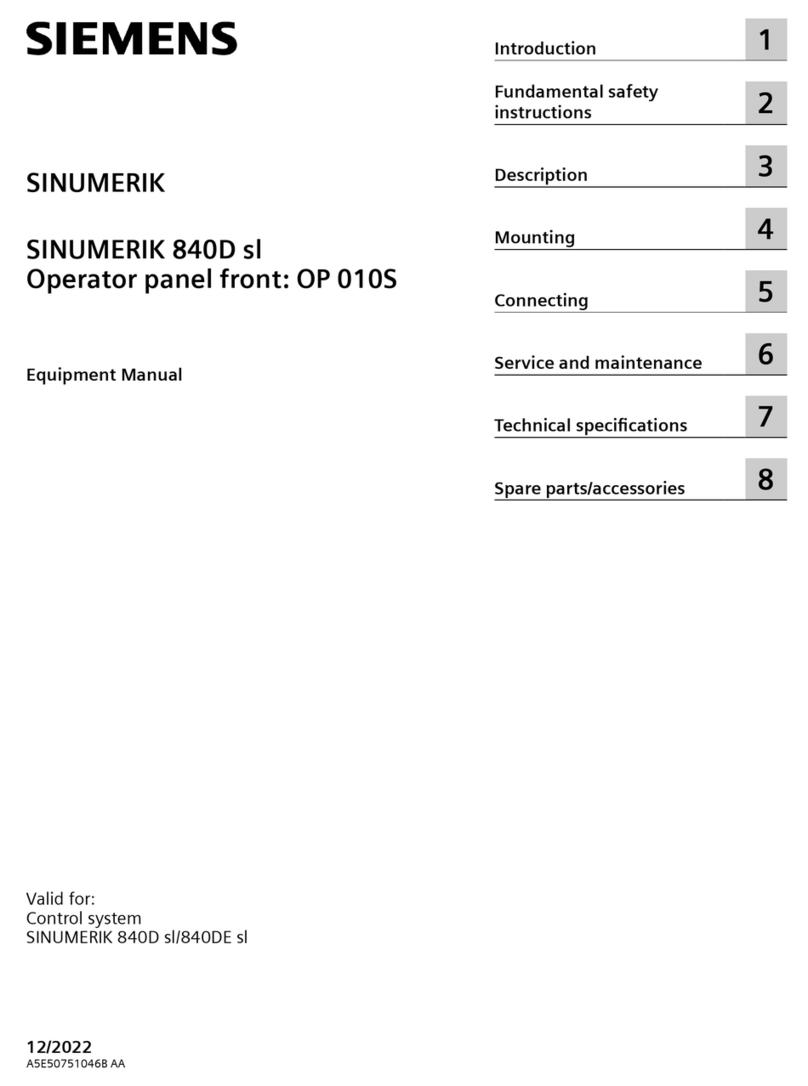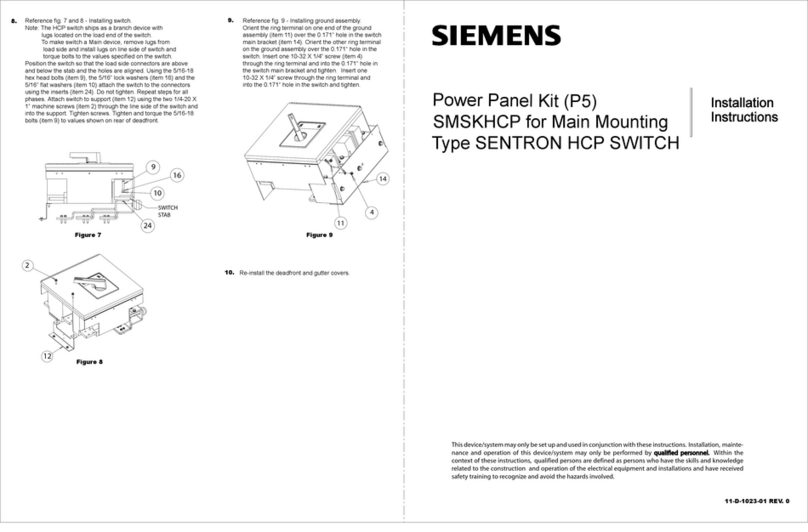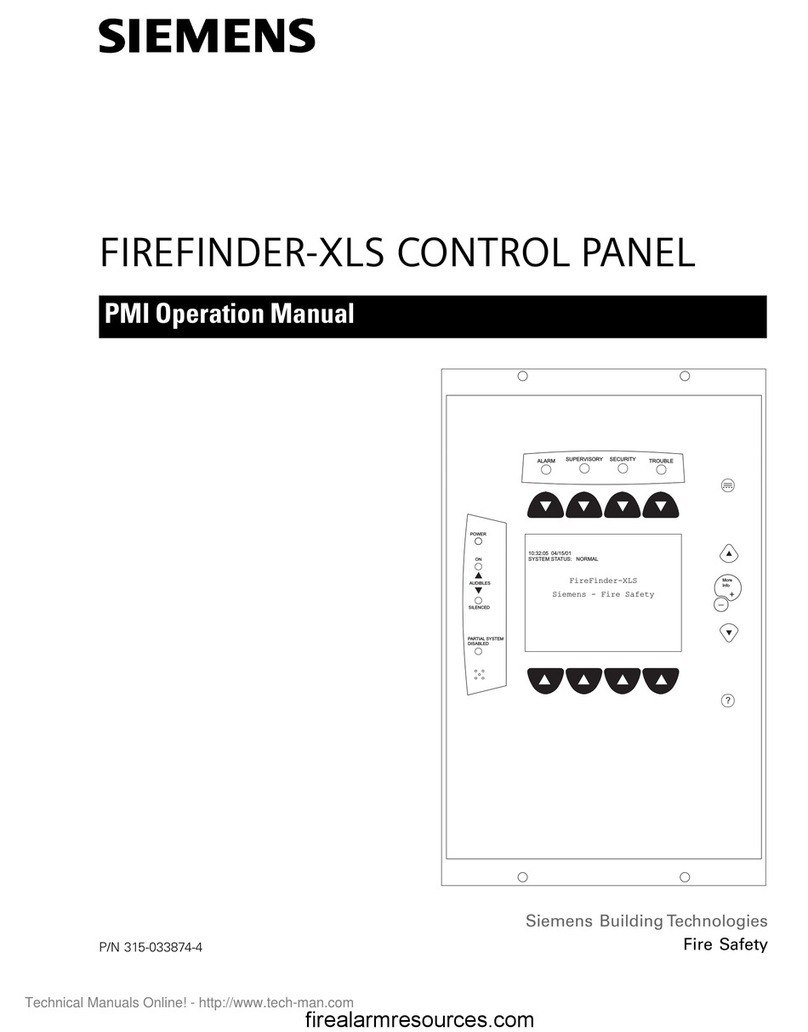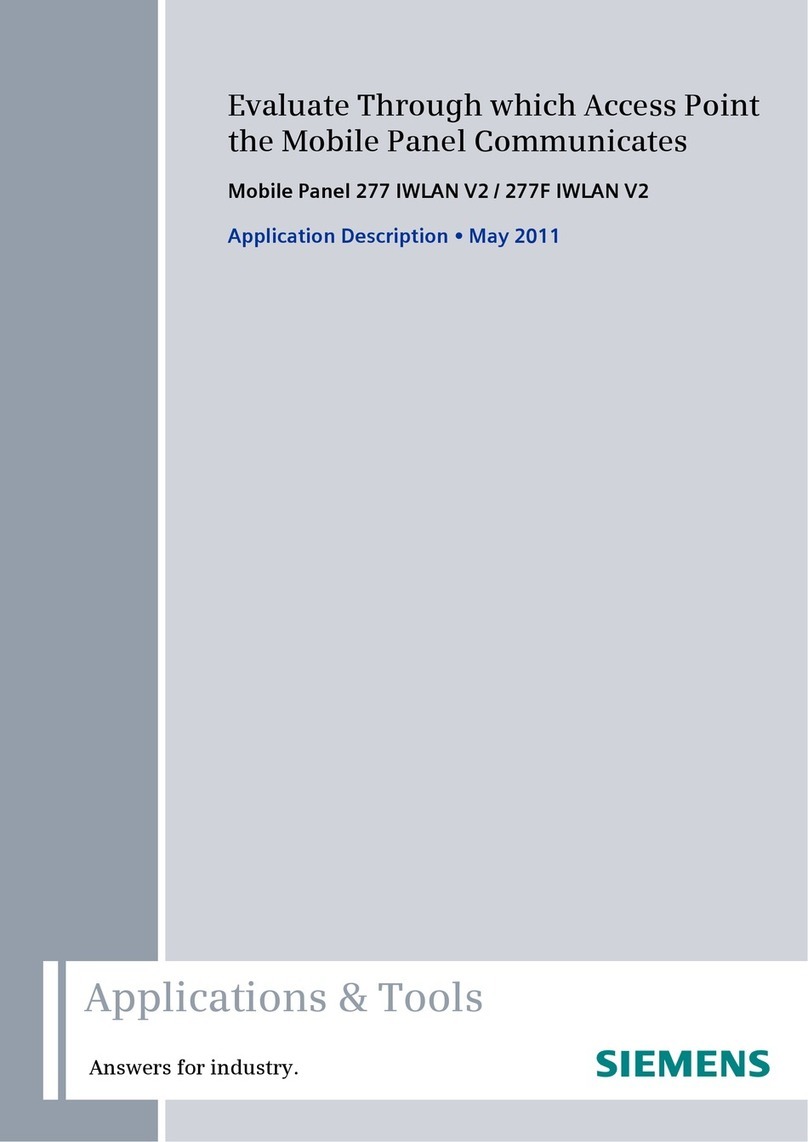A5E02834306C Seite 1 von 4 Page 1 of 4
DS01
GAMMA instabus
Farb-Touch-Panel
Colour touch panel
UP 588/13
AC 230 V 5WG1 588-2AB13
UP 588/23
AC/DC 24 V 5WG1 588-2AB23
Bedien- und Montageanleitung
Operating and Mounting Instructions
Stand: März 2010
Issued: March 2010
D
Produkt- und Funktionsbeschreibung
Das Farb-Touch-Panel UP 588 ist ein multifunktionales Anzeige-/
Bediengerät für den KNX-Bus. Basis des Gerätes ist ein 320 x
240 Pixel TFT-Farbdisplay mit Touchscreen.
Die Farbtiefe beträgt 263 K (R,G,B 6Bit), 218 Farben. Bedient
wird das Panel direkt über den Touchscreen.
Das Display verfügt über eine LED-Hintergrundbeleuchtung, die
über die Bedienoberfläche dimmbar ist.
•Touch-Panel UP 588/13 5WG1 588-2AB13
AC 230V
•Touch-Panel UP 588/23 5WG1 588-2AB23
AC / DC 24V
In Verbindung mit dem zugehörigen Applikationsprogramm
kann das Display zur Darstellung und Bedienung, von bis zu 110
KNX-Funktionen auf 20 Bedien- und Anzeigeseiten, eingesetzt
werden.
Für diese Funktionen können Zeitprogramme mit Wochen-
schaltplänen, eine Anwesenheitssimulation, Szenen program-
miert oder Logikfunktionen parametriert werden.
Mit einem Trendmodul können Statuswerte über die Zeit gra-
fisch dargestellt werden.
Auf einer Alarmseite können bis zu 16 eintreffende Alarme an-
gezeigt und quittiert werden oder es besteht die Möglichkeit
diese Auslösebedingungen für 16 Ereignisaufträge zu nutzen.
Das Panel besitzt eine interne Echtzeituhr und kann damit als
Zeitmaster in einem KNX-System fungieren.
Über die Systemeinstellung kann eine von vier unterschiedli-
chen Designvorlagen zur Bedien- und Anzeigeoberfläche ge-
wählt werden.
Für das Touch-Panel ist folgende Auswahl als Zubehör erforder-
lich:
Designrahmen Aluminium 5WG1 588-8AB12
Designrahmen Edelstahl Design 5WG1 588-8AB13
Designrahmen Glas schwarz 5WG1 588-8AB14
Designrahmen Glas weiss 5WG1 588-8AB15
Einbau-/Hohlwanddose 5WG1 588-8EB01
Weitere Informationen
http://www.siemens.de/gamma
Technische Daten
Spannungsversorgungen
•Busspannung: erfolgt über die Buslinie
•Externe Spannungsversorgung für:
•Touch-Panel UP 588/13
230 V AC ±10%, 50/60 Hz
•Touch-Panel UP 588/23
18 - 36V DC, 400 mA, basisisoliert gegenüber 230 V
14 - 28V AC, 50/60 Hz, 400 mA,
basisisoliert gegenüber 230 V
Bedienelemente
•Lerntaste zum Umschalten Normal- / Adressiermodus
•Reset-Taste zum Rücksetzen des Gerätes
•Resistiver Analog-Touch mit berührungssensitiver Fläche auf
dem Display
•Lebensdauer der Displayhintergrundbeleuchtung: 70000 Std.
(Helligkeit > 50 % der Originalhelligkeit)
Anzeigeelemente
•Programmier - LED rot zur Anzeige Normal/Adressiermodus
•Grafikfähiges TFT-Farbdisplay 320 x 240 Pixel (1/4 VGA) mit
LED-Hintergrundbeleuchtung
Anschlüsse
•Buslinie: Busklemme KNX, schraubenlos
0,6 ... 0,8 mm ∅eindrähtig
Abisolierlänge 5 mm
•USB-Buchse Mini Typ B (Verwendung nur im Bedarfsfall, zum
Laden der Bilder und Symbole)
•Spannungsversorgung
Abisolierlänge: 6...7 mm
Es sind folgende Leiter/Leiterquerschnitte zulässig:
-0,5...2,5 mm2eindrähtig
-0,5...1,5 mm2feindrähtig
Mechanische Daten
•Gehäuse Touch Panel: Kunststoff
•Aussenabmessungen Displaymodul (B x H x T):
157 x 131 x 60 mm
•Aussenabmessungen der Designrahmen (B x H x T):
194 x 156 x 5 mm
•Aussenabmessungen des Passepartoutrahmen (B x H):
152 x 123 mm
•Einbautiefe in UP-Dose: 64 mm
•Montage: wird in zugehörige UP-Dose eingeschraubt
•Abmessungen zugehörige UP-Dose (BxHxT):
161,5 x 135 x 64 mm , nicht im Lieferumfang enthalten
•Gewicht: ca. 510 g
EMV-Anforderungen
Erfüllt EN 50090-2-2
Umweltbedingungen
•Klimabeständigkeit: EN 50090-2-2
•Umgebungsbedingungen im Betrieb: 0°C bis +45°C
•Lagertemperatur: -25°C bis +70°C
•Rel. Feuchte (nicht kondensierend): 5 % bis 93 %
Prüfzeichen KNX/EIB
CE-Kennzeichnung
Gemäss EMV-Richtlinie (Wohn- und Zweckbau),
Niederspannungsrichtlinie
GB
Product- and Applications Description
The Colour touch panel UP 588 is a multi-functional dis-
play/control device for the KNX. The basis of the device is a 320
× 240 pixels TFT colour display with touch screen.
The colour depth is 263 K (R, G, B 6-bit), 218 colours. You oper-
ate the panel directly via the touch screen.
The display has LED background illumination, which you dim
with the user interface.
•UP 588/13 Colour touch panel 5WG1 588-2AB13
230V AC
•UP 588/23 Colour touch panel 5WG1 588-2AB23
24V AC/DC
In conjunction with the corresponding application program, the
display can be used to display and control up to 110 KNX func-
tions of at least 20 control and display pages.
Time programmes with weekly schedules, a presence simula-
tion feature and scenes can be programmed for these functions
or logic functions set up.
With a trend module status values can be display graphically
over the time.
Up to 16 active alarms can be indicated and acknowledged on a
alarm page or there is an option to use these activating condi-
tions for 16 event tasks.
The panel has an internal real time clock and can therefore
function as the master timer in a KNX system.
Via the system settings one of four different design templates
can be selected for the display and operator interface.
The following choice as accessories is needed for the colour
touch panel:
Desig frame aluminium 5WG1 588-8AB12
Design frame stainless steel design 5WG1 588-8AB13
Design frame glass black 5WG1 588-8AB14
Design frame glass white 5WG1 588-8AB15
Relevant flush-type box 5WG1 588-8EB01
Additional Information
http://www.siemens.com/gamma
Technical Specifications
Power supplies
•Bus voltage: via the bus line
•External power supply for:
•Colour Touch panel UP 588/13
230 V AC ±10%, 50/60 Hz
•Colour Touch panel UP 588/23
18 – 36 V DC, 400 mA, base isolated compared with 230 V
14 – 28 V AC, 50/60 Hz, 400 mA,
base isolated compared with 230 V
Operating elements
•Programming button to toggle between normal and address-
ing modes
•Reset button to reset the device
•Resistive analogue touch with contact-sensitive area on the
display
•Life time of the display backlight: 70000 h
(brightness > 50 % the original brightness)
Display elements
•Red programming LED for displaying normal/addressing
mode
•Graphics-capable TFT colour display 320 × 240 pixels (1/4
VGA) with LED background lighting
Connections
•Bus line: KNX bus terminal, screwless
0.6... 0.8 mm ∅solid, stripped length 5 mm.
•USB socket mini type B (use only if needed for image and
symbols load)
•Power supply
stripped length: 6...7 mm
The following conductor/conductor cross-sections are permit-
ted:
-0.5...2.5 mm2solid
-0.5..0.1.5 mm2finely-stranded
Mechanical data
•Housing: Touch panel: plastic
•Outer dimensions of the display modul (W x H x D):
157 x 131 x 60 mm
•Outer dimensions of the design frame (W × H × D):
194 × 156 × 5 mm
•Outer dimensions of the passepartout blind (W × H):
152 × 123 mm
•Mounting depth in flash-type box: 64 mm
•Installation: is screwed into the corresponding flush-type box
•Dimensions of corresponding flush-type box (W × H × D):
161.5 × 135 × 64 mm, not included with supply
•Weight: approx. 510 g
EMC requirements
Complies with EN 50090-2-2
Ambient conditions
•Climatic withstand capability: EN 50090-2-2
•Ambient operating conditions: 0°C to +45°C
•Storage temperature: -25°C to +70°C
•Relative humidity (non-condensing): 5% to 93%
Markings KNX/EIB
CE-mark
In accordance with the EMC guideline (residential and func-
tional buildings) and the low voltage guideline