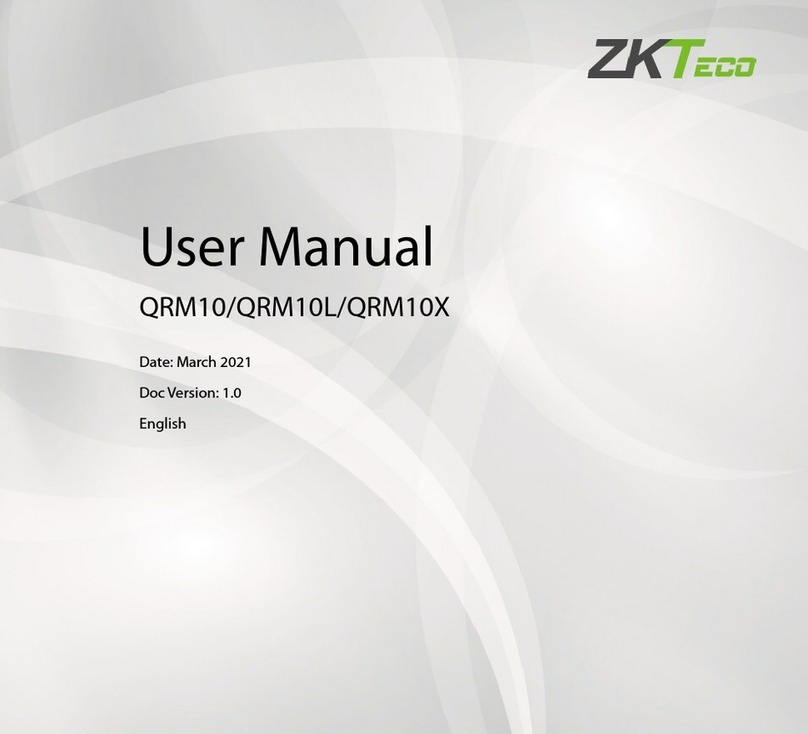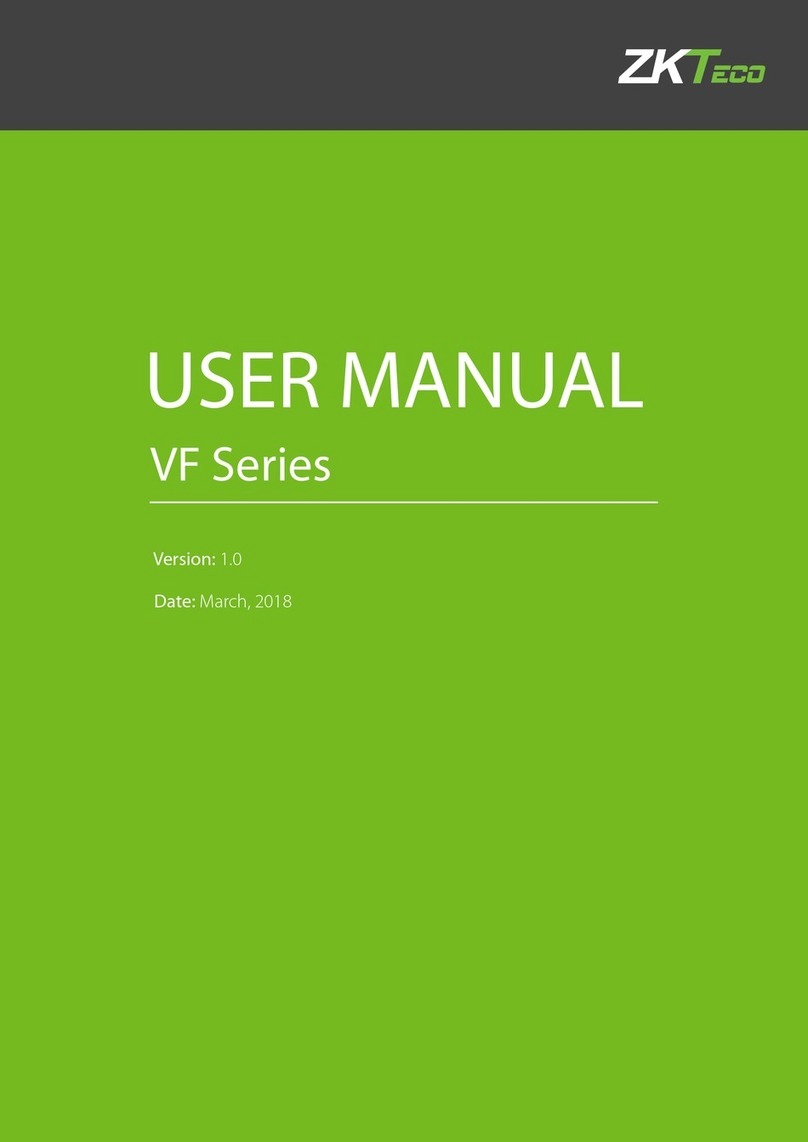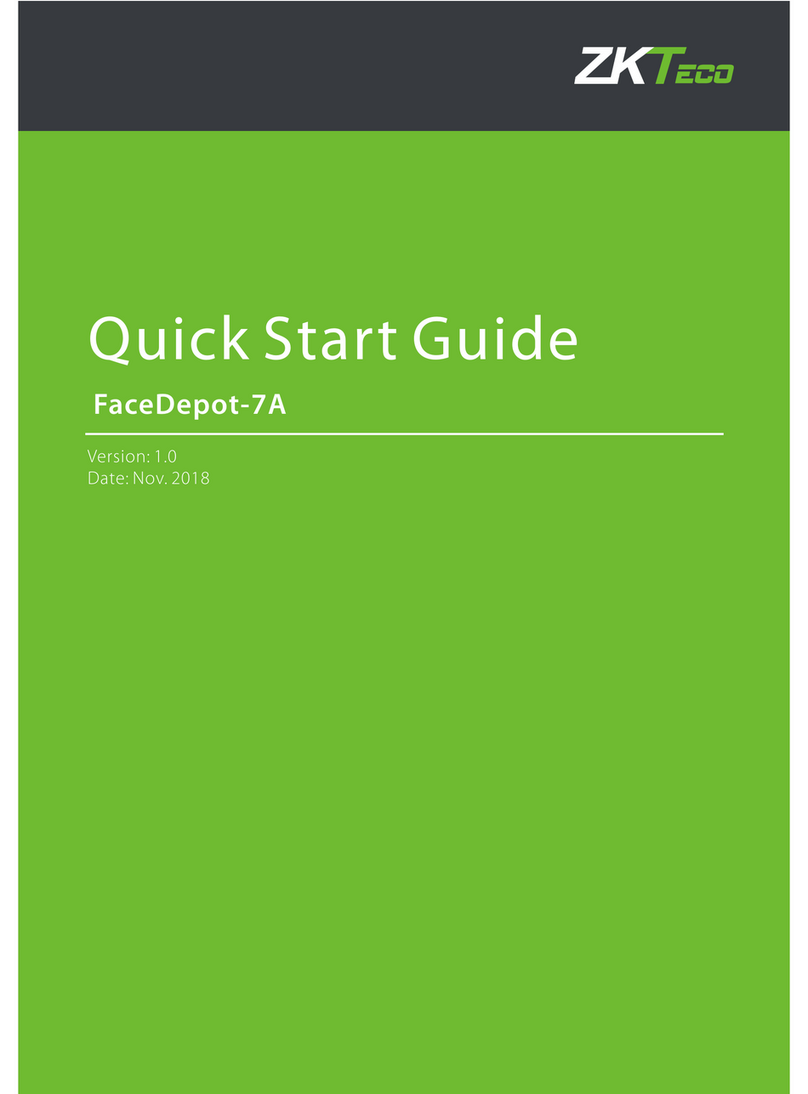Contents
1. Instruction for Use······················································································································································································1
1.1 USING YOUR FINGERPRINTS ·····································································································································································1
1.2 STARTUP SCREEN ······················································································································································································2
1.3 VIRTUAL KEYBOARD ··················································································································································································3
1.4 CHANGE THE THEME AND WALLPAPER····················································································································································4
1.5 VERIFICATION METHODS ··········································································································································································9
1.5.1 Facial Verification········································································································································································9
1.5.2 Fingerprint Verification ·························································································································································· 15
1.5.3 Password Verification······························································································································································ 22
1.5.4 Card Verification··································································································································································· 27
1.5.5 Combined Verification ···························································································································································27
2. Main Menu··································································································································································································31
3. User Management···················································································································································································· 33
3.1 ADD AN EMPLOYEE ·················································································································································································33
3.1.1 Register Basic Employee Information ······························································································································ 35
3.1.2 Register Employee Photo······················································································································································ 36
3.1.3 Registration Comparison Methods··································································································································· 40
3.1.4 Permission Settings································································································································································· 51
3.1.5 Verification Mode Setting ····················································································································································· 53
3.1.6 Access level············································································································································································ 56
3.2 SEARCHING FOR AN EMPLOYEE······························································································································································ 59
3.3 EDIT AN EMPLOYEE ················································································································································································· 61
3.4 DELETE EMPLOYEE ·················································································································································································· 63
4. Attendance Events···············································································································································································66
4.1 ADD ATTENDANCE EVENTS···································································································································································· 66
4.2 EDIT ATTENDANCE EVENTS ····································································································································································71
4.3 DELETE ATTENDANCE EVENTS ······························································································································································· 73
5. Access Settings·························································································································································································· 76
5.1 ACCESS CONTROL PARAMETERS····························································································································································· 76
5.2 TIME RULE SETTING·············································································································································································78
5.3 HOLIDAY SETTING··············································································································································································· 81
6. Log·············································································································································································································86
6.1 SEARCH FOR ATTENDANCE RECORDS···················································································································································· 86
6.2 SEARCH FOR ATTENDANCE PHOTOS······················································································································································90
6.3 SEARCH FOR BLACKLIST PHOTOS···························································································································································94
7. Data Management ··················································································································································································· 95
8. USB Disk Management······································································································································································97
8.1 UPLOAD TO USB DRIVE··········································································································································································98
8.2 DOWNLOAD TO A USB DRIVE································································································································································98
8.3 USB DISK SETTINGS ··············································································································································································· 98
9. Alarm Management············································································································································································99
9.1 ADD ALARMS··························································································································································································99