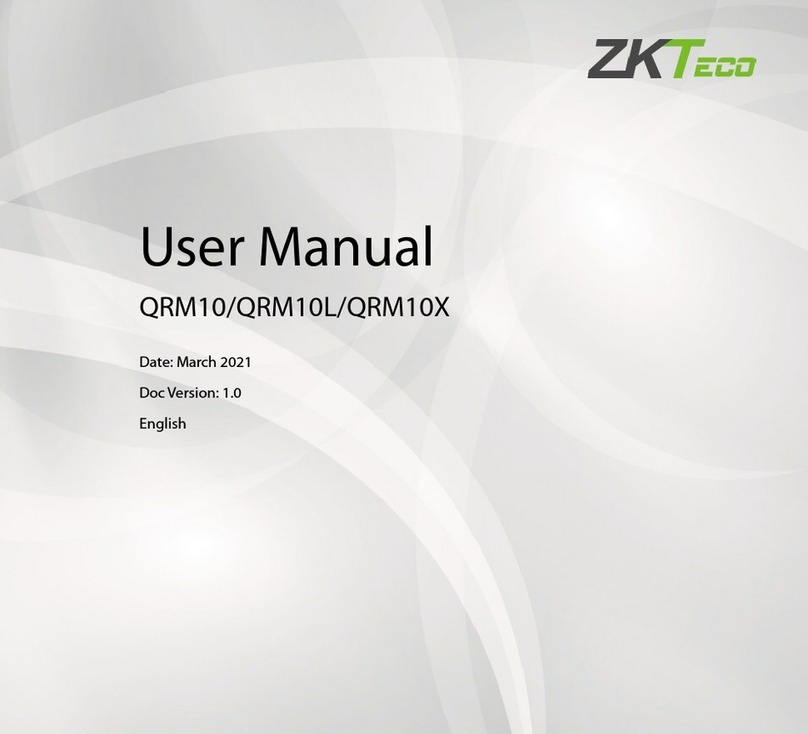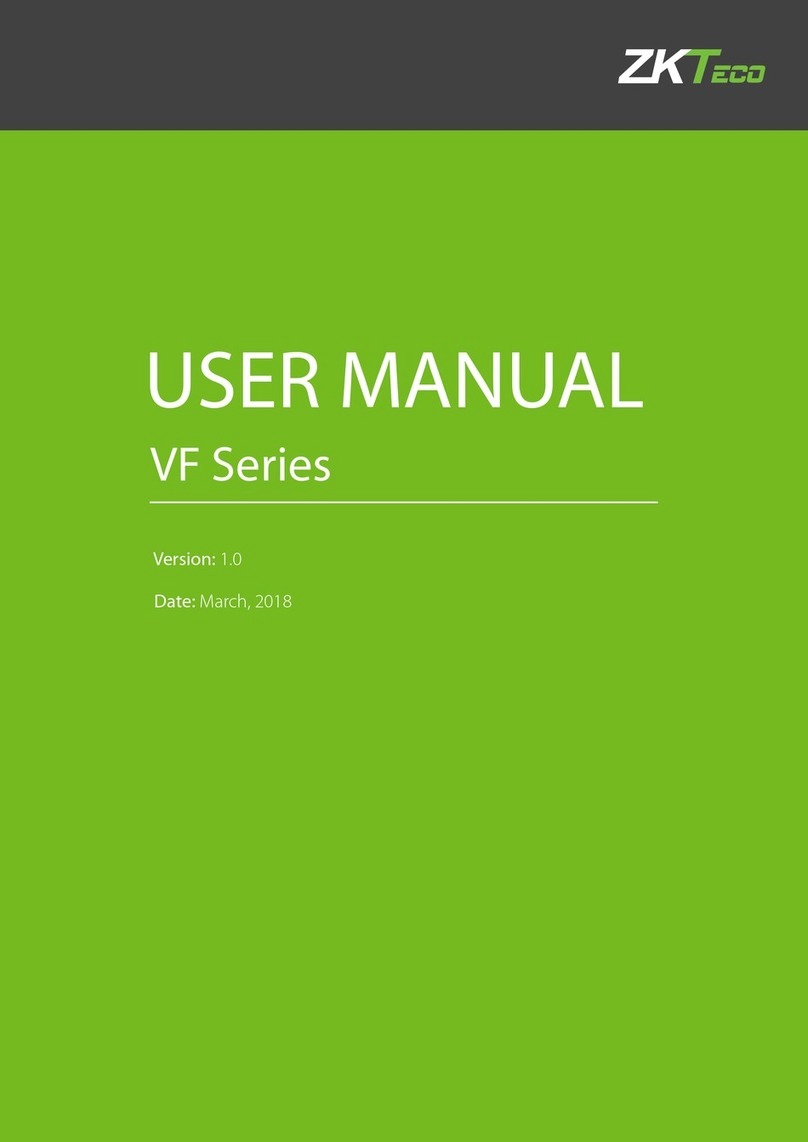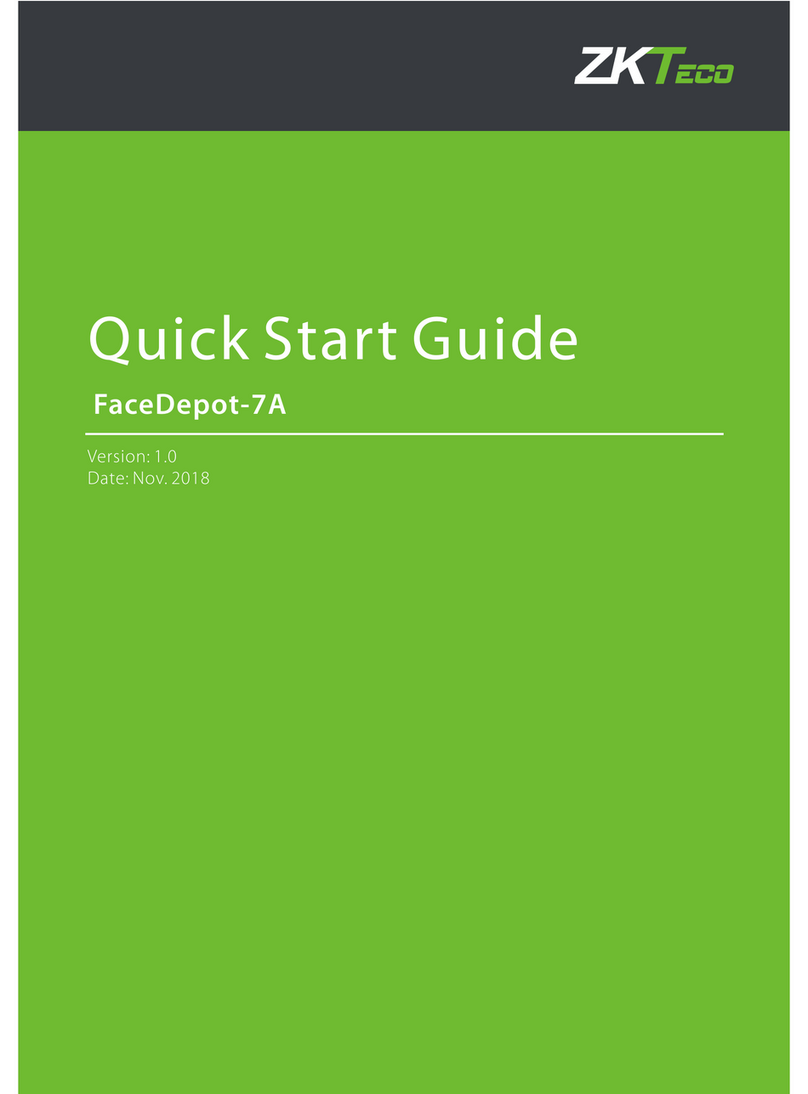the ground level so that the users are comfortable in using the unit with fewer
chances of errors.
Create conduits for the power and network cable on the wall so that the unit receives
the connections from the back of the wall.
Remove the screw at the bottom of the unit when held vertically as shown in the
picture below:
This will remove the back plate of the unit.
Install the back plate of the unit on to the wall and connect the power and network
cables from the behind the back plate.
Connect the wires of the access control terminal of the device, including lock control,
exit button, door sensor, doorbell and alarm etc.
Secure the front of the unit on the back plate by reinstalling the removed screw from
the bottom of the unit earlier.
Hardware Setup
Power on the unit by supplying 12V DC to the power and GND pins on the back of
the unit. The power supply is not supplied with the unit. Please make sure that the
power requirements are strictly met to avoid permanent damage to the unit.
After the Power on, the device will show the date, day and time on the screen.
Date and Time Setup
To change the date and time, press the Menu key;
From within the Main Menu, scroll with the ◄/►and ▲/▼keys until Date/Time is
highlighted and press OK.
Changing Date and Time settings