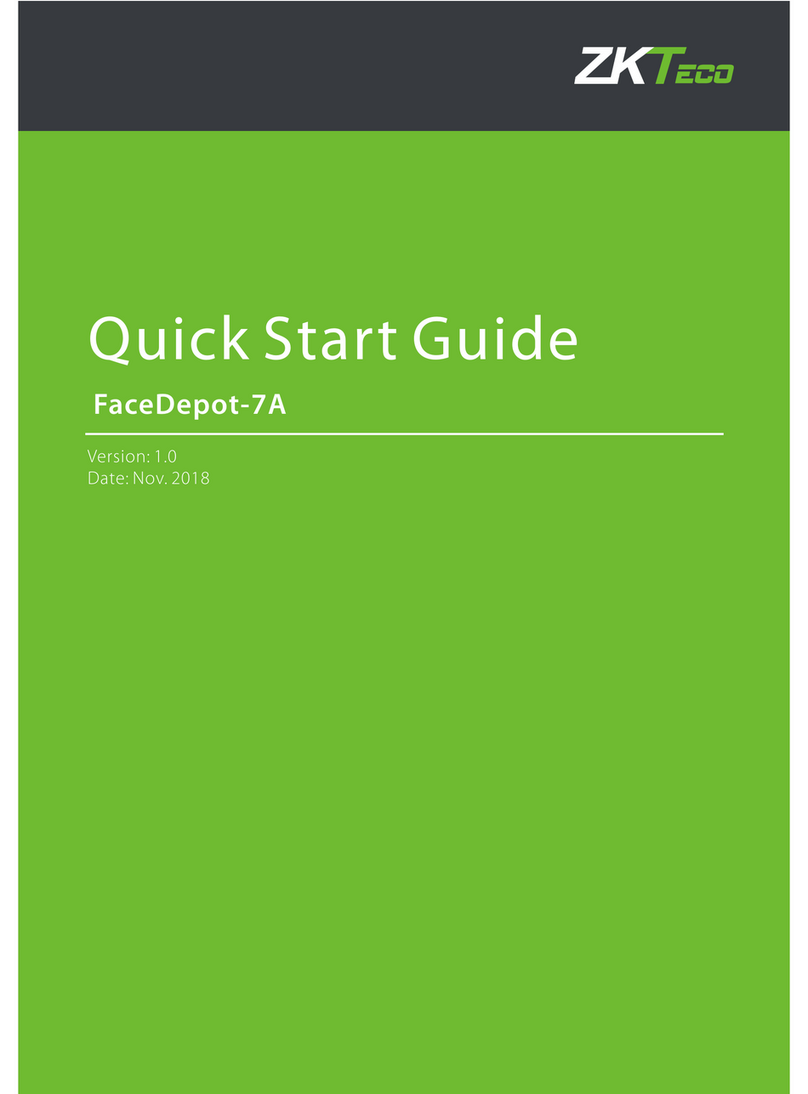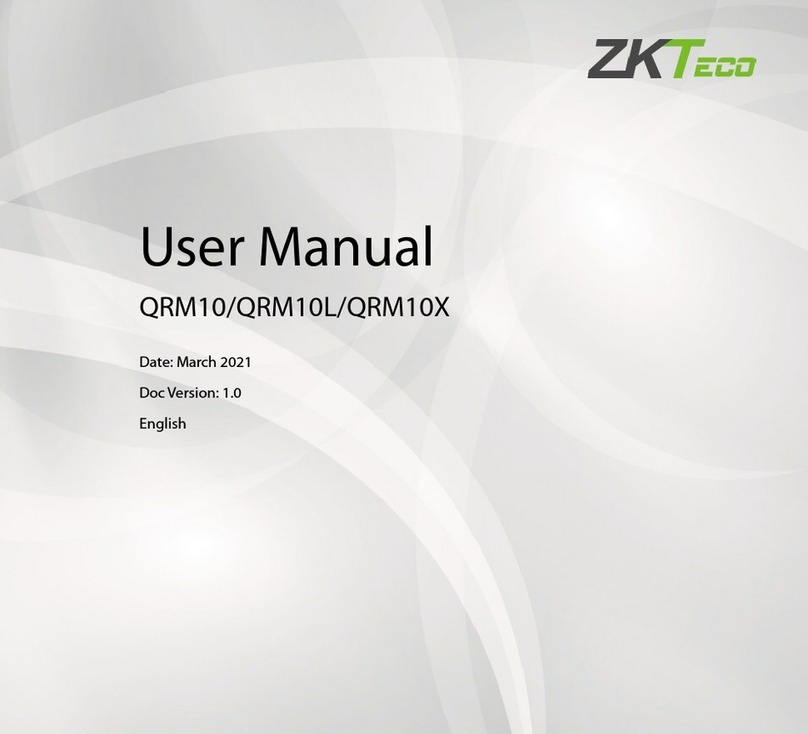Table of Contents
1. Instruction for Use....................................................................................................................................................... 1
1.1 The distance, Facial Expression and Standing Pose.............................................................................. 1
1.2 Enrollment and Verification Pose................................................................................................................. 2
1.3 Verification Modes ............................................................................................................................................2
1.3.1 Password Verification ............................................................................................................................. 2
1.3.2 Badge Verification.................................................................................................................................... 3
1.3.3 1:N face verification.................................................................................................................................3
1.3.4 1:1 face verification .................................................................................................................................4
2. Main Menu.....................................................................................................................................................................6
3. User Management ......................................................................................................................................................7
3.1 Adding User......................................................................................................................................................... 7
3.1.1 Enter User ID and Name ........................................................................................................................ 7
3.1.2 Select User Role and Verification Mode........................................................................................... 7
3.1.3 Enroll a Face ............................................................................................................................................... 8
3.1.4 Enroll a Badge Number.......................................................................................................................... 8
3.1.5 Enroll a Password ..................................................................................................................................... 9
3.1.6 Enroll Photo................................................................................................................................................9
3.2 Searching for a User.......................................................................................................................................... 9
3.3 Editing User ........................................................................................................................................................ 10
3.4 Deleting User ..................................................................................................................................................... 10
3.5 User Display Style............................................................................................................................................. 11
4. User Role ....................................................................................................................................................................... 12
4.1 Enabling User Role........................................................................................................................................... 12
4.2 Rights Allocation .............................................................................................................................................. 12
5. Communication Settings ........................................................................................................................................ 14
5.1 Ethernet Settings.............................................................................................................................................. 14
5.2 Serial Comm. Settings .................................................................................................................................... 14
5.3 PC Connection................................................................................................................................................... 15
5.4 Wireless Network.............................................................................................................................................. 15
5.5 Cloud Server Setting....................................................................................................................................... 17
6. System Settings .......................................................................................................................................................... 18
6.1 Date/Time Settings.......................................................................................................................................... 18
6.1.1 Daylight Saving Time ............................................................................................................................ 18
6.2 Attendance Parameters ................................................................................................................................. 19
6.3Face Parameters................................................................................................................................................ 20
6.4 Reset to Factory Settings............................................................................................................................... 21
6.5 USB Upgrade...................................................................................................................................................... 21
7. Personalize Settings.................................................................................................................................................. 22