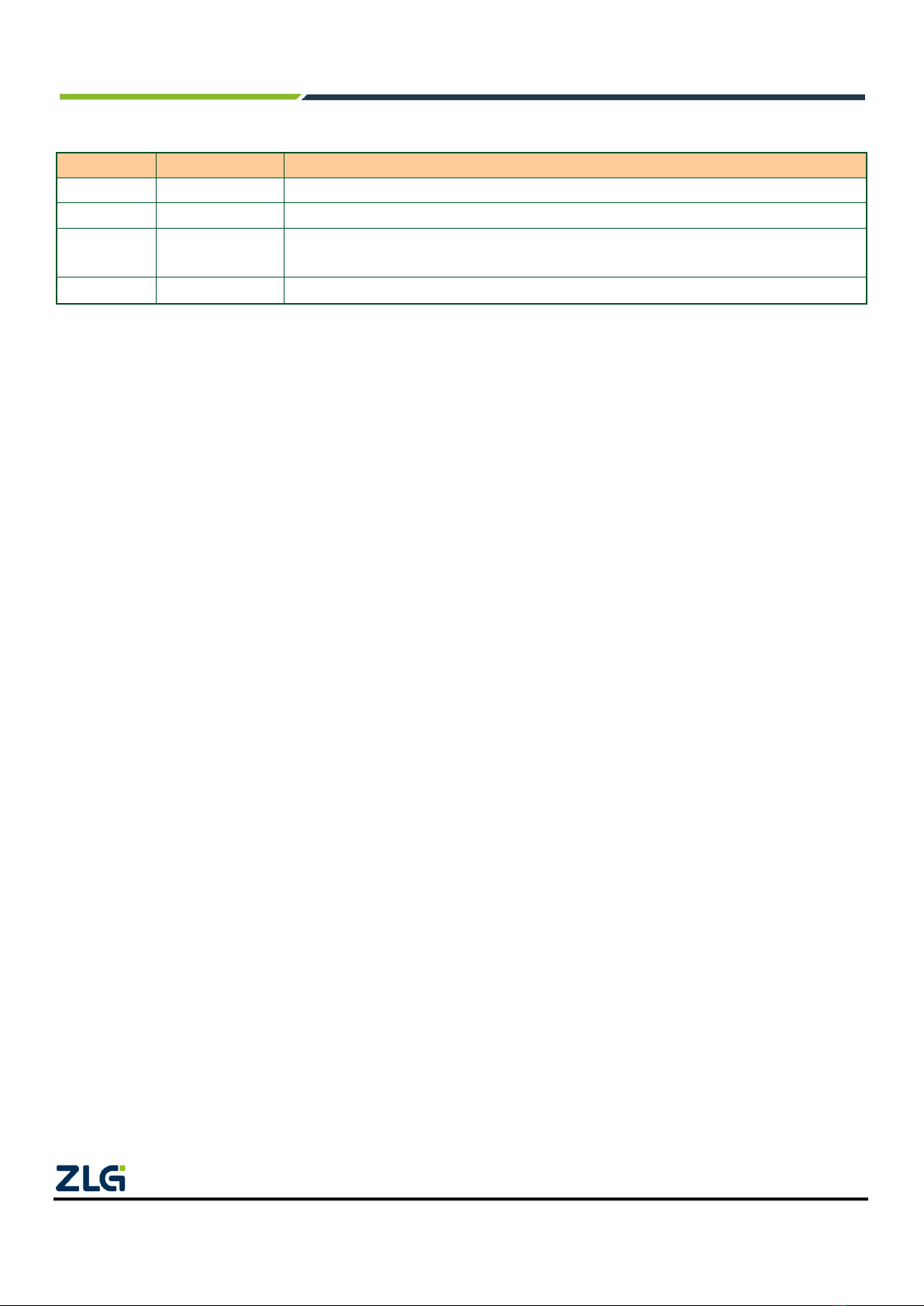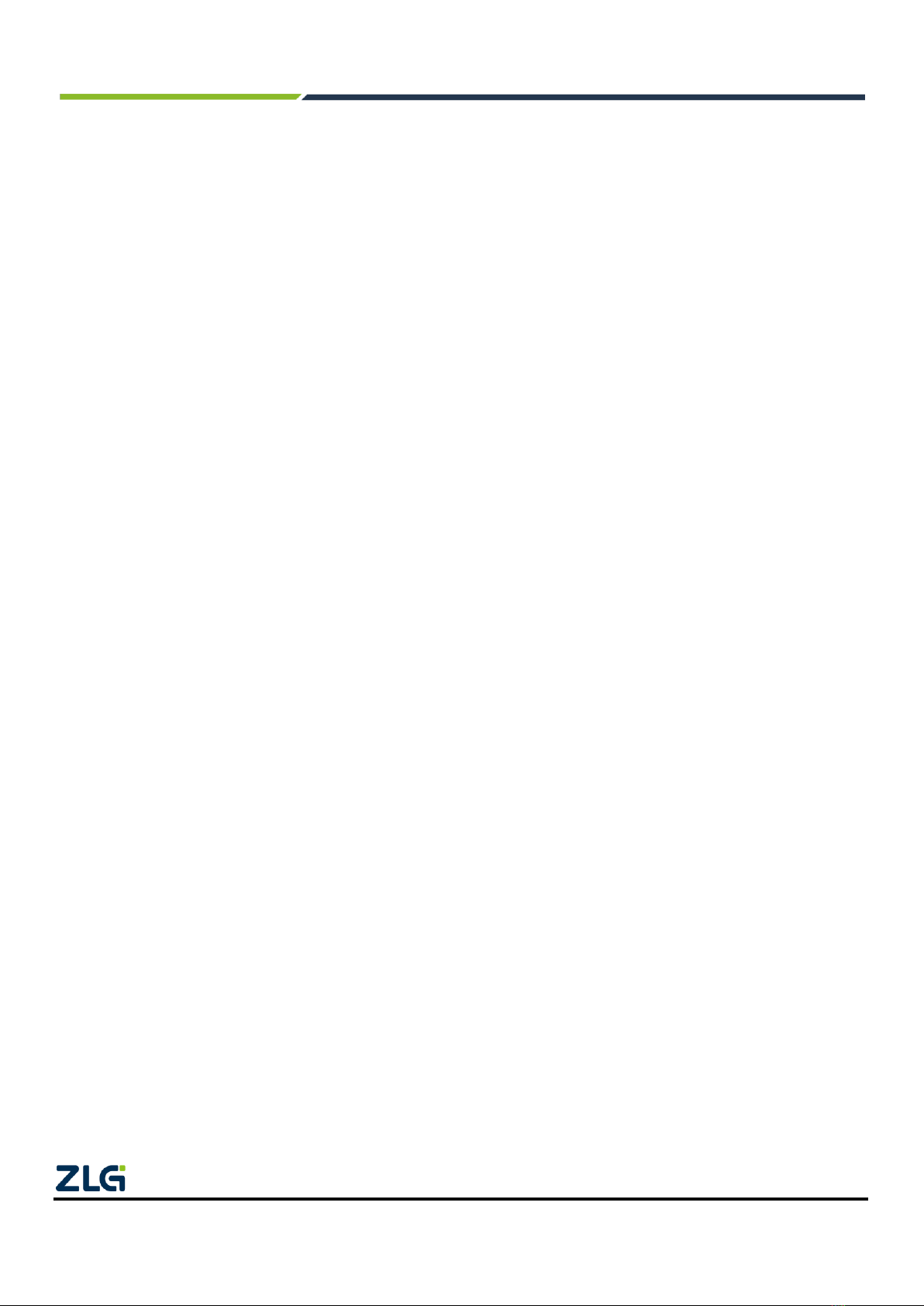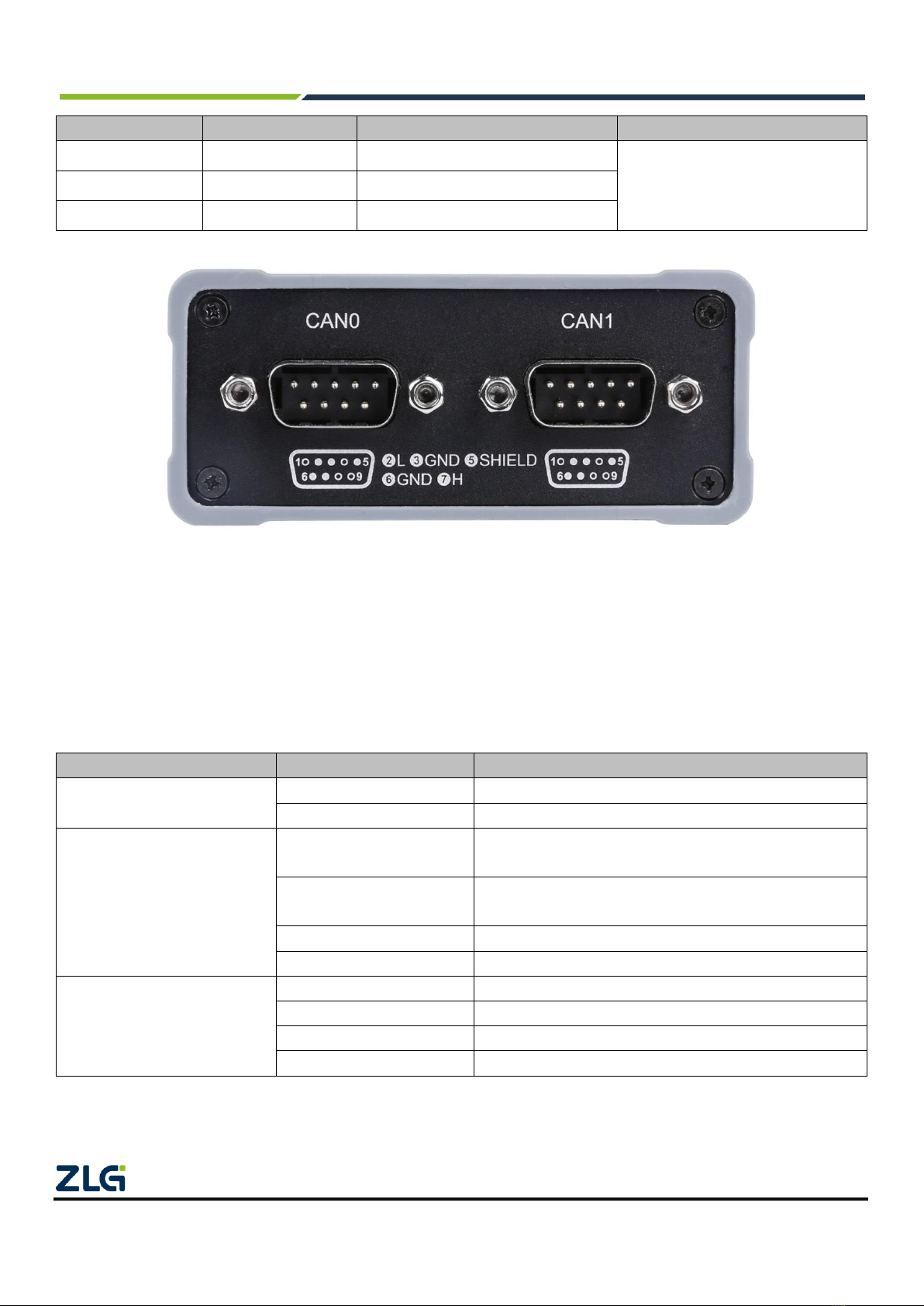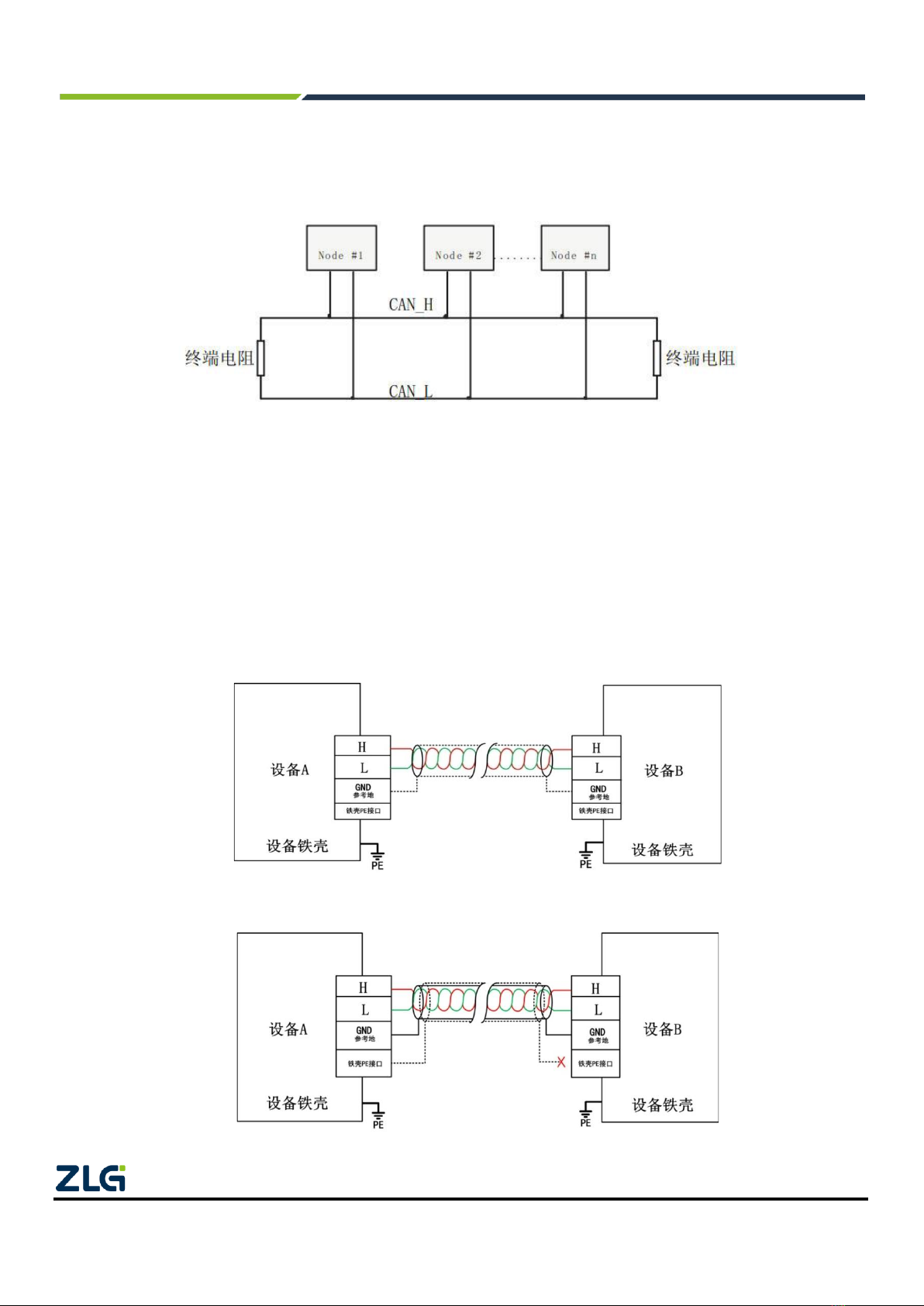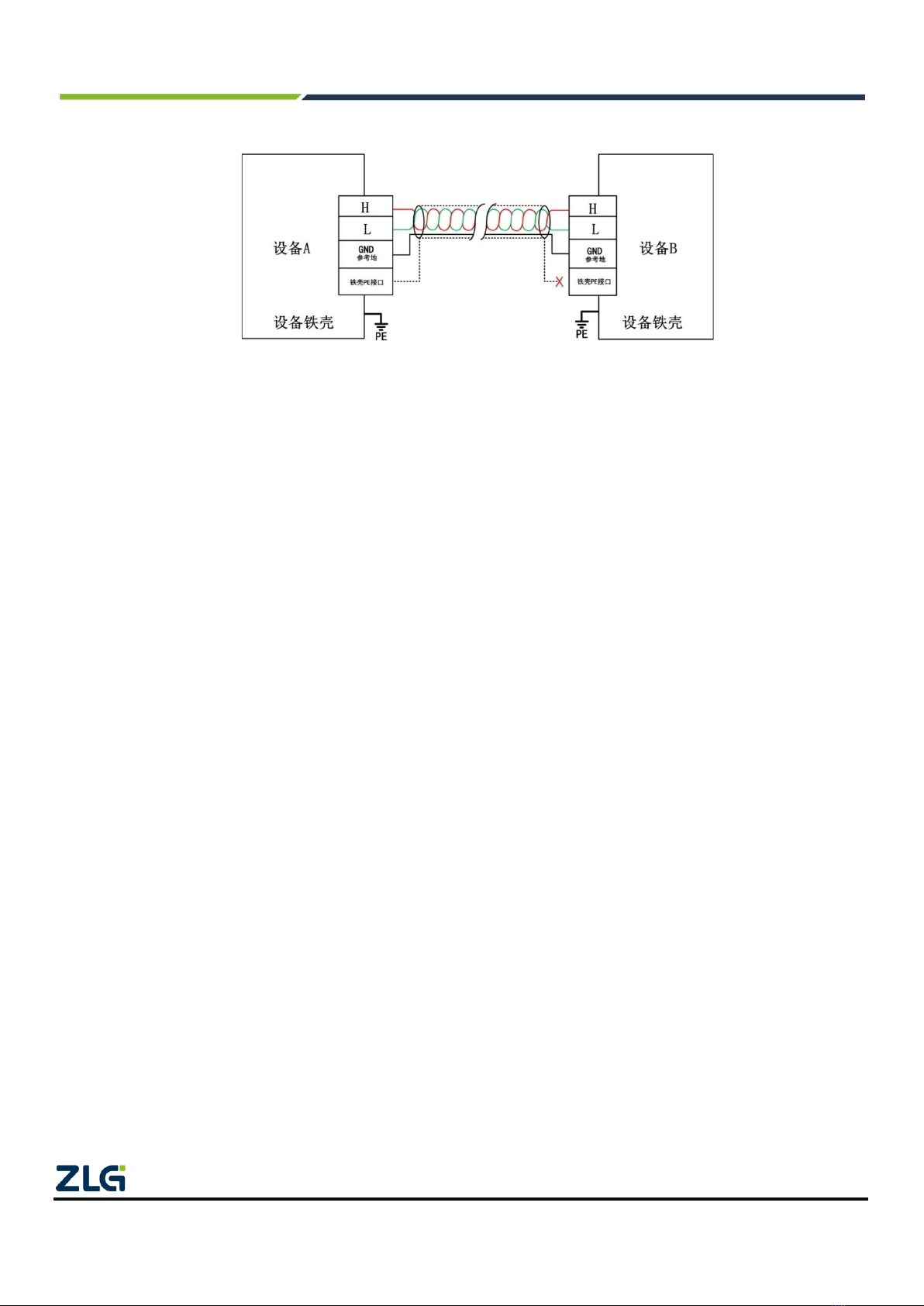Contents
1. Product Introduction.....................................................................................................................1
1.1 Product Overview.........................................................................................................................................1
1.2 Product Appearance.....................................................................................................................................1
1.3 Functions......................................................................................................................................................1
1.4 Product Specifications..................................................................................................................................2
1.4.1 Electrical Specifications .....................................................................................................................2
1.4.2 Operating Temperature......................................................................................................................2
1.5 Mechanical Installation Dimensions.............................................................................................................2
1.6 Typical Applications......................................................................................................................................3
2. Hardware Interfaces.....................................................................................................................4
2.1 Power Cable Connection .............................................................................................................................4
2.2 CAN Communication Interface ....................................................................................................................4
2.3 Signal Indicators...........................................................................................................................................5
2.4 System Connections ....................................................................................................................................5
3. Driver Installation .........................................................................................................................8
3.1 Installing the Driver under Windows ............................................................................................................8
4. Inspection and Maintenance ......................................................................................................12
5. Packing List................................................................................................................................13
6. Quick Guide ...............................................................................................................................14
6.1 Introduction to ZCANPRO Software ..........................................................................................................14
6.2 Using USBCANFD on ZCANPRO .............................................................................................................14
7. Disclaimer ..................................................................................................................................15