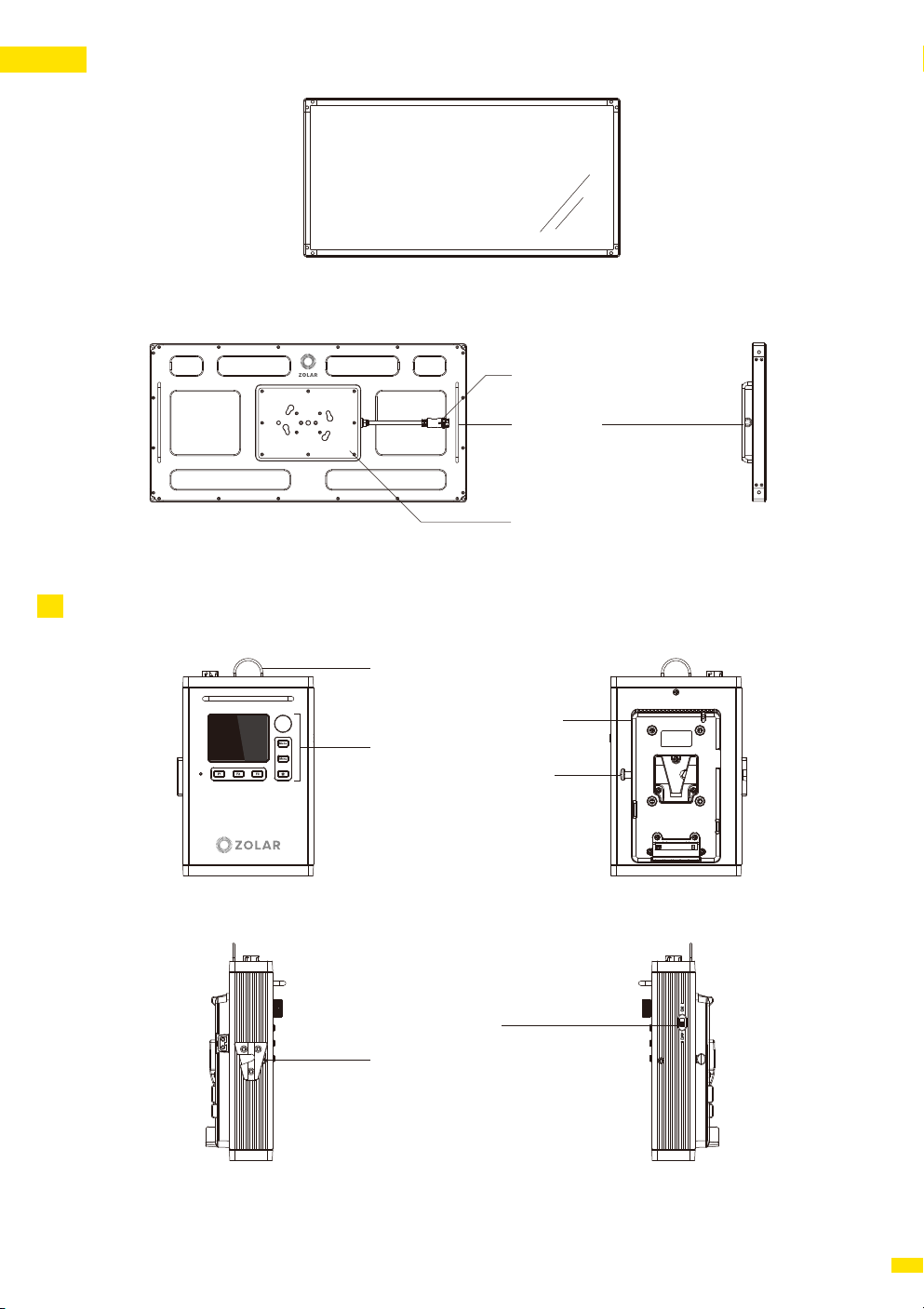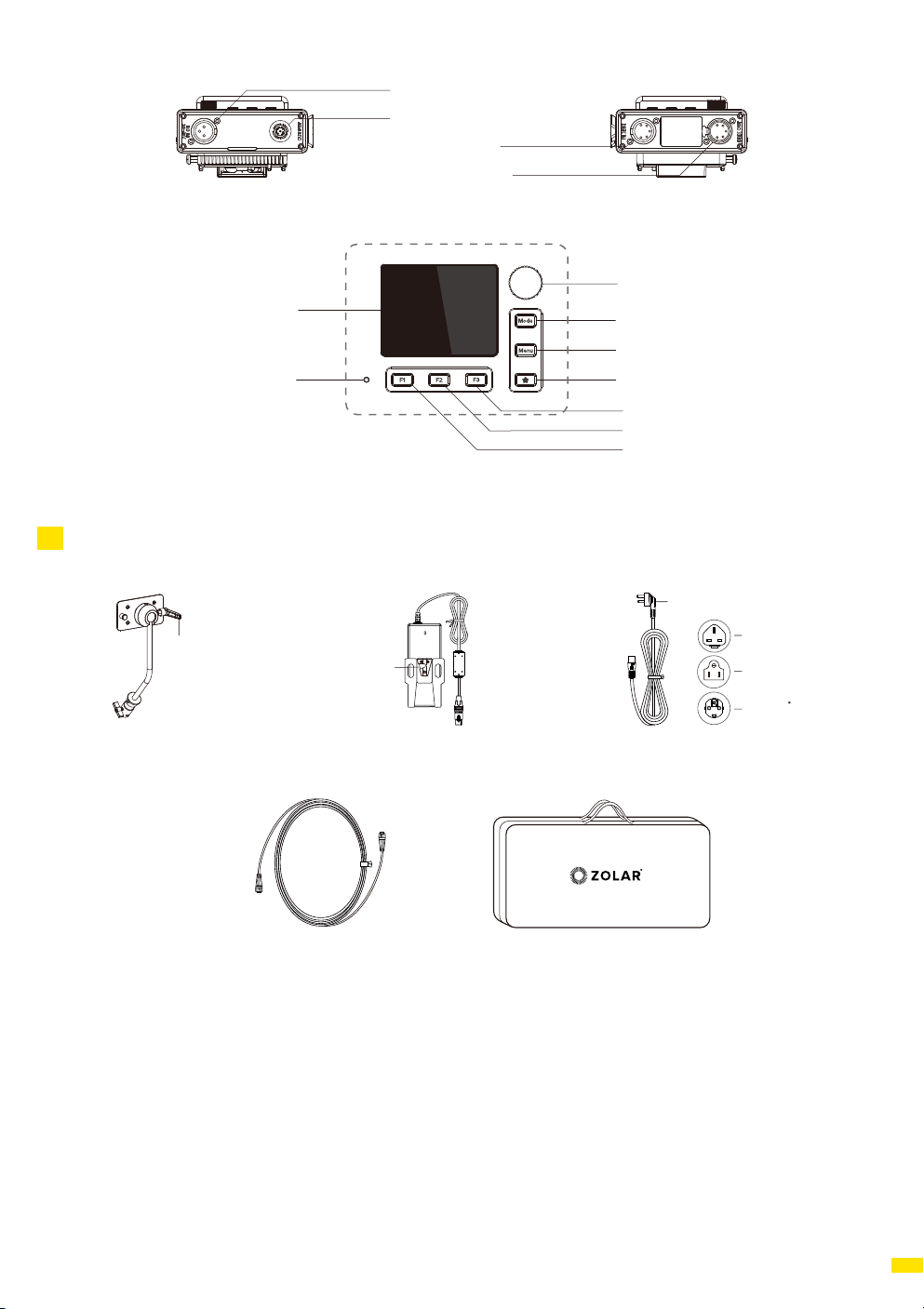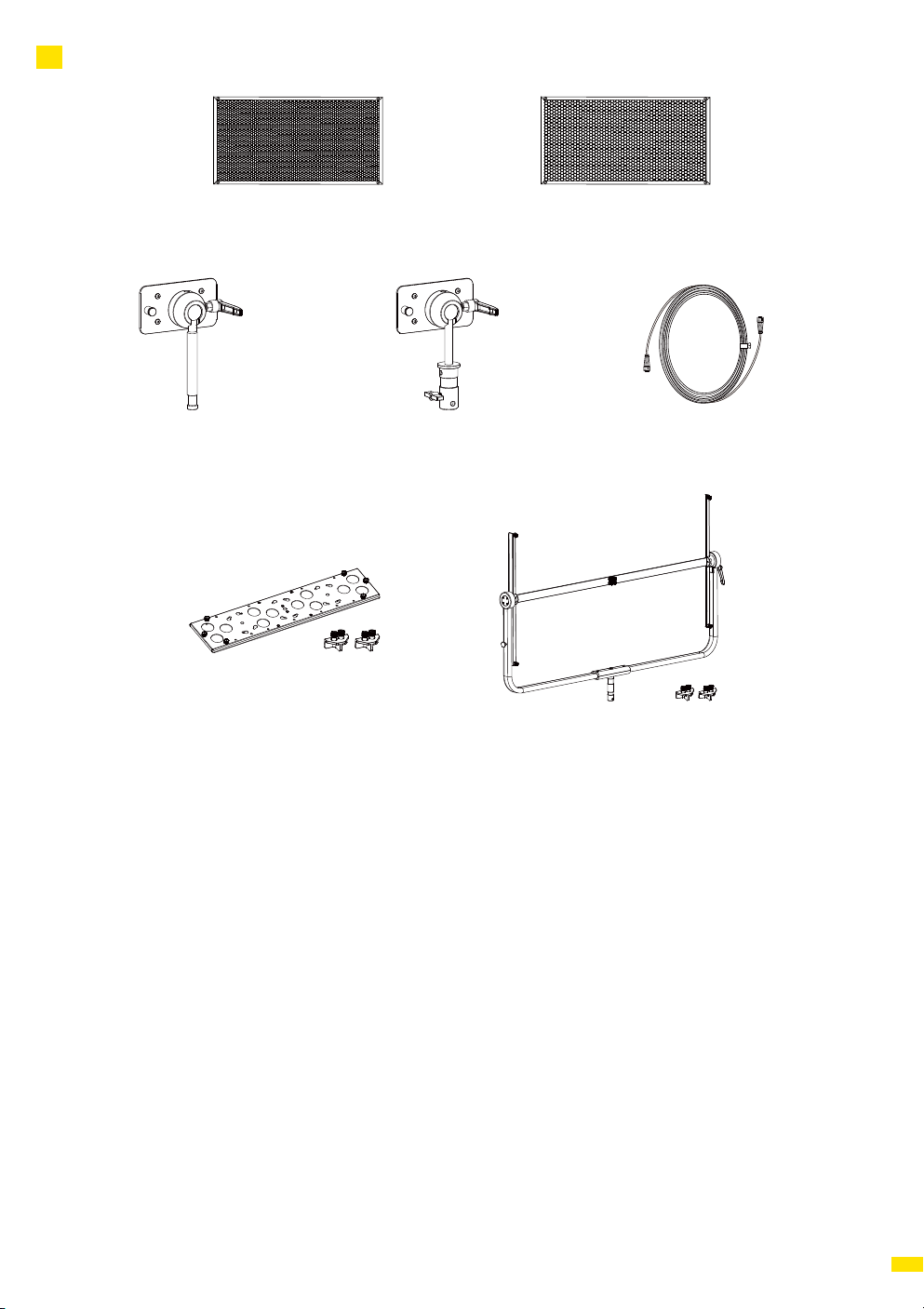Safety Guidelines
This Product is not intended for use by persons under the age of 18. Keep out of reach of children.
1. Keep children away when operating the product.
2. Do not stare at the light source as it may cause permanent eye damage.
3. Wear gloves before touching heated surfaces of the product to prevent burns.
4. Wear gloves when touching sharp edges and corners of the product to prevent cuts.
5. Position the power cables so that it will not be tripped over, or accidentally pulled out causing the product to shut down.
6. If an extension power cable is required, the minimum amperage rating should not be less than that of the product’s
own power cable.
7. When using the device with AC DC Power Adapter, connect it to a grounded power outlet.
8. Do not place the product near any flammable and/or volatile liquid to prevent potential damages.
9. ZOLAR® Blade 60C is rated IP65. ZOLAR® Blade 60C must NOT be submerged in water.
10. If using the ZOLAR® Blade 60C near water or in the rain, it is recommended to use an earth leakage circuit
breaker (RCD or GFI) to protect the user and the device.
4
Preface
Please read this document carefully in order to understand the ZOLAR® Blade 60C (hereinafter collectively referred to
as “this Product”) and use it reasonably. Refer to the ocial website (www.z-cam.com/zolar) for the latest version of this
document and updated product information.
Please contact Shenzhen ImagineVision Technology Limited (hereinafter referred to as “ImagineVision”) or its authorized
distributors/resellers, in case of any product queries about installation or operation.
Before You Begin
Please read and follow this Safety Guideline and all the terms associated to this Product carefully, to know your legal
rights, responsibilities, and safety instructions, otherwise, it may result in product damages, safety accidents and
personal injuries. By using this Product, you hereby signify that you have read, understood, acknowledged and accepted
this Safety Guideline and all the terms and conditions associated with this Product, and assume responsibility for any
behaviors or consequences. You undertake to use this Product on normal and reasonable purpose, and agree to this
Guideline and all the terms and conditions associated with this Product, as added, reduced, amended, modified made
by ImagineVision from time to time.
ImagineVision provides no expressed or implied guarantee in relation to this Product, assumes no loss or legal
responsibility raised from misuse of this Product contrary to this Safety Guideline and the terms associated to this
Product, accepts no indirect, consequent, punitive, occasional, special, criminal-punitive loss or legal responsibility.
Under any circumstances, the total liability of ImagineVision shall NOT exceed the price paid by you to ImagineVision
for the product.