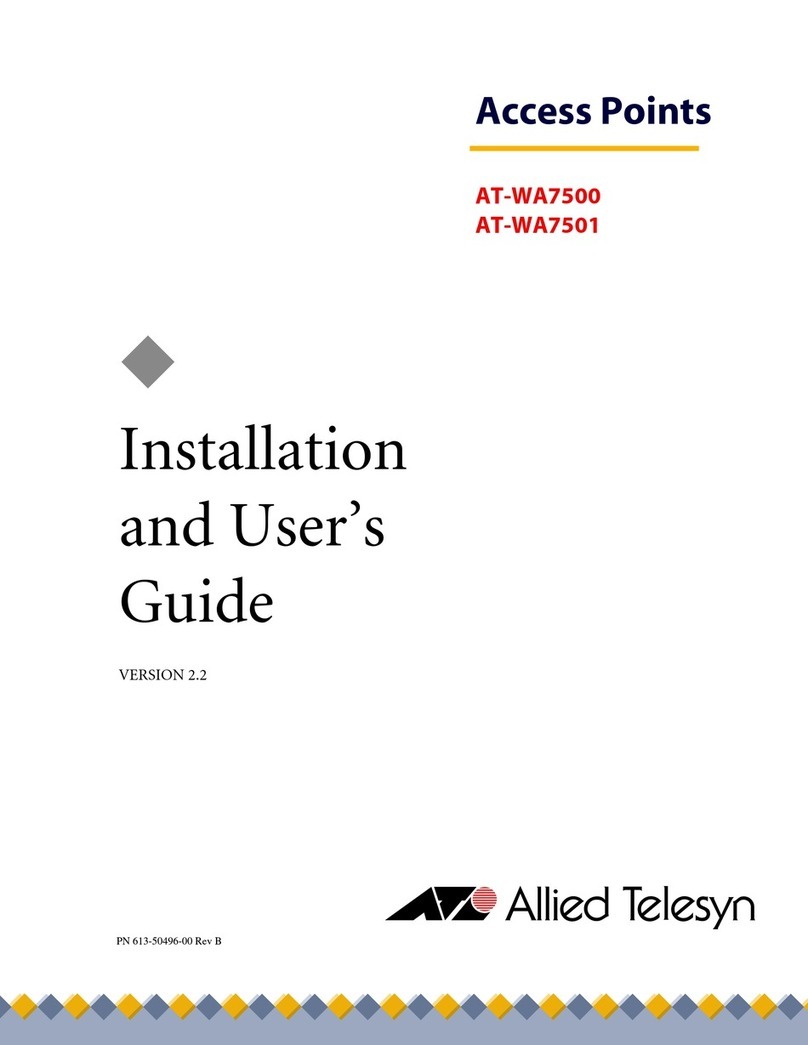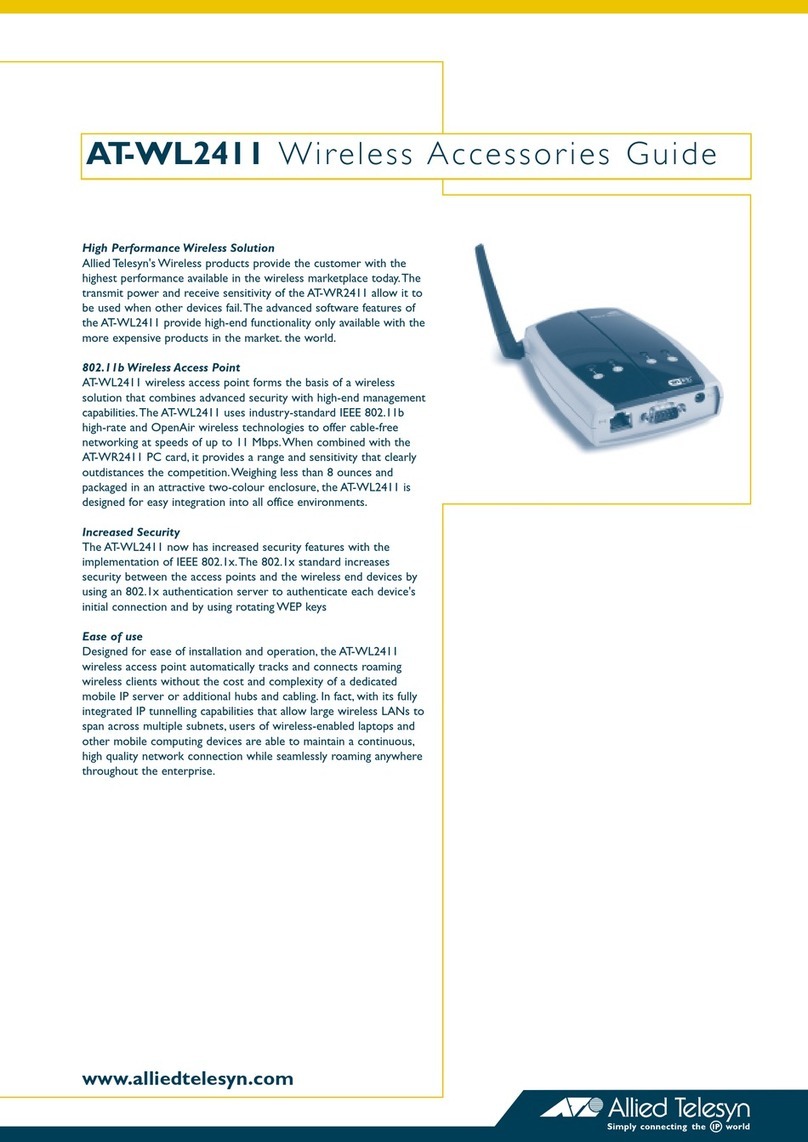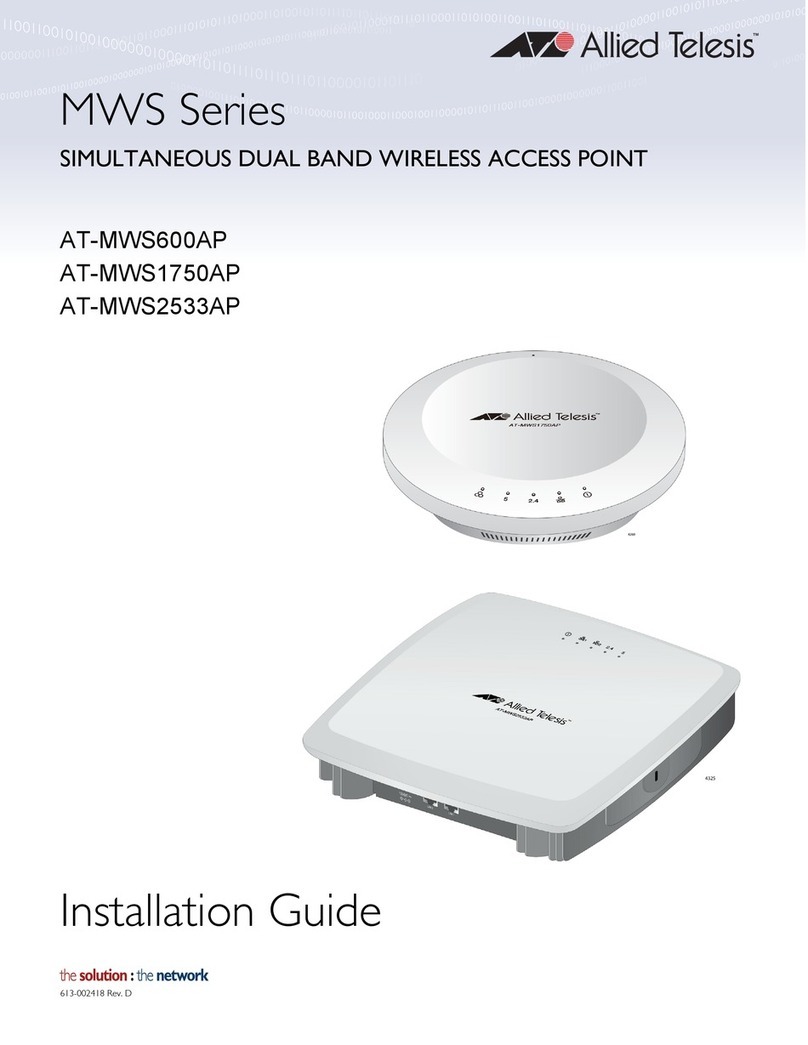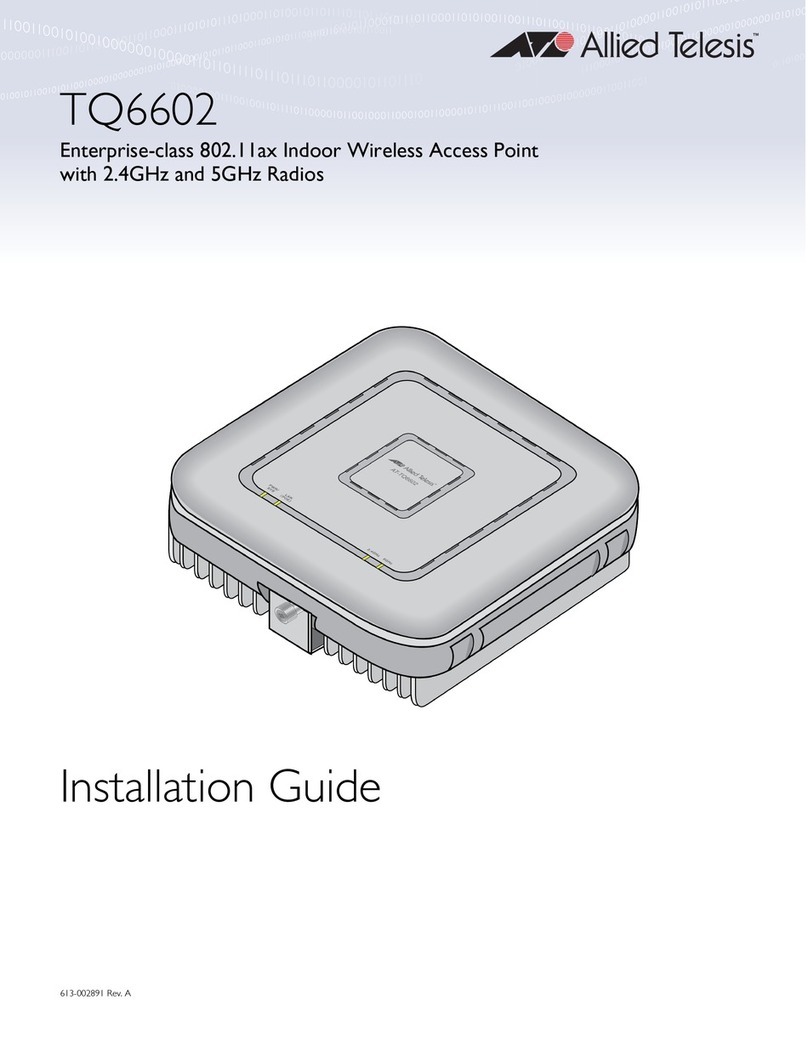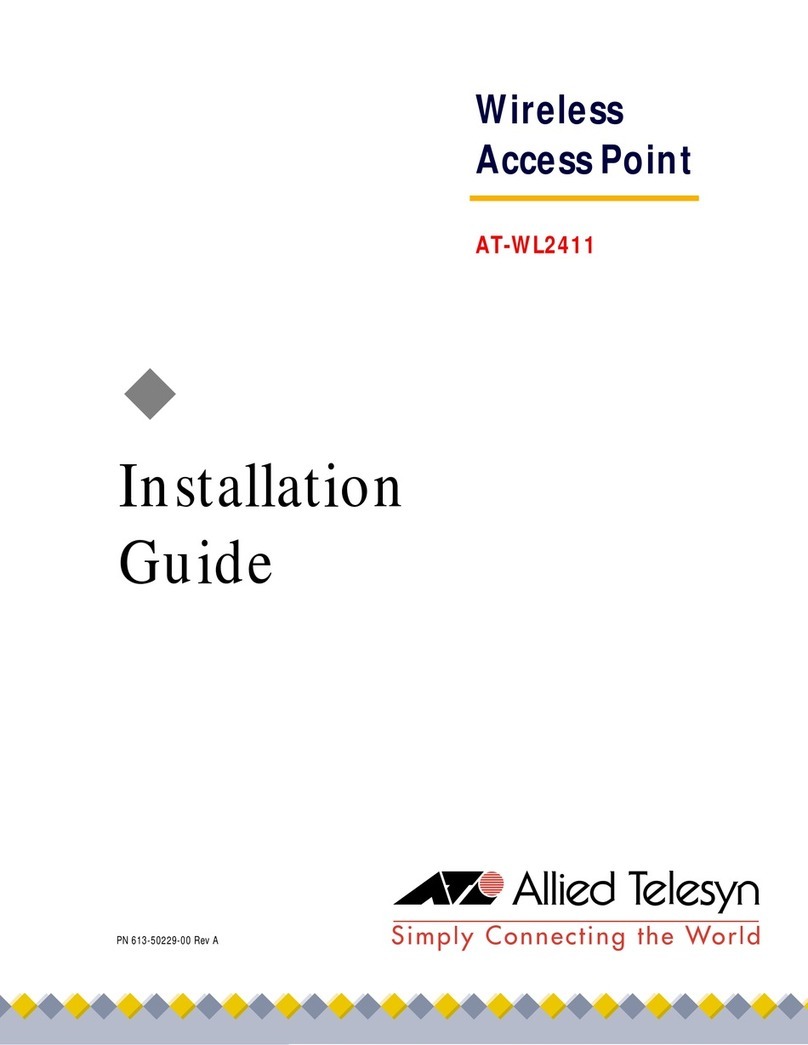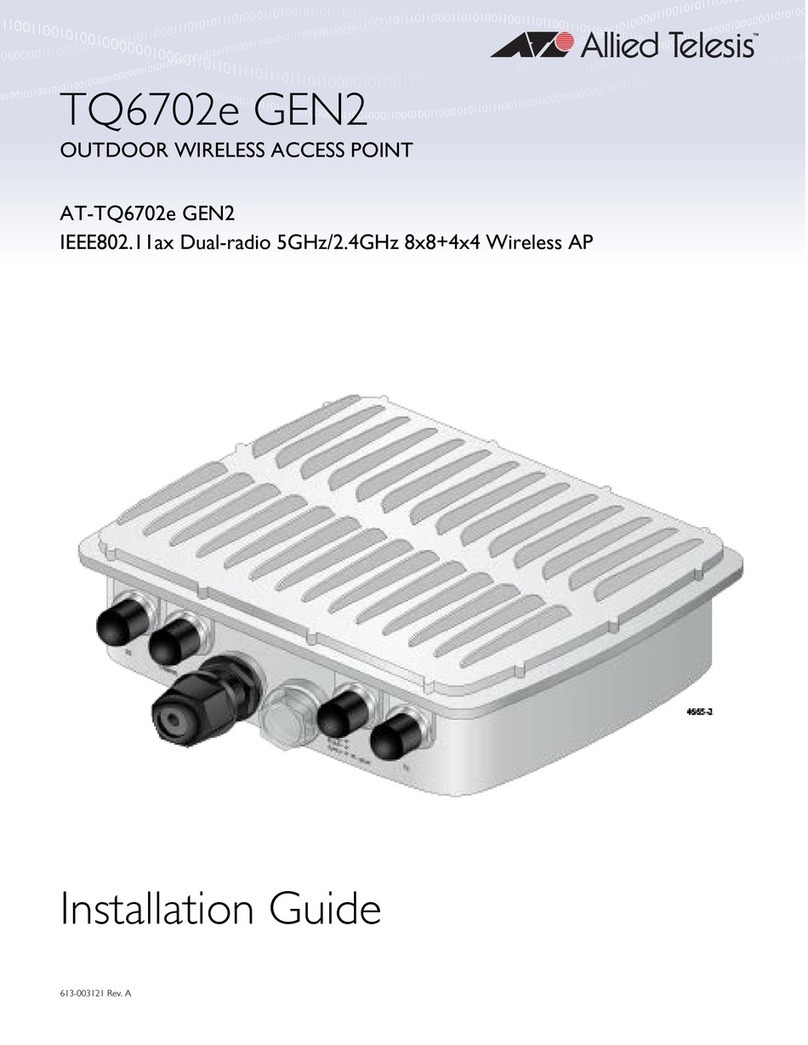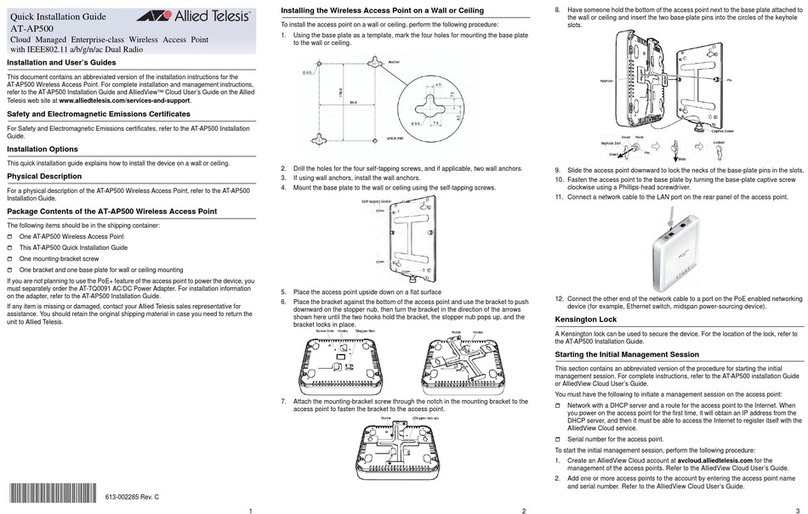2. To power the access point with a DC power supply, plug the DC connector into the
DC IN jack.
3. To secure the device against theft, install an anti-theft cable/lock on the Kensington
lock. Follow the instructions provided with the vendor’s anti-theft device. Anti-theft
devices are not available from Allied Telesis.
Starting the Initial Management Session
This section contains an abbreviated version of the procedure for starting the initial
management session. For complete instructions, refer to the TQ6602 Wireless Access
Point Installation Guide or TQ6602 Management Software User’s Guide.
The wireless access point firmware includes a DHCP client. The default setting for the
client is enabled. When you power on the access point for the first time, it queries the
subnet on the LAN port for a DHCP server. If a DHCP server responds to its query, the unit
uses the IP address the server assigns to it. If there is no DHCP server, the access point
uses the default IP address 192.168.1.230.
To start the initial management session, perform the following procedure:
1. Start the web browser on your management workstation.
2. Enter the IP address of the wireless access point in the URL field of the web
browser. The address is one of the following:
If your network does not have a DHCP server, enter the default address
192.168.1.230.
If your network has a DHCP server, enter the IP address the DHCP server
assigned to the access point.
The wireless access point displays the logon prompt.
3. Enter “manager” for the username and “friend” for the password. The username and
password are case-sensitive.
Setting the Country Setting
For instructions on setting the country setting, refer to the TQ6602 Wireless Access Point
Installation Guide or TQ6602 Management Software User’s Guide.
The non-US model of this product has a country code setting that must be set during the
initial management session of the unit. The setting ensures that the unit operates in
compliance with the laws and regulations of your country or region.
The country code for the US model is preset and cannot be changed. Per FCC
regulations, the country code setting for all WiFi products marketed in the US must be
fixed to US operational channels only.
LEDs
The top panel LEDs are described in this table.
Federal Communication Commission Interference Statement
Declaration of Conformity
Manufacturer Name: Allied Telesis
Declares that the product: 802.11ax 4x4+4x4 dual radio 2.4G/5G wireless access point
Model Number: AT-TQ6602
This device complies with Part 15 of the FCC Rules. Operation is subject to the following
two conditions: (1) This device may not cause harmful interference, and (2) this device
must accept any interference received, including interference that may cause undesired
operation.
This equipment has been tested and found to comply with the limits for a Class B digital
device, pursuant to Part 15 of the FCC Rules. These limits are designed to provide
reasonable protection against harmful interference in a residential installation. This
equipment generates, uses and can radiate radio frequency energy and, if not installed and
used in accordance with the instructions, may cause harmful interference to radio
communications. However, there is no guarantee that interference will not occur in a
particular installation. If this equipment does cause harmful interference to radio or
television reception, which can be determined by turning the equipment off and on, the user
is encouraged to try to correct the interference by one of the following measures:
Reorient or relocate the receiving antenna.
Increase the separation between the equipment and receiver.
Connect the equipment into an outlet on a circuit different from that to which the
receiver is connected.
Consult the dealer or an experienced radio/TV technician for help.
FCC Caution: Any changes or modifications not expressly approved by the party
responsible for compliance could void the user's authority to operate this equipment.
This transmitter must not be co-located or operating in conjunction with any other antenna
or transmitter.
Radiation Exposure Statement
This equipment complies with FCC radiation exposure limits set forth for an uncontrolled
environment. This equipment should be installed and operated with minimum distance
20 cm between the radiator and your body.
European Union Restriction of the Use of Certain Hazardous
Substances (RoHS) in Electrical and Electronic Equipment
This Allied Telesis RoHS-compliant product conforms to the European Union Restriction of
the Use of Certain Hazardous Substances (RoHS) in Electrical and Electronic Equipment.
Allied Telesis ensures RoHS conformance by requiring supplier Declarations of Conformity,
monitoring incoming materials, and maintaining manufacturing process controls. For
additional regulatory statements, refer to the TQ6602 Wireless Access Point Installation
Guide.
Industry Canada Statement
This device contains licence-exempt transmitter(s)/receiver(s) that comply with
Innovation, Science and Economic Development Canada’s licence-exempt RSS(s).
Operation is subject to the following two conditions:
(1) This device may not cause interference.
(2) This device must accept any interference, including interference that may cause
undesired operation of the device.
For more information, refer to the TQ6602 Series Wireless Access Point Installation
Guide.
Europe - EU Declaration of Conformity
This device complies with Directive 2014/53/EU issued by the Commission of the
European Community. For more information, refer to the TQ6602 Series Wireless Access
Point Installation Guide.
Table 1. LED Status Information
LED State Description
PWR/
SYS
Solid Green The access point is powered on and operating
normally.
Solid Red The device is booting up or is experiencing a fault
condition.
Blinking Red The access point is updating its firmware.
OFF The access point is not receiving power.
LAN
(POE)
Solid Green The port has established a valid link to a network
device.
Blinking Green The port is transmitting or receiving data.
Solid Amber The LAN port is connected to a PoE+ source device.
OFF The port has not established a link to a network
device.
2.4GHz
Solid Green The 2.4GHz Wi-Fi interface is enabled.
Slow Blinking
Green The access point is querying the wireless network on
the 2.4GHz radio for a Smart Connect network of
Vista Manager EX and the AWC plug-in.
Fast Blinking
Green The access point has discovered a Smart Connect
network and is automatically configuring its settings
from the AWC plug-in.
OFF The 2.4GHz Wi-Fi interface is disabled.
5GHz
Solid Green The 5GHz Wi-Fi interface is enabled.
Slow Blinking
Green The access point is querying the wireless network on
the 5GHz radio for a Smart Connect network of Vista
Manager EX and the AWC plug-in.
Fast Blinking
Green The access point has discovered a Smart Connect
network and is automatically configuring its settings
from the AWC plug-in.
OFF The 5GHz Wi-Fi interface is disabled.
7 8 9