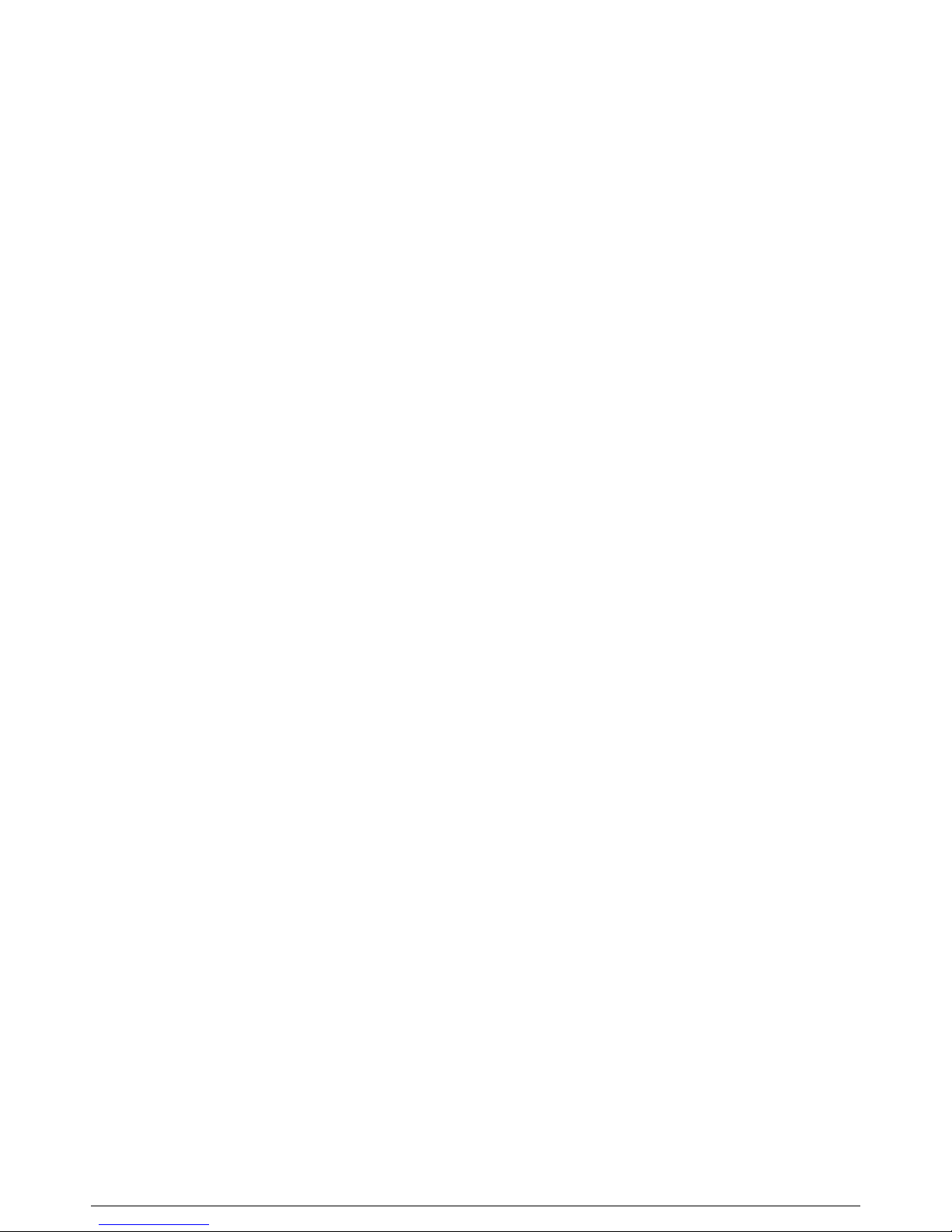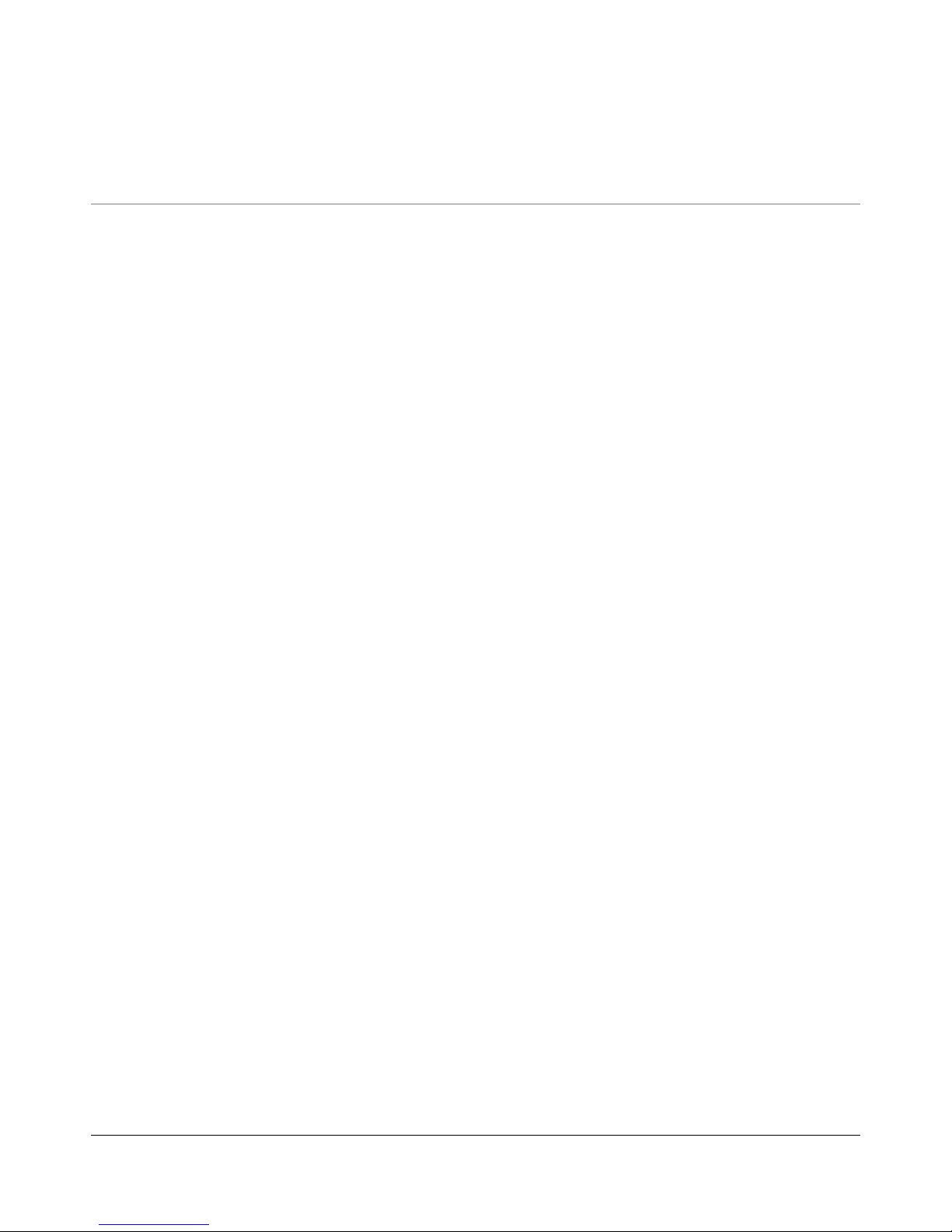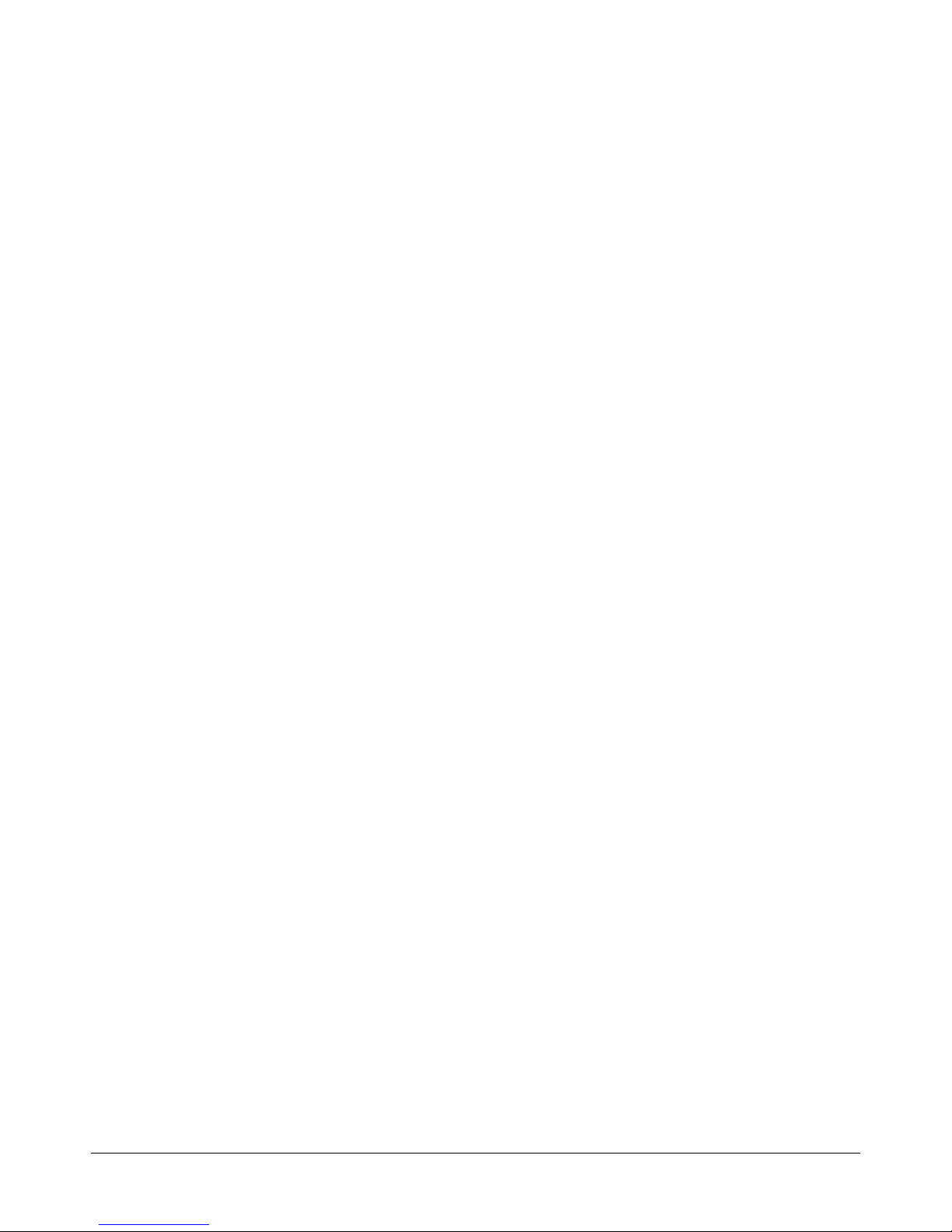receivers MUST be wired in a ‘daisy-chain’ fashion to preserve the characteristics of the RS485 network. RS422 is generally
more tolerant and in some circumstances can be either ‘daisy-chain’ or ‘star’ wired.
Correct Termination of the data line is also very important to prevent ‘standing waves’ and reflection:
1. For RS422 daisy chain connection, terminate the last ZVR-530 RX input on the line into 120R.
2. For RS485 daisy-chain connection, terminate the last ZVR-530 RX input on the line into 120R.
3. For RS422 star connection, terminate all ZVR-530 RX input’s on the line into 120R x the number of receivers
connected EG for 10 receivers terminate each one into 1K2 and ensure the on-board ZVR-530 termination is
switched off on all receivers.
Note the ZVR-530 has an on board 120R termination resistor which can be remotelyswitched on or off.
The ZoneVu equipment driving the telemetrynetwork will be one of the following models:
ZVM-164 which can drive up to 16 ZVR-530’s RS422 simplex only
ZVM-328 which can drive up to 32 ZVR-530’s RS422 simplex only
ZSC-500 which can drive up to 128 ZVR-530’s RS422 simplex/half duplex RS485 half duplex
ZSC-1000 which can drive up to 256 ZVR-530’s RS422 simplex/half duplex RS485 half duplex
ZVS-MSI-48 which can drive up to 192 ZVR-530’s RS422 simplex/half duplex RS485 half duplex
ZVK-007 which can drive up to 64 ZVR-530’s RS422 simplex only
ZVK-77D which can drive up to 64 ZVR-530’s RS422 simplex only
It should be remembered at this point exactly how important the network cabling is to the overall performance of any system
and, indeed to the quoted performance of any particular piece of equipment connected to the network, including telemetry
receivers. Care should therefore be taken to plan cabling routes properly and the use of the correct type of data cable is
imperative. Meyertech recommend:
RS422 / RS485 - Beldon 1-pair 9841, 2-pair 9502, 1-pair 8761 or equivalent
A common misconception with RS422 and RS485 networks is that no 0V connection is required between the transmitting
equipment and the receiving equipment, and that only the data pair is required! Well actually this WILL work on your bench,
but when you come to install it in the field it may or may not work. The reason for this is basic electrical principles. It will work
on the bench because the earth potential difference will be within that specified by the IC manufacturers. In the field it may
well be outside the specification, all be it intermittently. Any electrical circuit requires a ‘return-path’ to work. On the bench this
is achieved via the mains earth circuit. In the field there maybe a potential difference between the two earth points of 50 volts
or more, which is well outside the IC specification for it to function correctly. Normally the outer screen of the data cable can
be used as the 0VDC cable but in noisier environments it is important to use a separate cable even If it means a third pair. In
this instance the outer shield should be connected to ‘dirty’ earth at one end only!
VICTA-ZoneVu ‘down the coax’ telemetry, is not directly supported by the ZVR-530. If you want to be able to control the
ZVR-530 via VICTA (which may be the case if you are using a ZVM-328 matrix) you will require a ZVD-V42-ZV VICTA to
RS422 ZoneVu driver module, which should be located at the receiver end. Note. When controlling the ZVR-530 via VICTA
certain advanced feature and functionality will not be available EG alarm reporting, camera configuration ETC.
Turnaround time
The ZVR-530 has a data turnaround time of approximately 1ms.