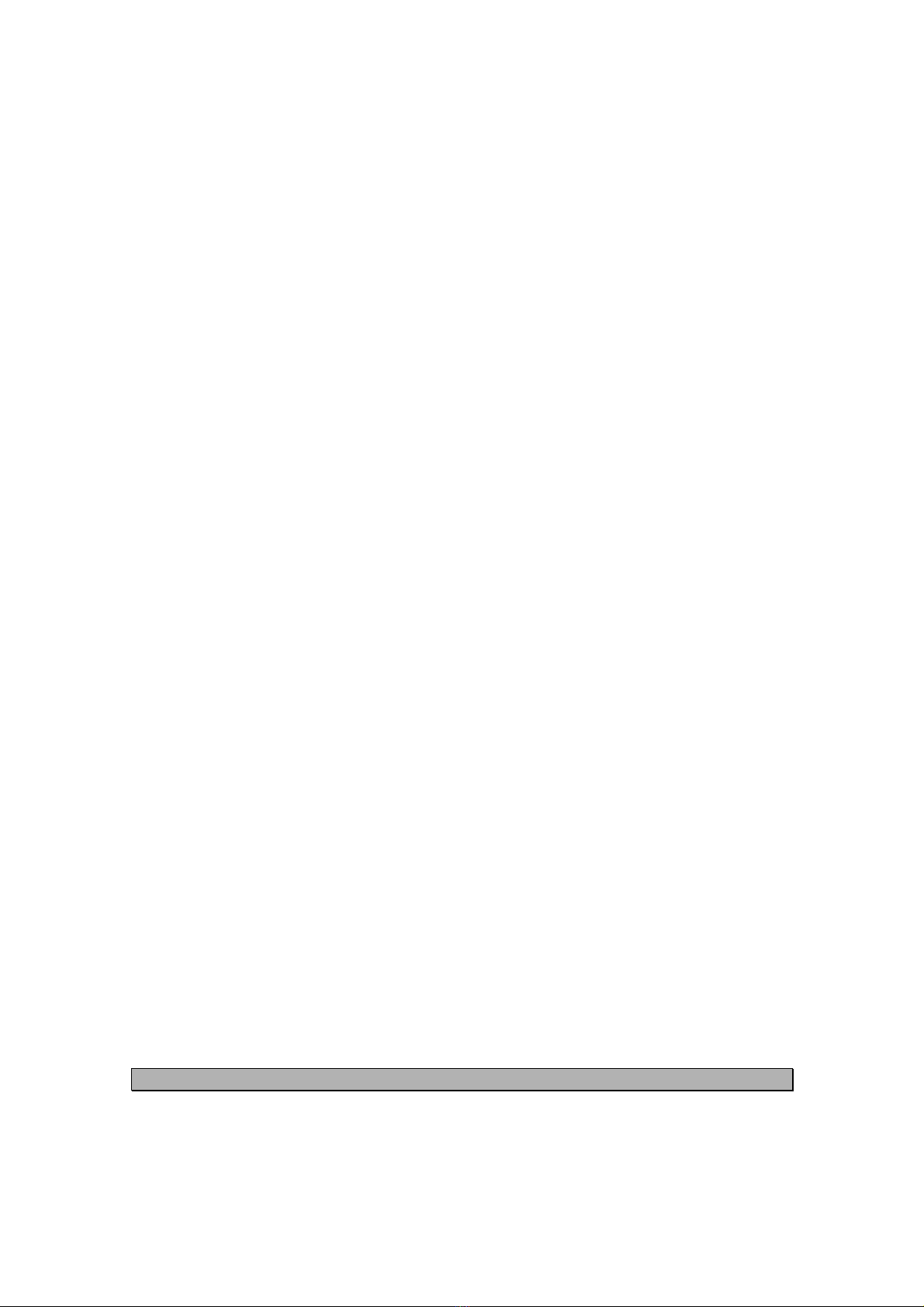MZVR500.DOC ZoneVu ZVR-500 RECEIVER
MEYERTECH LIMITED ISSUE 01 9
<P> to reverse the Pan direction
<T> to reverse the Pan direction
<Z> to reverse the Zoom direction
<F> to reverse the Focus direction
The head should then be formatted by pressing the <M> key.During this operation each function,PTZF will
be exercised by the receiver as a integrity test.Any faults will be displayed on-screen.
2-5 AUTO POSITION
AUTO-POSITION
The AUTO-POSITION menus allow PRESETS,PATROLS,PRIVACY ZONES and END STOPS to be
programmed.
PRESET POSITIONS
Select the Presets option by pressing the <P> key, the receiver will now display the QUICA PRESET menu.
ZoneVu allows the end user to program 16 preset positions plus a home position for each camera station,
these positions are usually associated with external alarm devices which when activated cause the camera
to move to a position giving the operator a clear view of the area protected by the alarm.
Presets may be enabled or disabled for Pan,Tilt,Zoom and Focus by using the following keys.
<P> to enable and disable preset Pan
<T> to enable and disable preset Tilt
<Z> to enable and disable preset Zoom
<F> to enable and disable preset Focus
To program a pre-set position proceed as follows.
Select which functions are to be preset (PTZF) pressing the flashing letter
associated with each function will toggle that function between on and off.
Next select which preset is to be programmed by using the up or down commands
<U> or <D> to display the preset required.
Position the camera as required and save the position by pressing the <S> key.
Repeat this procedure for any further preset positions.
PATROL
Their are two modes of Patrol provided.RANDOM whereby a the camera will patrol presets in a random
order, dwelling at each position a random period of time.ORDERED where the camera will patrol presets in a
predefined order dwelling at each position for a preset period of time.
RANDOM PATROL
The ZVR-500 will randomley Patrol presets from a range (2 - 16) set by MAX RANDOM PRESET.Press the
<R> key to step through the range.The camera will dwell at each position for a random time period of up to
15 minutes.