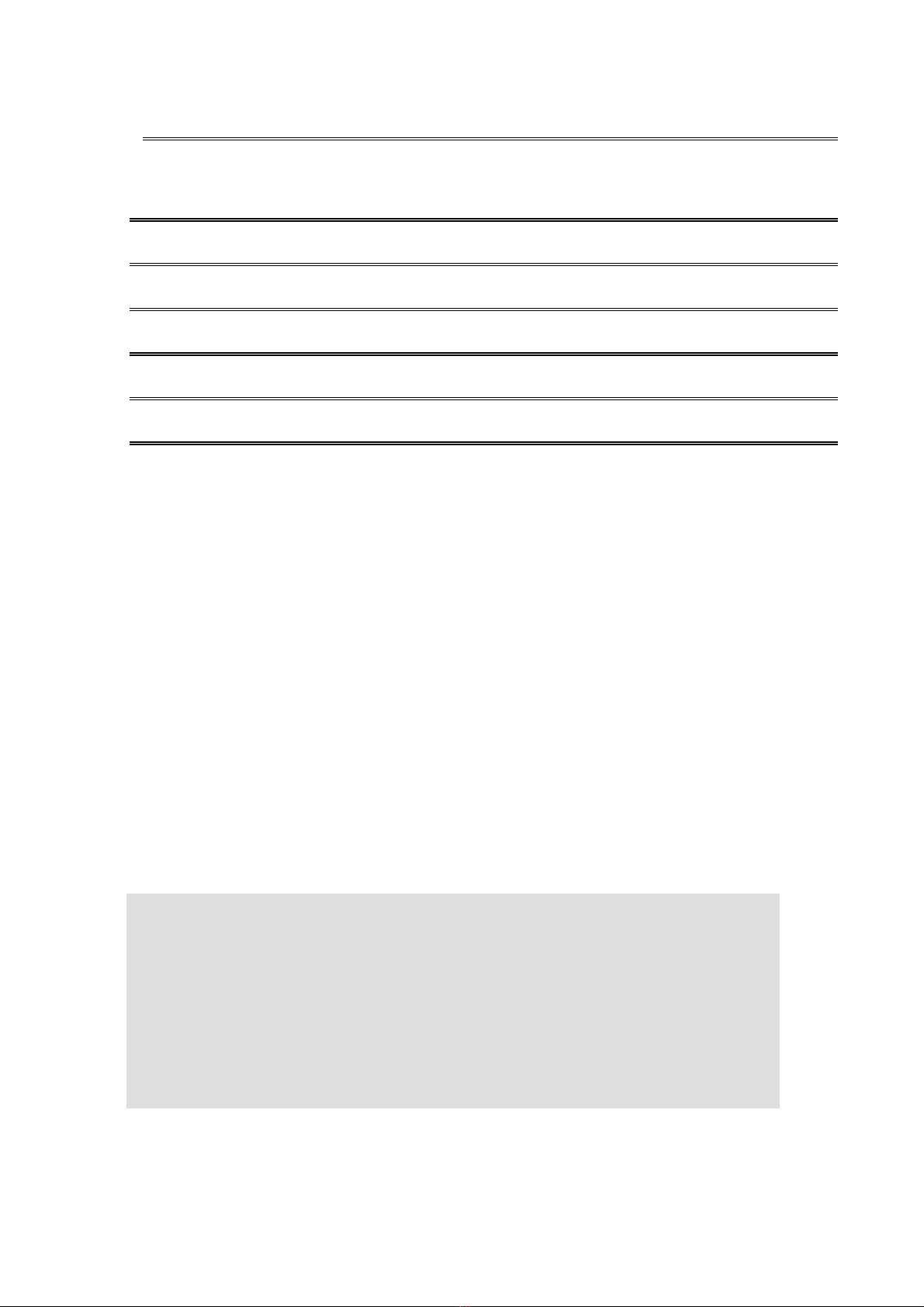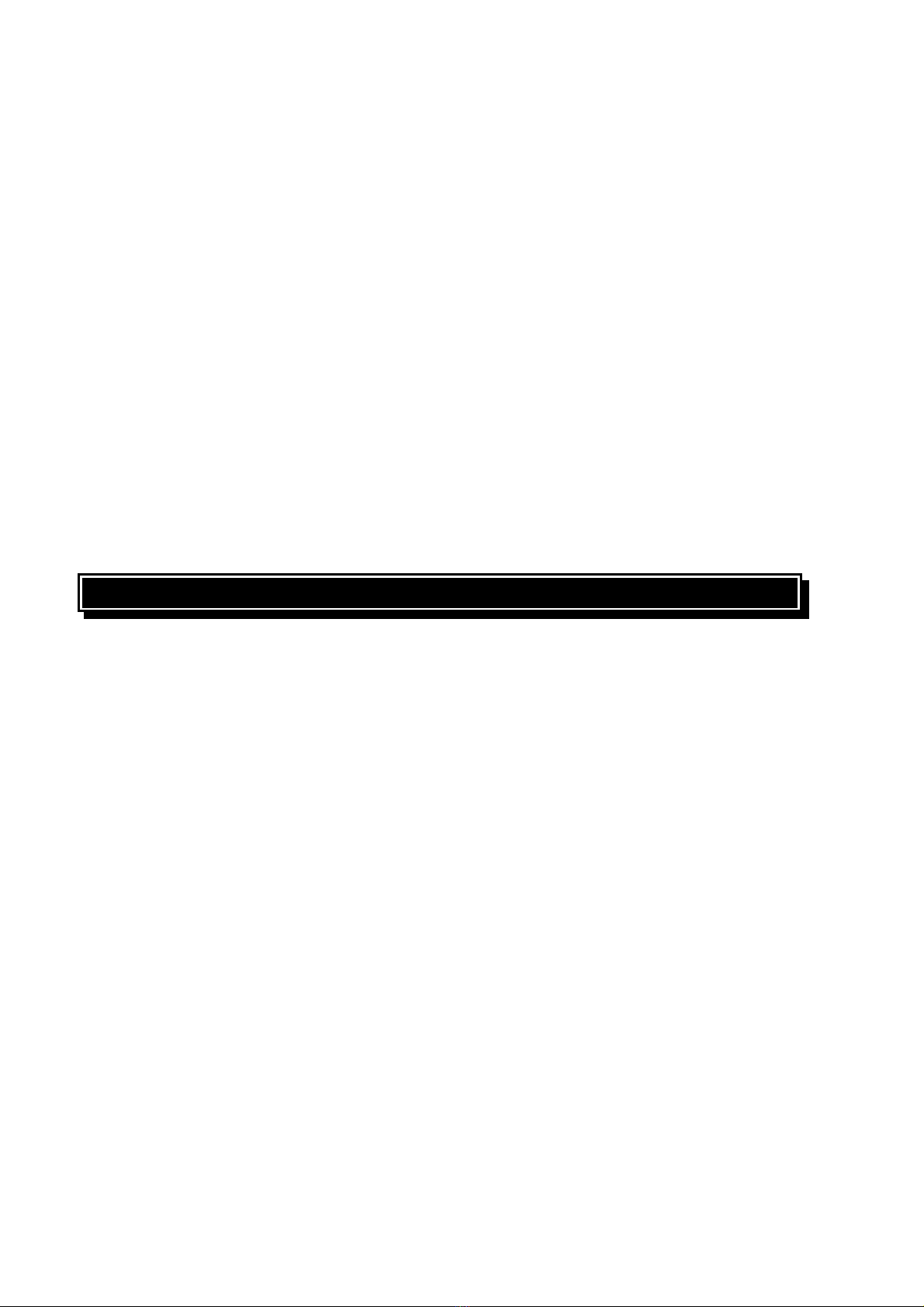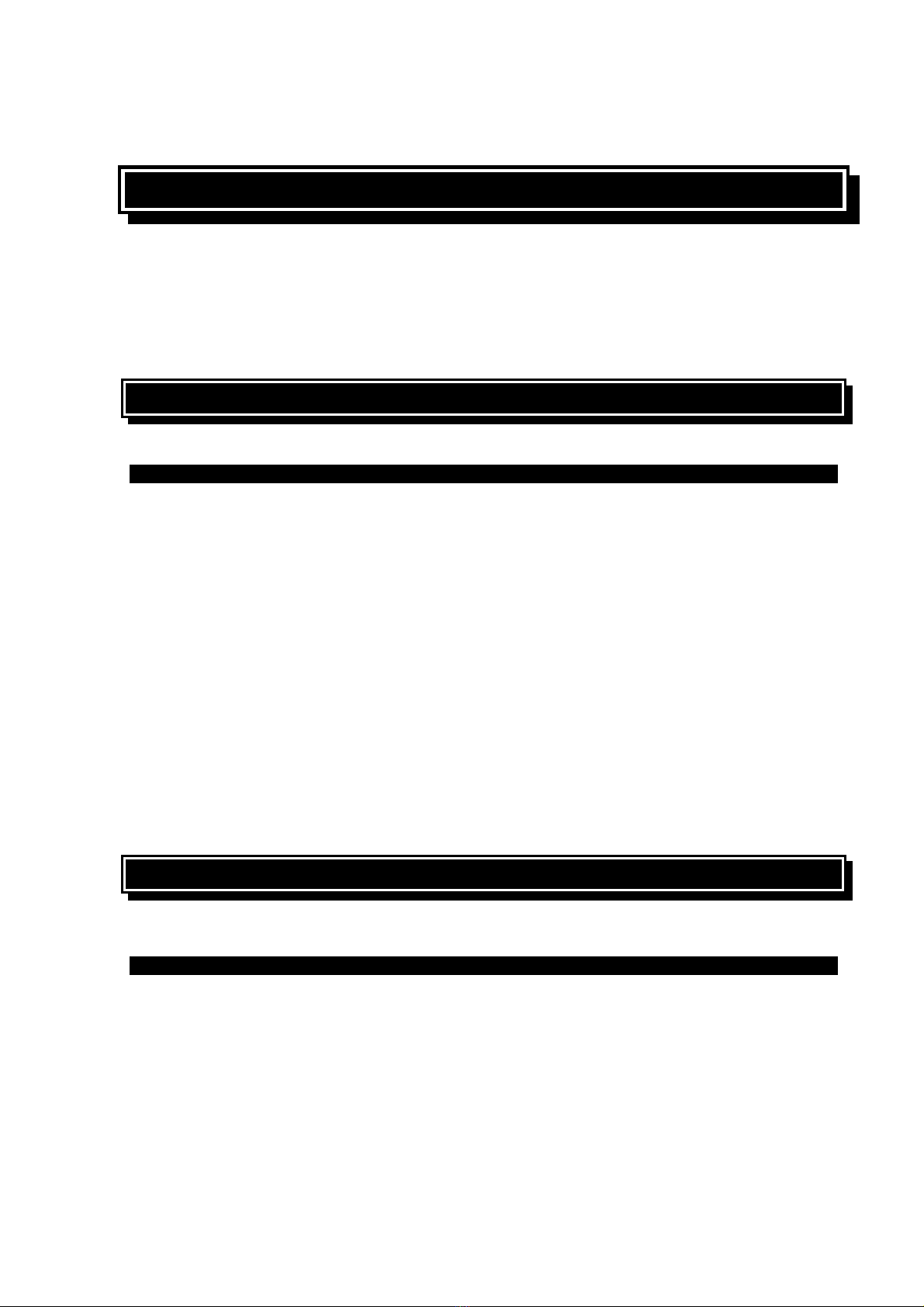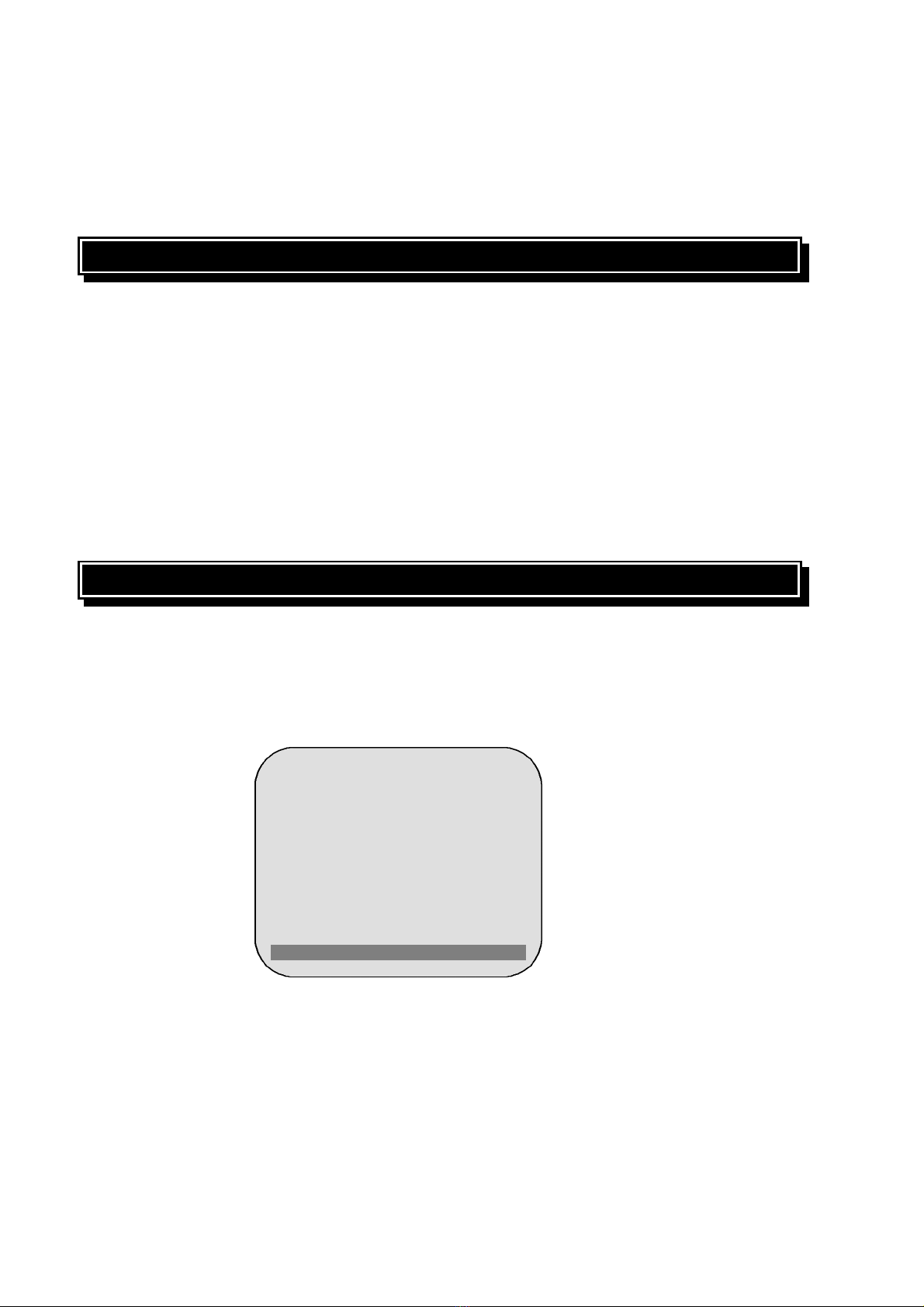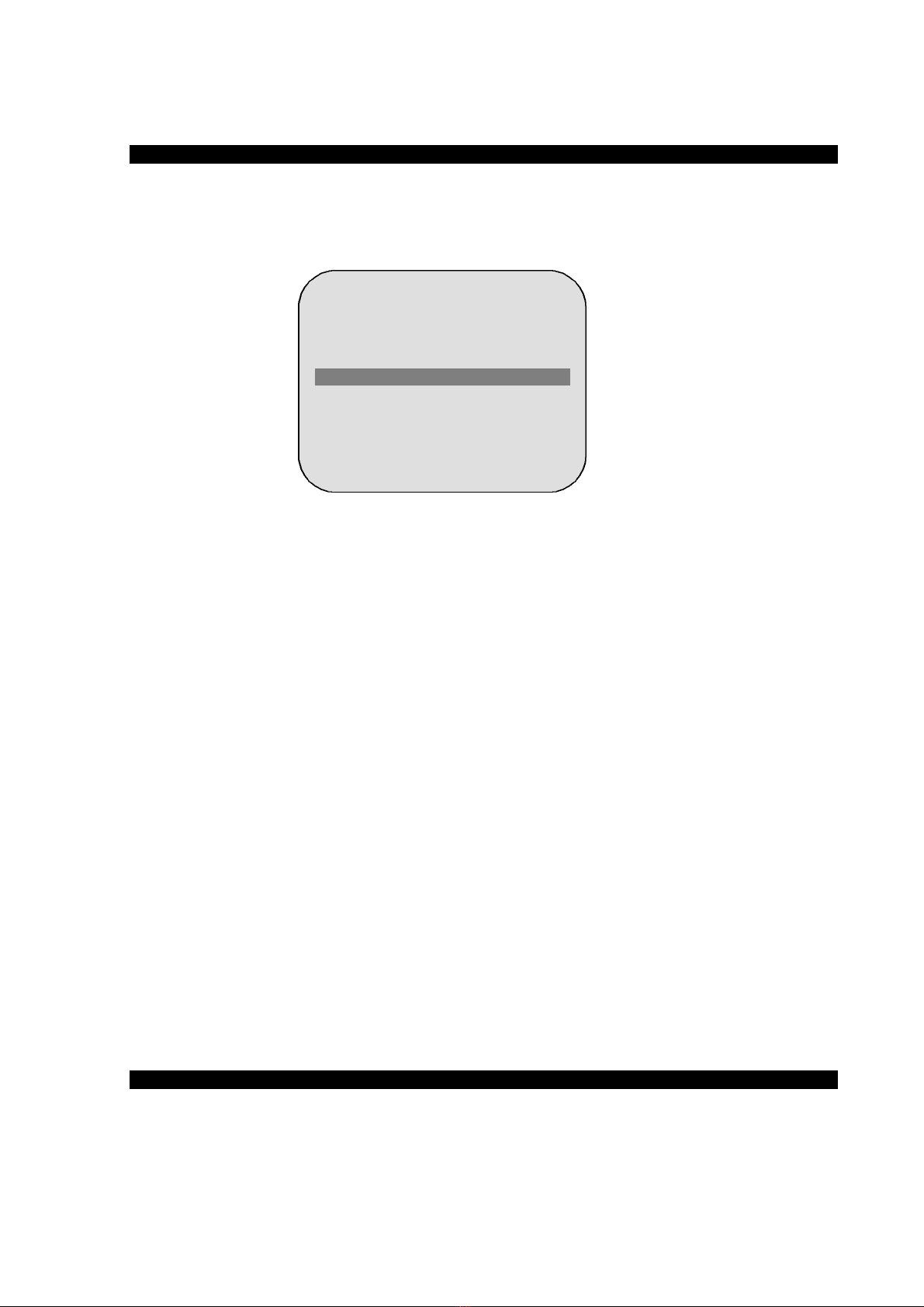MEYERTECH DIVISION ISSUE 03
Page 6
4. AVOID looming cables of differing characteristics together E.G. Video cables with cables
carrying mains power.
5. If the ZVR-310 is to be operated over twisted pair cable ensure the screen is connected to 0V.
6. If N/O alarms are selected link-out unused inputs to the alarm common.
7. The maximum cable run for Twisted Pair is typically 2Km.
8. The maximum cable run for VICTA is typically 750m.
9. The maximum number of Telemetry Receivers that can be connected to a single driver output
is 32.
10. The cable used to wire the secondary of the transformer should be a minimum of 0-5mm2.
11. Observe the polarity of the brake wiring. Incorrect connection will result in vibration when
coming out of a mechanical end stop.
To test the ZVR-310 locally press the SELF-TEST switch for approximately 3 seconds. The ZVR-310
will then perform a self test cycle exercising each function in turn. Status LED’s are provided for +12V
and Comms. Received (RXD).
3.3 ADDRESS SETTING
To set the ZVR-310 receiver address:
1. Press and Hold the Self Test Button on the ZVR-310. (See PCB Overview)
2. Apply power to the ZVR-310.
3. When the ZVR-310 powers up, an On Screen Display will display the current receiver address
and give instructions for changing the address.
4. The Self Test button is used to change the receiver address by stepping from left to right
through three numeric fields. These are the Hundreds, Tens and Units which make up the
ZVR-310 network address. A flashing cursor highlights the current field.
5. Momentary key presses increment the value displayed within the current field.
6. A key press of longer than 2 seconds steps to the next field. Either Hundredths to Tens, Tens
to Units or Units back to Hundredths.
7. Ensure that the programmed receiver address is valid.
8. A key press of longer than 5 seconds accepts the displayed address and the ZVR-310
continues to power up as normal.