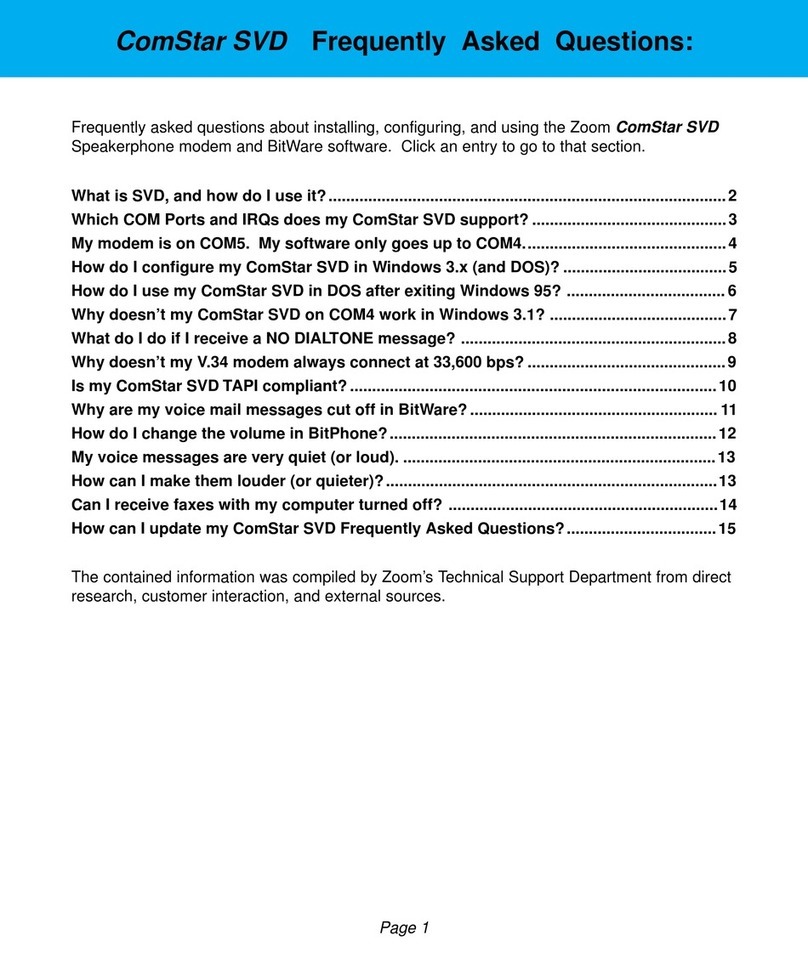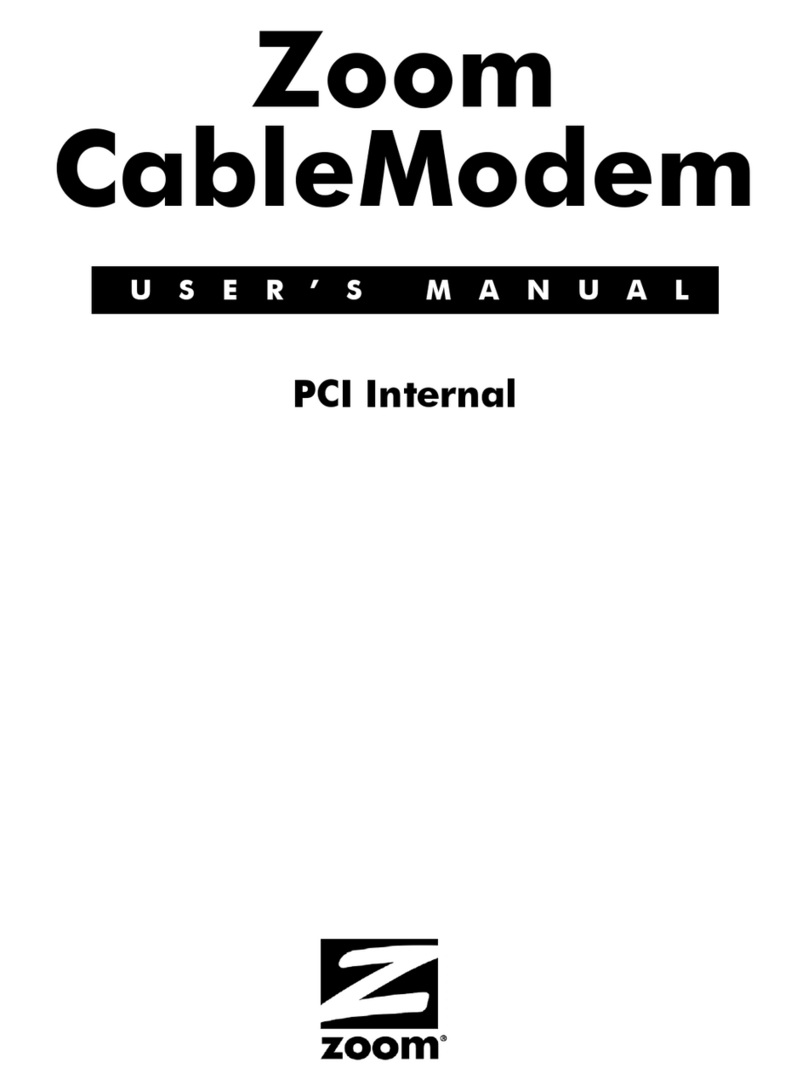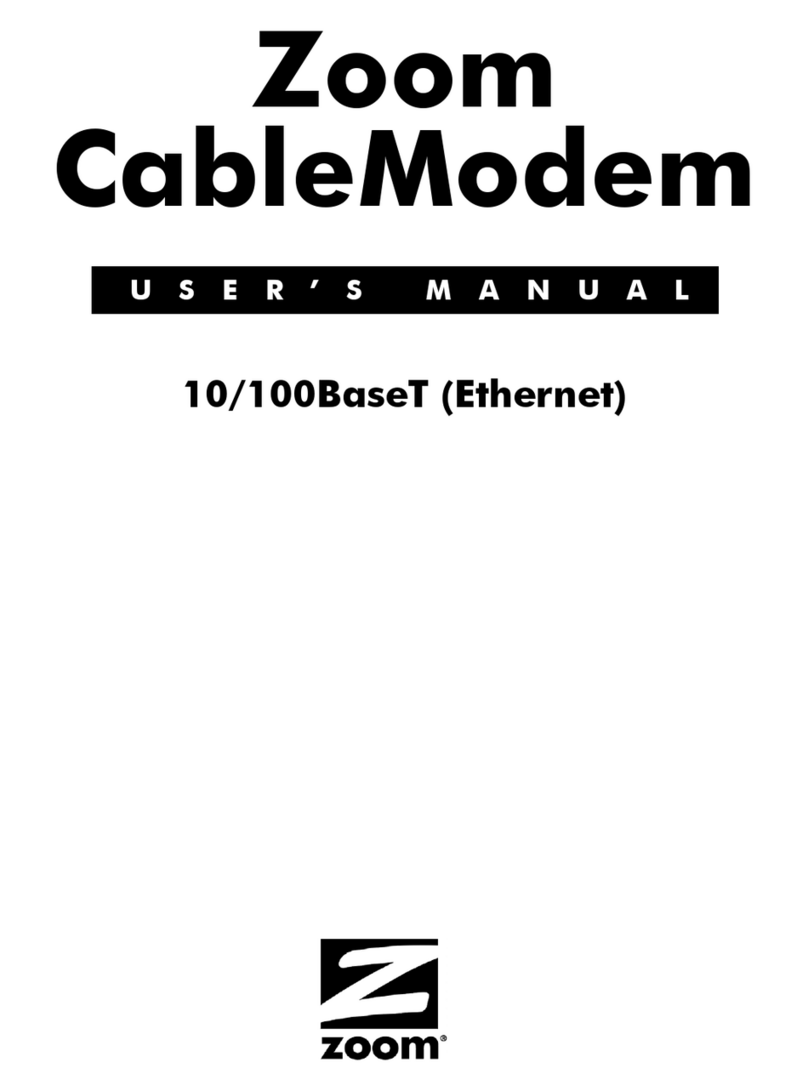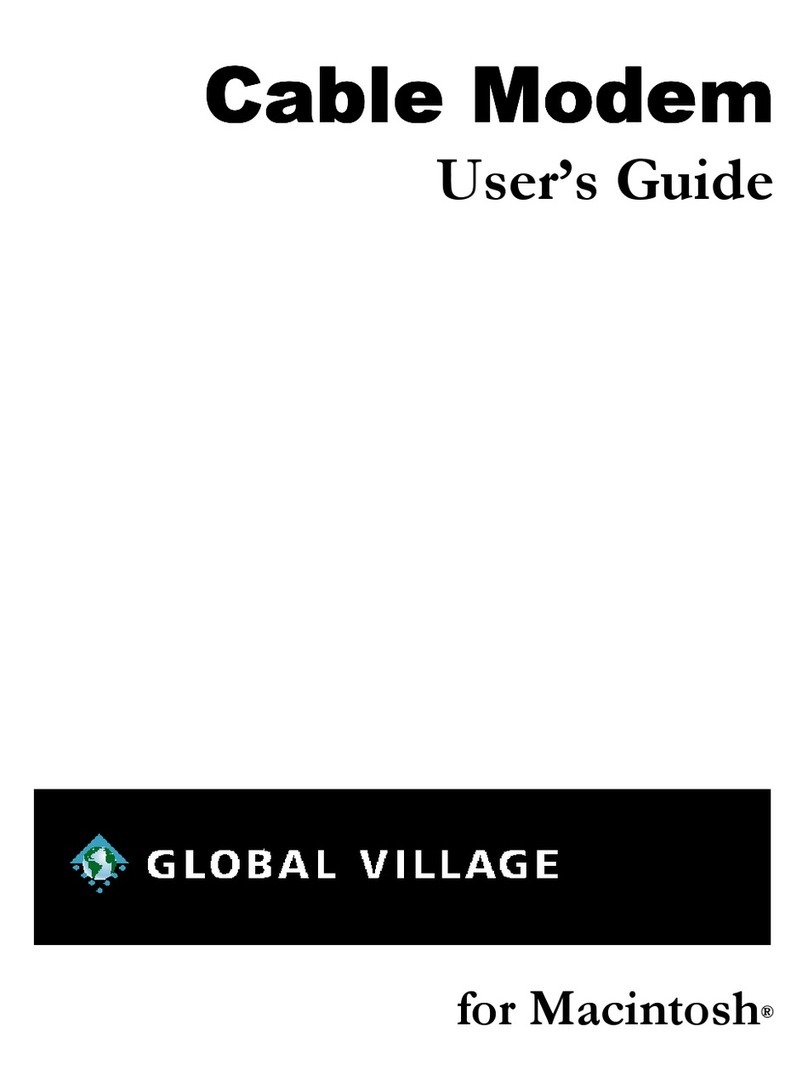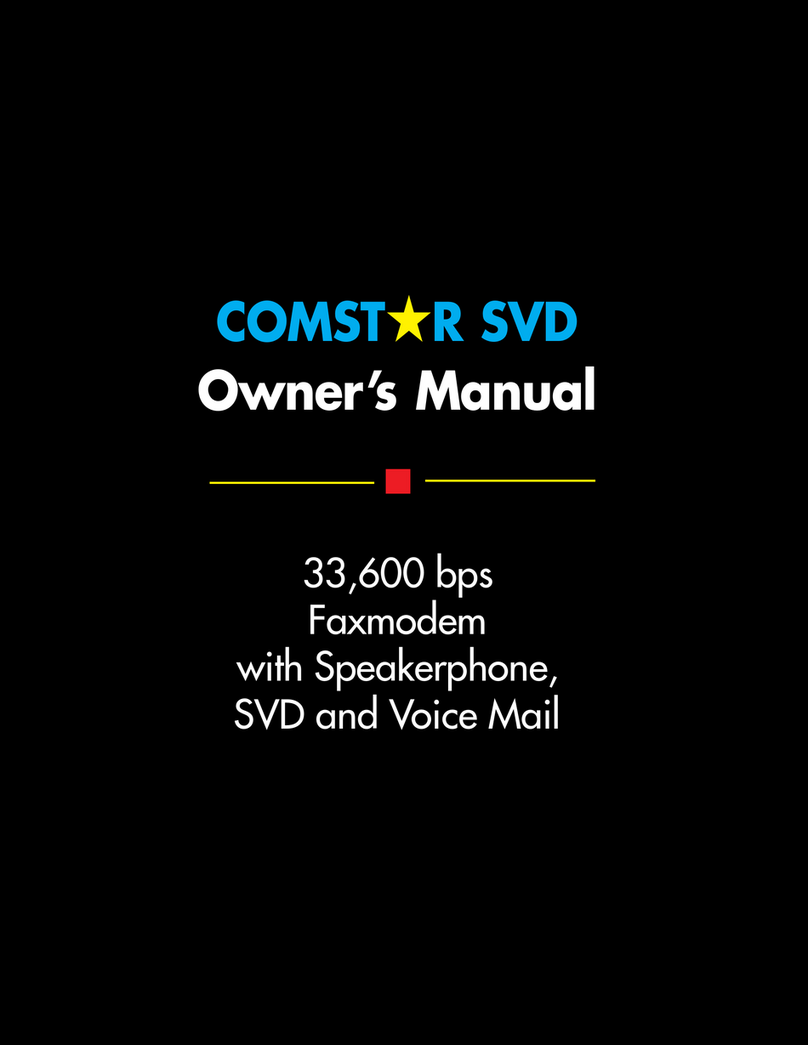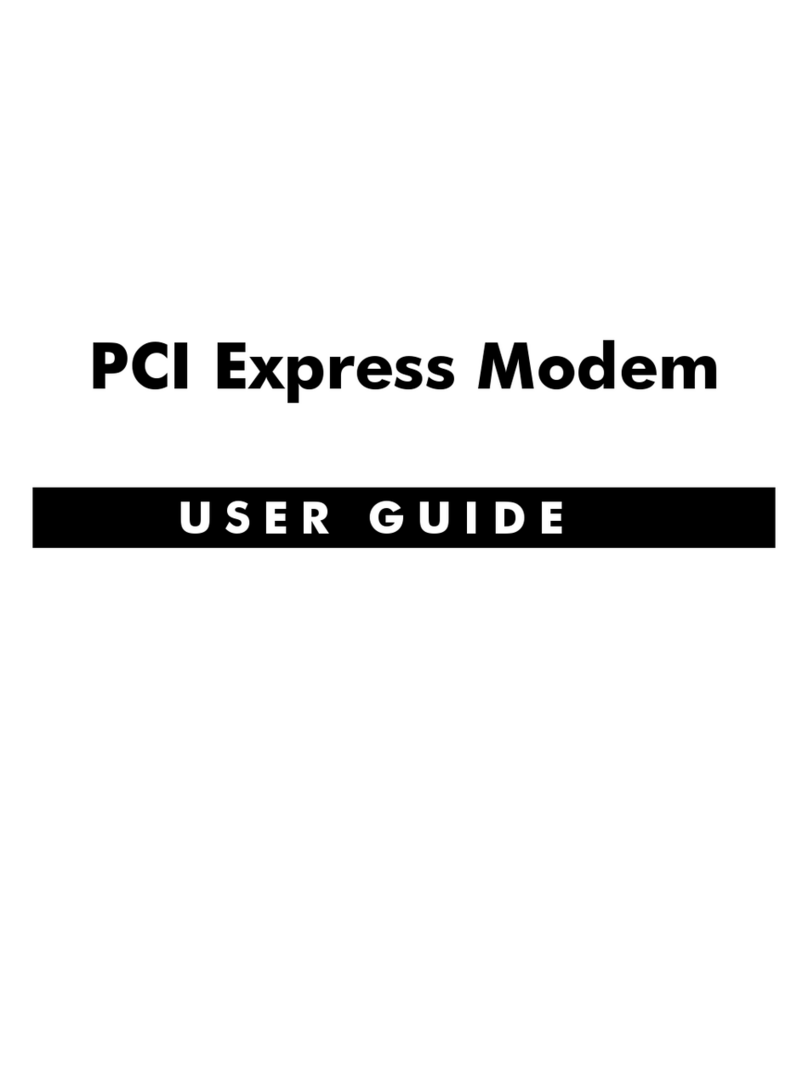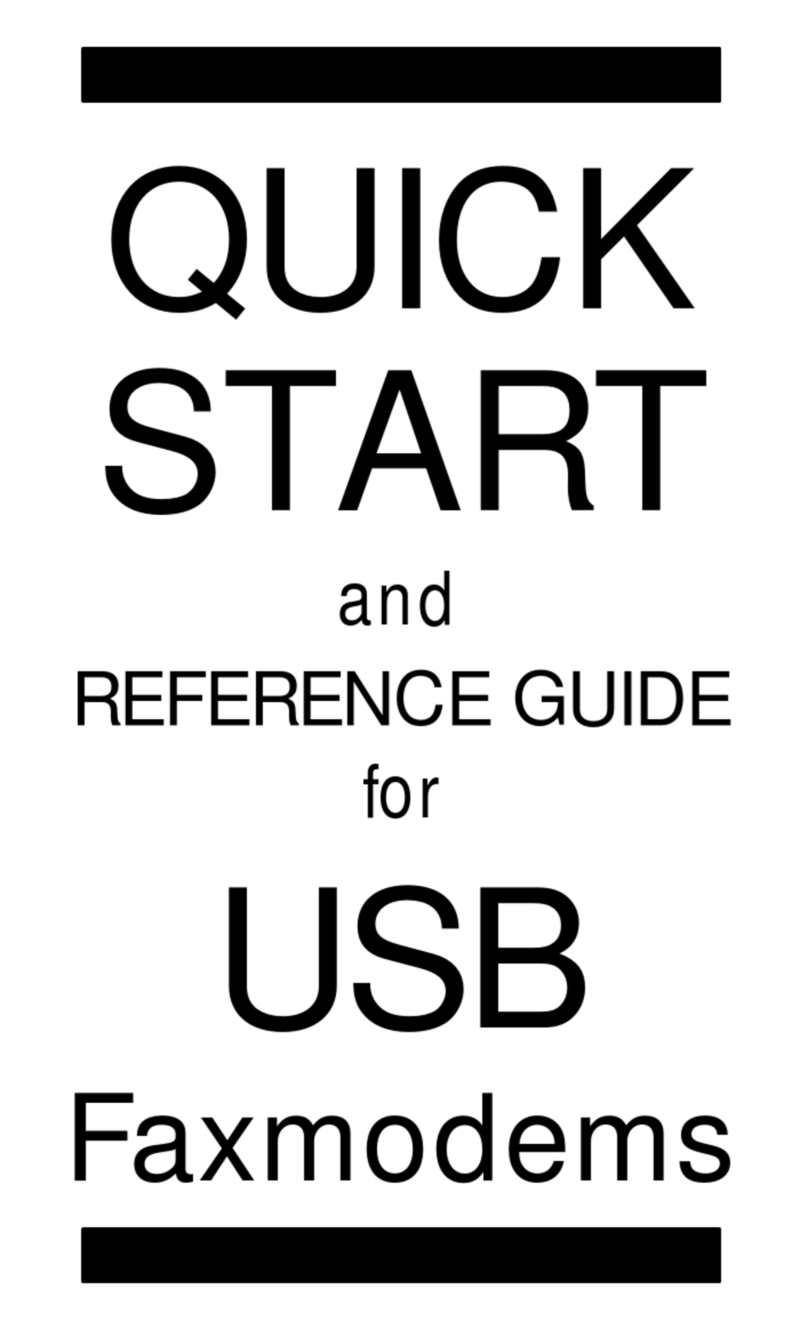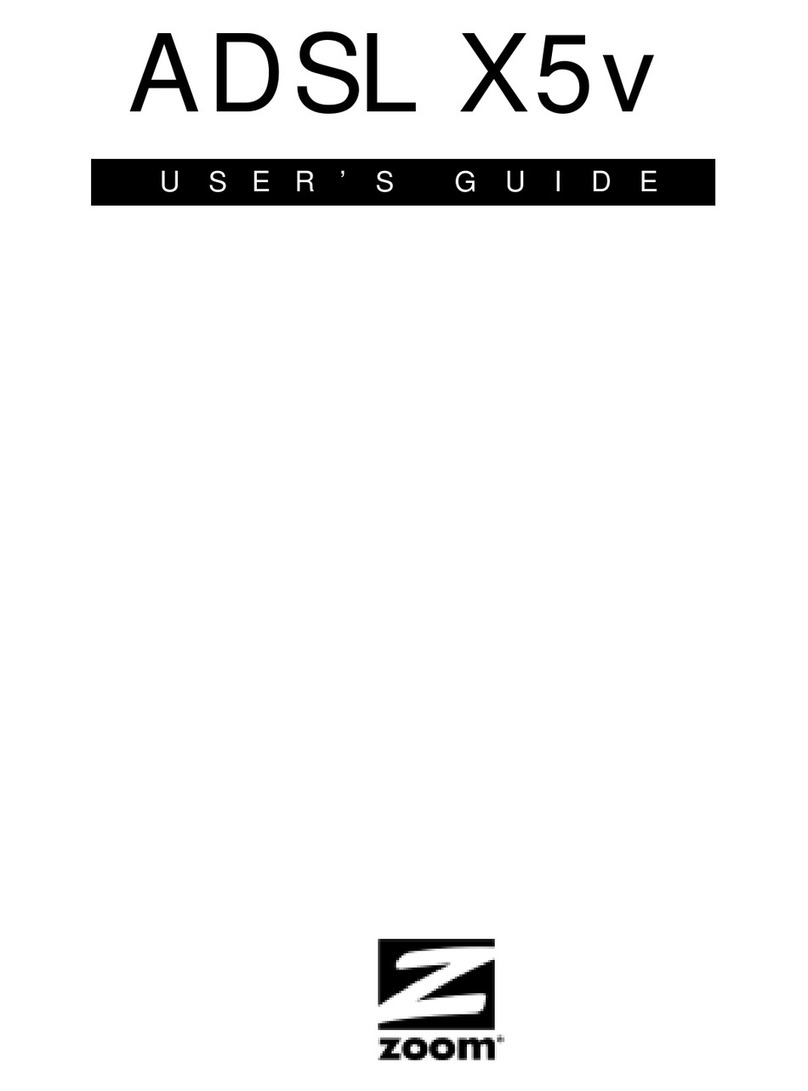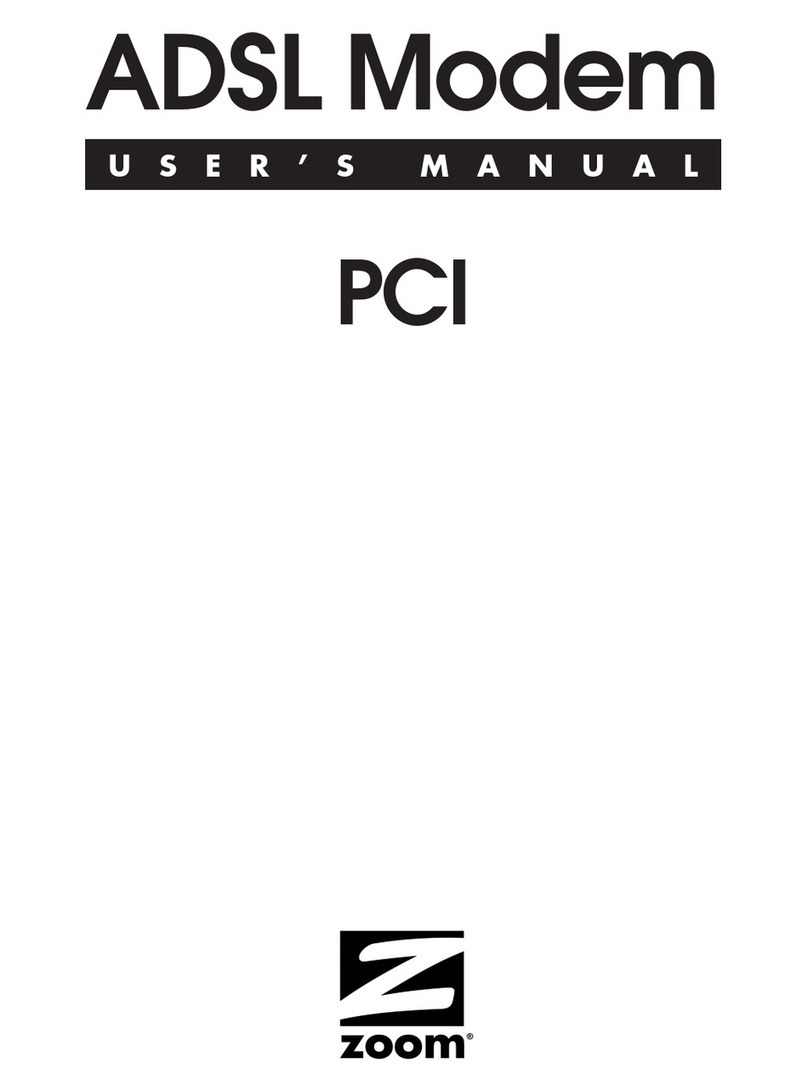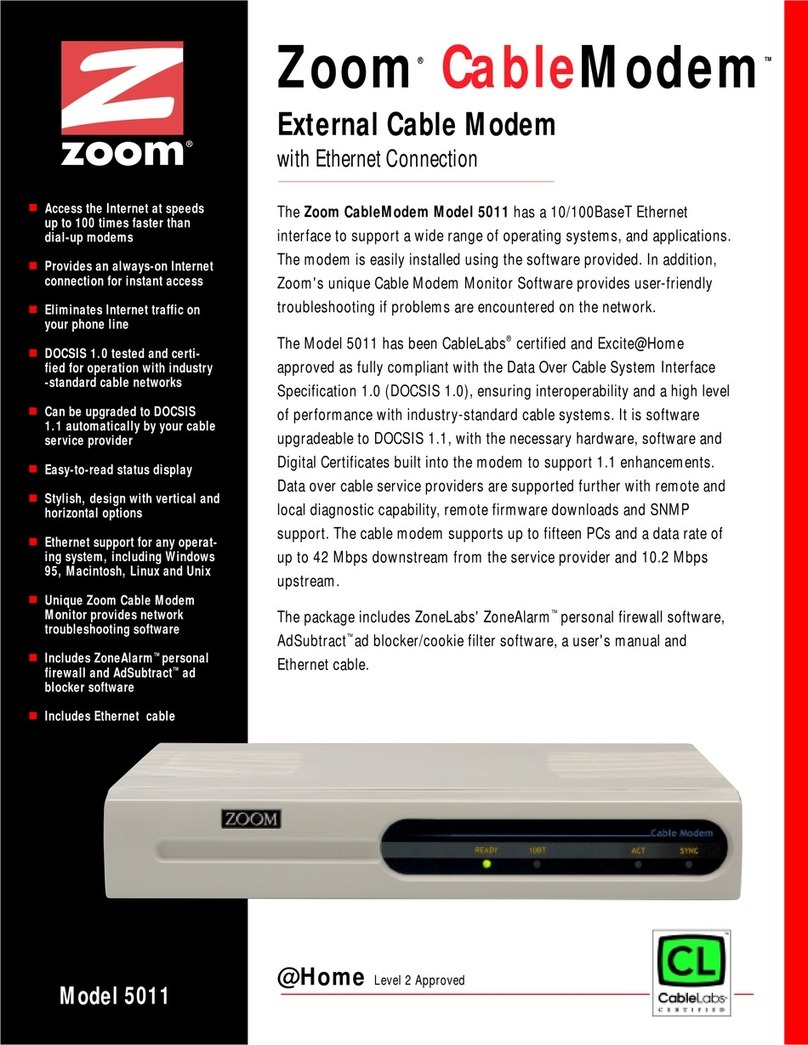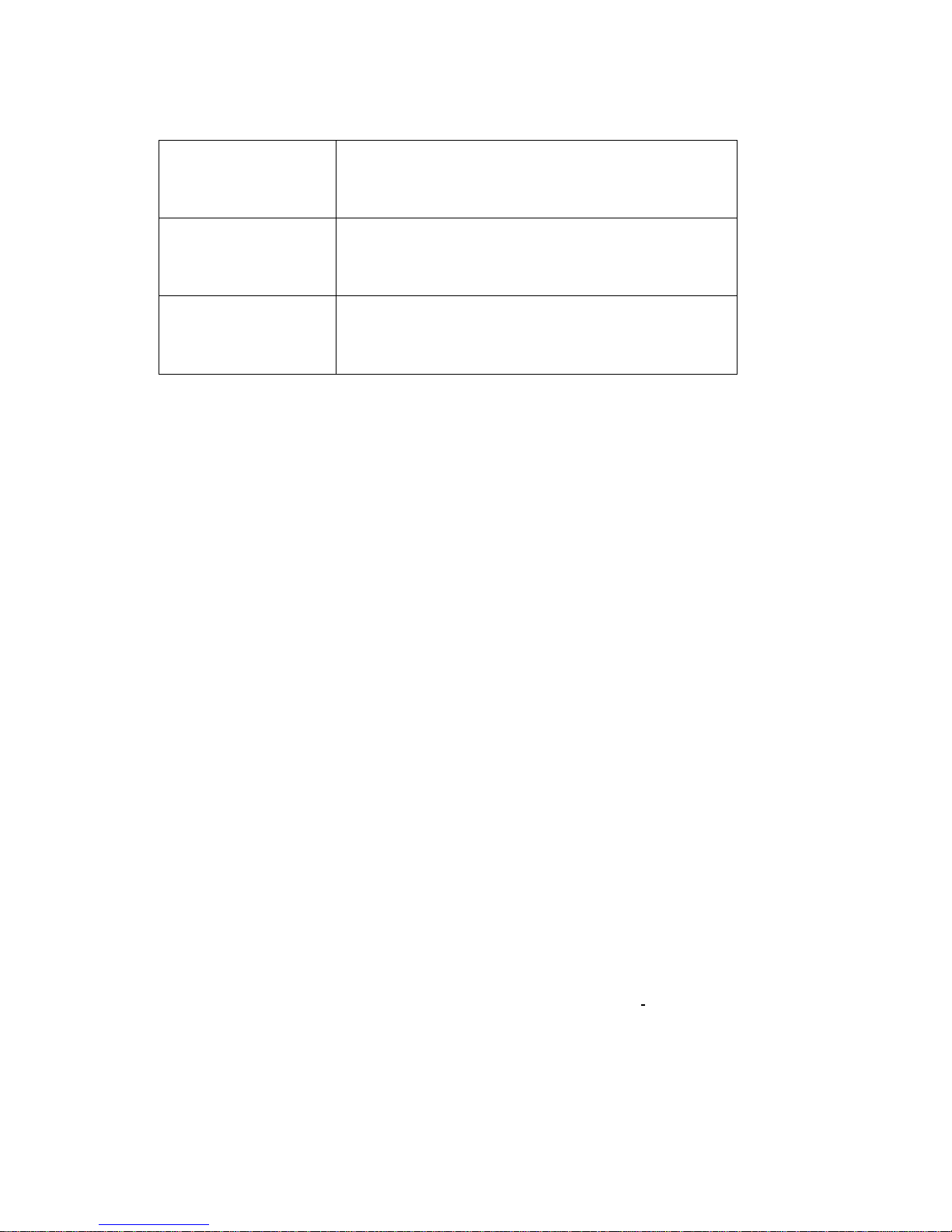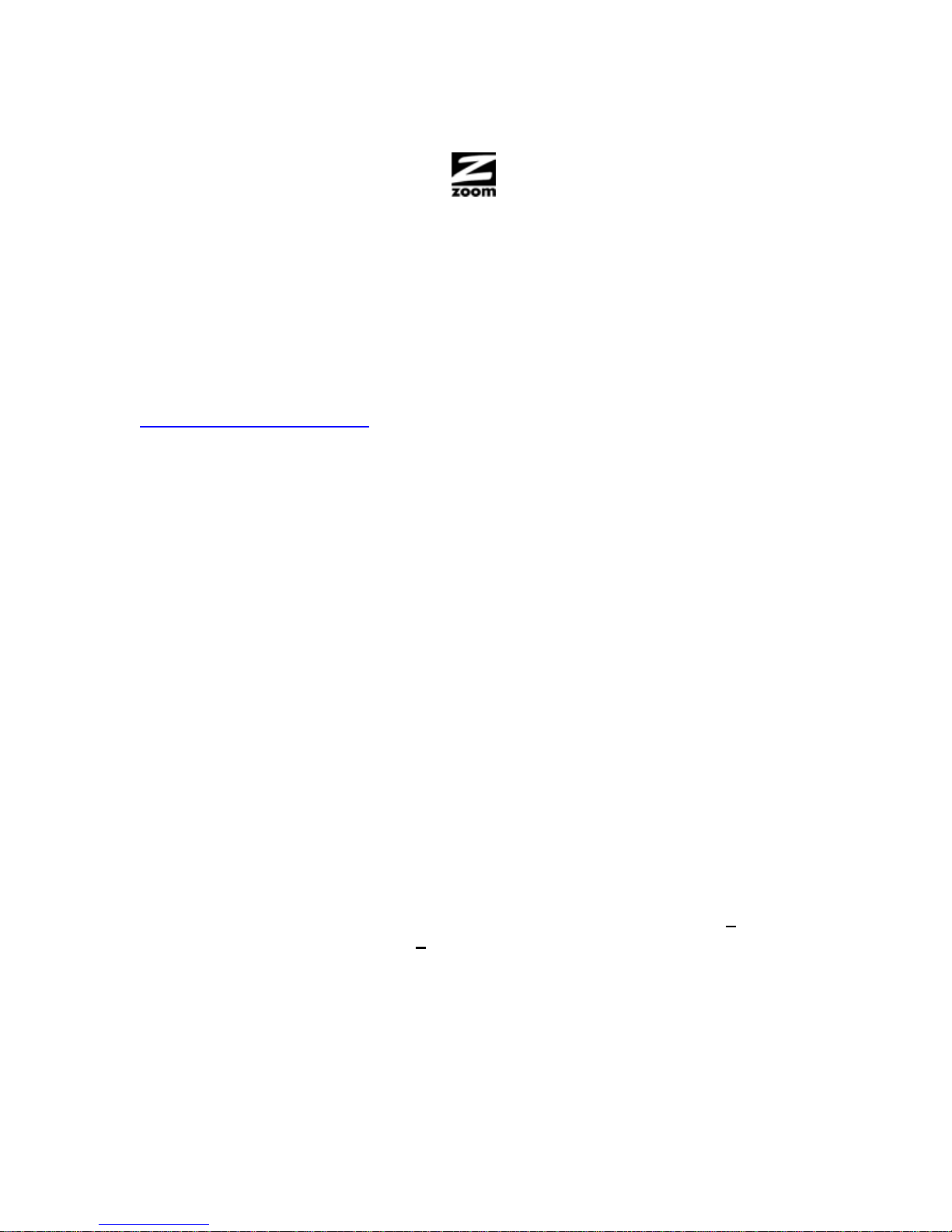Original CenturyTel
States Alabama, Arkansas, Colorado, Idaho, Illinois, Indiana,
Iowa, Kansas, Louisiana, Minnesota, Missouri, Nevada,
Ohio, Oklahoma, Tennessee, Texas, Washington,
Wisconsin.
Original Qwest
States Arizona, Colorado, Idaho, Iowa, Michigan, Minnesota,
Mississippi, Montana, Nebraska, New Mexico, North
Dakota, Oregon, South Dakota, Utah, Washington,
Wyoming.
Original
Embarq/Sprint
States
Florida, Georgia, Indiana, Kansas, Minnesota, Missouri,
Montana, Nebraska, Nevada, New Jersey, North
Carolina, Ohio, Pennsylvania, South Carolina,
Tennessee, Texas, Virginia, Wyoming.
4If your Internet Service Provider is using PPPoE or PPPoA, the Configuration Manager will
ask for the User Name and Password for your Internet service. Enter them and then click OK.
(The User ID or User Name is often your email address or the characters preceding the @
sign in your email address. You should also have a password. The PPPoE or PPPoA User
Name and Password are NOT the User ID and Password that you used to get into the
configuration manager. If you received your modem/router from your service provider,
sometimes the Username and Password are on a small label on the bottom of your
modem/router.)
5Now check that your installation worked by opening the computer’s Web browser and
connecting to a web site. If you can not connect to the web site, and your ISP had more than
one setting in step 3 go back to step 3 and select the next setting. Repeat this step until you
can successfully connect to the Internet. If you cannot connect to the Internet and you have
tried all the available settings for your ISP, please refer to the Troubleshooting Tips in the
User Manual on your CD, if you did not receive a CD with your unit the User Manual can be
found at www.zoomtel.com/5792manual
Congratulations! Your setup is now complete for a single PC. Please go to Completing your
Installation.
Completing your Installation
Now that your ADSL Modem/Router is connected to the Internet, you can connect additional
devices to your ADSL Modem/Router or set up some of its advanced features. If you do not need
to do either of these steps, than your setup is complete. Enjoy!
¾To connect a computer smartphone, tablet, or other wireless device to your ADSL
Modem/Router, see Connecting wireless devices to your ADSL Modem/Router.
¾If you want to connect additional computers or other devices using the ADSL
Modem/Router’s Ethernet/LAN ports, please see Connecting devices to the ADSL
Modem/Router in the User Manual on your CD, if you did not receive a CD with your unit
the User Manual can be found at www.zoomtel.com/5792manual
¾If you are playing a multi-player game over the Internet, you may need to setup the modem
in a special way for the game to work. This can be done by setting up a DMZ, virtual server
or by using port triggering. Please see the User Manual on your CD for guidance about the
best setup, if you did not receive a CD with your unit the User Manual can be found at
www.zoomtel.com/5792manual