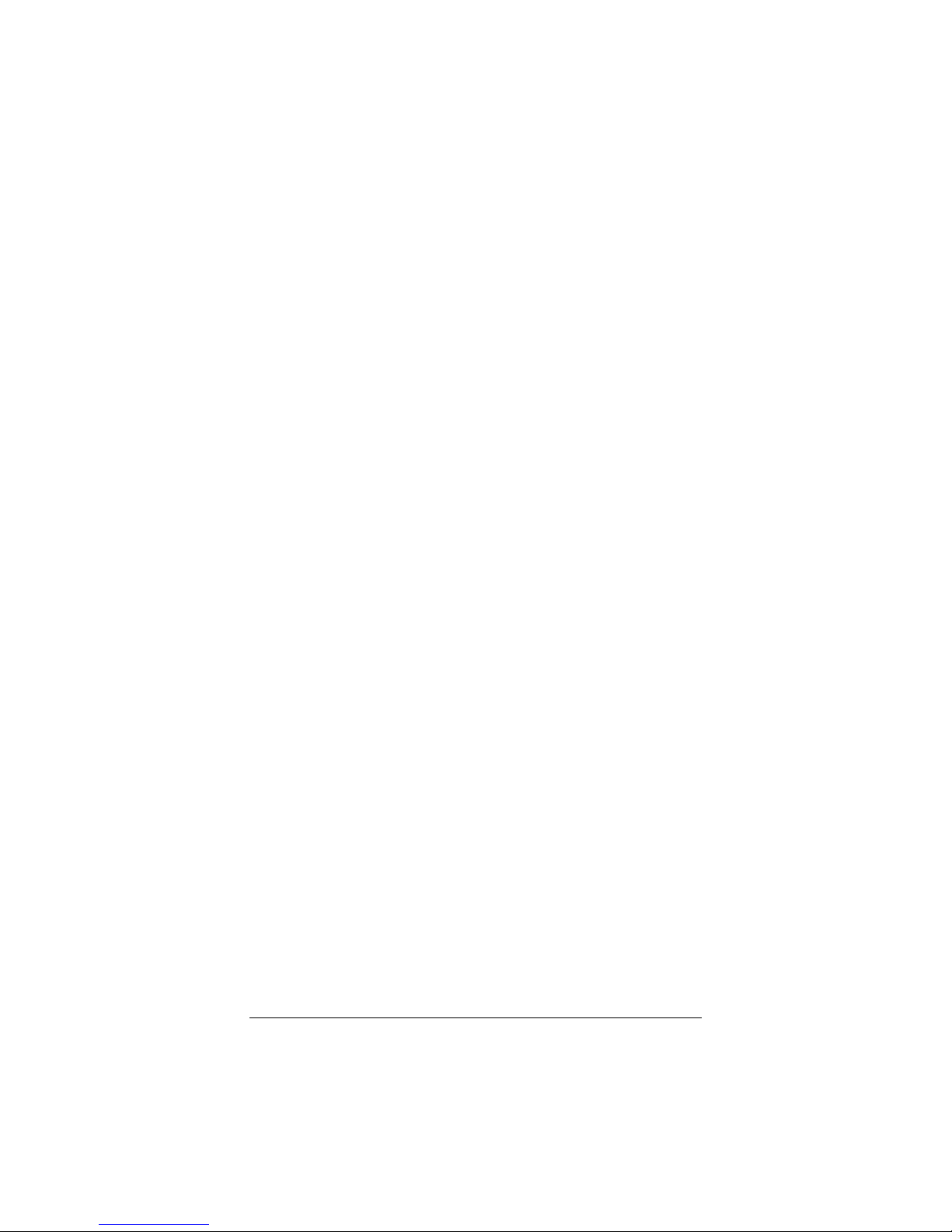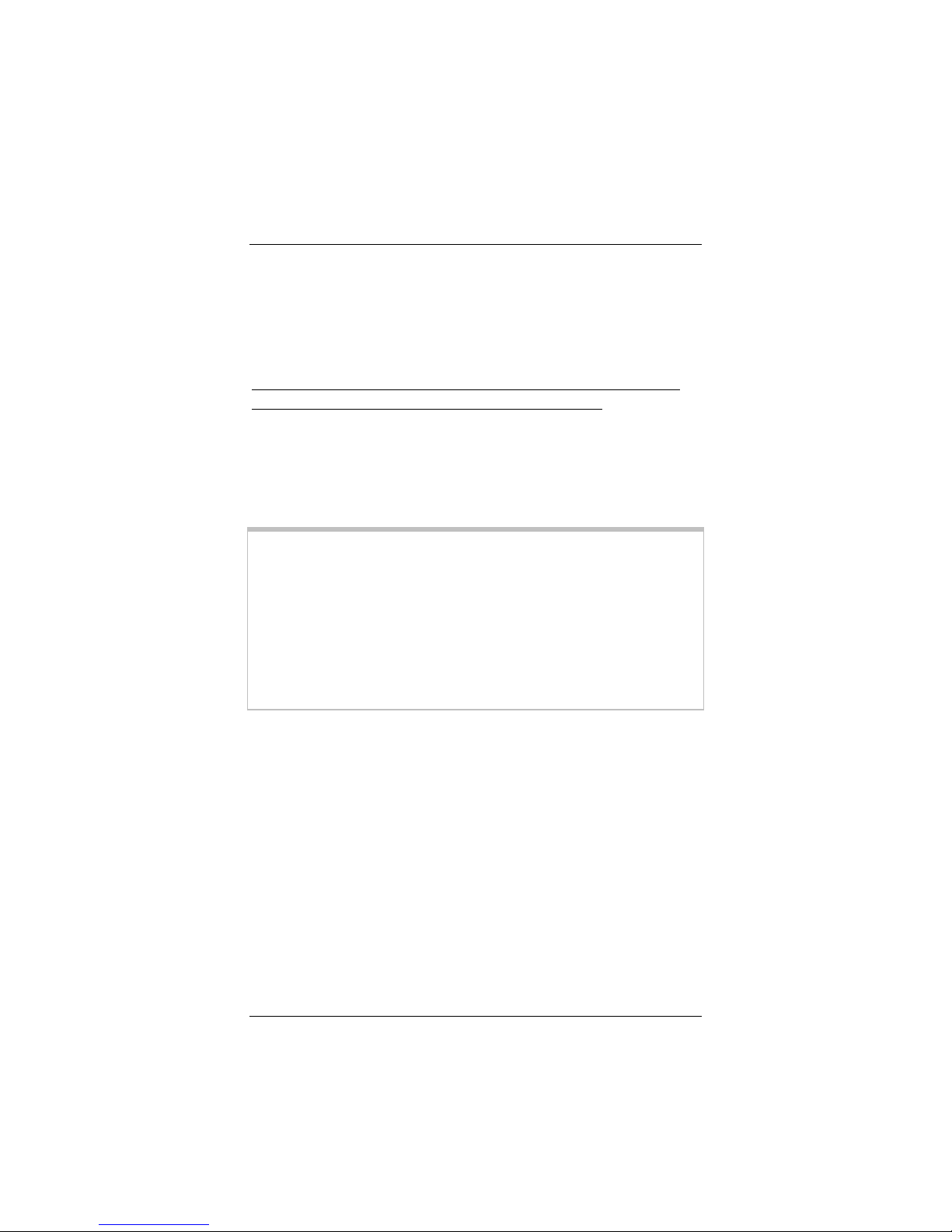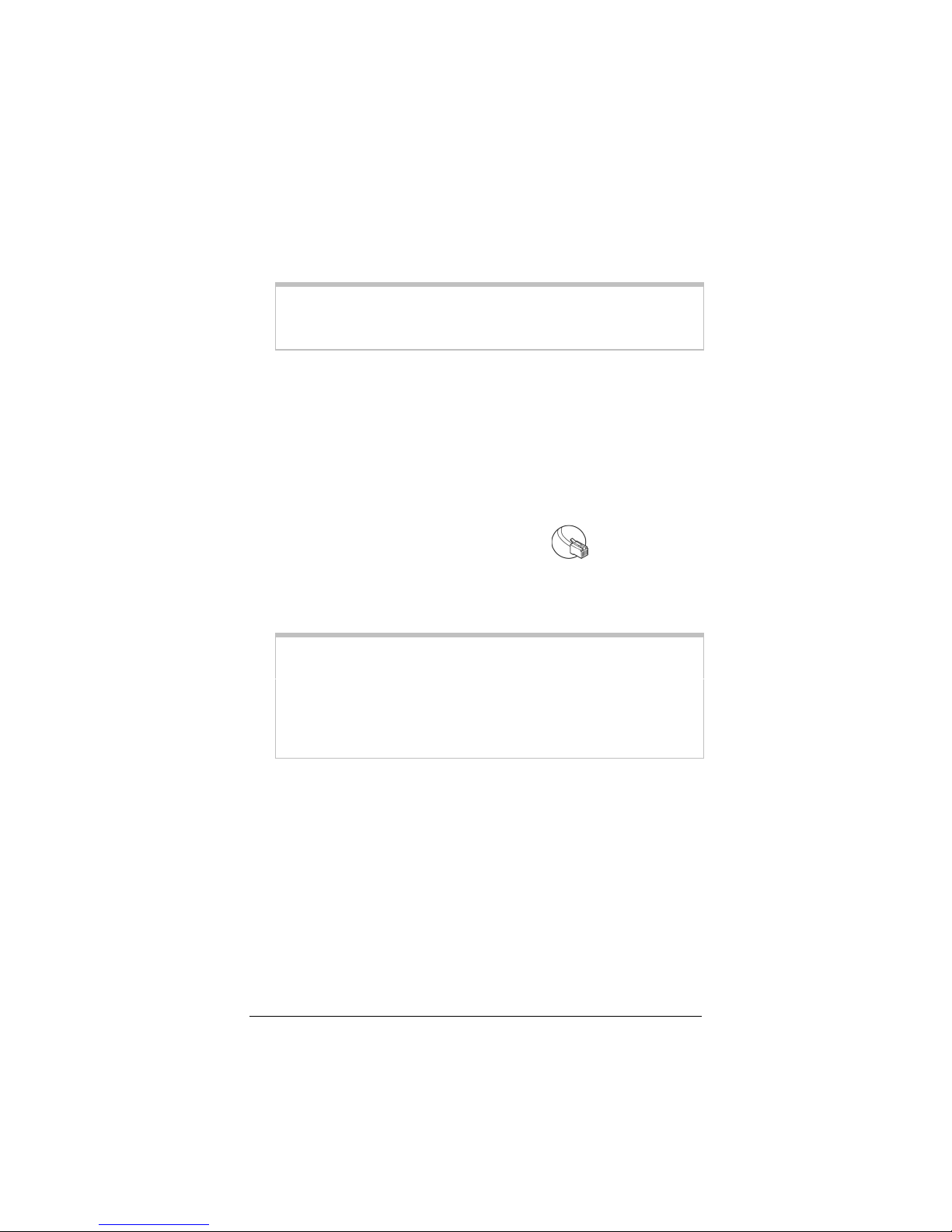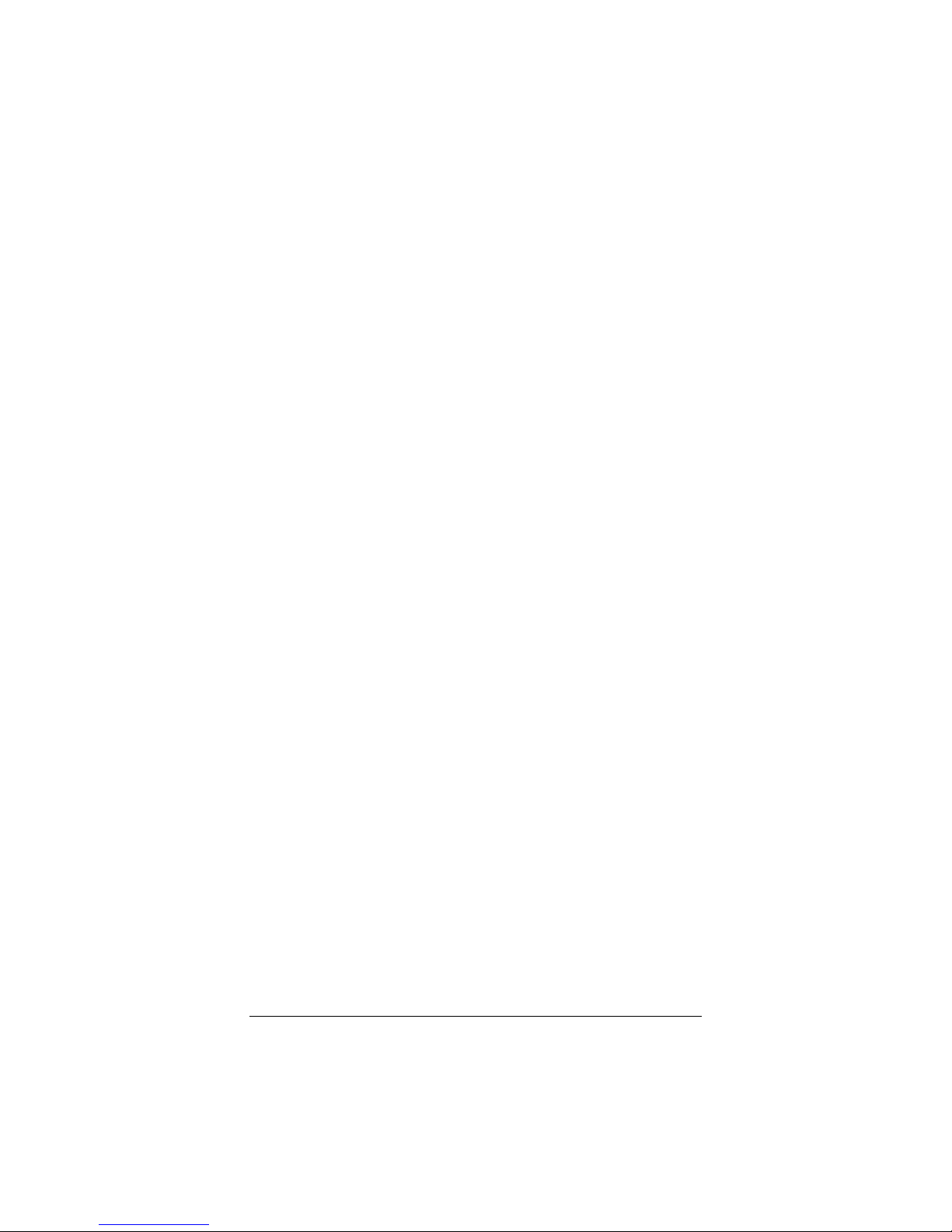10 ADSL X6 Quick Start
If you selected PPPoA or PPPoE, enter your ADSL
Username and Password in the appropriate boxes.
This information should have been given to you by
your Internet service provider. (Your Username is
typically your email address or the characters
preceding the @ sign in your email address. This is
NOT the same login you that you used earlier to open
the Zoom Configuration Manager.)
If you selected 1483 Bridged or 1483 Routed, you
have the option of using either dynamic or static IP
addressing. Depending on your situation, select the
appropriate option button:
−[MOST USERS] Ensure that Obtain an IP
address Automatically is selected if you are
using Dynamic Host Configuration Protocol (also
known as DHCP or dynamic IP addressing). This
option is selected by default because most Internet
service providers use dynamic IP addressing.
−Select Use the following IP Address if you have
a static IP address that you plan to use with the
X6. Then, in the boxes that appear, enter the IP
Address, Subnet Mask, Default Gateway, and
DNS that you plan to use. There is typically an
extra charge for a static IP address and you usually
have to make special arrangements with your
Internet service provider to get one.
c
cc
cClick the Save Changes button, then click the Write
Settings to Flash button.
3
33
3Verify that your Internet connection is working. Open your
Web browser (i.e., Internet Explorer or Netscape Navigator)
and try to connect to a familiar Web address.
If you connect successfully, you are ready to set up the rest of
your wired and/or wireless Internet connections. (If you do
not connect, see the Troubleshooting Tips on page 15.)