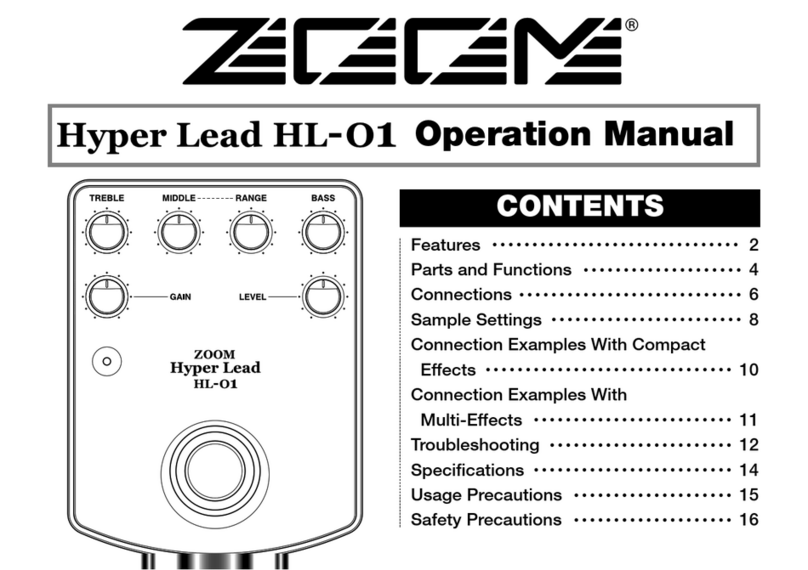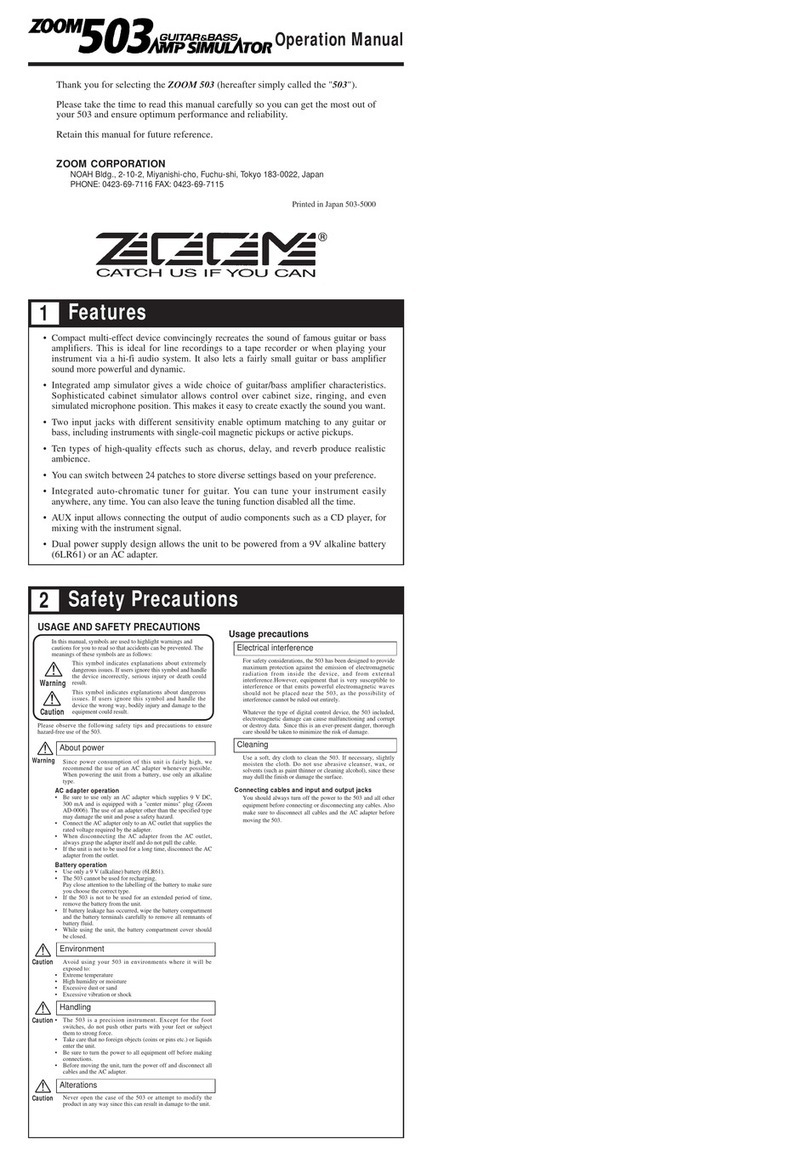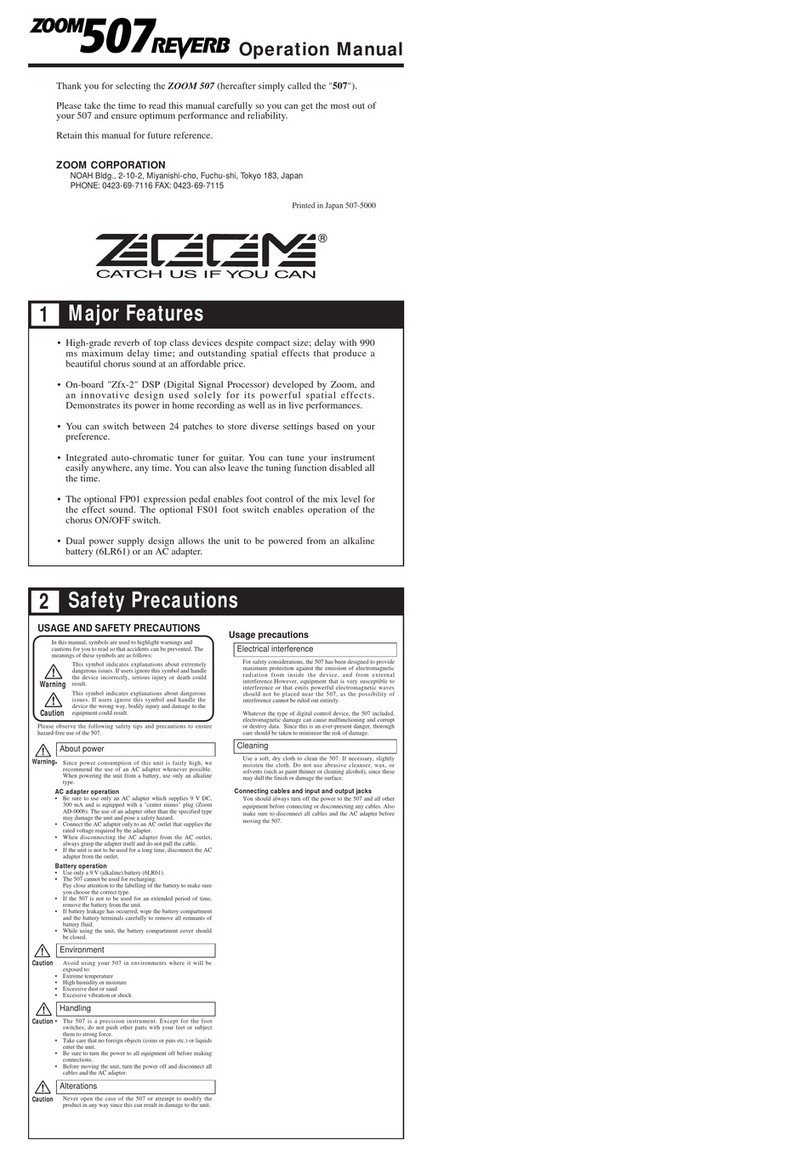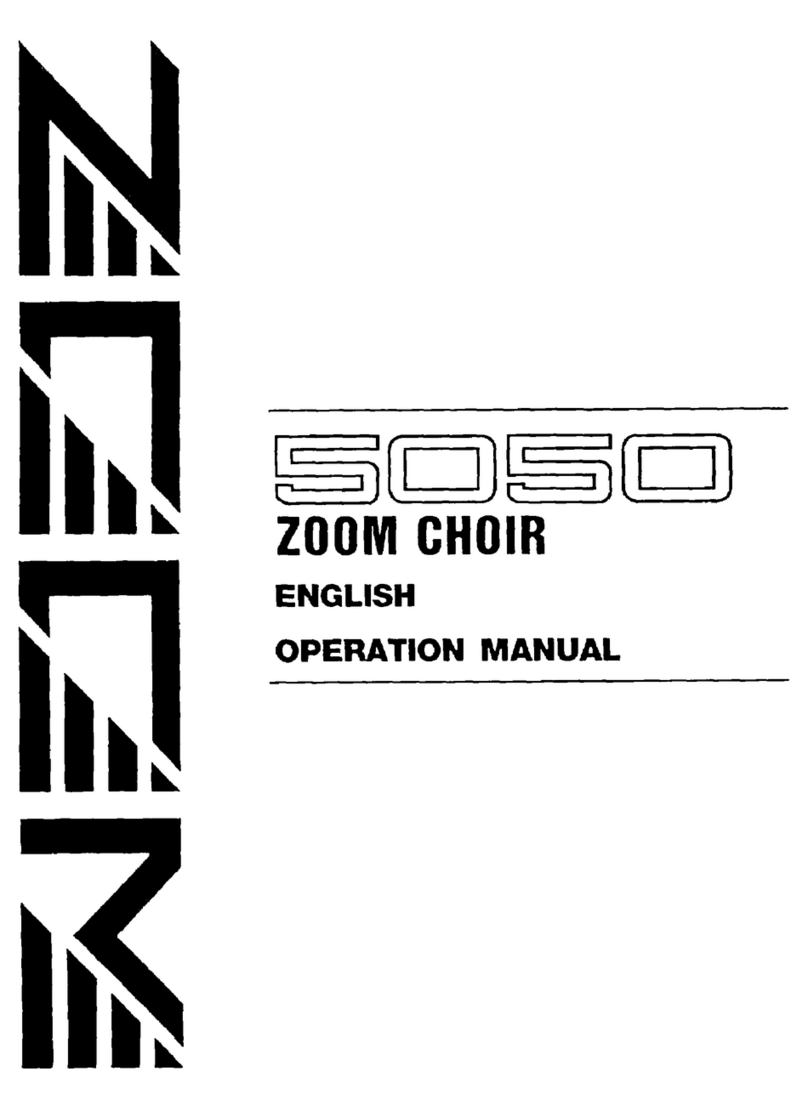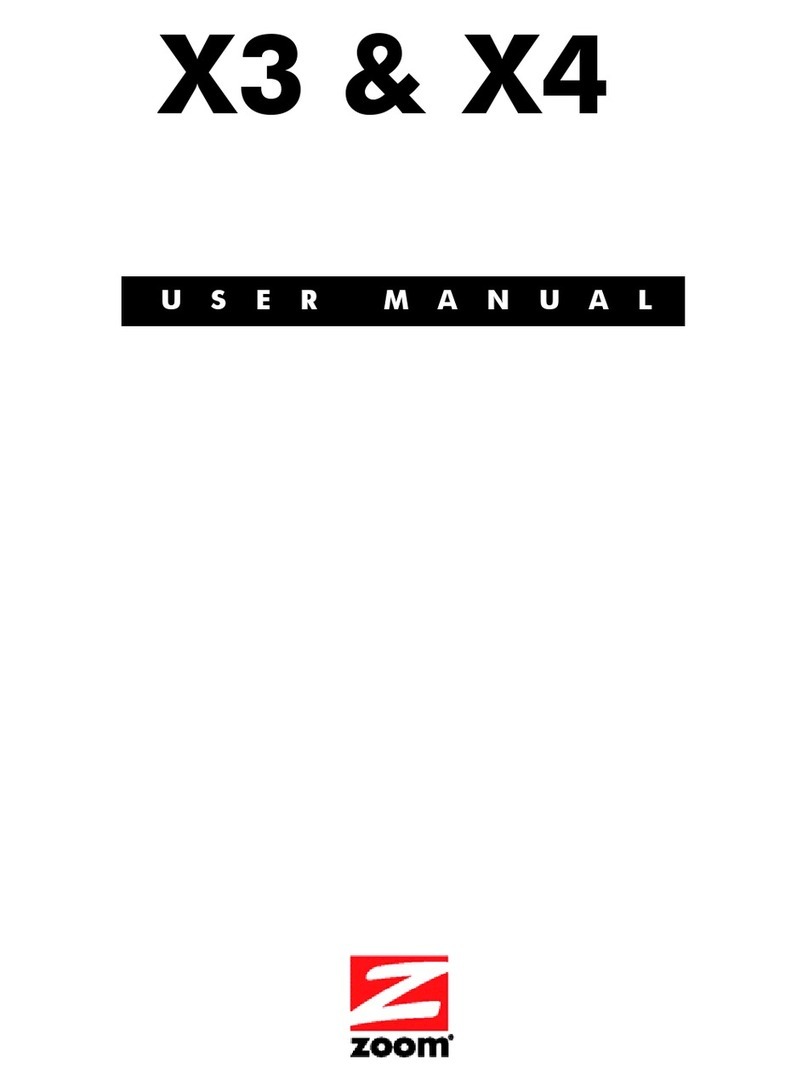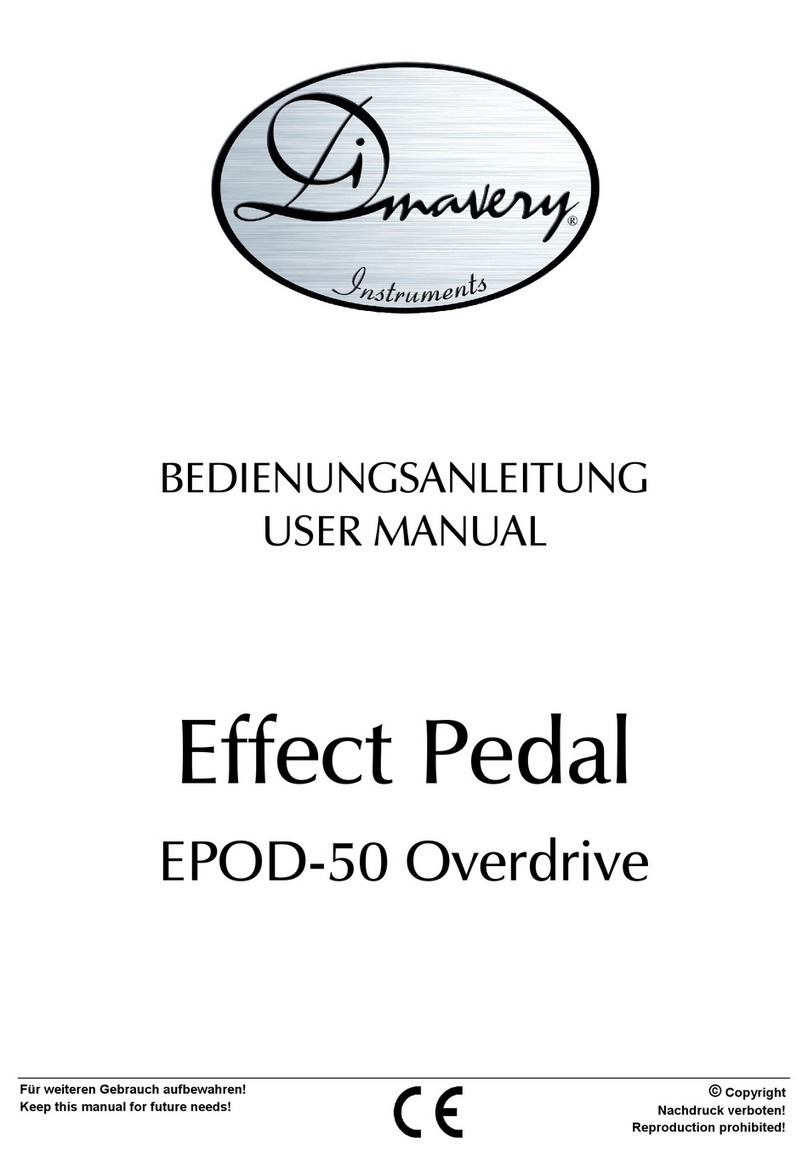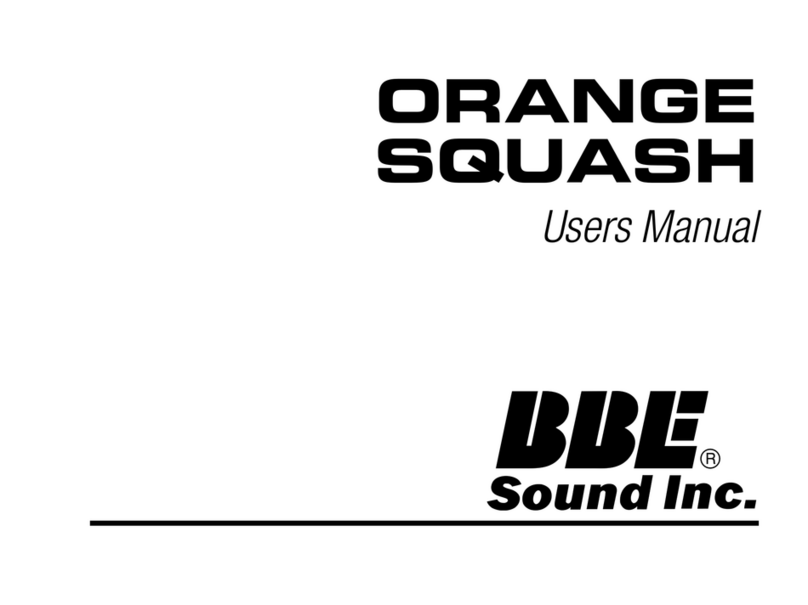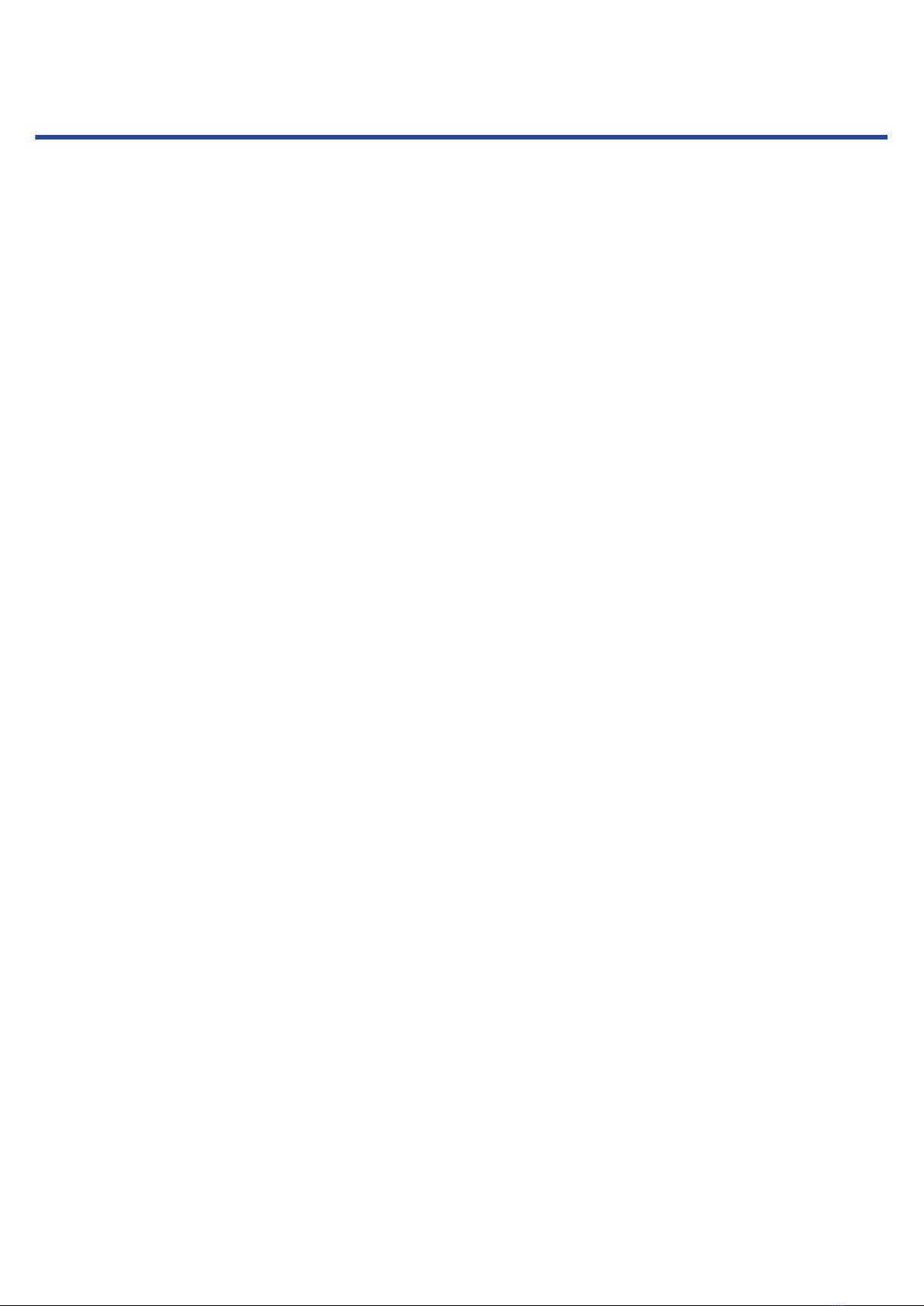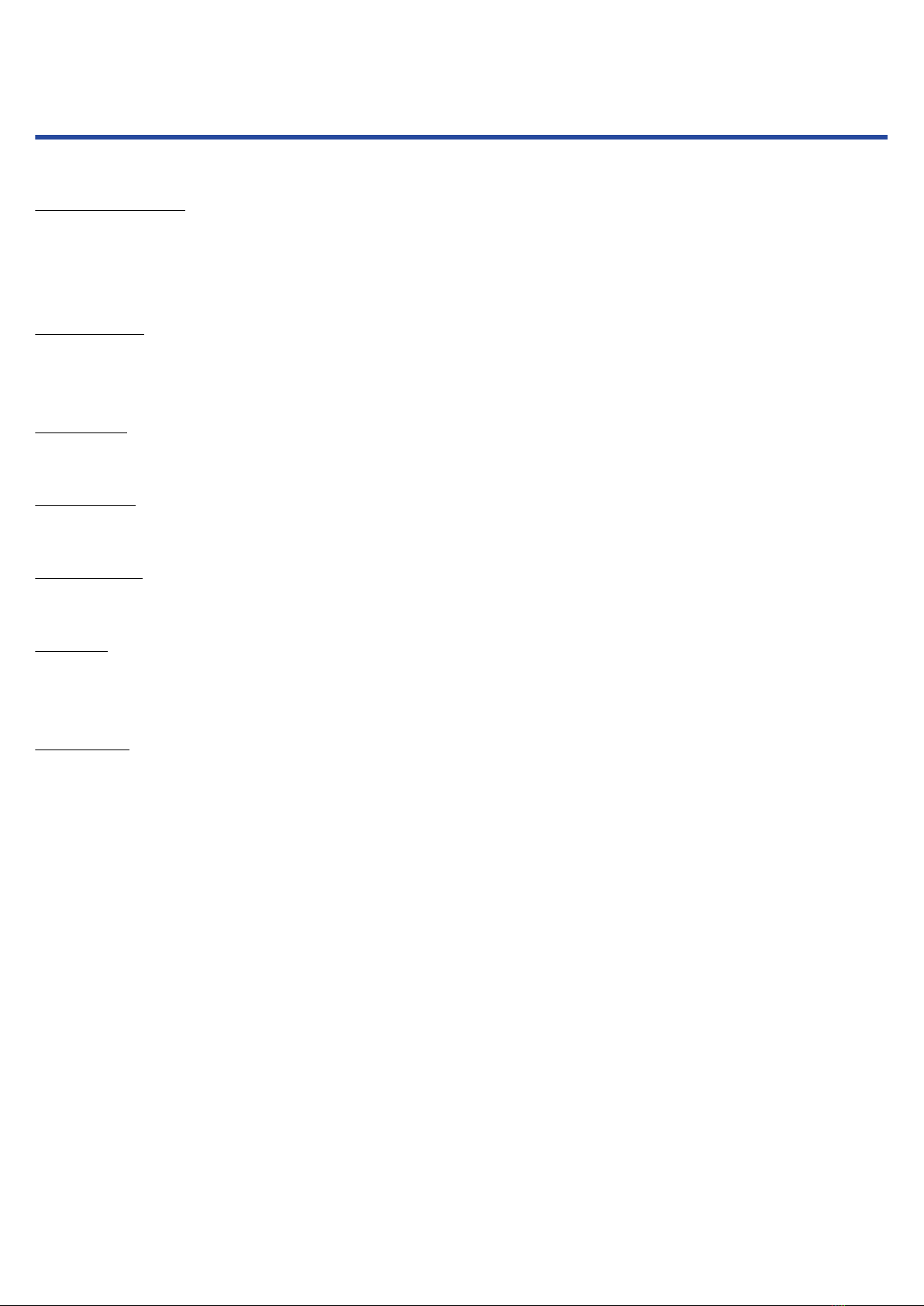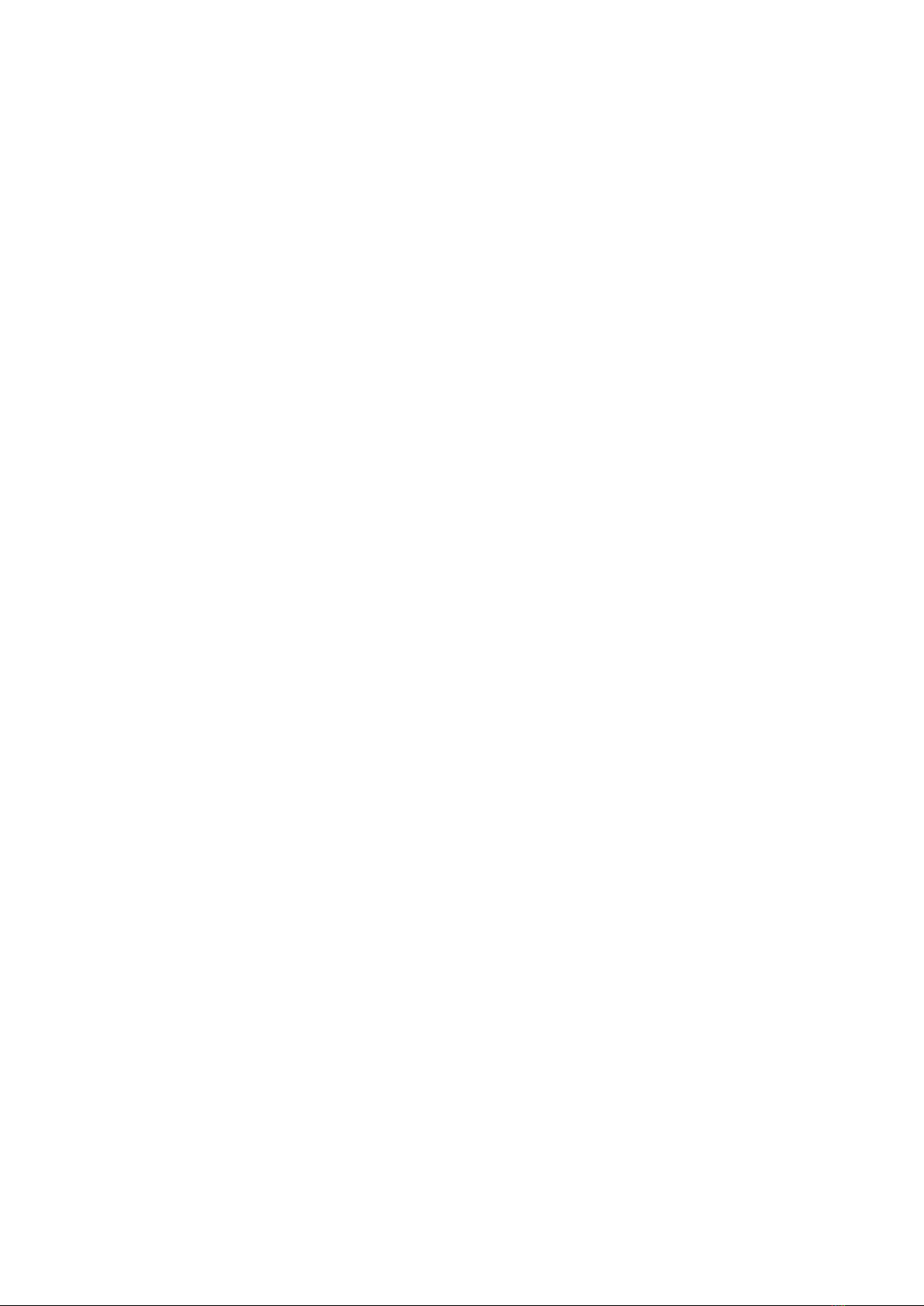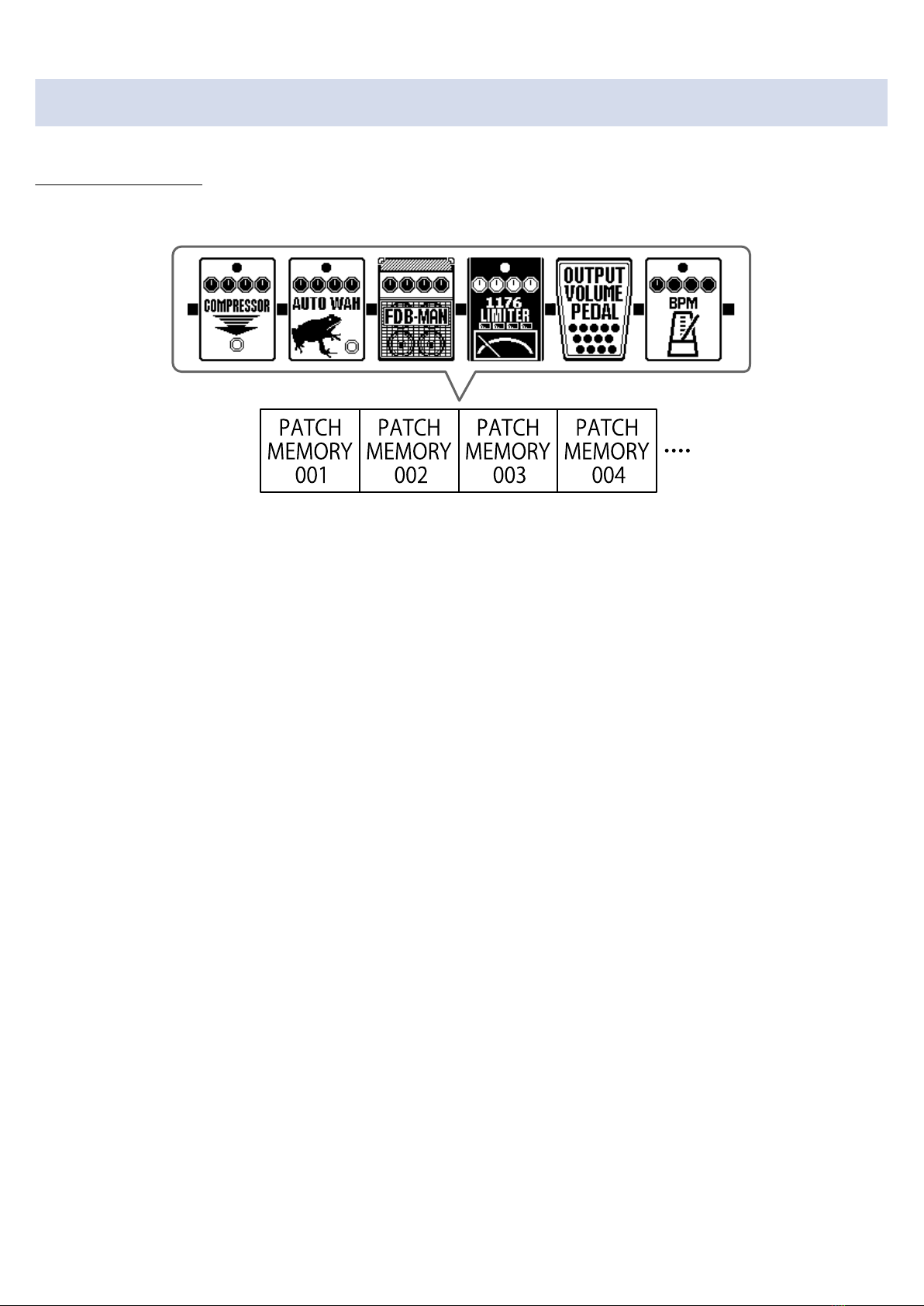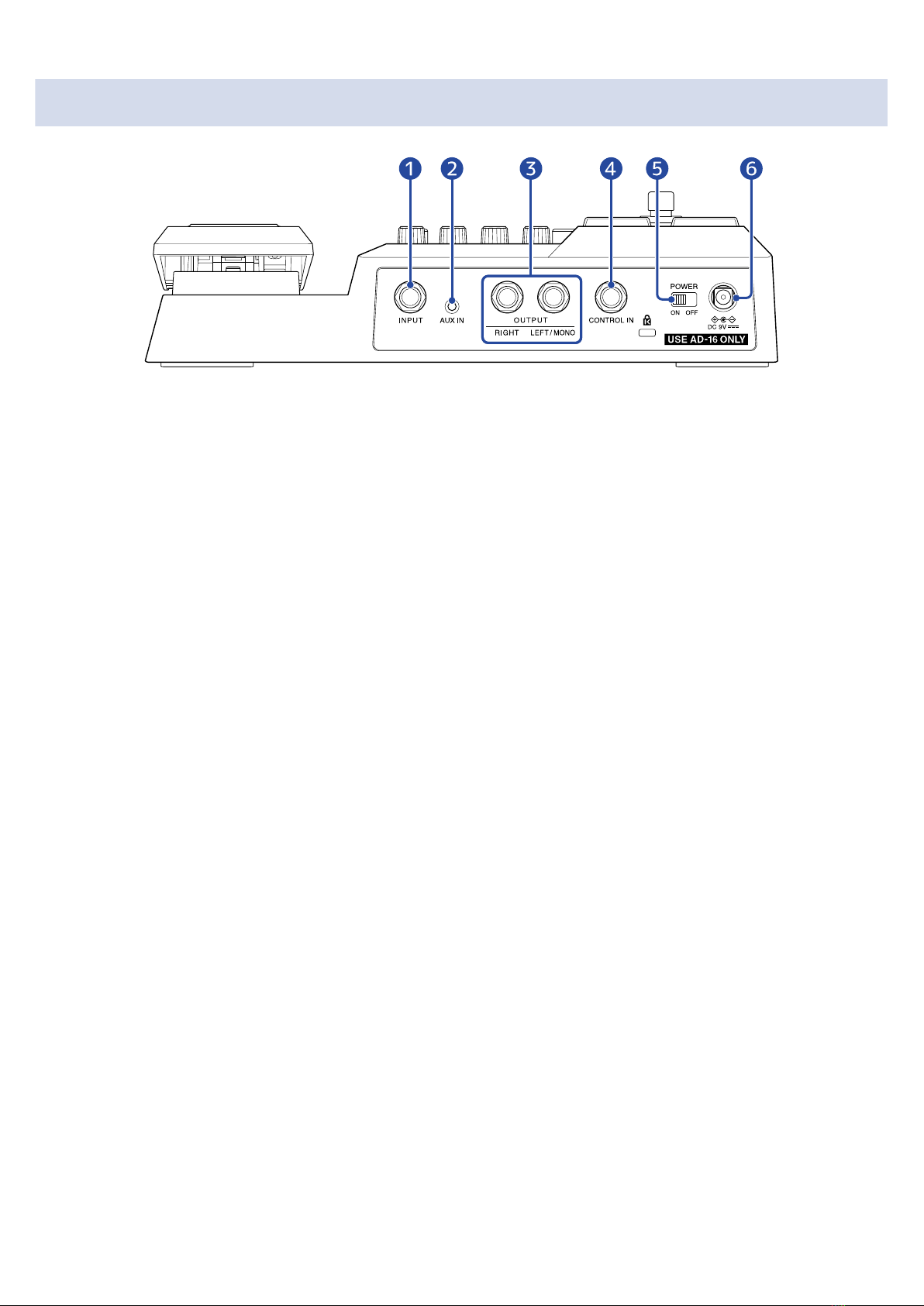Contents
Notes about this Operation Manual........................................................................................................................ 2
Terms used in this manual........................................................................................................................................3
G2 FOUR/G2X FOUR structure.................................................................................................................................. 6
Signal flow.....................................................................................................................................................................6
Memory overview (patch memories)....................................................................................................................... 8
Functions of parts....................................................................................................................................................... 9
Top..................................................................................................................................................................................9
Back..............................................................................................................................................................................10
Side...............................................................................................................................................................................11
Screens that appear on the display.......................................................................................................................12
Memory Screen..........................................................................................................................................................12
Effect Screen...............................................................................................................................................................13
Library Screen............................................................................................................................................................ 14
MENU Screen............................................................................................................................................................. 15
Making connections.................................................................................................................................................. 18
Turning the power on/off........................................................................................................................................ 20
Turning the power on...............................................................................................................................................20
Turning the power off.............................................................................................................................................. 21
Adjusting the overall tonal character and output level...................................................................................... 22
Switching patch memories while playing (Memory Screen)...............................................................................23
Using the PRESELECT function................................................................................................................................ 25
Turning the PRESELECT function on/off................................................................................................................ 25
Selecting patch memories when the PRESELECT function is on........................................................................27
Editing effects (Effect Screen)..................................................................................................................................29
Opening the Effect Screen....................................................................................................................................... 29
Turning effects on/off...............................................................................................................................................31
Replacing effects........................................................................................................................................................33
Adjusting effect parameters.................................................................................................................................... 36
Changing the order of effects................................................................................................................................. 38
Adjusting the tempo................................................................................................................................................. 40
Managing patch memories...................................................................................................................................... 42
Changing patch memory names.............................................................................................................................42
Copying and saving patch memories.....................................................................................................................44
Deleting patch memories.........................................................................................................................................46
Creating patch memories.........................................................................................................................................48
Reverting patch memory changes..........................................................................................................................49
Using the tuner..........................................................................................................................................................51
Activating the tuner.................................................................................................................................................. 51
Changing tuner settings........................................................................................................................................... 52
Using a pedal............................................................................................................................................................. 56
4