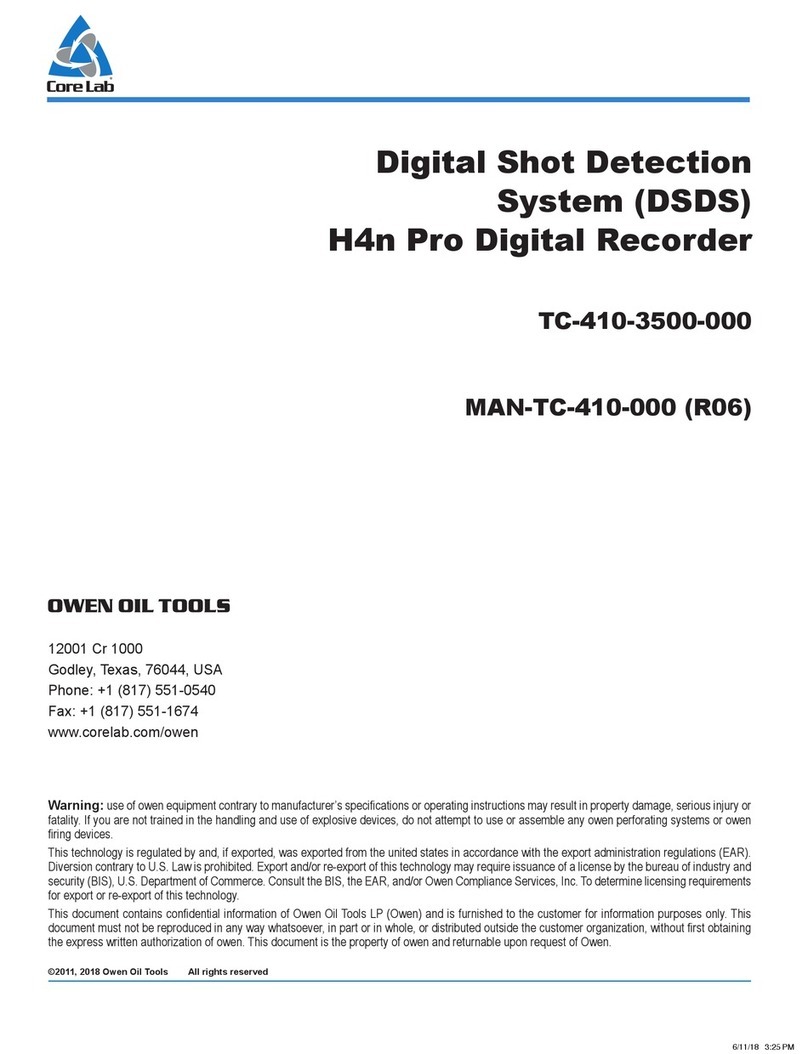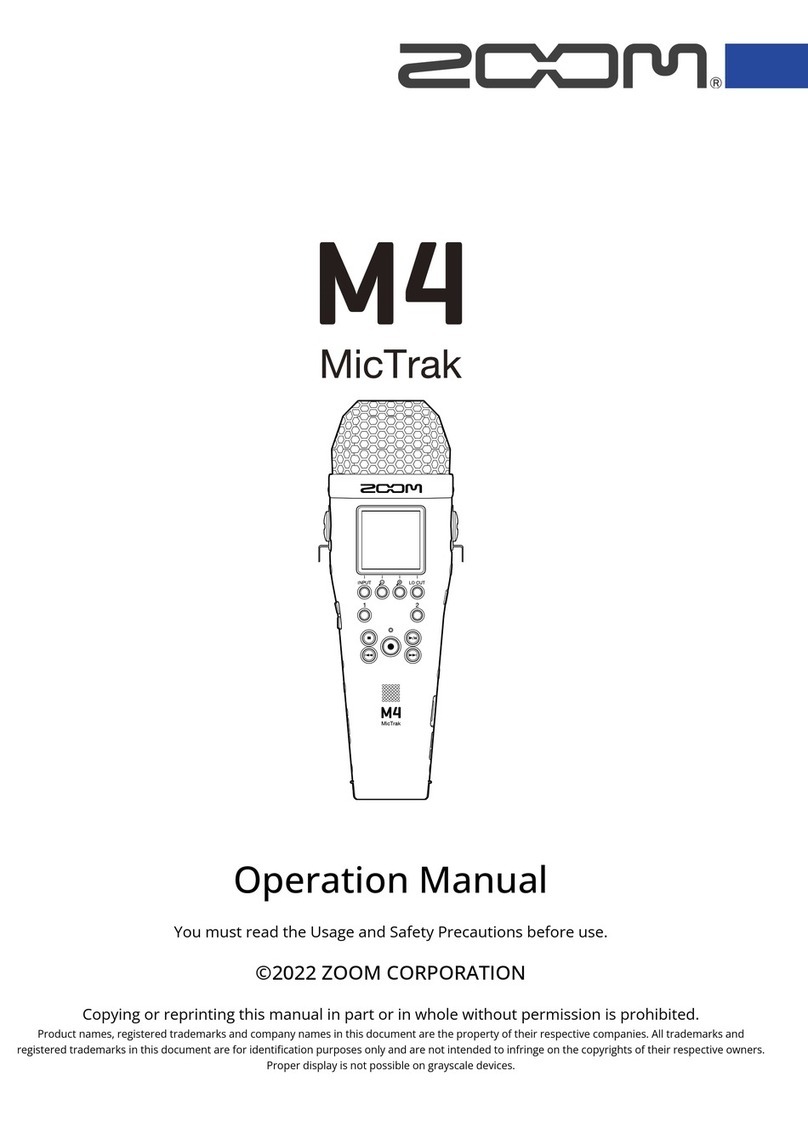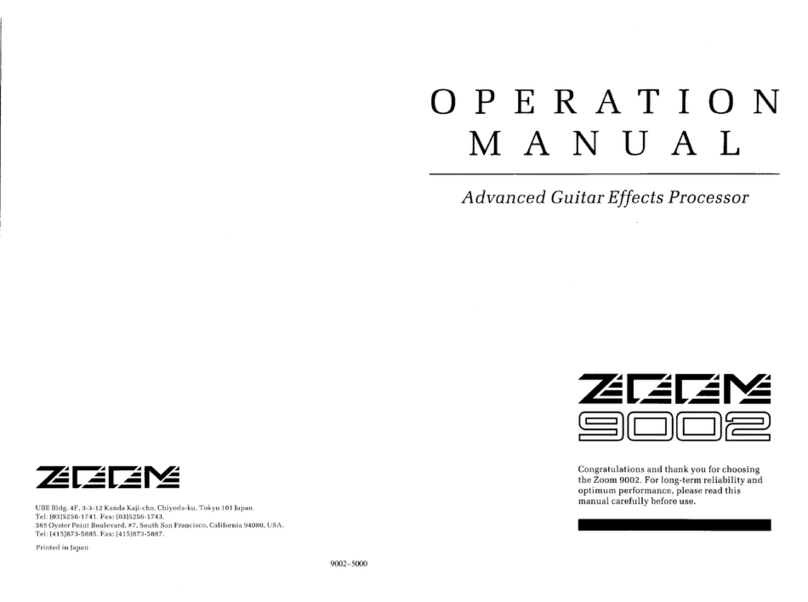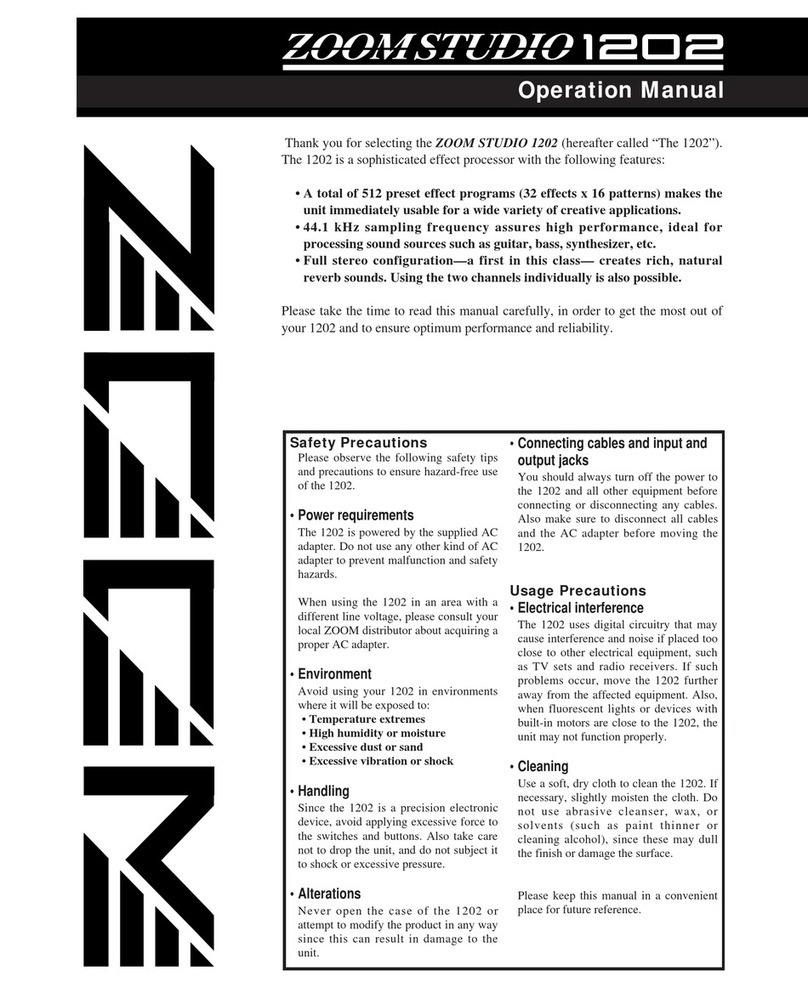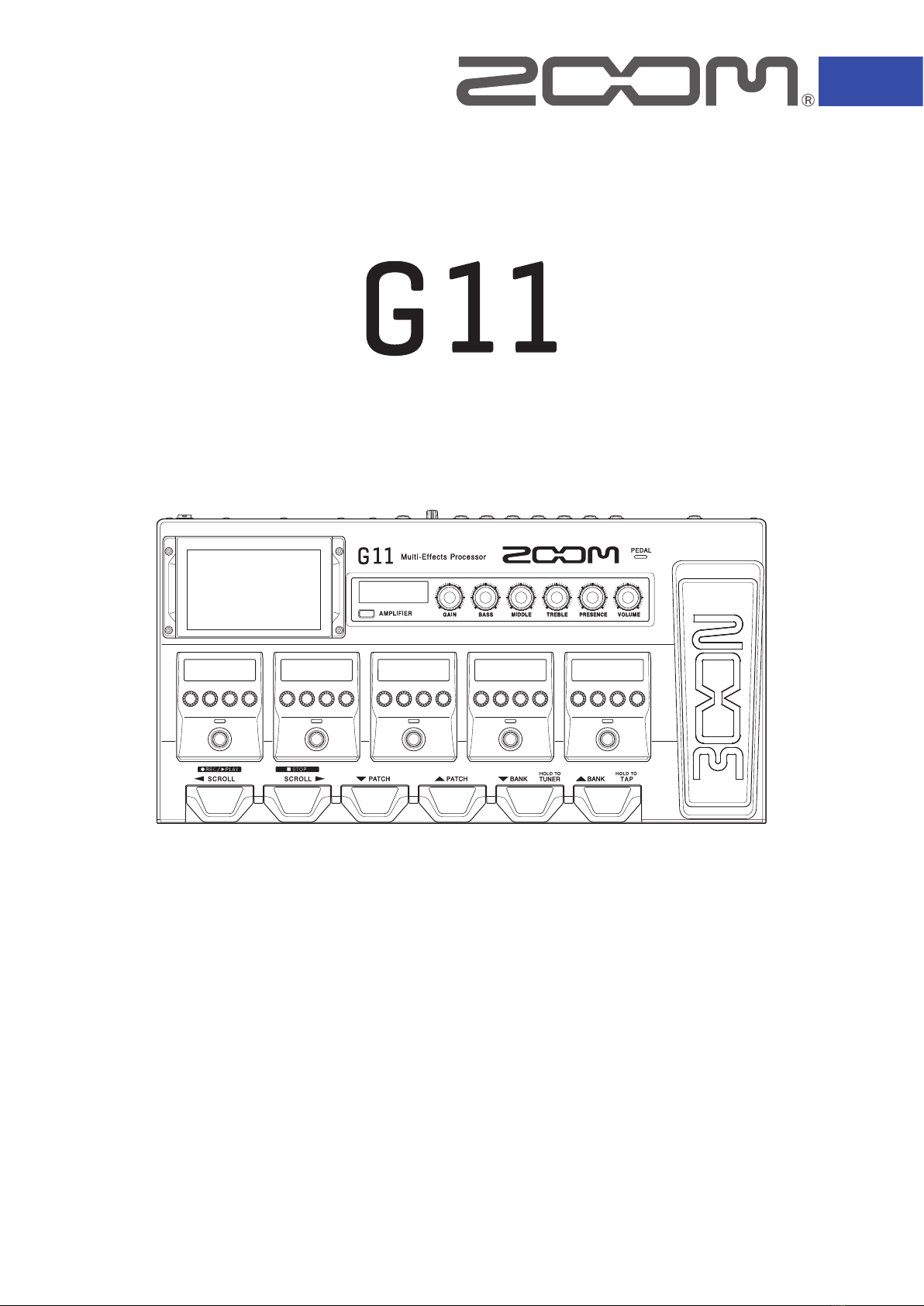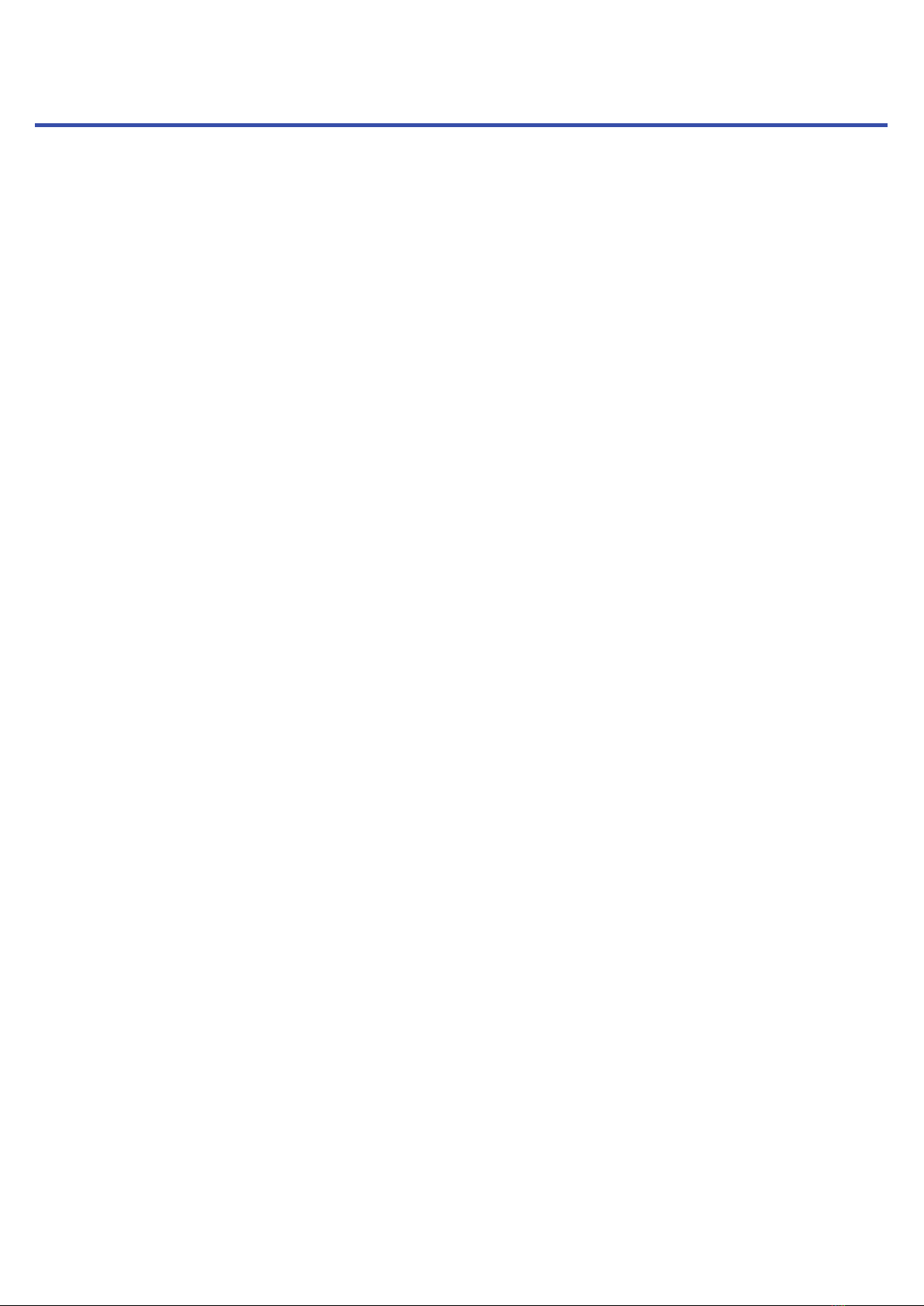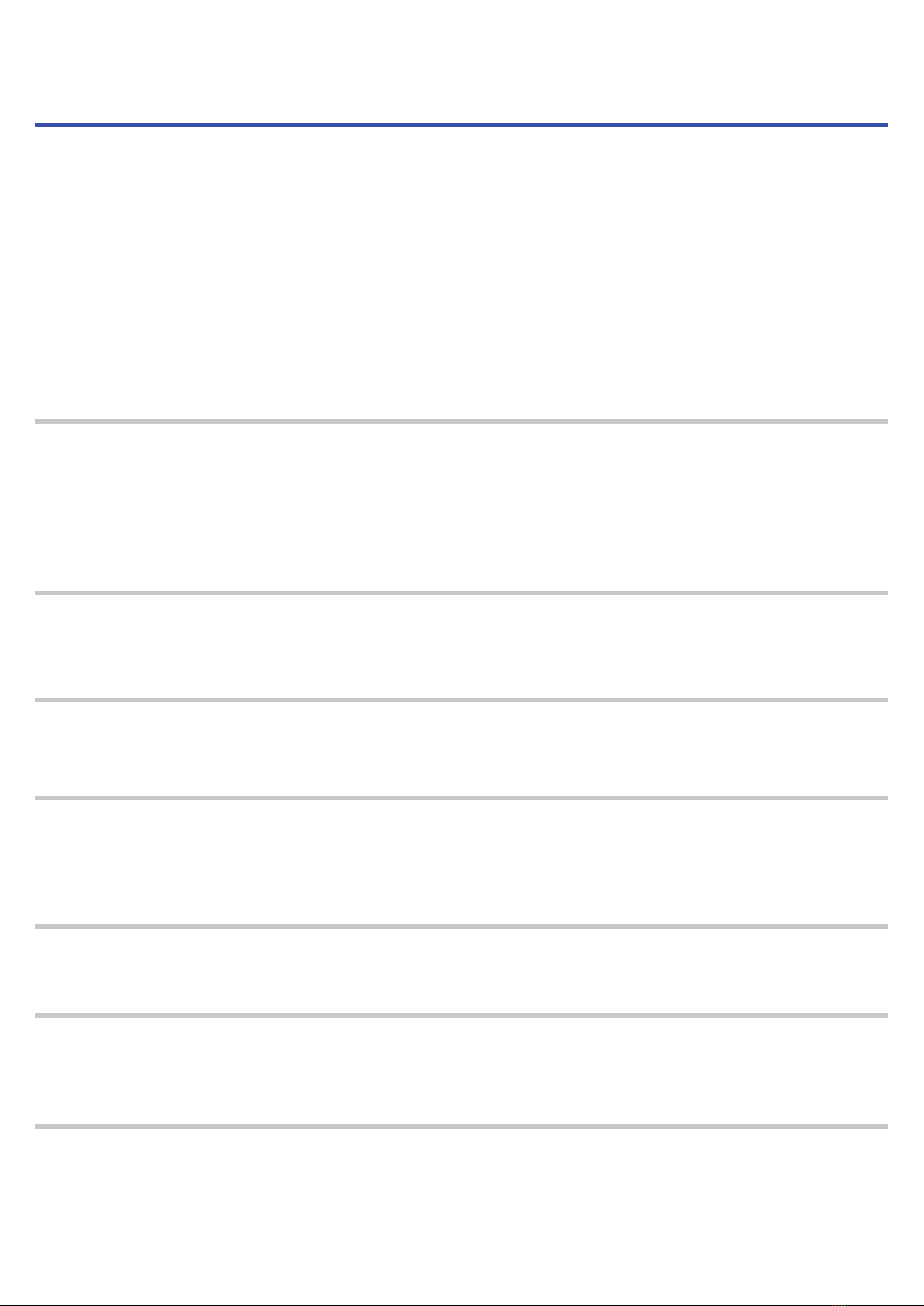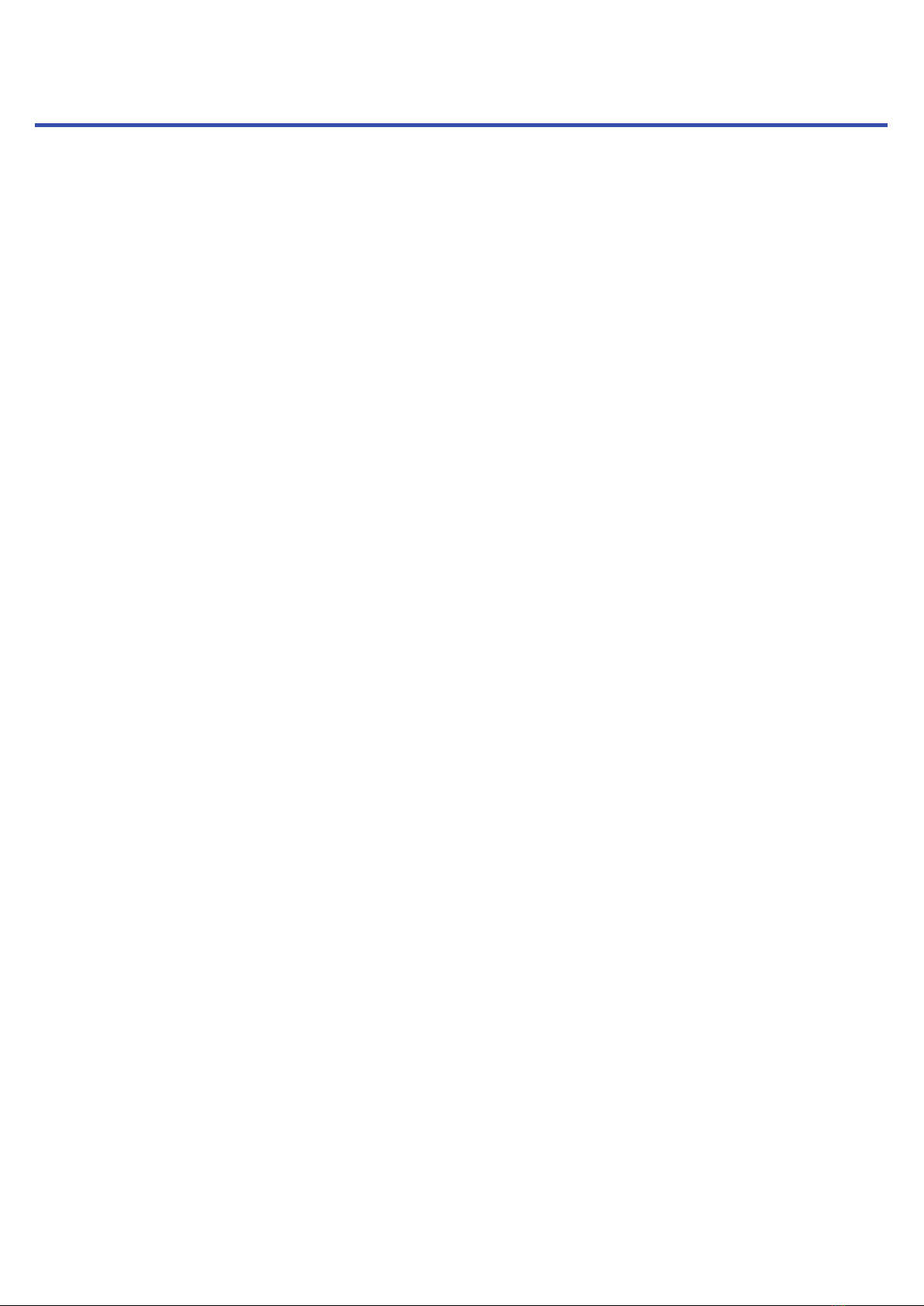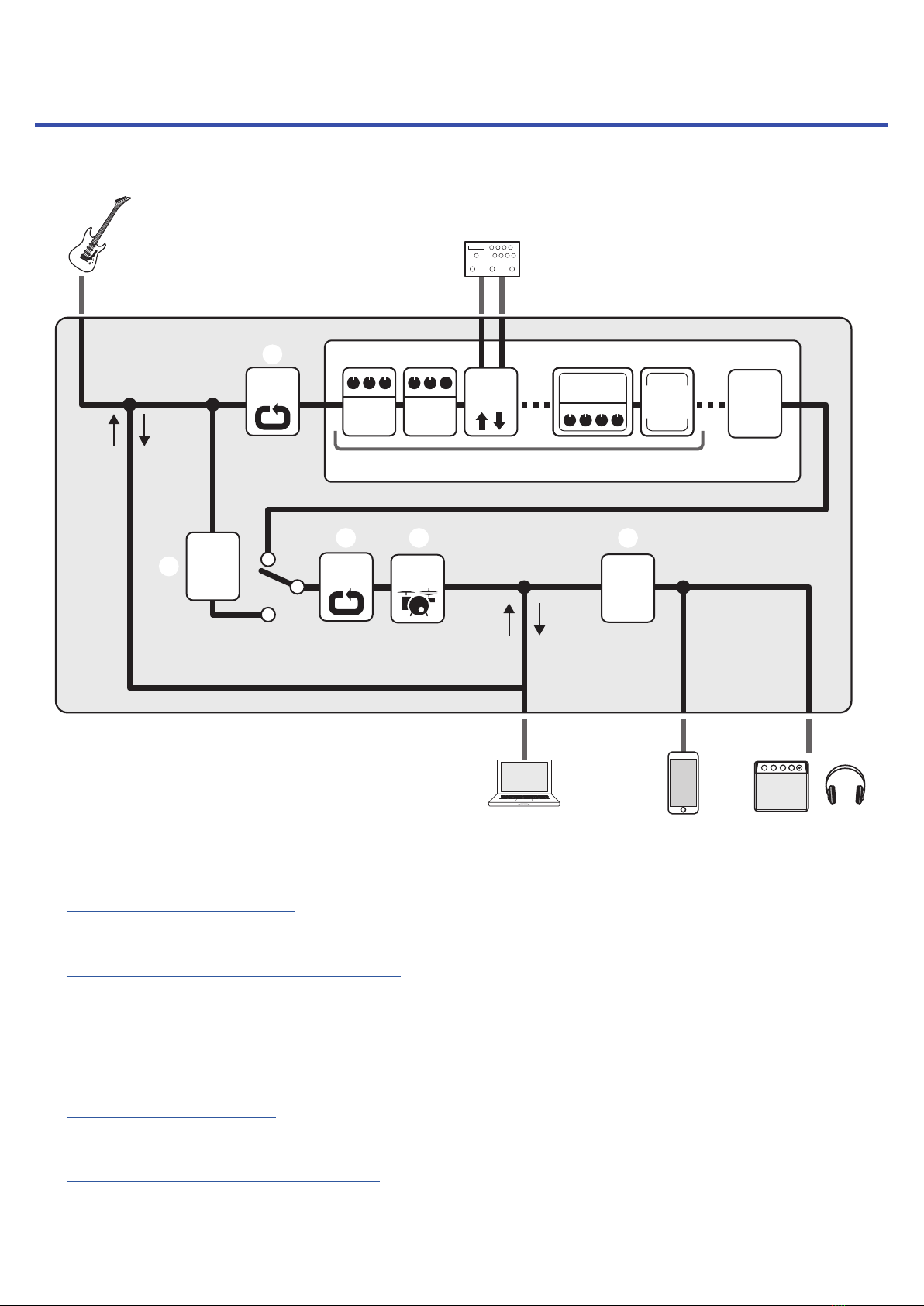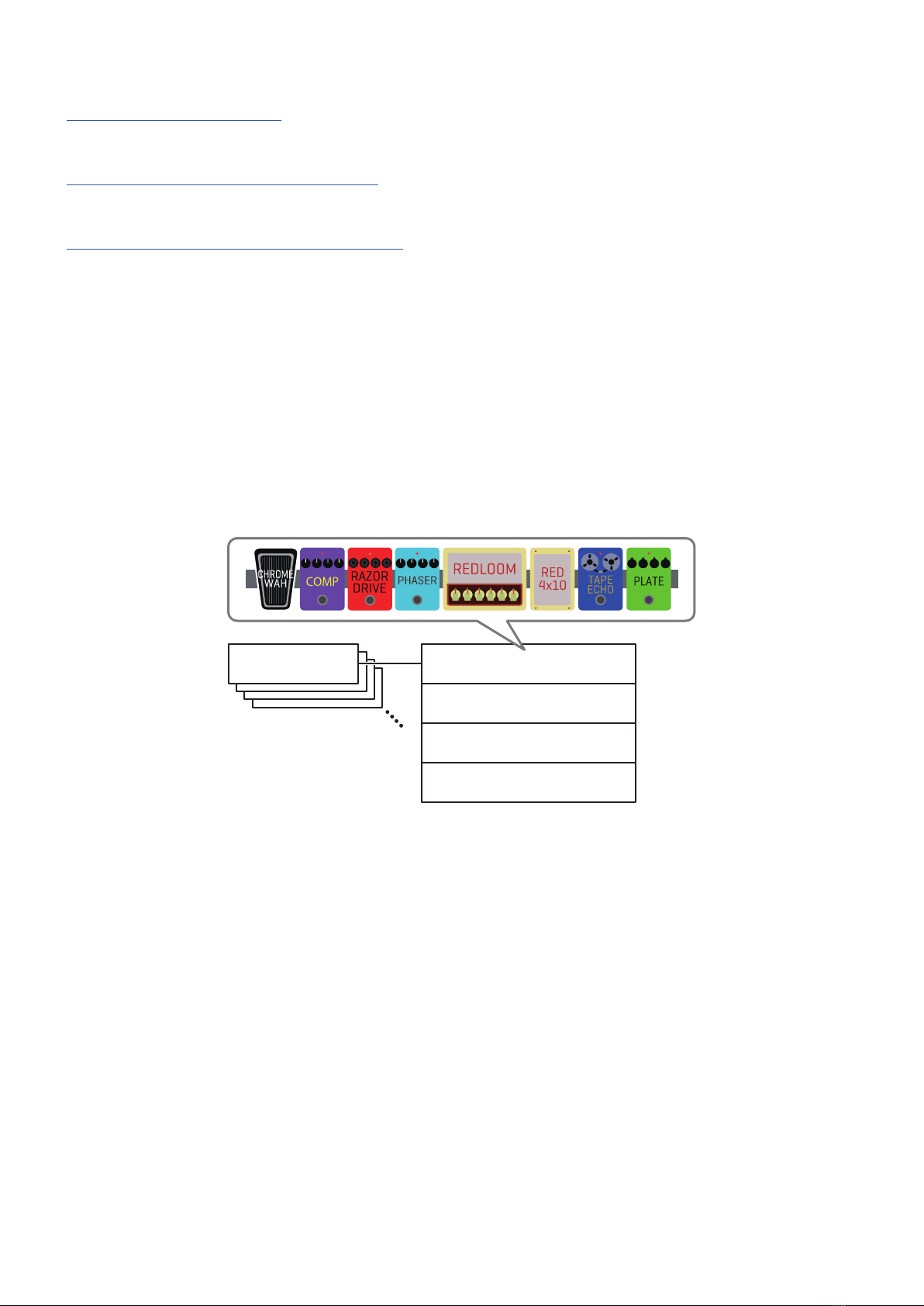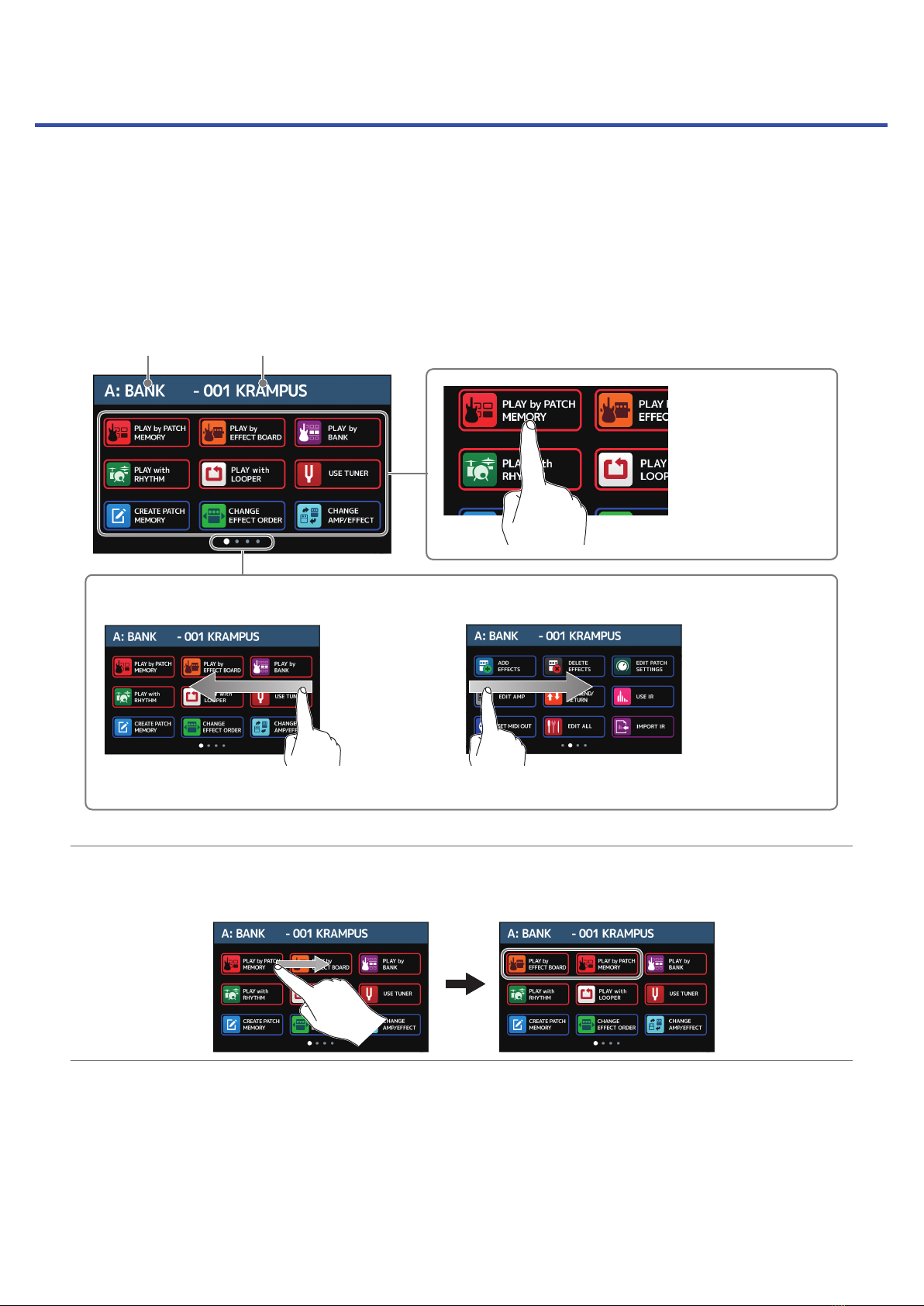Notes about this Operation Manual �����������2
Introduction ��������������������������3
Terms used in this manual �����������������4
Contents ����������������������������5
G11 overview �������������������������7
Using the touchscreen �������������������9
Functions of parts ���������������������11
Connecting ��������������������������17
Turning the power on/off �����������������18
Turning the power on ������������������18
Turning the power off ������������������18
Adjusting the overall volume ��������������19
Showing the patch memory name while
performing ��������������������������20
Showing the entire effects chain while
performing ��������������������������21
Showing the bank name while performing������22
Adjusting effects ����������������������23
Turning effects on and off ���������������23
Changing amps and effects ��������������24
Adjusting the amp ��������������������27
Adjusting effects ���������������������28
Changing effect order������������������30
Adding effects ����������������������31
Deleting effects����������������������33
Making all effect settings on one screen������34
Setting the patch memory level�������������37
Changing patch memory names ������������38
Adjusting the master tempo ���������������39
Managing patch memories����������������40
Saving patch memories ����������������40
Changing the order of patch memories ������42
Deleting patch memories ���������������43
Creating patch memories ���������������44
Managing banks ����������������������46
Changing the bank order ����������������46
Deleting banks ����������������������47
Creating banks ����������������������49
Using expression pedals �����������������51
Using the built-in pedal �����������������51
Adjusting the pedal �������������������53
Using an external pedal�����������������55
Using the tuner �����������������������57
Enabling the tuner ��������������������57
Changing tuner settings ����������������58
Using rhythms ������������������������60
Enabling rhythms���������������������60
Setting rhythms����������������������61
Starting/stopping rhythm playback ���������65
Rhythm patterns ���������������������66
Using the looper ����������������������67
Activating the looper ������������������67
Setting the looper ��������������������68
Recording and playing loops �������������73
Overdubbing loops��������������������75
Clearing the loop ���������������������76
Using the sends and returns���������������77
Connecting MIDI devices �����������������80
What can be done with connected MIDI devices�80
Making patch memory MIDI transmission
settings���������������������������81
Making other MIDI settings ��������������83
Using impulse responses (IR) ��������������86
Assigning impulse responses (IR) ����������86
Loading impulse response (IR) data. ��������87
Using audio interface functions ������������89
Installing the driver �������������������89
Connecting to a computer or iOS/iPadOS device 90
Making audio interface settings �����������91
Connecting to iOS/iPadOS devices wirelessly ���93
Contents
5