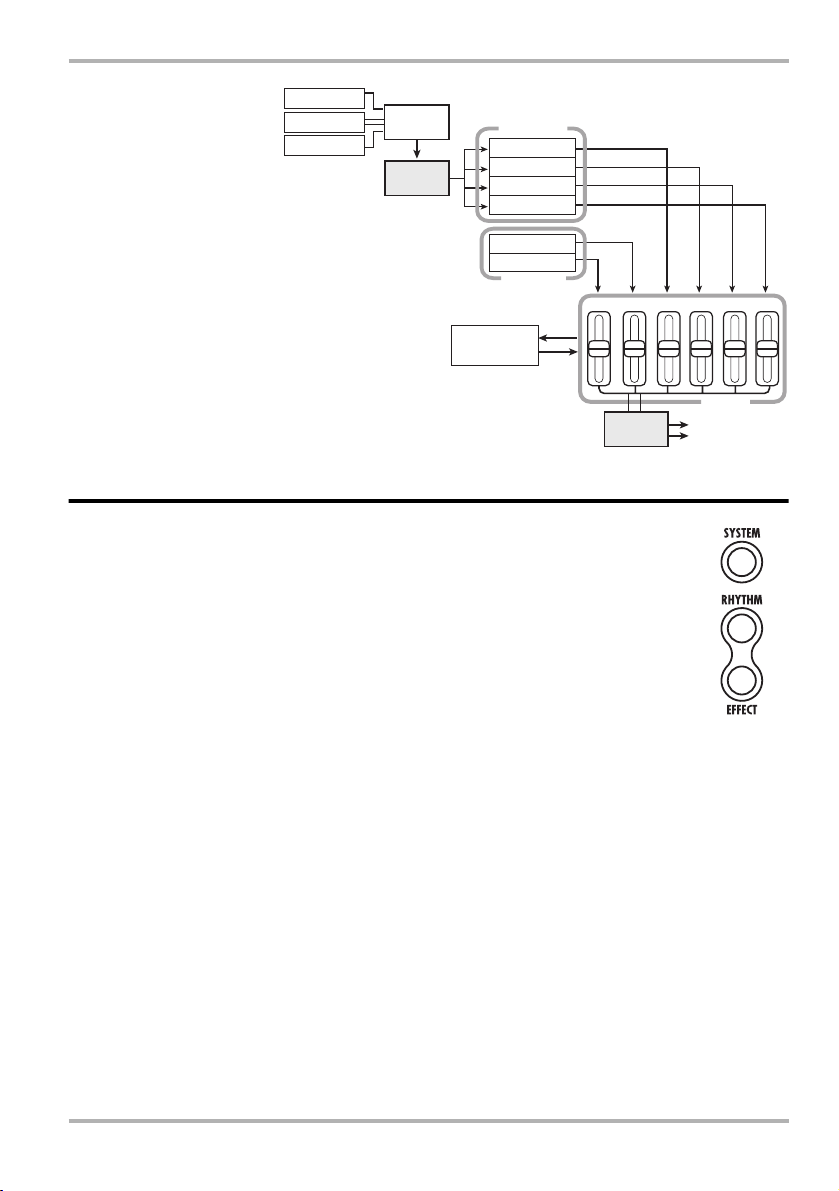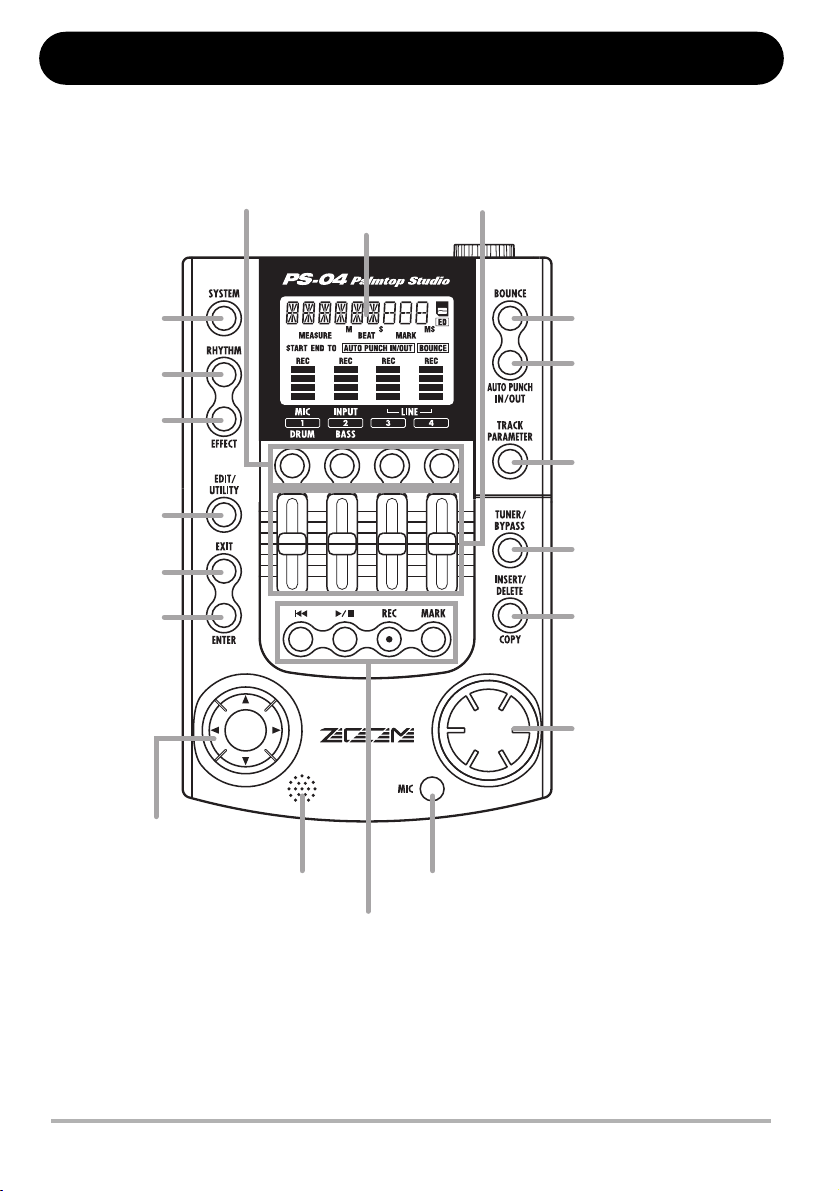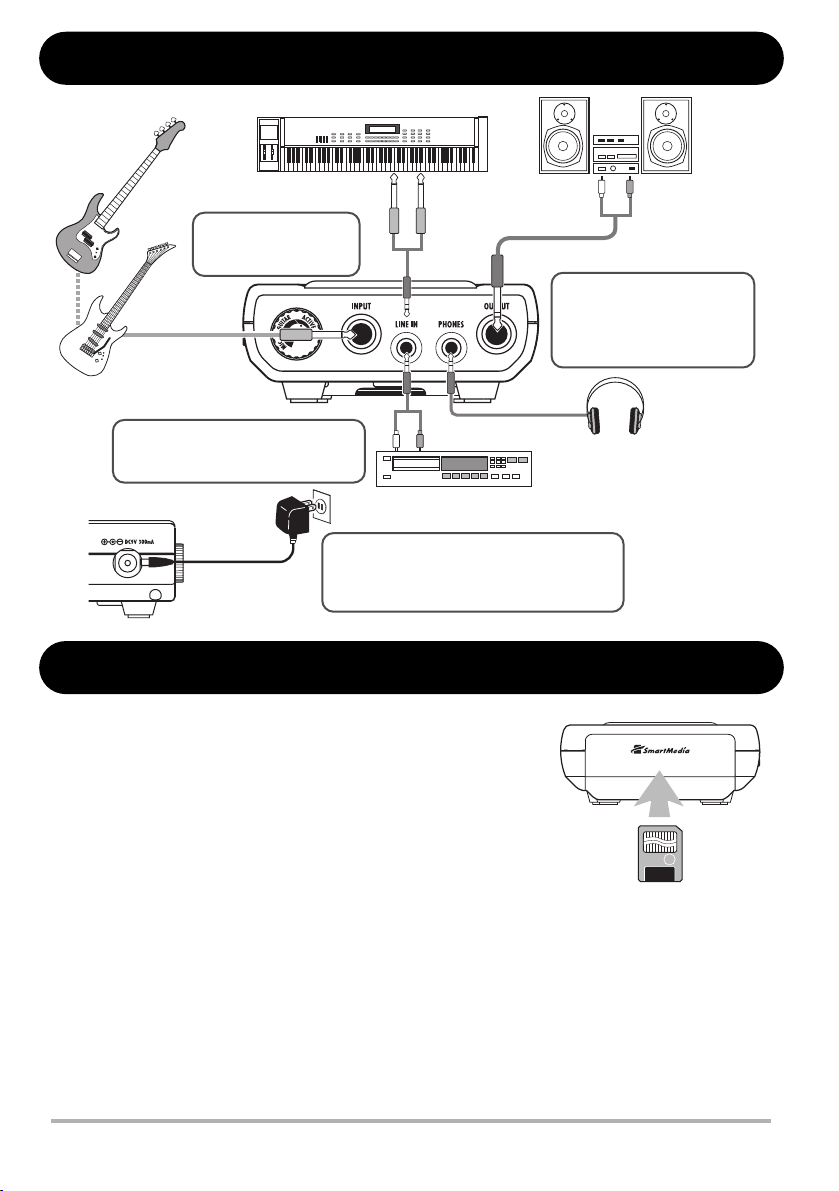Contents
4 ZOOM PS-04
Assigning input signals to tracks ......... 53
Selecting the input source ........................... 53
Selecting the recording track(s) .................. 55
Mixing the playback sound from
tracks ................................................... 56
Making adjustments for each track
signal (track parameters) ..................... 56
Linking tracks (stereo link) ................... 58
Reference [Rhythm] ................................ 59
About the rhythm section .................... 59
Explanation of some important
terms .................................................... 59
PATTERN mode/SONG mode ................... 59
Pattern/song ................................................. 59
Drum track/bass track ................................. 60
Drum kit/bass program ................................ 60
PATTERN mode operation .................. 60
PATTERN mode screens ............................ 60
Selecting a pattern for playback .................. 60
Changing the tempo .................................... 61
Playing drum/bass sounds manually ........... 62
Creating a pattern ........................................ 63
Copying a pattern ........................................ 68
Deleting a pattern ........................................ 69
Changing the pattern parameters
(pattern edit) ................................................ 69
Setting PATTERN mode operation
(pattern utility) ............................................ 71
SONG mode operation ........................ 73
SONG mode screens ................................... 73
Creating a song ............................................ 73
Editing a song .............................................. 81
Clearing a song ............................................ 83
Importing pattern/song information from
another project ............................................. 83
Reference [Effects] ................................. 84
About the effects ................................. 84
Insert effect .................................................. 84
Send/return effect ........................................ 85
EFFECT mode screens ................................ 86
Basic steps for using the insert
effect .................................................... 86
Selecting the insert effect patch .................. 86
Editing an insert effect patch ....................... 87
Storing an insert effect patch ....................... 89
Changing an insert effect patch name ......... 90
Basic steps for using the send/return
effect .................................................... 90
Selecting the send/return effect
patch ............................................................ 90
Editing a send/return effect patch ............... 90
Storing a send/return effect patch ............... 91
Changing a send/return effect patch
name ............................................................ 91
Using the tuner function ...................... 92
Using the chromatic tuner ........................... 92
Using other tuning types ............................. 93
Reference [System] ................................. 95
SYSTEM mode screen ........................ 95
About projects ..................................... 95
Basic steps for handling projects ................ 95
Selecting a project ...................................... 96
Creating a new project ................................ 96
Copying a project ........................................ 96
Deleting a project ........................................ 97
Protecting a project ..................................... 97
Checking the remaining recording
time ............................................................. 97
Changing the name of a project .................. 98
Changing the operation of the level
meters ................................................. 98
Setting the built-in mic gain ................ 99
Turning the backlight on and off ......... 99
Formatting a SmartMedia card ......... 100
Specifications ........................................ 101
Troubleshooting .................................... 102
Problems during playback ................ 102
Problems during recording ................ 102
Problems with effects ........................ 103
Problems with rhythm section ........... 103
Other problems .................................. 103
Appendix ................................................ 104
Effect Parameters .............................. 104
Insert effect ............................................... 104
Send effect ................................................ 113
Rhythm patterns................................. 114
Effect patches ................................... 116
Insert effect ............................................... 116
Drum kits/Bass programs ................. 120
Compatibility with PS-02 and
MRS-4 ............................................... 121
PS-02 ........................................................ 121
MRS-4 ...................................................... 121
Files on SmartMedia card ................. 121
INDEX ..................................................... 122