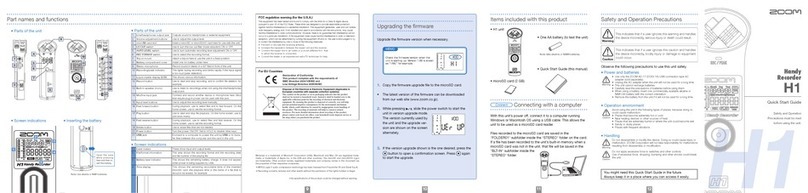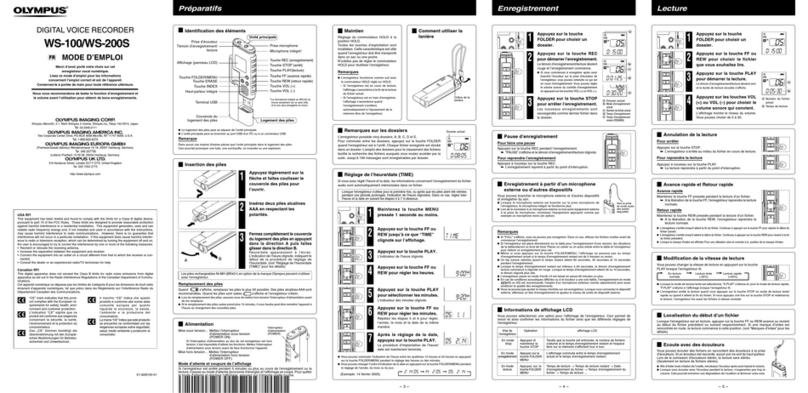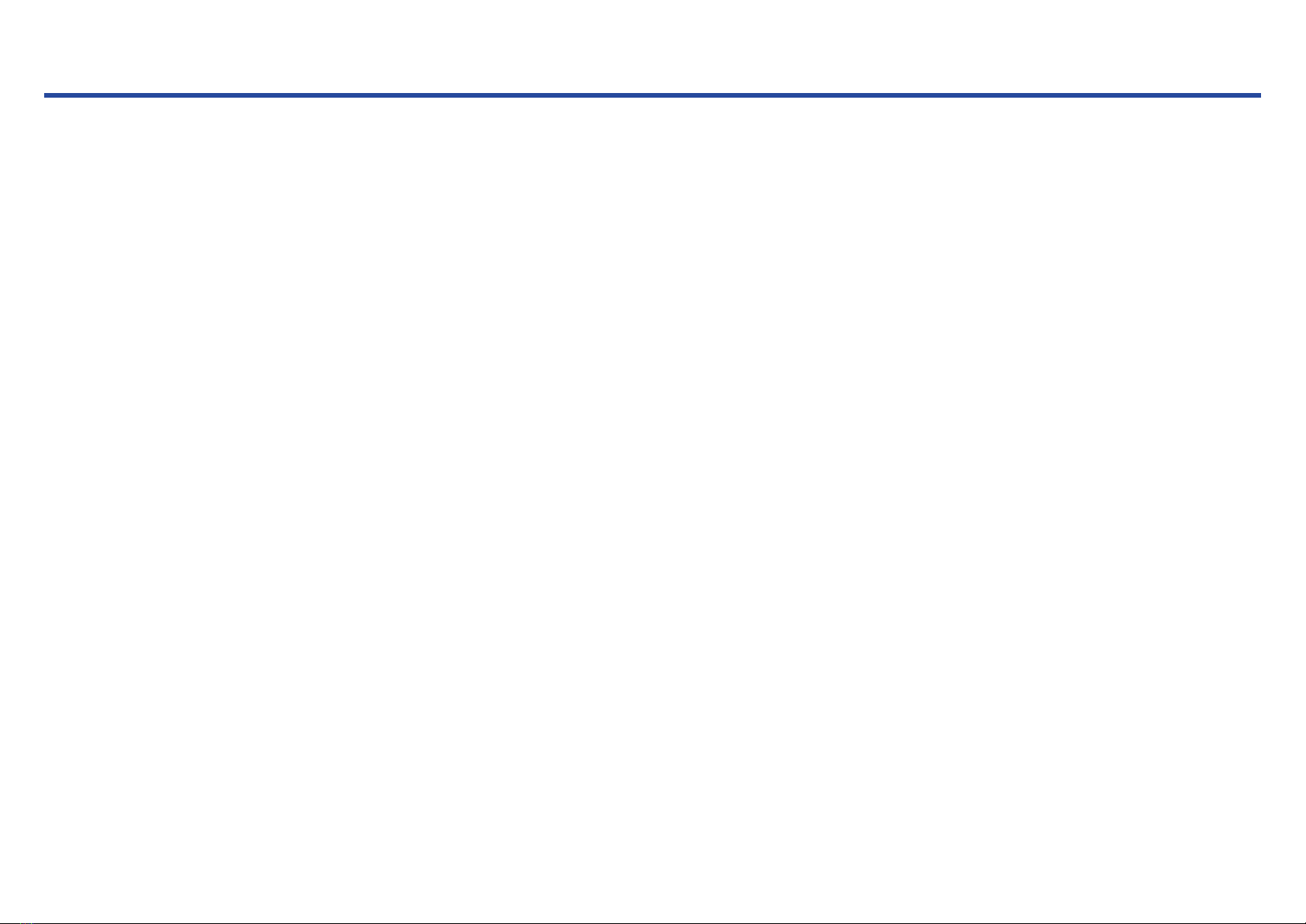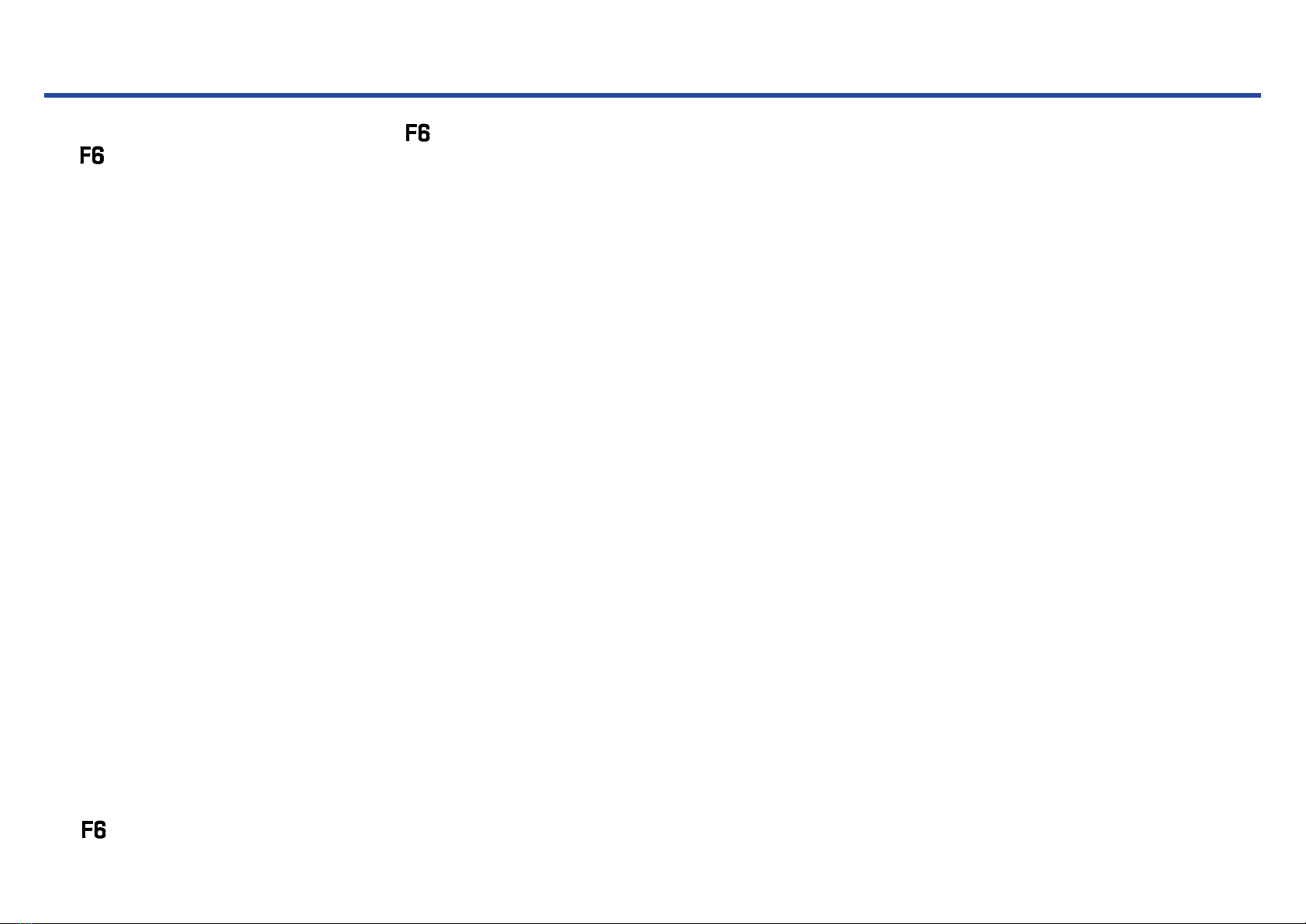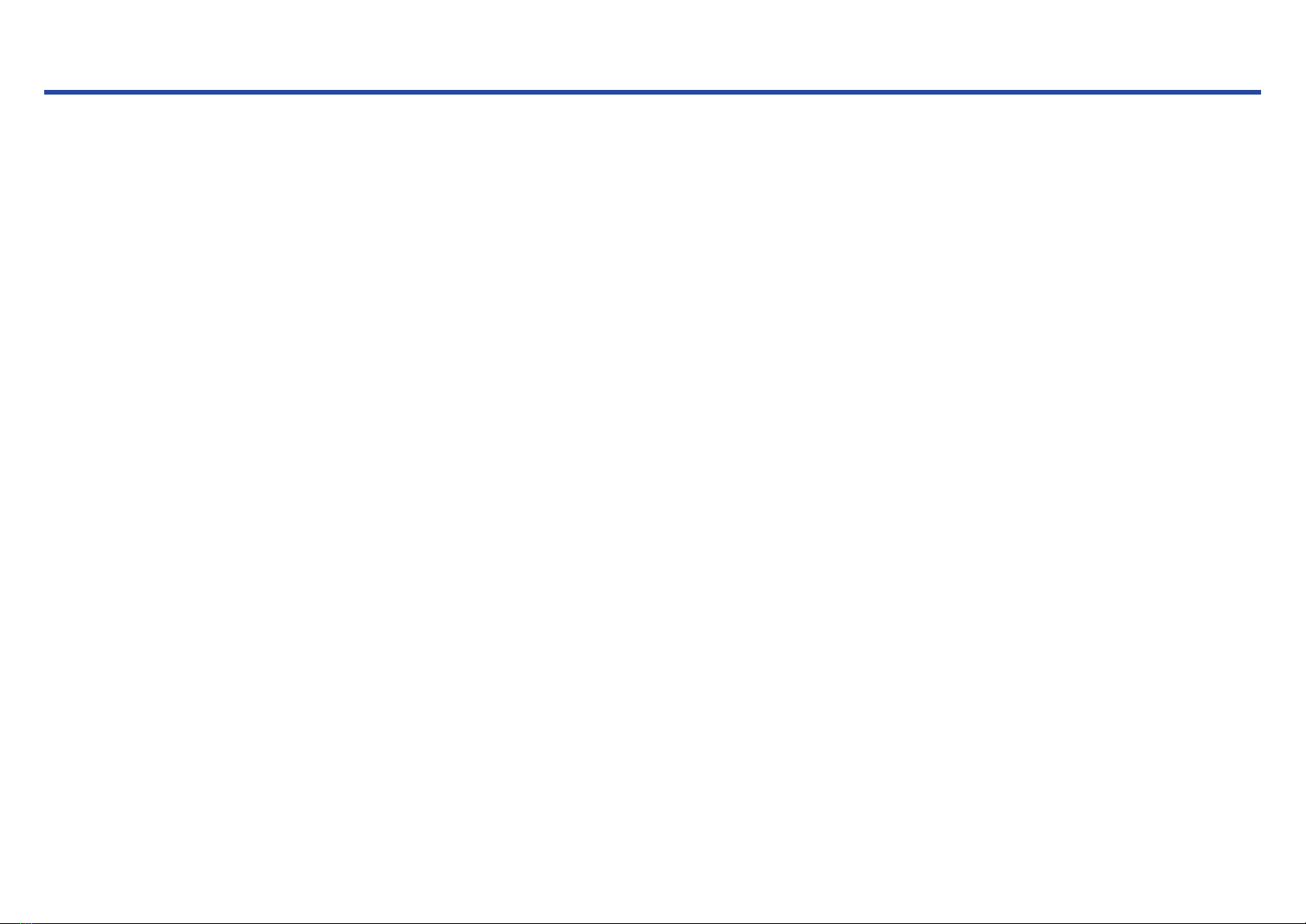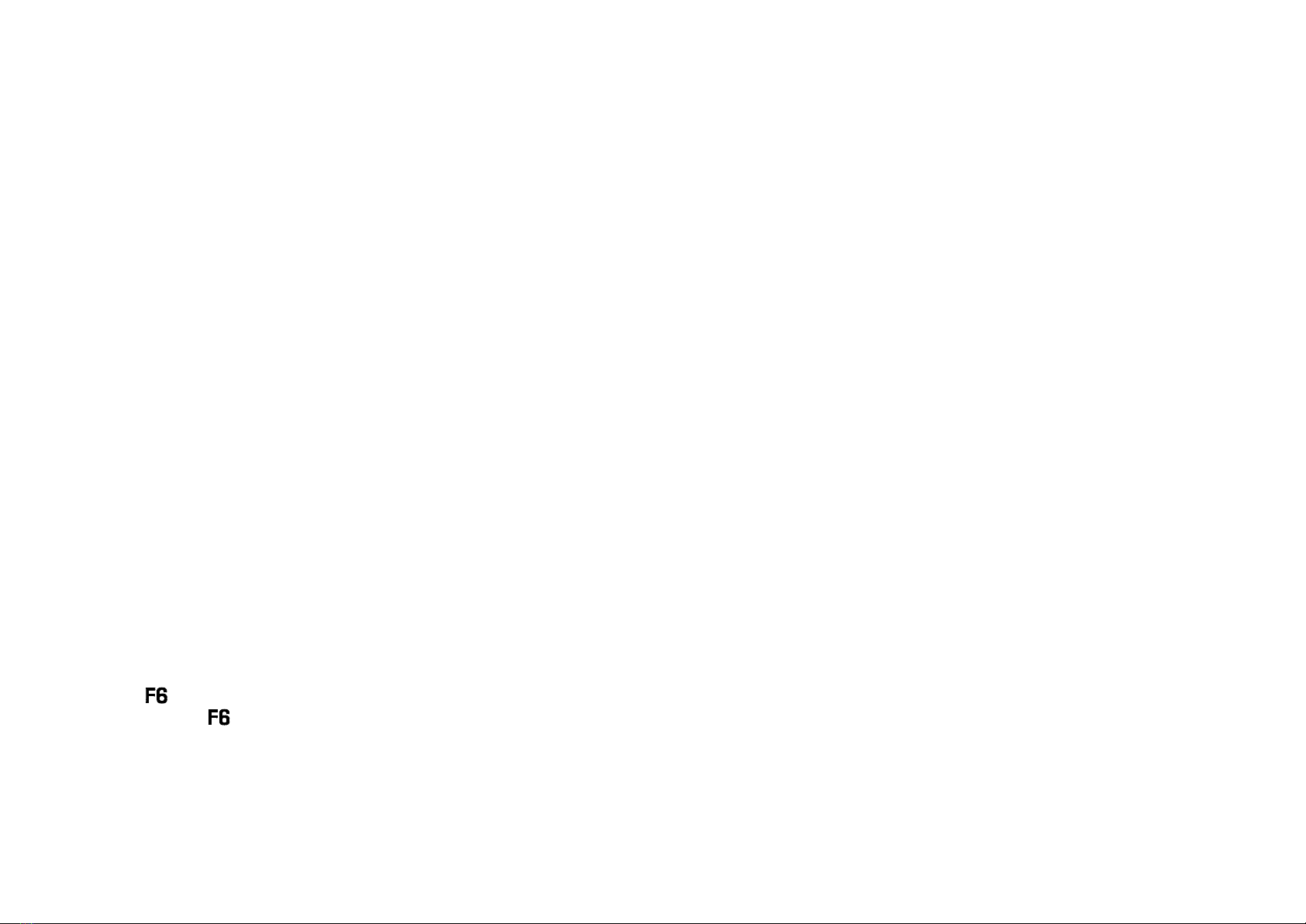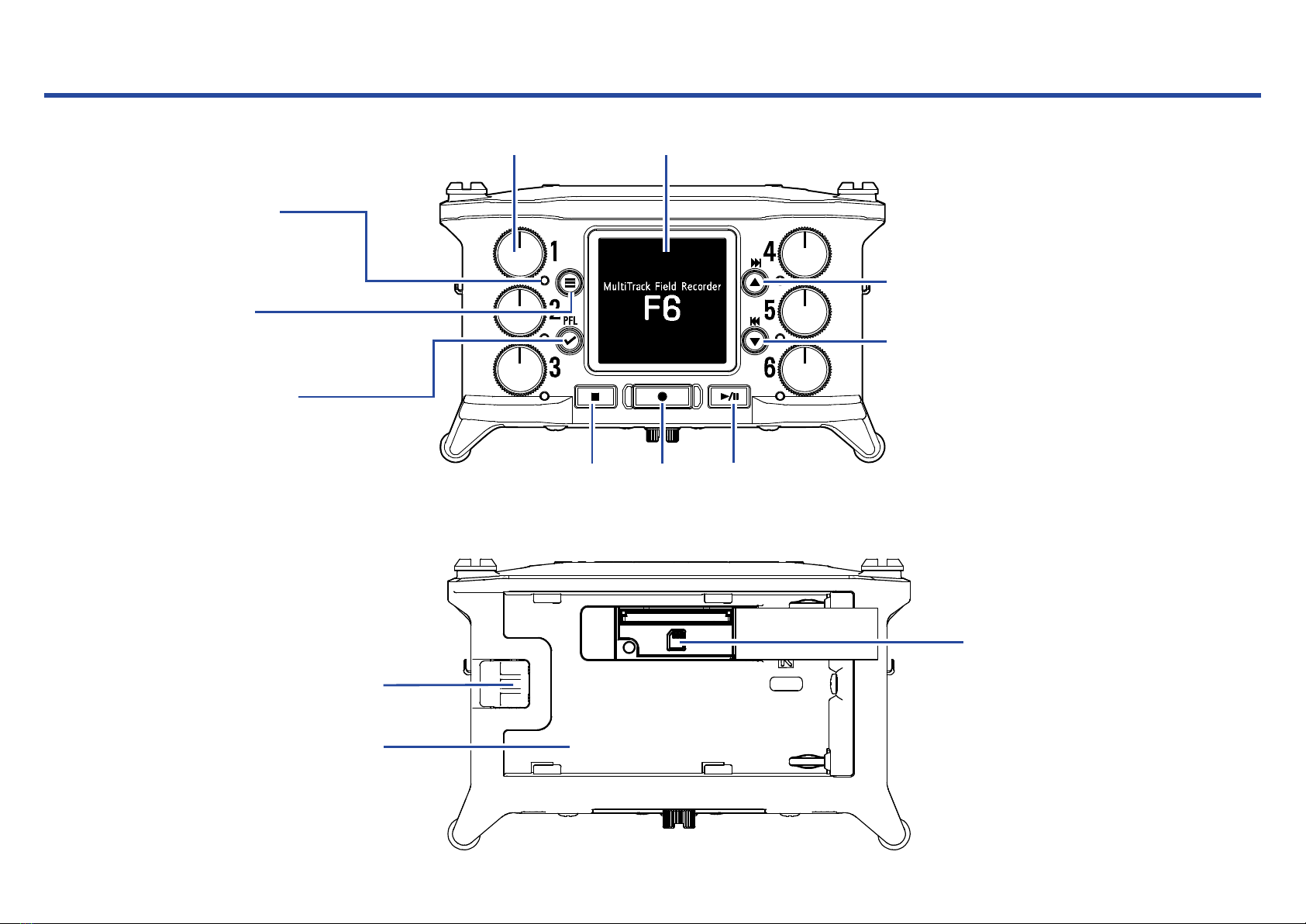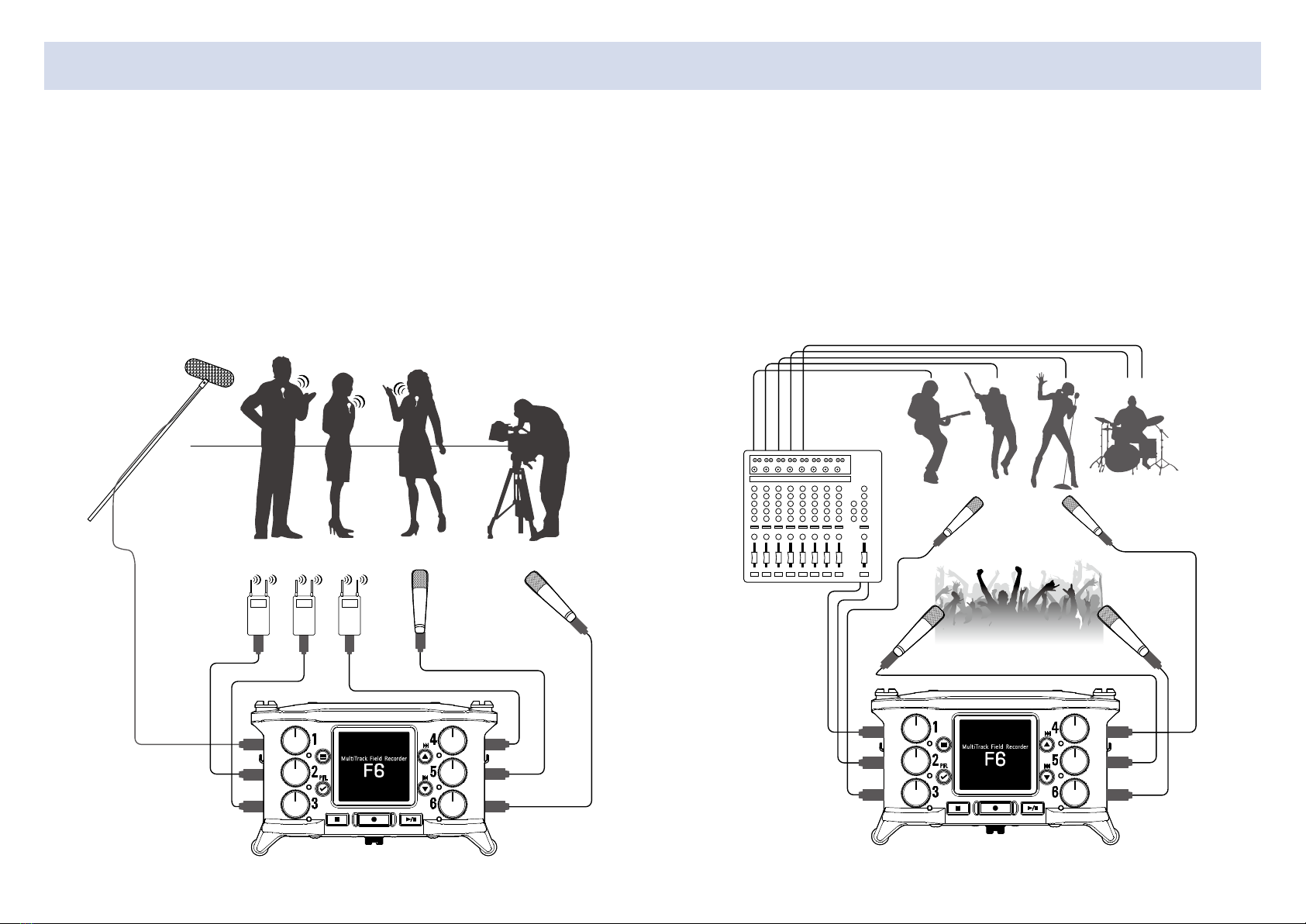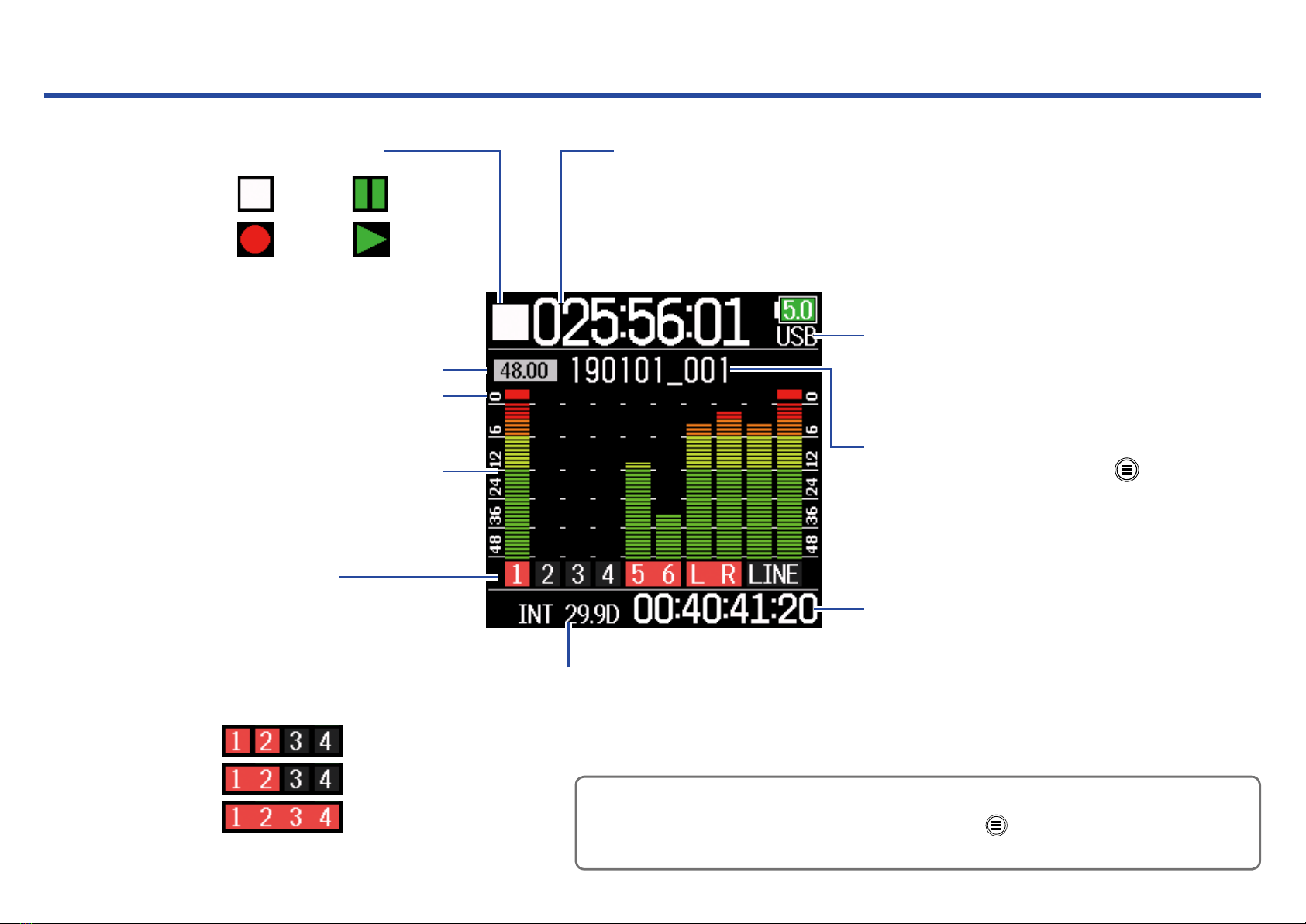04
Contents
Notes about this Operation Manual.........................................................................02
Introduction....................................................................................................................03
Contents .........................................................................................................................04
Names of parts .............................................................................................................06
Connecting mics/other devices to Inputs 1–6 .....................................................08
Equipment connection examples ....................................................................................... 09
Display overview...........................................................................................................10
Preparations ..................................................................................................................13
Supplying power..................................................................................................................... 13
Loading SD cards................................................................................................................... 15
Turning the power on and off .............................................................................................. 16
Setting the language.............................................................................................................. 17
Setting the date and time ..................................................................................................... 18
Setting the power supply used ............................................................................................ 20
Recording .......................................................................................................................22
Recording process................................................................................................................. 22
Setting the recording le format ......................................................................................... 23
Selecting inputs and adjusting levels................................................................................. 24
Recording................................................................................................................................. 26
Setting the sampling rate...................................................................................................... 27
Setting the recording mode (bit depth).............................................................................. 29
Setting MP3 le bit rate (MP3) ............................................................................................ 31
Setting the LR Track............................................................................................................... 33
Capturing audio before recording starts ........................................................................... 35
Setting the recording time display ...................................................................................... 36
Setting the playback time display ....................................................................................... 38
Folder and le structure........................................................................................................ 40
Move the previously recorded take to the FALSE TAKE folder. ..................................... 42
Recorded take settings...............................................................................................43
Changing the note for the next take recorded.................................................................. 43
Setting and managing recorded scene names ................................................................ 45
Changing the track name of the next take recorded (Track Name)............................. 48
Changing the number of the next take recorded ............................................................. 50
Playback .........................................................................................................................51
Playing recordings.................................................................................................................. 51
Mixing takes ............................................................................................................................ 52
Monitoring the playback signals of specic tracks during playback ........................... 54
Changing the repeat playback setting................................................................................ 56
Take and folder operations ........................................................................................57
Working with takes and folders........................................................................................... 57
Overview of metadata (take information) stored in les................................................ 63
Checking and editing take metadata.................................................................................. 64
Writing a sound report........................................................................................................... 73
Input settings.................................................................................................................76
Adjusting the input signal monitoring balance................................................................. 76
Monitoring the input signals of specied tracks.............................................................. 77
Setting the input source........................................................................................................ 78
Setting the monitoring volume on the PFL screen .......................................................... 80
Cutting low-frequency noise ................................................................................................ 82
Input limiter ............................................................................................................................. 84
Inverting the input phase ...................................................................................................... 90
Changing the phantom power settings ............................................................................. 92
Applying delay to input signals............................................................................................ 94
Linking inputs as a stereo pair............................................................................................. 96
Adjusting multiple track input levels together .................................................................. 98
Changing the automatic mixing setting............................................................................. 99
Setting the Ambisonic format............................................................................................101
Setting the mic position used for Ambisonic recording ...............................................104
Output settings ...........................................................................................................106
Setting signals sent to the headphone output ...............................................................106
Outputting alerts through headphones............................................................................109
Setting the headphone output volume curve..................................................................110
Boosting headphone output to alleviate interference from recorded sound............111
Setting the output level .......................................................................................................113
Applying delay to the output ..............................................................................................115
Output Limiter .......................................................................................................................116
Selecting signals sent to the line outputs........................................................................120