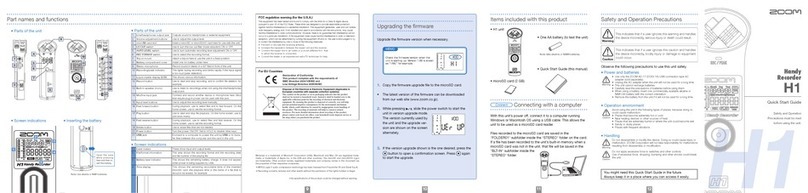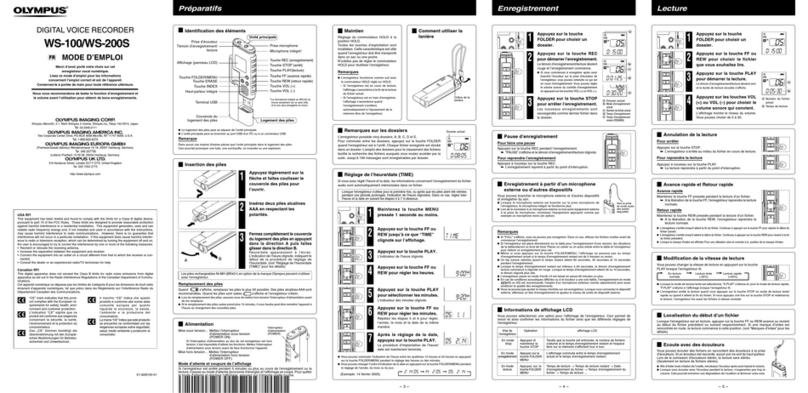To playback your recording
1. Press the ‘Play’button on the right hand side of the recorder directly inwards and the first
track you recorded will start to play.
2. Press the ‘Play’button a second time to stop the playback.
3. To select a different track push the ‘Play’button upwards and the next track will begin to
play. The track number on the display, which is below the counter at the top of the display,
will also change.
To download your recording
1. Plug one end of the USB lead into the USB jack (marked on the right diagram over the page)
and the other end into your computer or tablet.
2. Two options will appear on the Zoom recorder display. Choose ‘SD card reader’by scrolling
up and down (by moving the ‘Play’button up and down). Then press the ‘Play’button
directly inwards to select.
3. The list of folders will appear on your computer or tablet screen. Open them until you find
the one that contains your recordings. Each track you have recorded will be listed as a file
beginning ZOOM.
4. Listen to the tracks by double clicking on each file to find the one you want to download.
5. Right click and copy the file you want to download and paste it into the folder where you
want it to be saved. It will take a few seconds/minutes to download depending on the size of
the file.
6. You can then delete the track you have downloaded or any unwanted tracks by clicking on
the file and then pressing the delete button on your computer or tablet.
7. On your computer or tablet, close the file list then click on the eject button. When you get
the message to say it is safe to unplug the USB Mass Storage Device take the cable out and
switch off the Zoom recorder.