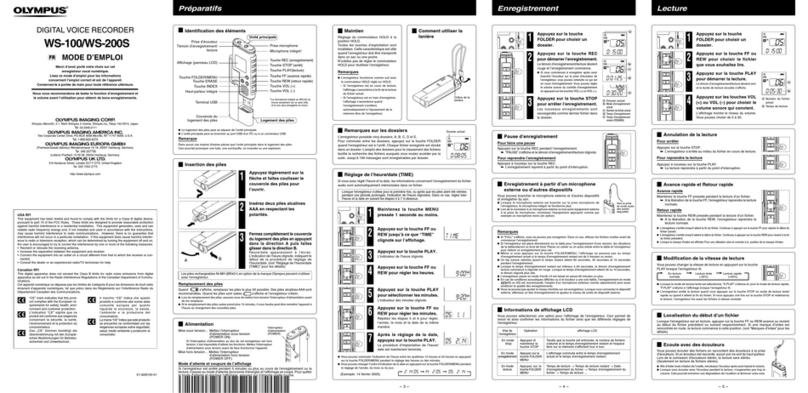4
Setting the date and time
Turn to select setting items,
and press to conrm them.
If power is not supplied by an AC adapter or
batteries for a long time, date and time settings
will be reset. If the date and time setting screen
appears during startup, set them again.
■Home Screen
Status icon
Track numbers
Red: Input enabled
Green: Playback track enabled
Gray: Input disabled Stereo-linked inputs
Stopped
L/R track
Limiter indicator
Yellow: Limiter operating
Recording
Paused
Playing back
Counter ( playback/elapsed
recording time)
Clipping indicator
Faders
Frame rate
INT: Internal timecode enabled
EXT: External input timecode enabled
Level meters
Phantom power status
Lit: Phantom power enabled
Unlit: Phantom power disabled
Input source
Trim
Power type and
remaining amount
DC: AC adapter
EXT: External DC power
supply
AA: Batteries
Playback card
Green: Selected for playback
Gray: No card
Recording/playback le
format, and sample rate
(shown for each card)
Recording/playback take name
When recording: Remaining recordable time
When playing: Remaining playback time
(shown for each card)
Full
Empty
When stopped, press and hold
to show the name that will be given
to the next recorded take.
Limiter status
Gray: Limiter disabled
Red: Limiter enabled
Yellow: Limiter operating
Recording/playback timecode