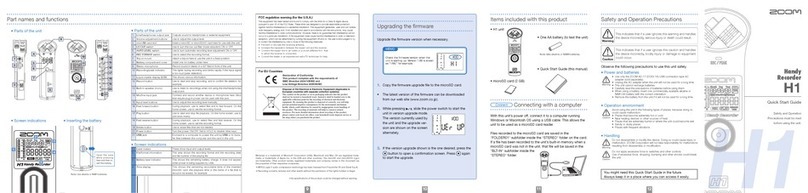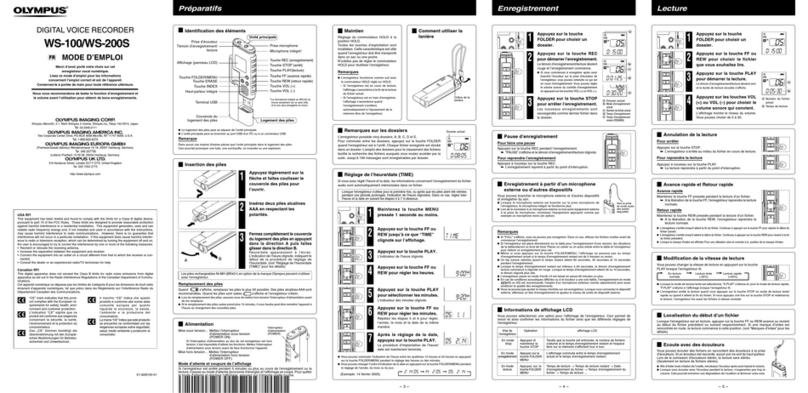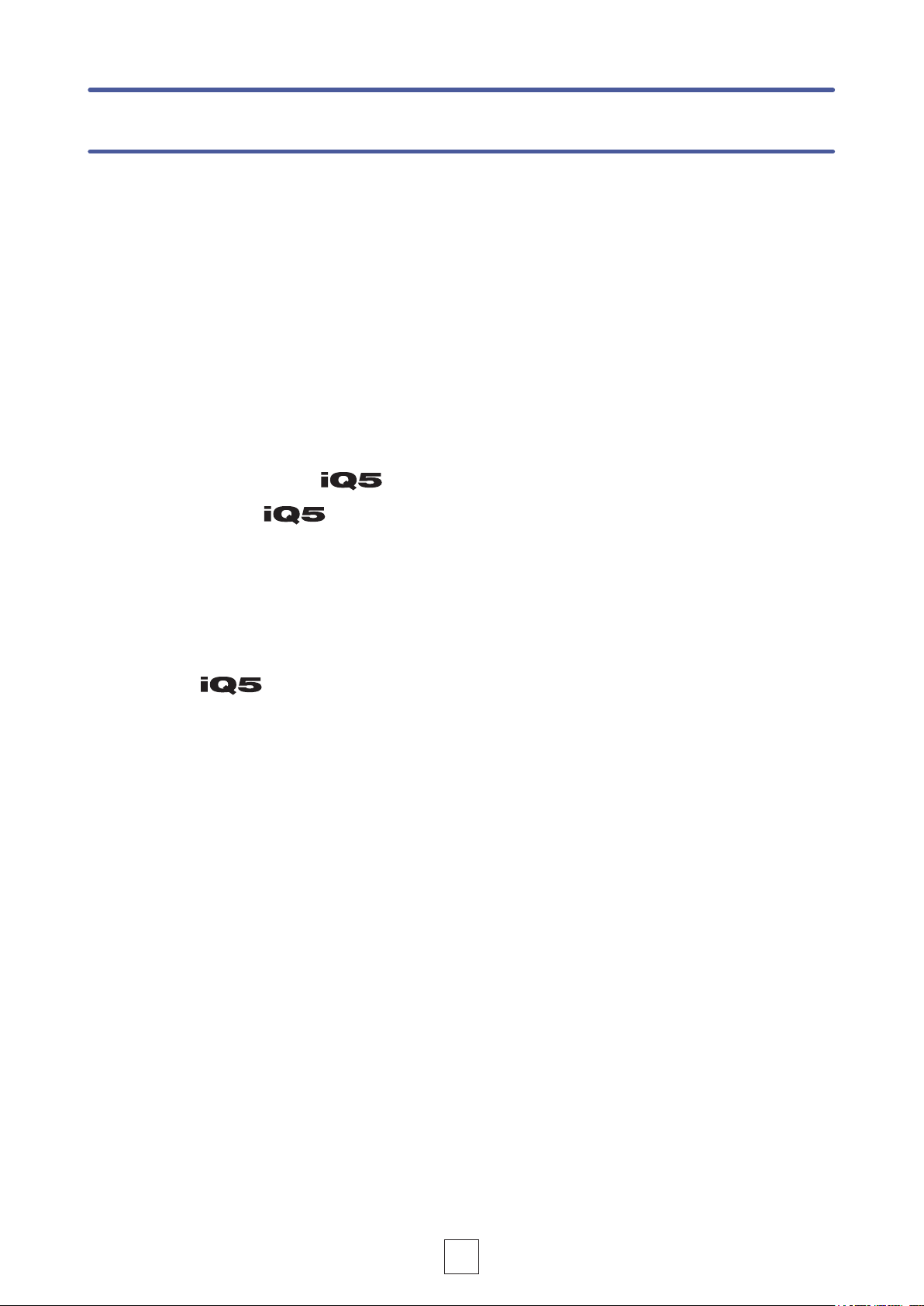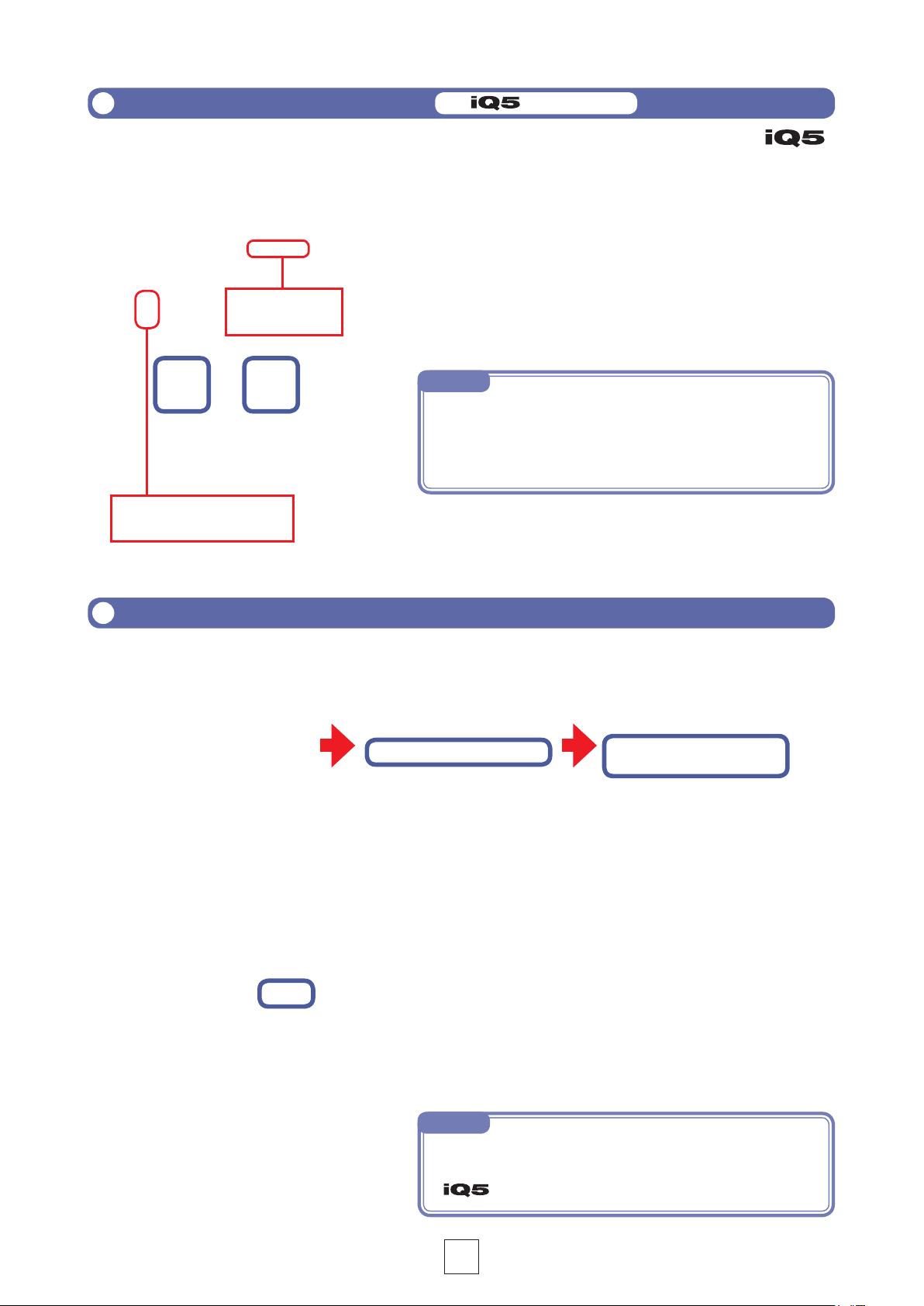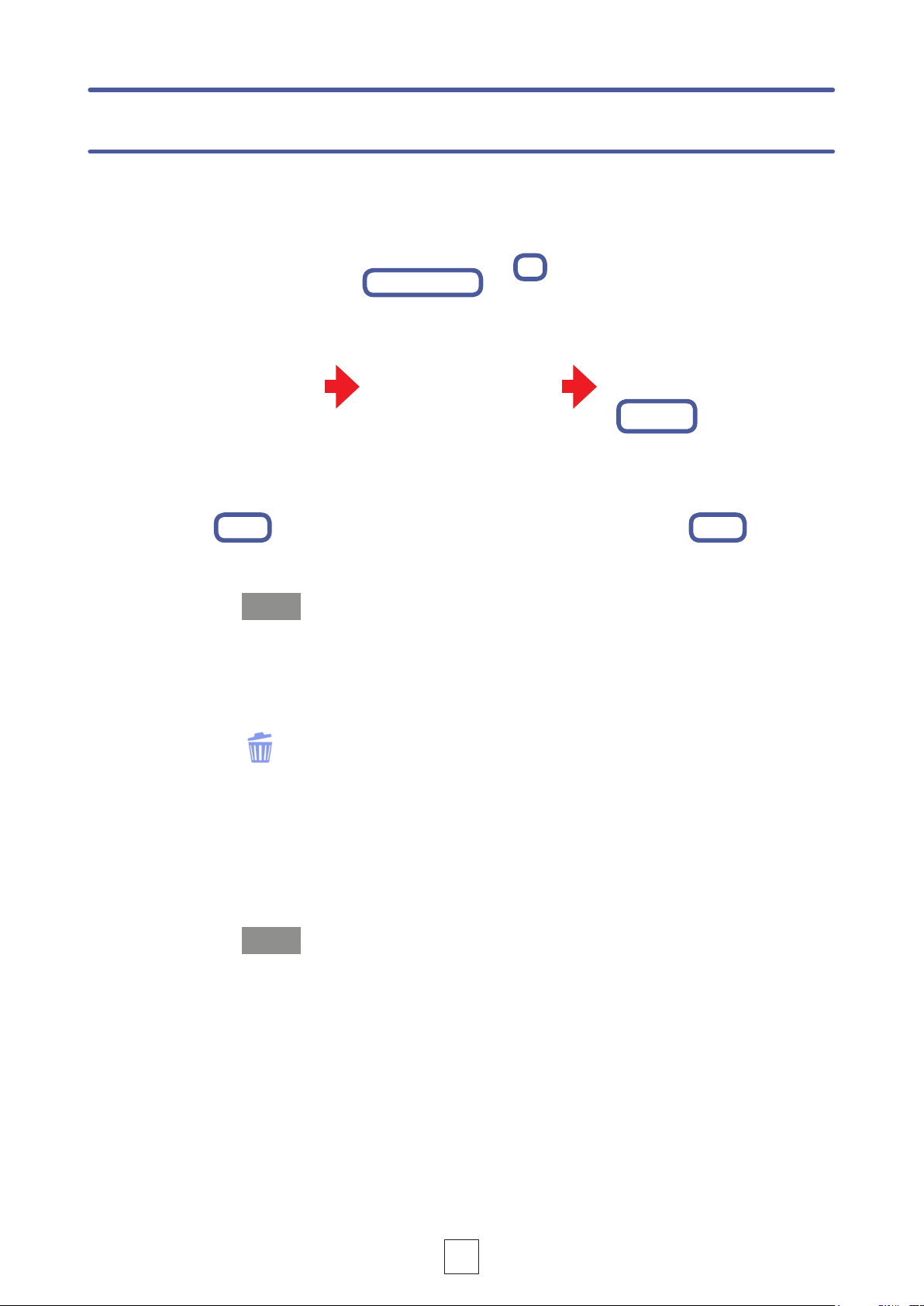4
When you start , the Main Screen appears.
Indicators
①
stopped or paused.
②
③ is connected,
appear.
④ →P6)
⑤
the iOS device using the current format.
⑥
played back.
⑦
⑧
Buttons
⑨Stop button
⑩Play button
→P8)
⑪Record button
Touch to start recording. (→P5)
⑫FF/REW buttons
⑬Lock button
Lock to disable the buttons. Un-
lock to enable use of the buttons. (→P28)
⑭Volume adjustment bar
Use to adjust the output volume.
is connected.)
When it appears, the iOS device volume buttons are
disabled.
Menu buttons
⑮EFFECT button
→P13)
⑯SHARE button
→P23)
⑰FILE button
⑱MENU button
Access automatic recording and other settings.
(→P16–22)
Main Screen
⑨
④
①
⑮
⑧
⑥
⑩
②
⑫
⑯
③
⑬
⑭
⑱
⑰
⑤
⑦
⑪
Stereo width adjuster
This adjusts the stereo
playback. (→P7)
Mid-side file playback