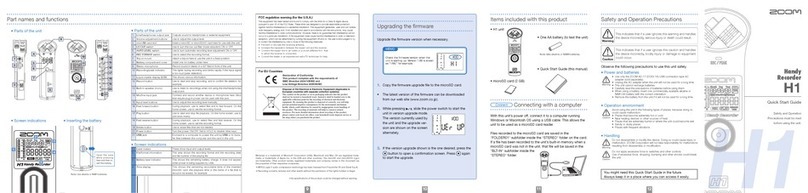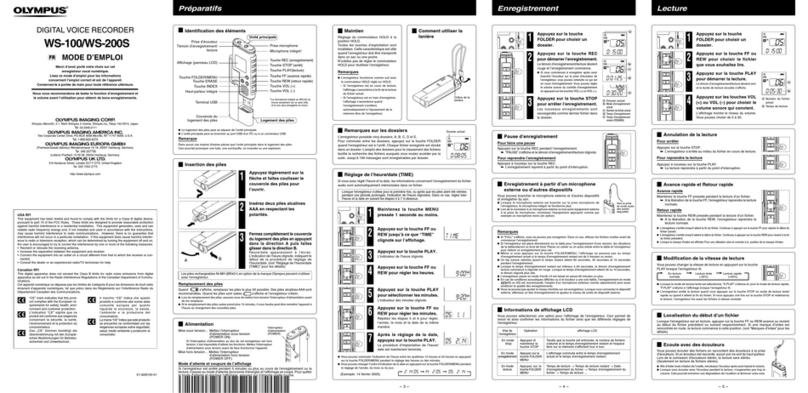■Interference with other electrical equipment
In consideration of safety, the has been designed to minimize its emission of electromagnetic waves and to
suppress interference from external electromagnetic waves. However, equipment that is very susceptible to inter-
ference or that emits powerful electromagnetic waves could result in interference if placed nearby. If this occurs,
place the and the other device farther apart.
With any type of electronic device that uses digital control, including the , electromagnetic interference could
cause malfunction, corrupt or destroy data and result in other unexpected trouble. Always use caution.
■Cleaning
Use a soft cloth to clean the exterior of the unit if it becomes dirty. If necessary, use a damp cloth that has been
wrung out well to wipe it.
Never use abrasive cleansers, wax or solvents such as alcohol, benzene or paint thinner.
■Breakdown and malfunction
Iftheunitbreaksormalfunctions,immediatelyturnthepowero,disconnecttheACadapter,removethebatter-
ies and disconnect other cables. Contact the store where you bought the unit or ZOOM service with the following
information:productmodel,serialnumberandspecicsymptomsofbreakdownormalfunction,alongwithyour
name, address and telephone number.
■Copyrights
• Windows®is a trademark or registered trademark of Microsoft®Corporation.
• Mac OS is a trademark or registered trademark of Apple Inc.
• The microSD and microSDHC logos are trademarks.
• Other product names, registered trademarks and company names in this document are the property of their
respective companies.
Note:Alltrademarksandregisteredtrademarksinthisdocumentareforidenticationpurposesonlyandarenot
intended to infringe on the copyrights of their respective owners.
Recording from copyrighted sources, including CDs, records, tapes, live performances, video works and broad-
casts, without permission of the copyright holder for any purpose other than personal use is prohibited by law.
Zoom Corporation will not assume any responsibility related to infringements of copyrights.
FCC regulation warning (for U.S.A.)
This equipment has been tested and found to comply with the limits for a Class B digital device, pursuant to Part
15 of the FCC Rules. These limits are designed to provide reasonable protection against harmful interference
in a residential installation. This equipment generates, uses, and can radiate radio frequency energy and, if not
installed and used in accordance with the instructions, may cause harmful interference to radio communications.
However, there is no guarantee that interference will not occur in a particular installation. If this equipment does
causeharmfulinterferencetoradioortelevisionreception,whichcanbedeterminedbyturningtheequipmento
and on, the user is encouraged to try to correct the interference by one or more of the following measures:
• Reorient or relocate the receiving antenna.
• Increase the separation between the equipment and receiver.
•Connecttheequipmentintoanoutletonacircuitdierentfromthattowhichthereceiverisconnected.
• Consult the dealer or an experienced radio/TV technician for help.
For EU Countries
Declaration of conformity
2