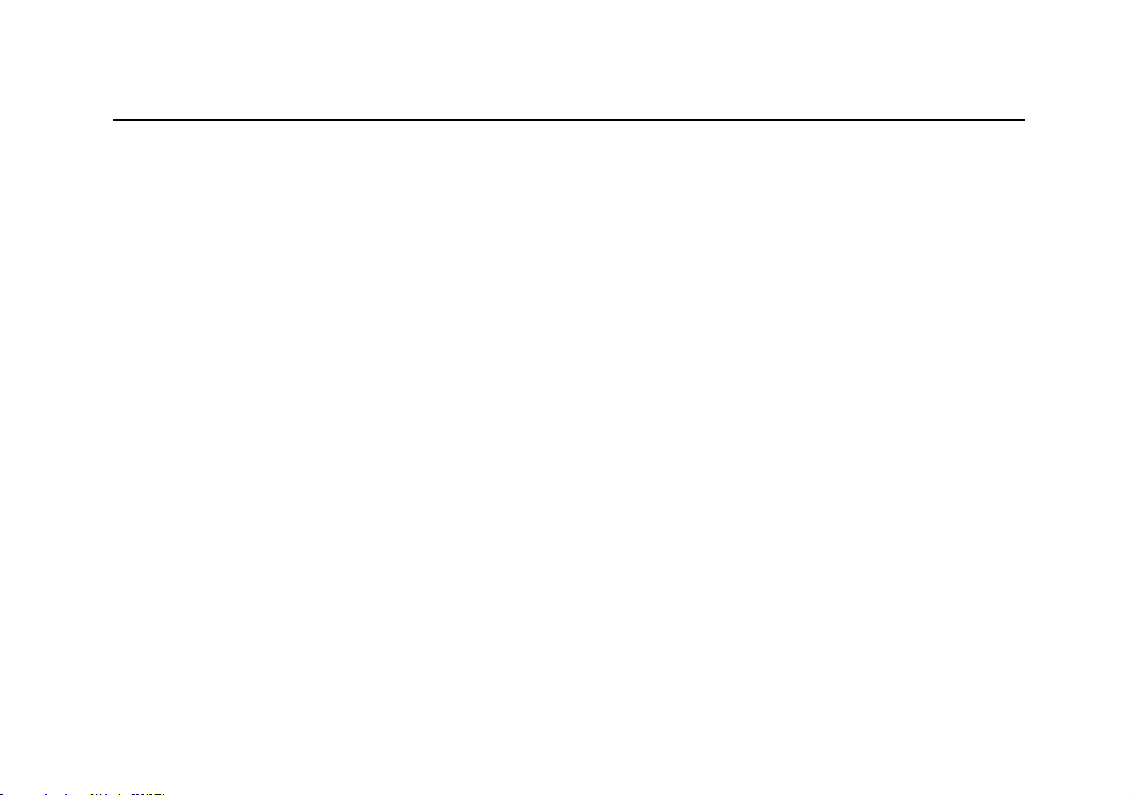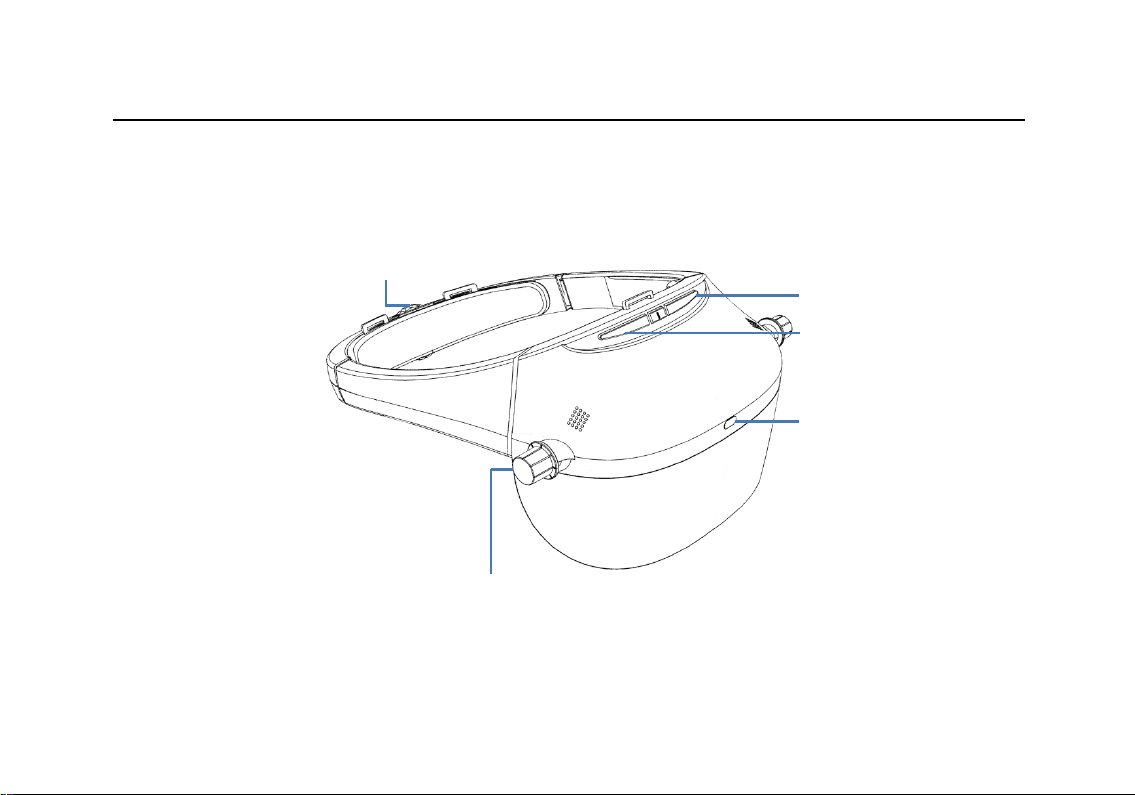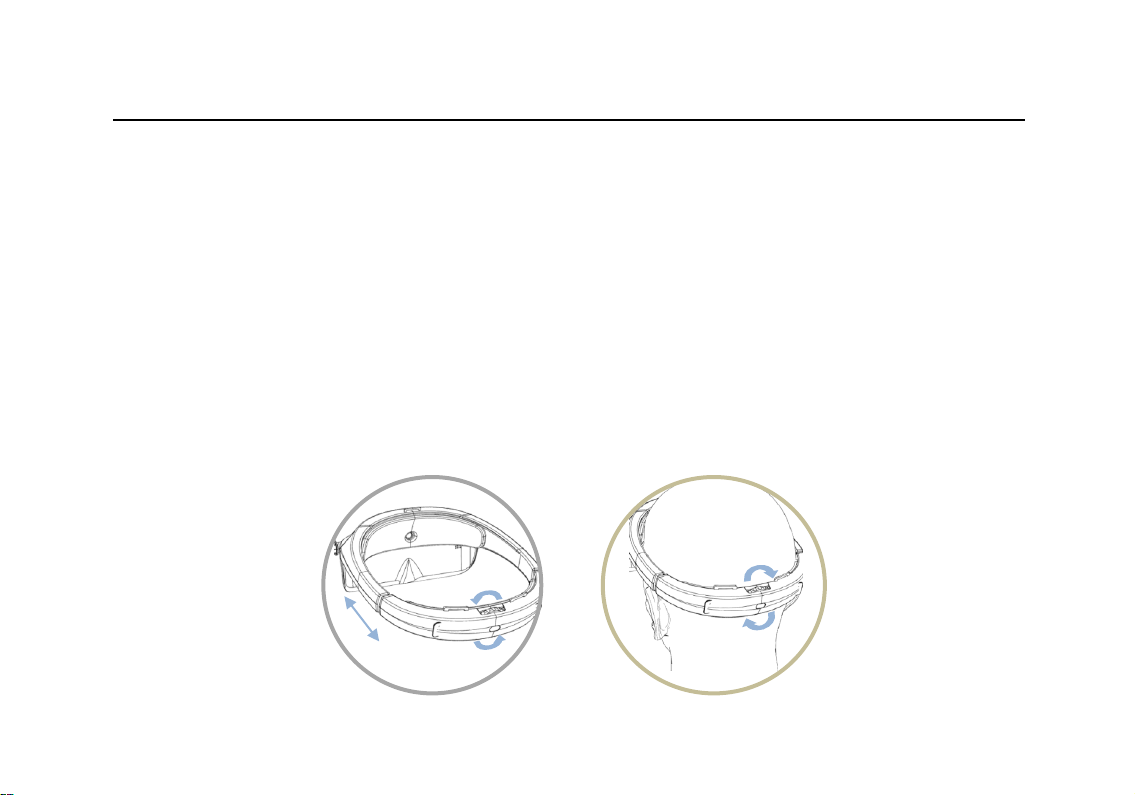Acesight User Guide
2
3.1 Turn On/Off..................................................................................... 13
3.2 Zoom In/Out.................................................................................... 13
3.3 Focus Lock ....................................................................................... 14
3.4 Color Mode...................................................................................... 15
3.4.1 Regular Color Mode ................................................................................ 15
3.4.2 Favorite Color Mode ............................................................................... 16
3.5 Outline ............................................................................................ 18
3.6 Adjust Thickness of Outlines/Contrast of High Contrast Colors ....... 19
3.7 Narrow Display ................................................................................ 19
3.7.1 Enter Narrow Display .............................................................................. 19
3.7.2 Change the Display Position.................................................................... 20
3.7.3 Viewing in Narrow Display ...................................................................... 21
3.8 Swift Restoration............................................................................. 22
3.9 Brightness Adjustment .................................................................... 23
4. Advanced Functions ................................................................................. 24
4.1 Floating Reading Mode.................................................................... 24