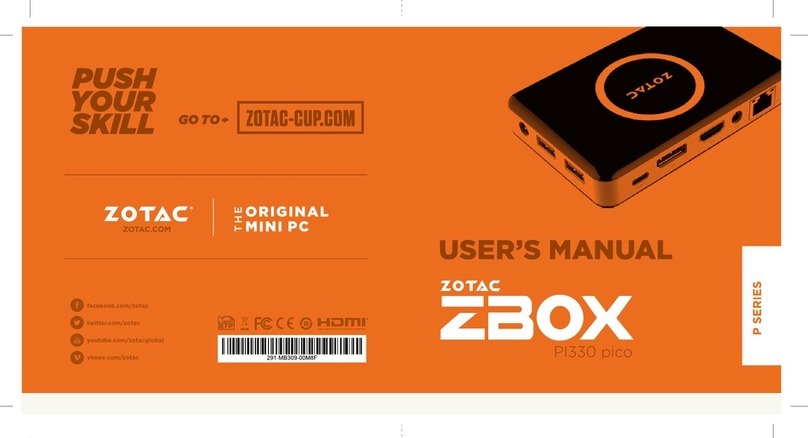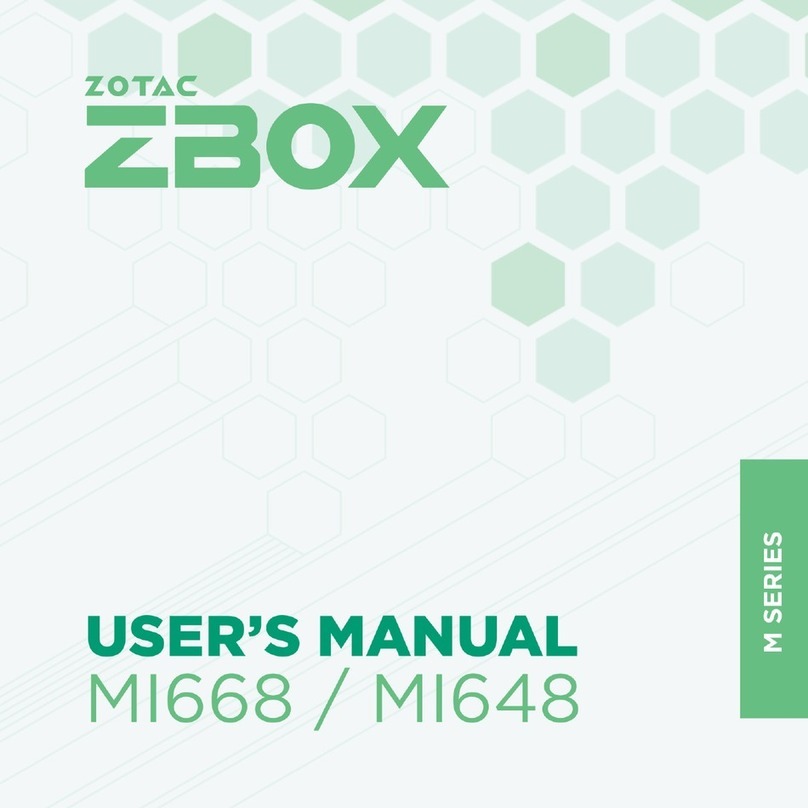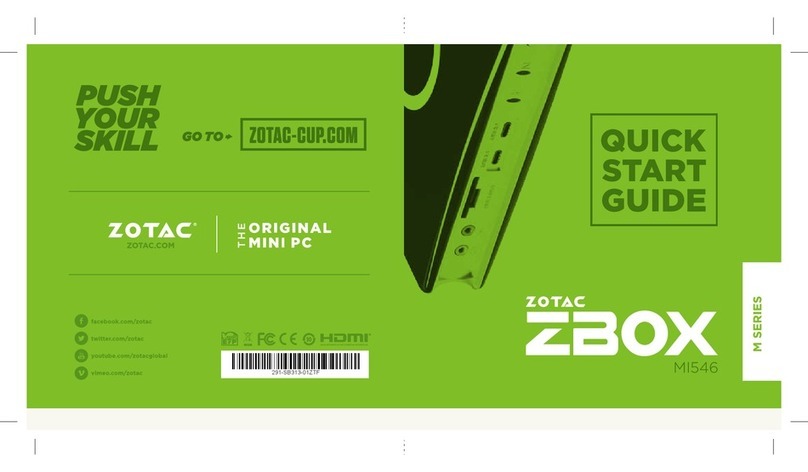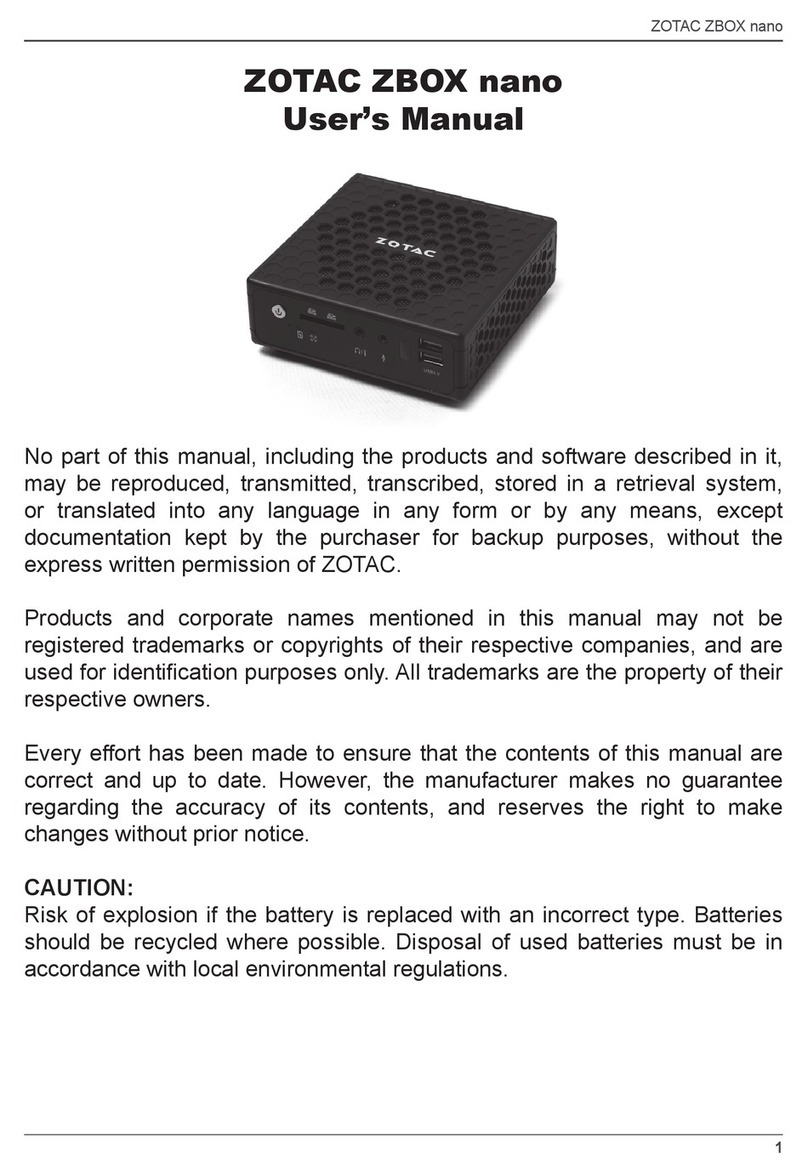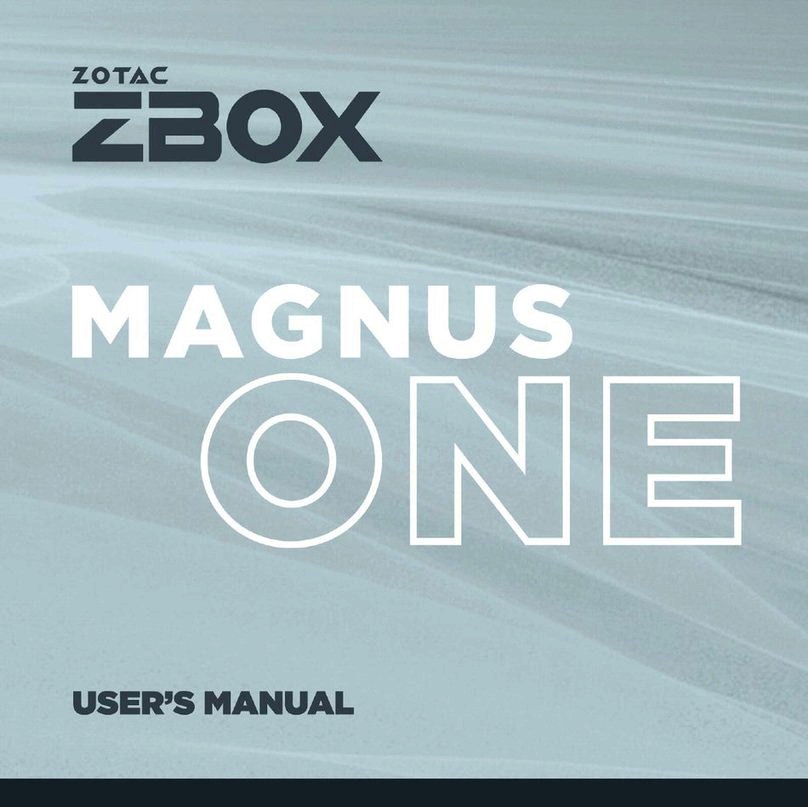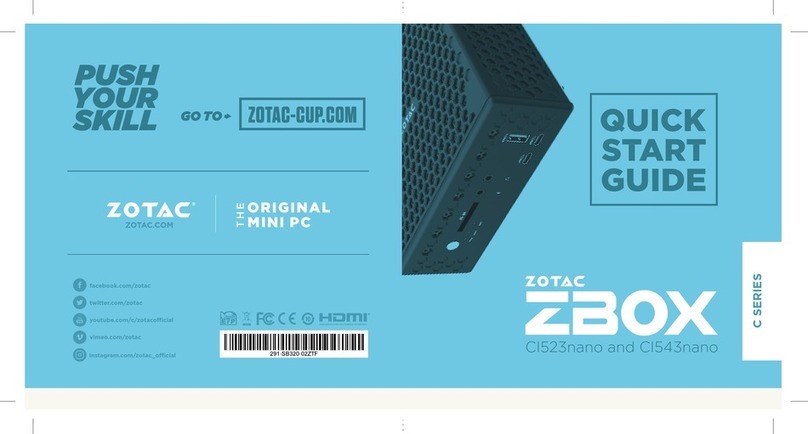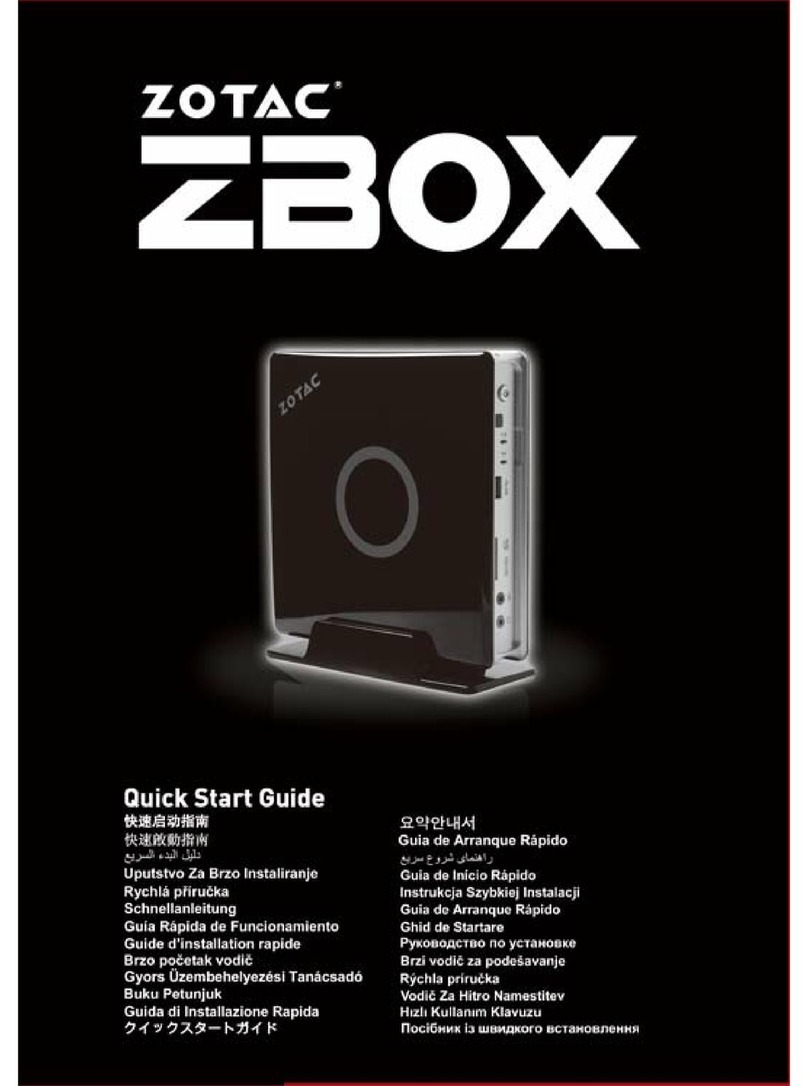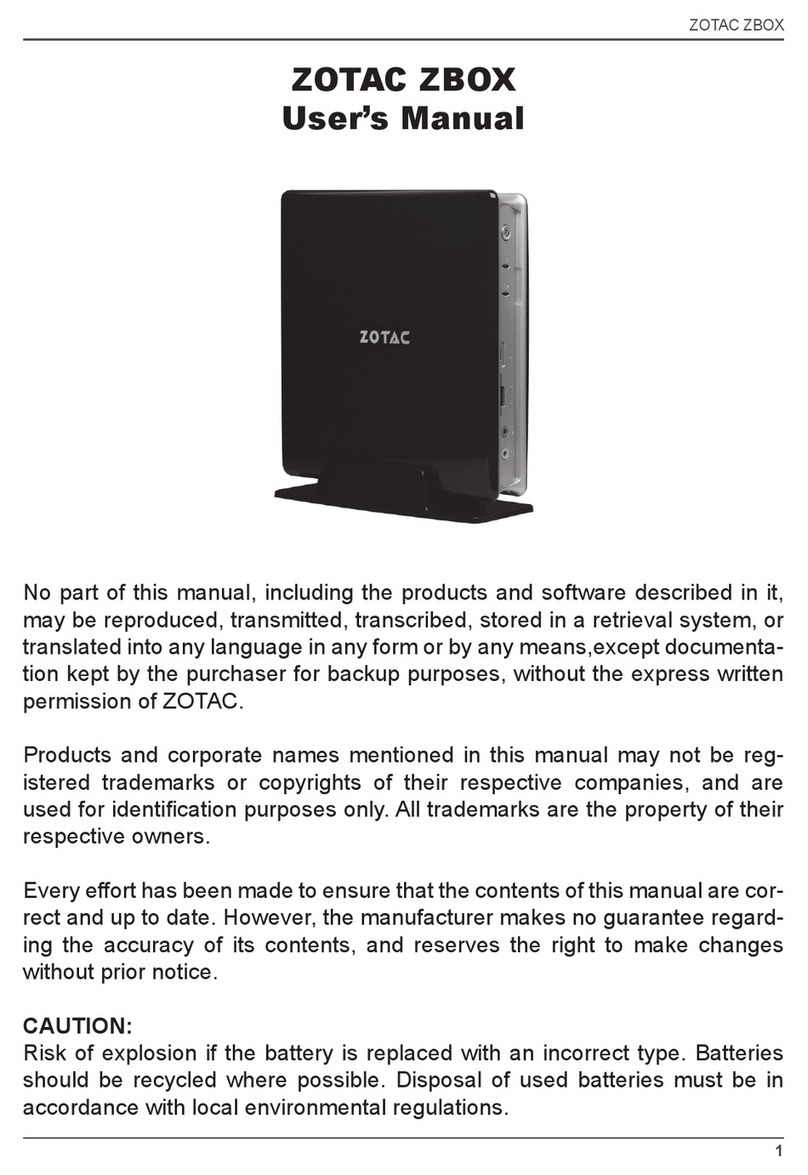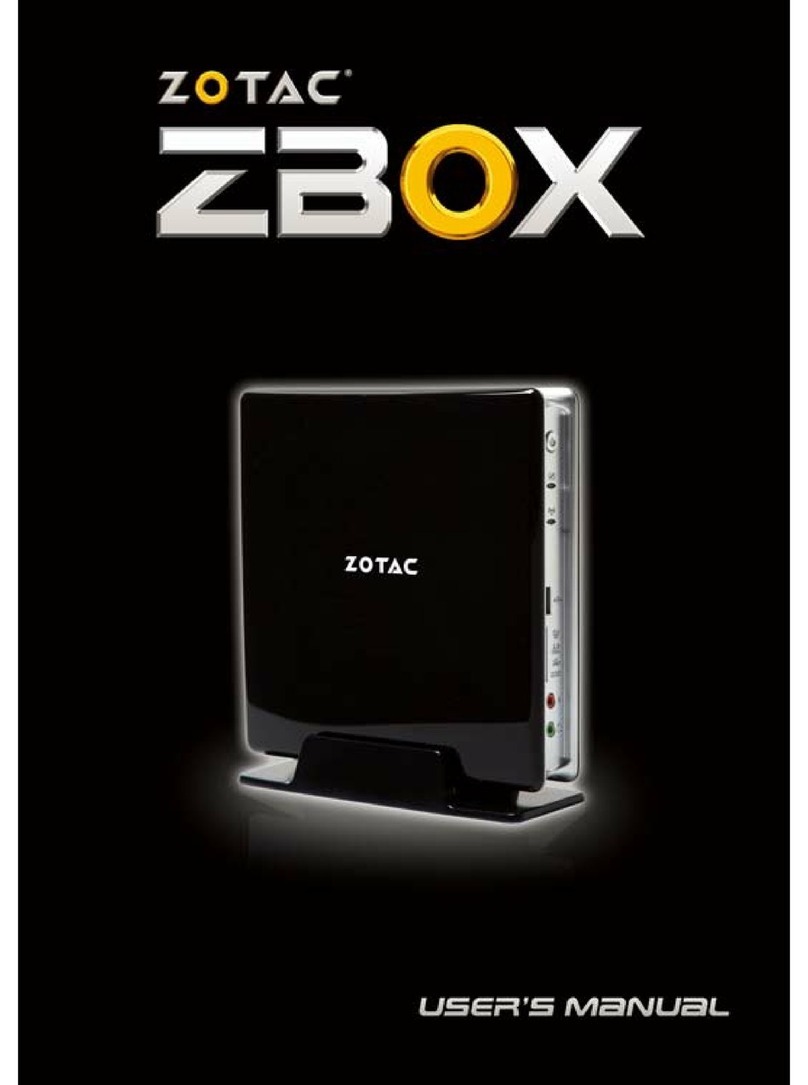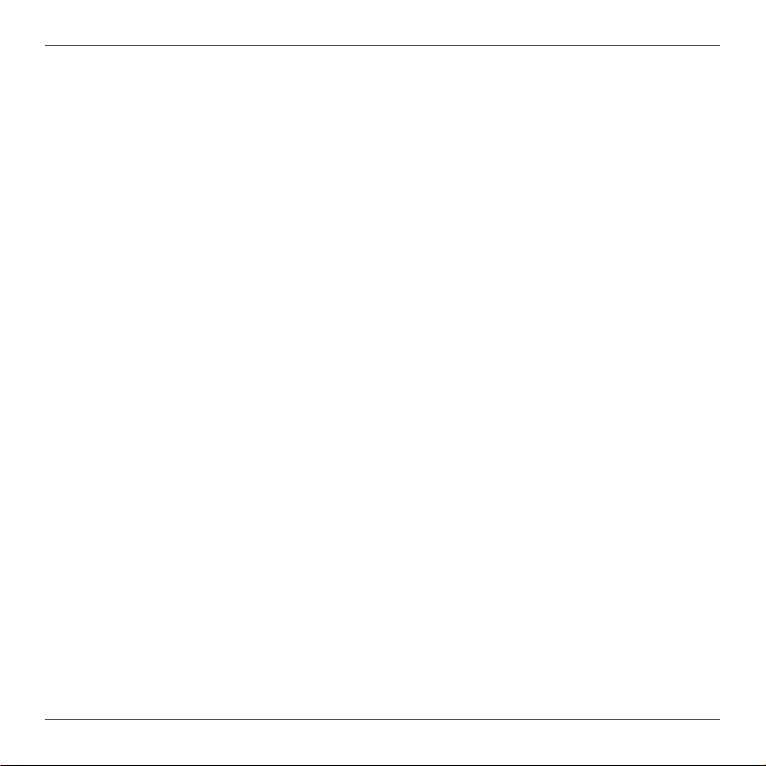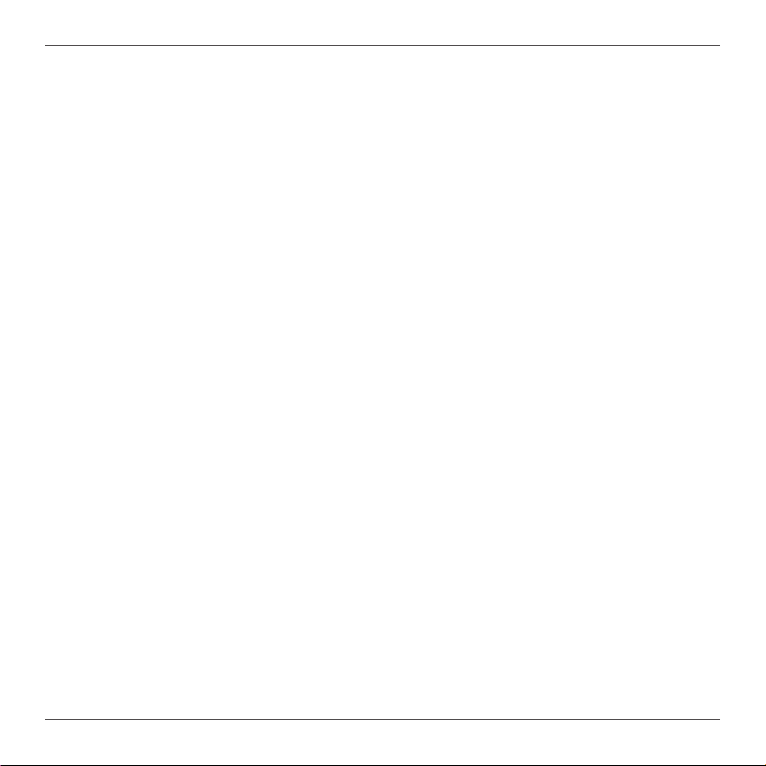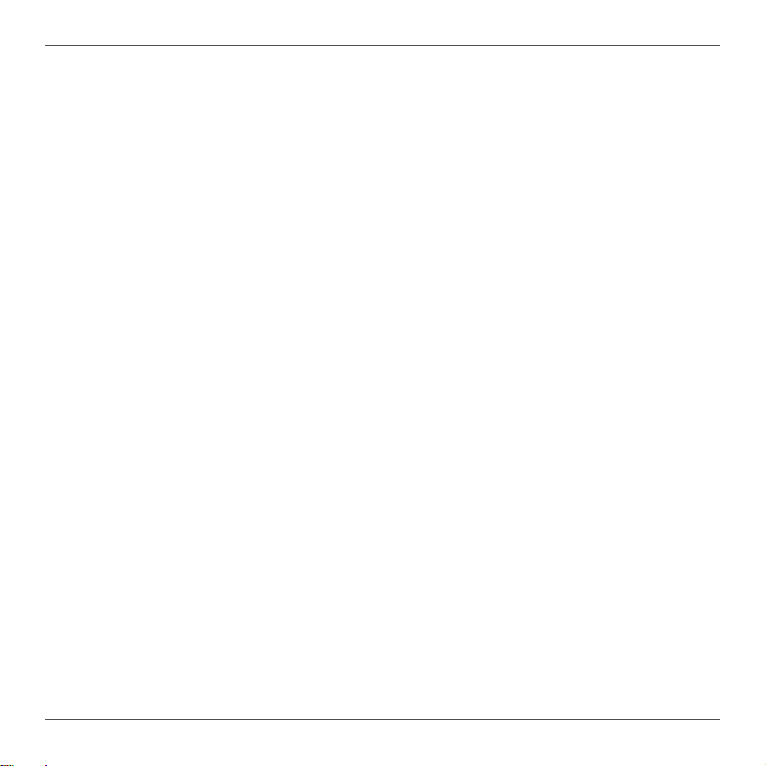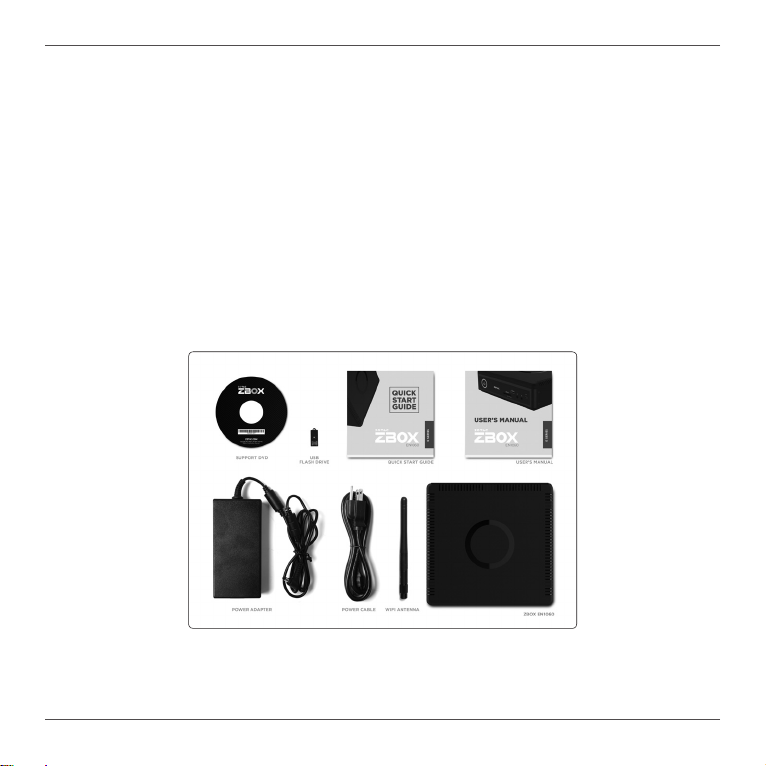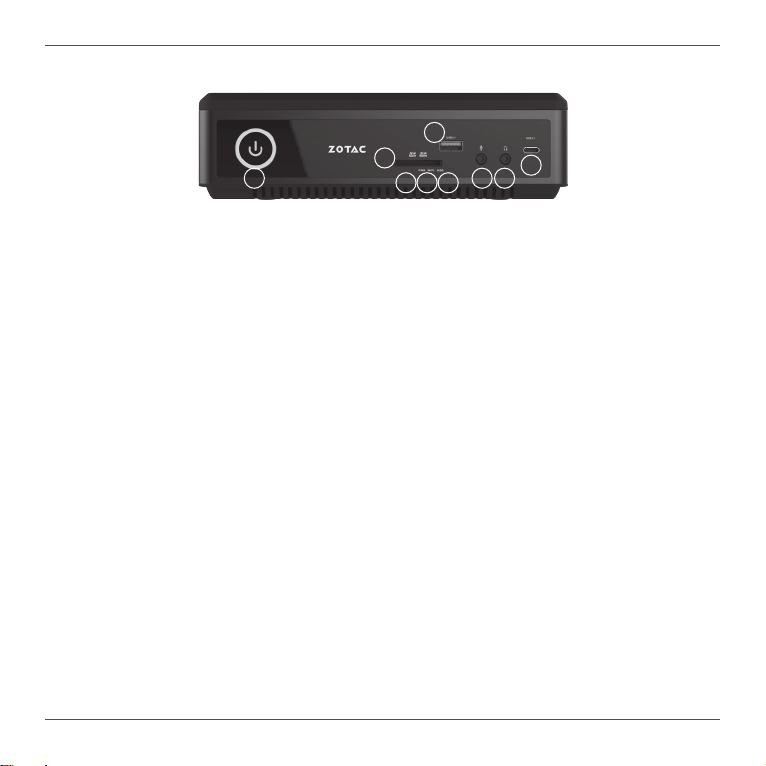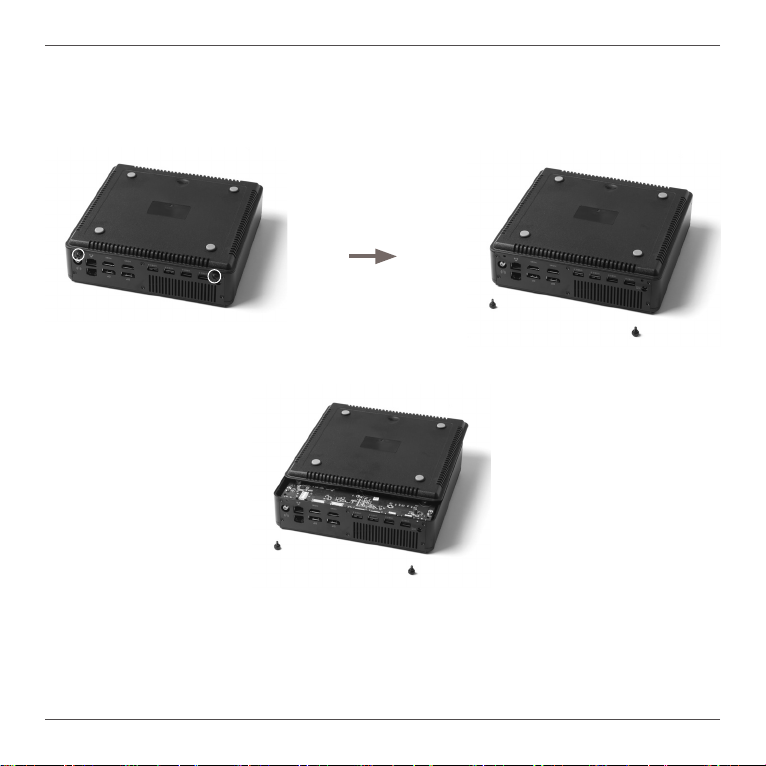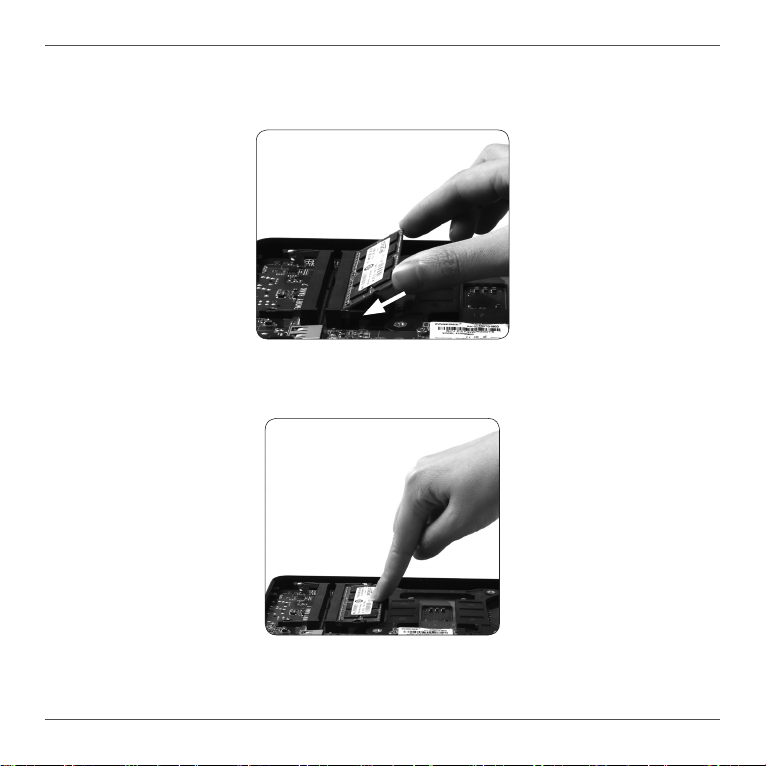ZOTAC ZBOX
2
Table of Contents
Product Specications ----------------------------------------------------------------------------------------3
Safety information ----------------------------------------------------------------------------------------------4
Setting up your system-------------------------------------------------------------------------------------4
Care during use ----------------------------------------------------------------------------------------------4
Welcome -----------------------------------------------------------------------------------------------------------5
Package contents -------------------------------------------------------------------------------------------5
Getting to know your ZOTAC ZBOX ----------------------------------------------------------------------6
Front view -----------------------------------------------------------------------------------------------------6
Rear view ------------------------------------------------------------------------------------------------------7
Installing Hardware inside ZOTAC ZBOX ---------------------------------------------------------------8
Installing a memory module-------------------------------------------------------------------------------9
Removing the memory module --------------------------------------------------------------------------10
Installing a hard drive---------------------------------------------------------------------------------------11
Installing M.2 SSD module--------------------------------------------------------------------------------13
Setting up your ZOTAC ZBOX ------------------------------------------------------------------------------14
Installing drivers and software -----------------------------------------------------------------------------16
Installing an operating system----------------------------------------------------------------------------16
Installing system drivers -----------------------------------------------------------------------------------16
Using your ZOTAC ZBOX-------------------------------------------------------------------------------------17
Conguring a wireless connection ----------------------------------------------------------------------17
Conguring a wired connection --------------------------------------------------------------------------18
Using a static IP -----------------------------------------------------------------------------------------18
Using a dynamic IP (PPPoE connection) ---------------------------------------------------------18
Conguring audio output-----------------------------------------------------------------------------------19