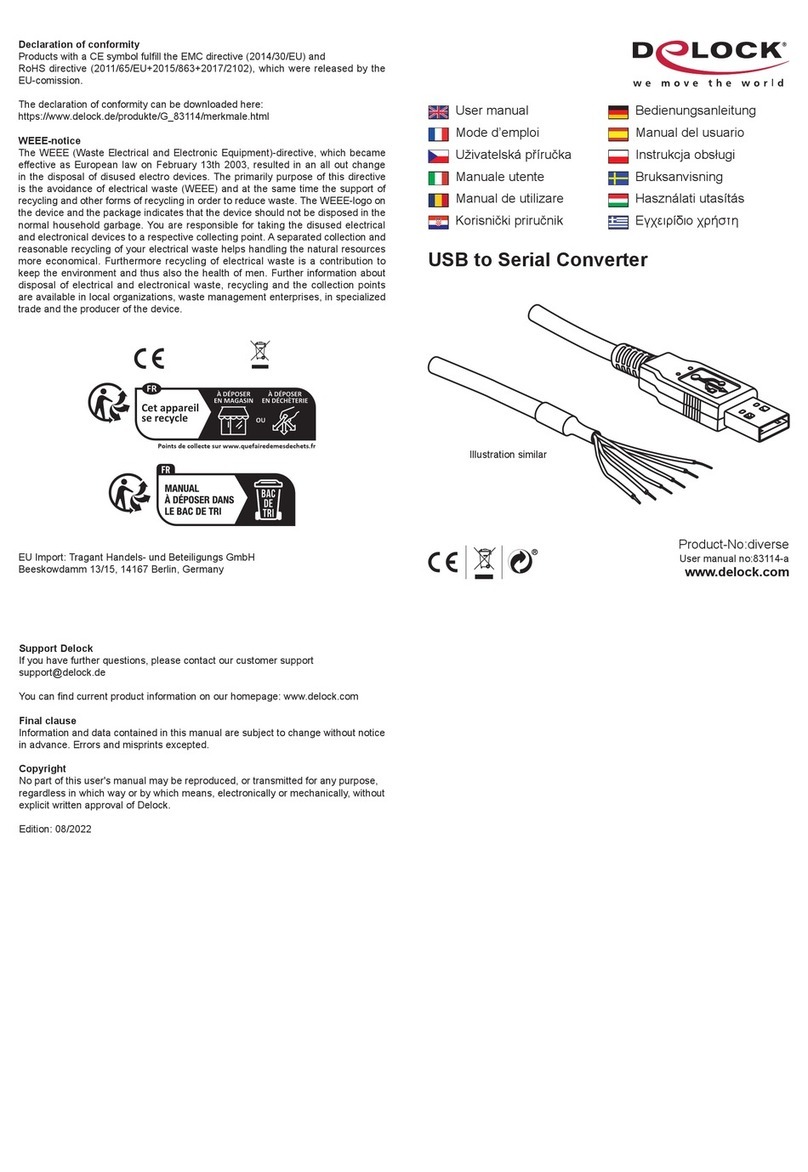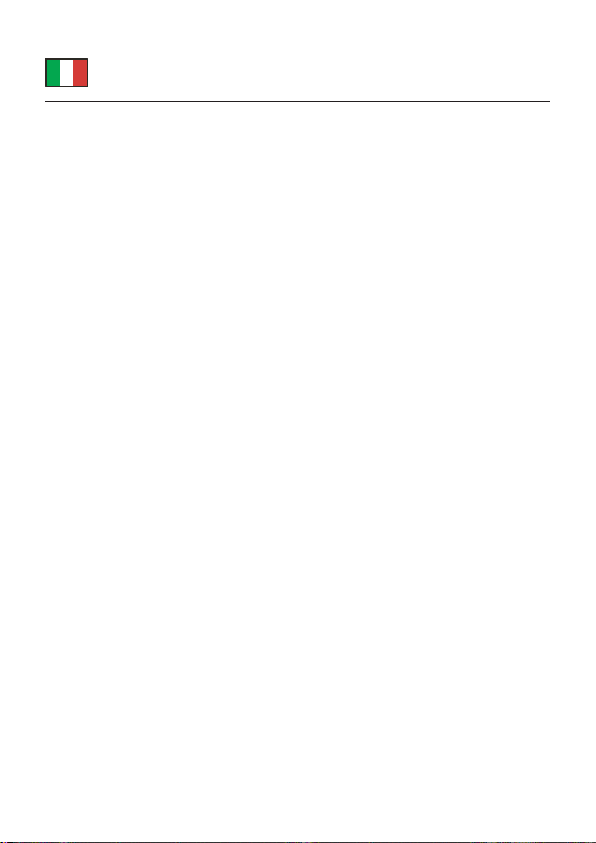-10-
Italiano
Requisiti di sistema
• Linux Kernel 2.6 o superiore
• Windows 7/7-64/8.1/8.1-64/10/10-64/11
• Scheda principale con uno slot Mini PCIe disponibile con un'interfaccia PCIe
Istruzioni per la sicurezza
• Proteggere il prodotto dall'umidità
• Evitare l'elettricità antistatica durante l'installazione del prodotto
Installazione dell'hardware
Nota:
Assicurarsi che la scheda principale disponga di una porta Mini PCIe con
interfaccia PCIe.
1. Spegnere il PC e scollegare il cavo di alimentazione.
2. Aprire l'alloggiamento.
3. Collegare la staa dello slot parallelo e seriale al modulo.
4. Se si desidera estrarre le porte parallele e seriali, si prega di rimuovere le
stae dello slot dal bay in questione. Fissare le stae dello slot alla custodia.
5. Inserire il modulo in uno slot Mini PCIe disponibile e avvitare il modulo.
(Diverse schede principali potrebbero avere dierenti opzioni di ssaggio)
6. Ora collegare i dispositivi al modulo.
7. Reinserire l'alloggiamento e collegare il cavo di alimentazione all'adattatore
CA.
Installazione del driver
1. Accendere il computer.
2. Inserire il CD del driver nell'unità CD ROM.
3. Successivamente, Windows visualizza la procedura guidata hardware.
4. Attenersi alle istruzioni di installazione del driver.
5. In caso l'assistente non si avvii automaticamente, si prega di avviare il
Setup.exe dall'unità CD.
6. Accedere a CD-drive\Moschip\MCS9900\Win_7\StnSetup.exe
7. Attenersi alle istruzioni di installazione del driver.
8. Ravviare il sistema dopo l'installazione.
9. Dopo il riavvio, è possibile iniziare ad utilizzare il dispositivo immediatamente.