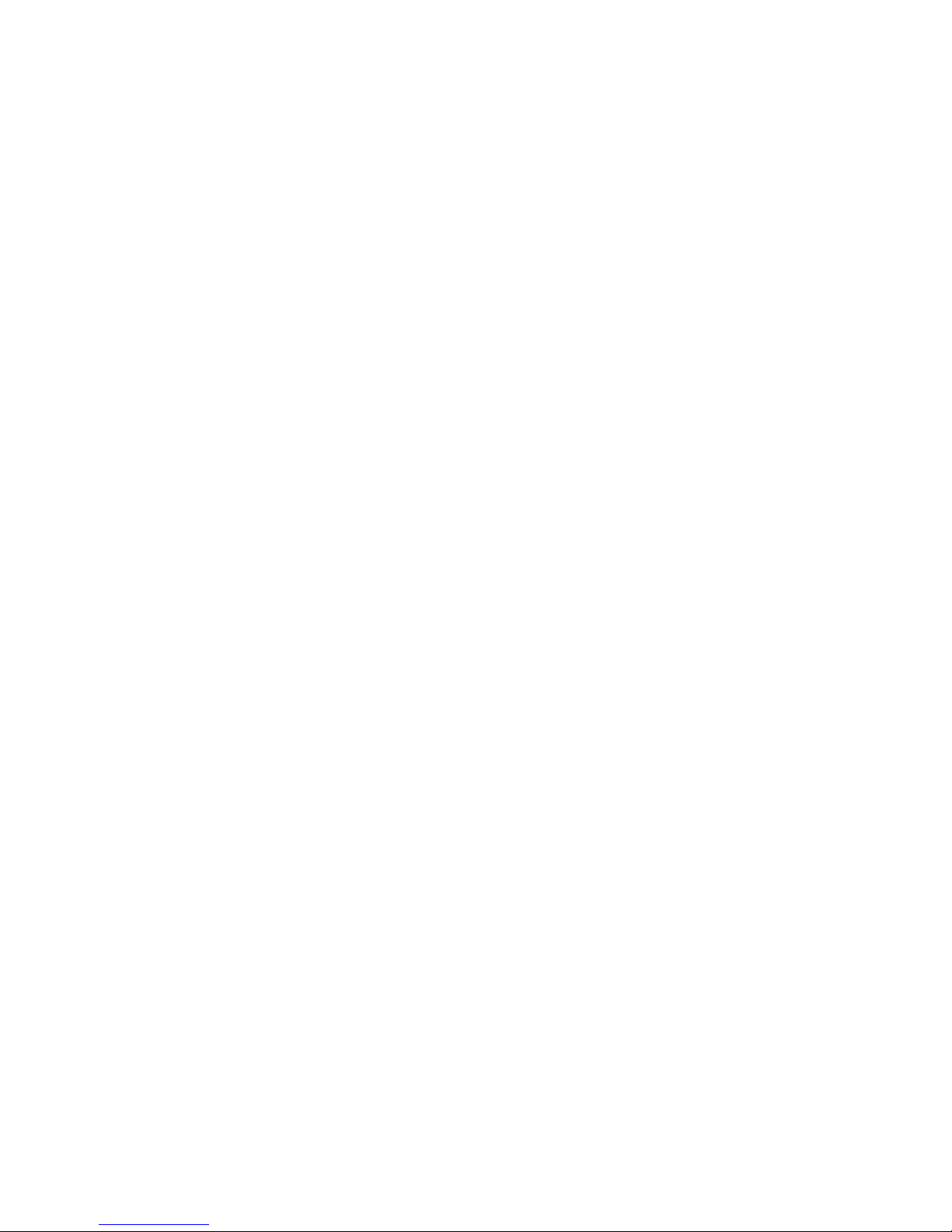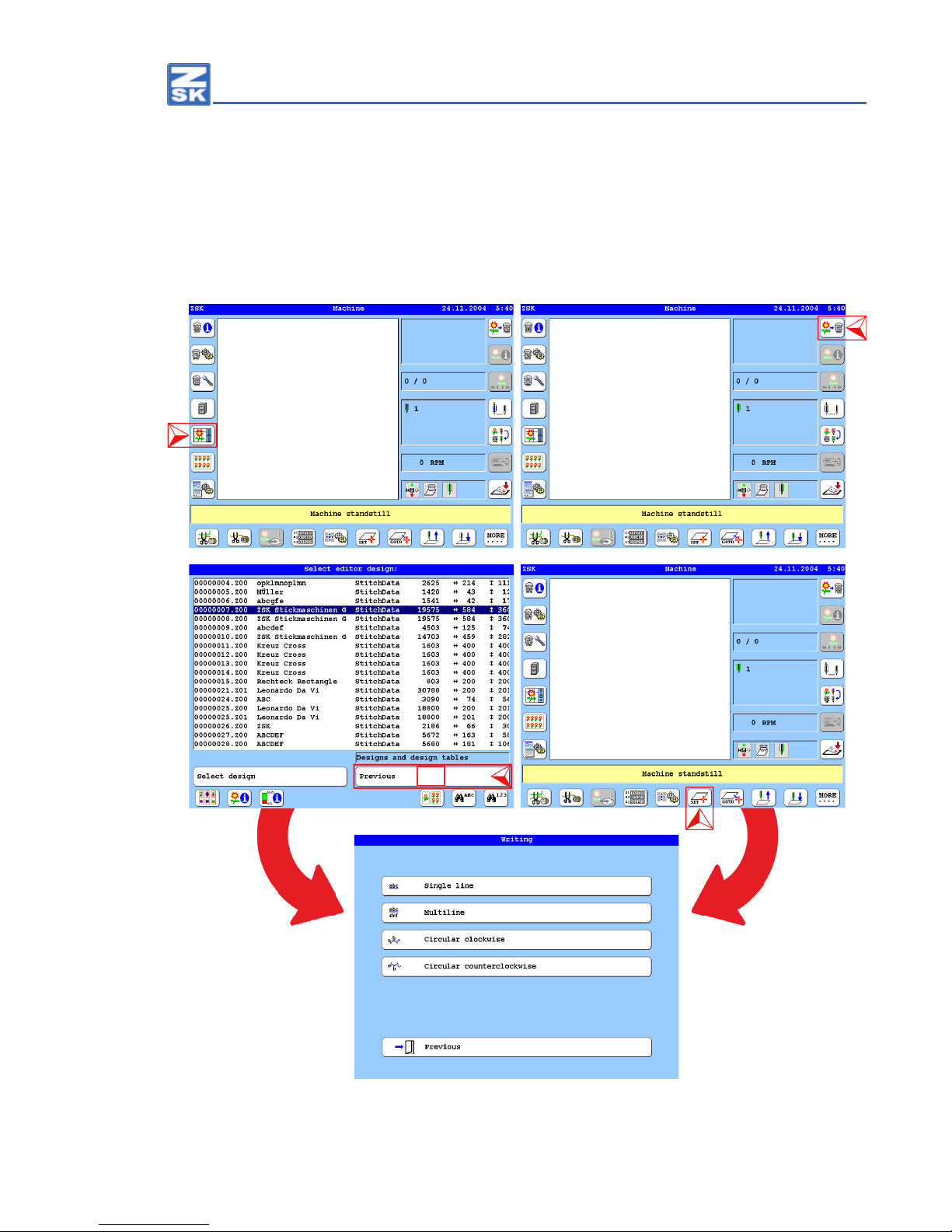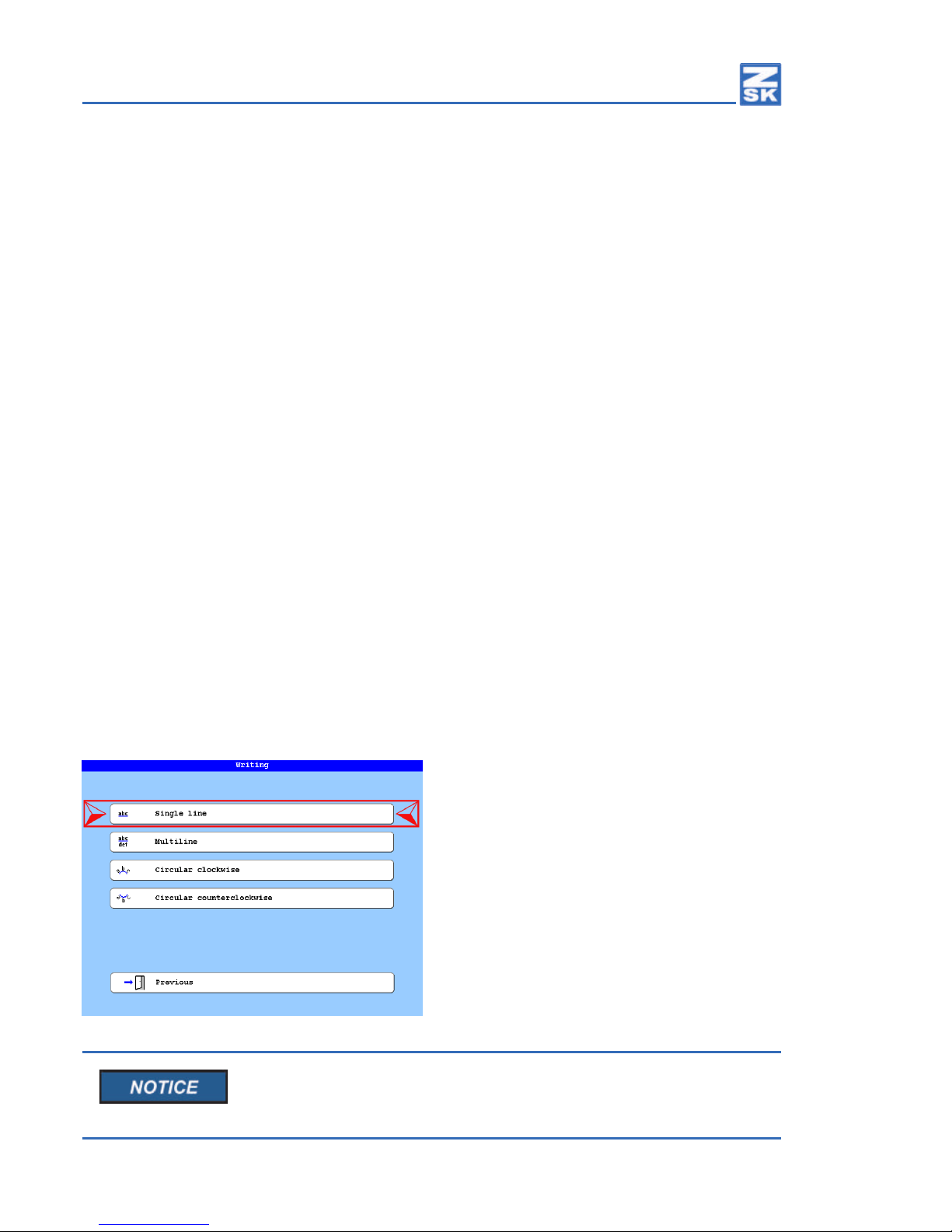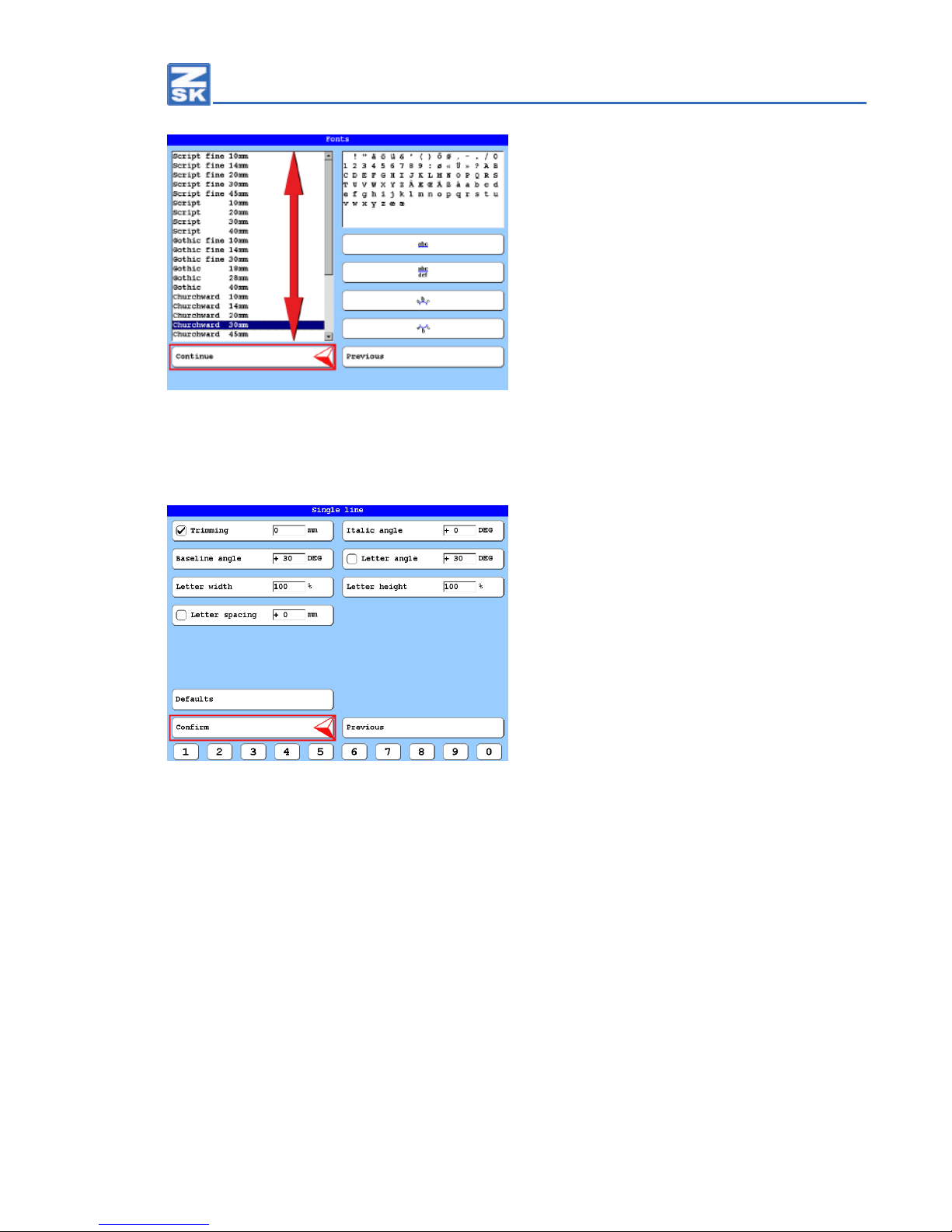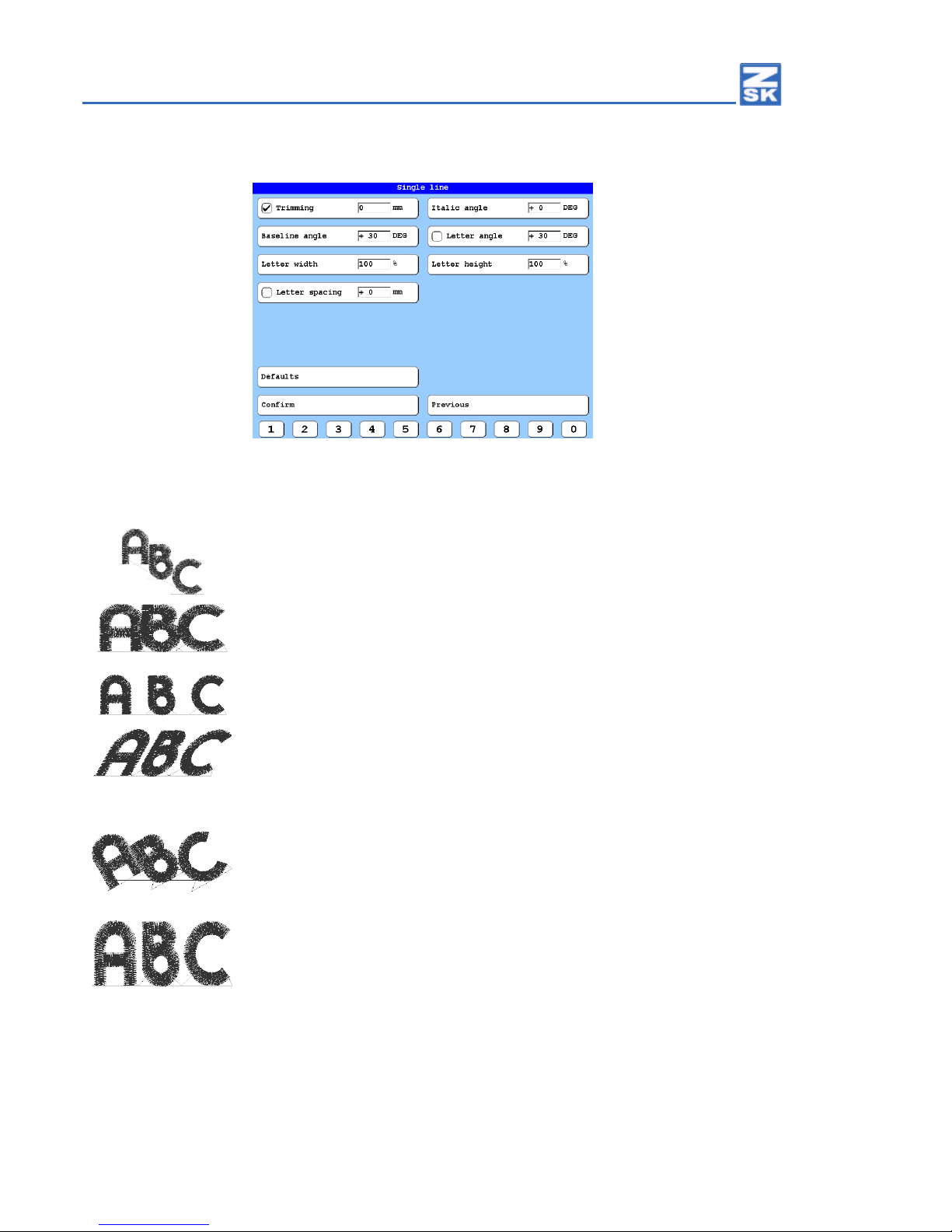8 • 02417V10 • 07.08.2018/DC
Monogram Machine/Writing
• Enter the desired monogram text in the input dialog Text.
[L1 - L8] Letters a-h (with Key [SHIFT] A-H)
[U1 - U0] Letters i-r (with Key [SHIFT] I-R)
[R8 - R1] Letters s-z (with Key [SHIFT] S-Z)
Switching the button functions:
1x [TAB] Uppercase letter
2x [TAB] Digits & Special characters
3x [TAB] Digits & Additional special characters
[▲] [◄] Cursor 1 character to the left
[▼] [►] Cursor 1 character to the right
[DEL] Deletes the character to the left of the cursor.
[ESC] Back to the previous dialog.
[OK] conrms the dialog and shows the design head
as a preview.
Invisible buttons in the dialog Text:
[i] Clears the entire text.
[Shift] + [◄] Start of text
[Shift] + [►] End of text
[Shift] + [TAB] Text input via barcode reader.
• Press the key [OK] in the cursor block of the T8 controll unit.
ÖThe design head of the created monogram is displayed.
[U1] Mark starting point of design
[U2] Mark end point of design
[U3] Unmark design start- and end point
[L8] Accept loaded design
[R8] Cancel
• Press the button [L8] Accept loaded design.
ÖThe created monogram is transferred into the machine and can be embroidered now.