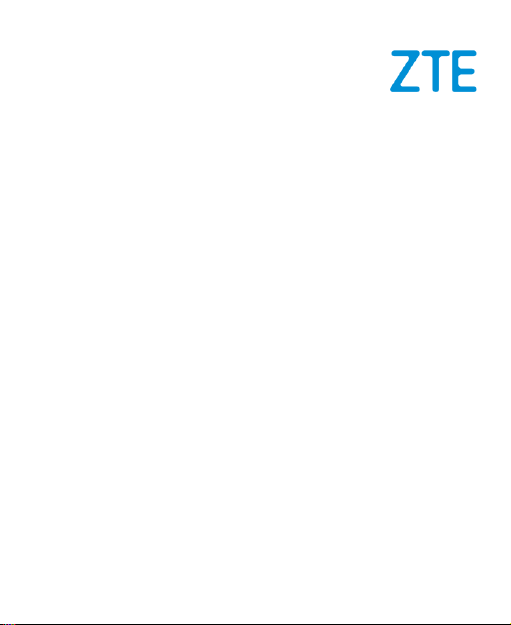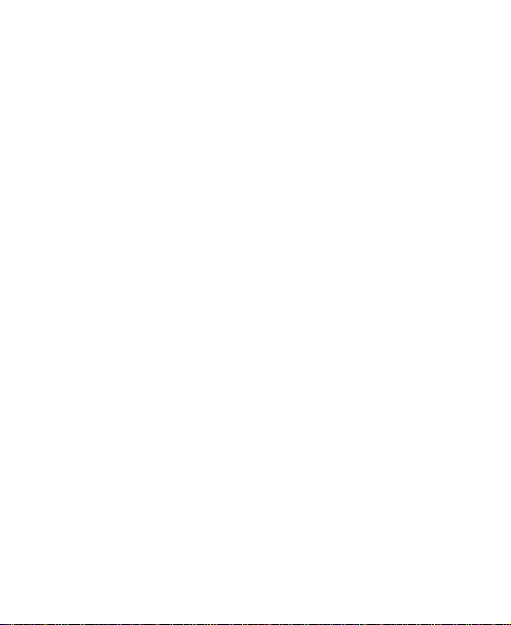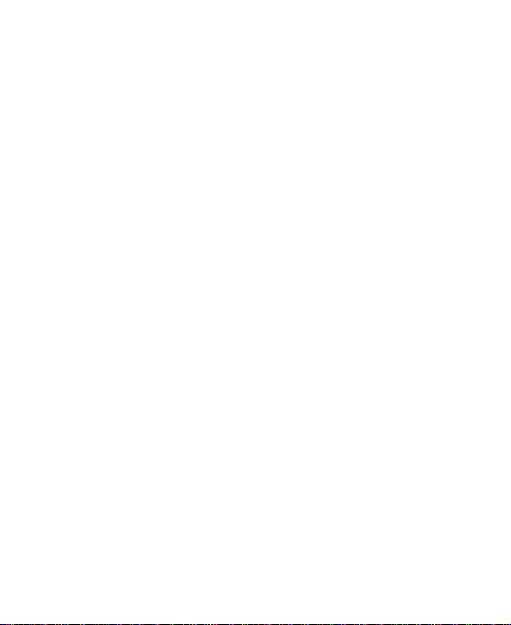8
Connected Devices..........................................................68
Apps and notifications......................................................68
Battery.............................................................................70
Features..........................................................................71
Display............................................................................71
Sound..............................................................................72
Storage............................................................................72
Privacy............................................................................73
Location...........................................................................73
Security...........................................................................74
Accounts .........................................................................75
Accessibility.....................................................................76
Digital Wellbeing and Parental Controls ...........................76
Google ............................................................................77
System............................................................................77
About Phone....................................................................78
For Your Safety ......................................................79
General Safety.................................................................79
Radio Frequency (RF) Energy .........................................81
Distractions......................................................................81
Product Handling.............................................................83
Electrical Safety...............................................................88
Radio Frequency Interference..........................................89
Explosive Environments...................................................91
Technical Specifications .......................................93