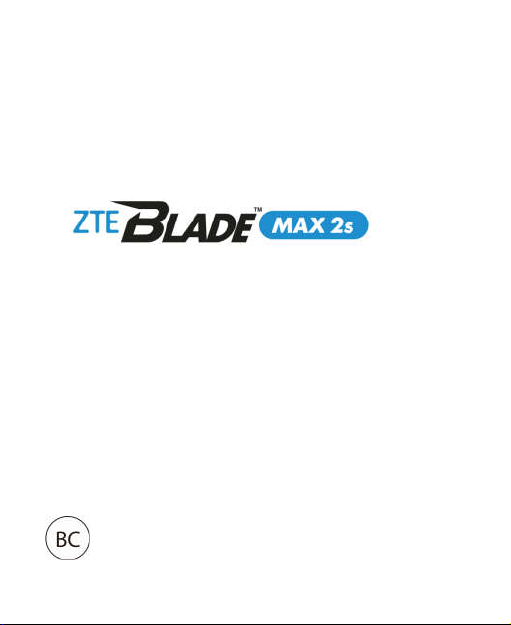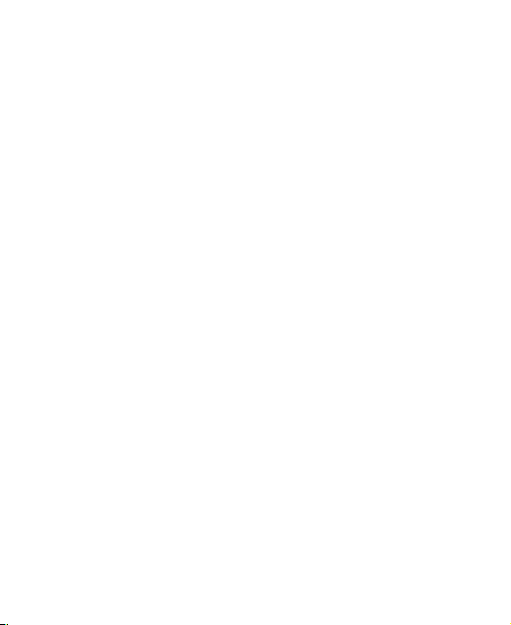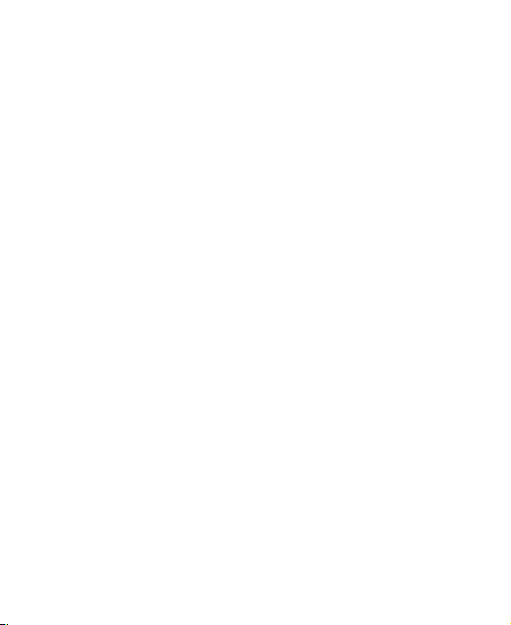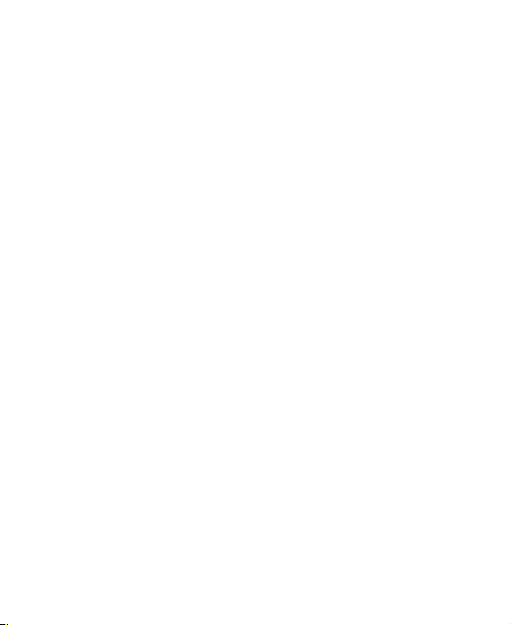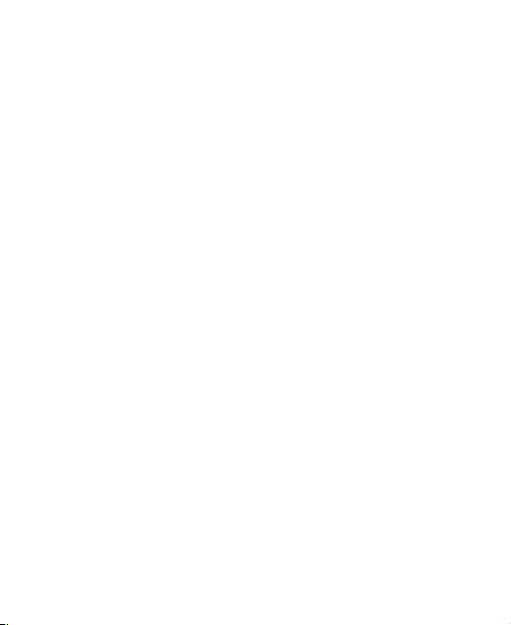9
Voice Recorder ..................................................... 113
Recording a Voice Memo ............................................... 113
Playing a Voice Memo .................................................... 113
Editing a Voice Memo .................................................... 114
More Apps ............................................................ 115
Calculator ...................................................................... 115
Clock ............................................................................. 115
Dolby Audio.................................................................... 116
Downloads ..................................................................... 116
File Manager .................................................................. 117
Google Apps .................................................................. 118
Settings ................................................................ 120
Network & Internet ......................................................... 120
Connected Devices ........................................................ 122
Apps & Notifications ....................................................... 123
Features ........................................................................ 126
Battery ........................................................................... 127
Display ........................................................................... 127
Sound ............................................................................ 128
Storage .......................................................................... 129
Security & Location ........................................................ 129
Accounts ........................................................................ 132
Accessibility ................................................................... 133
Google ........................................................................... 133
System........................................................................... 133