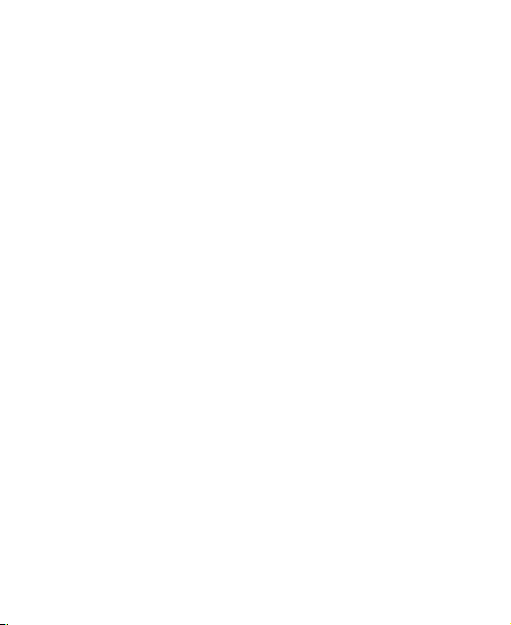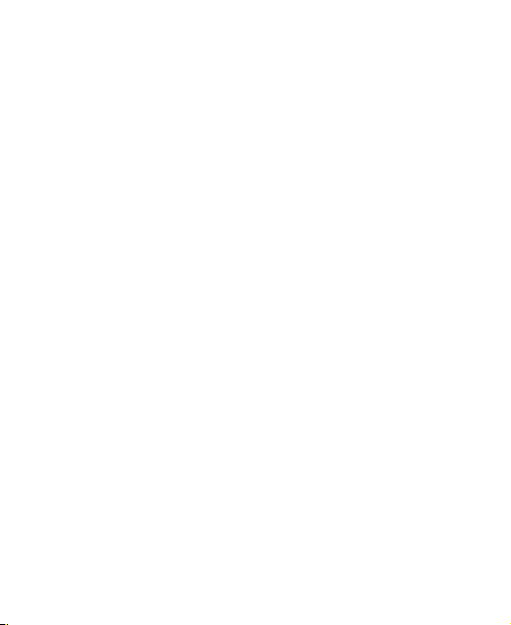6
Phone Calls ............................................................ 66
Placing and Ending Calls ................................................. 66
Answering or Rejecting Calls ........................................... 67
Working With the Call History ........................................... 68
Calling Your Contacts ....................................................... 69
Checking Voicemail ......................................................... 70
Using Options During a Call ............................................. 70
Managing Multi-party Calls ............................................... 71
Adjusting Your Call Settings ............................................. 72
Contacts .................................................................. 78
Checking Contact Details ................................................. 78
Adding a New Contact ..................................................... 78
Setting Up Your Own Profile ............................................. 79
Importing, Exporting, and Sharing Contacts ..................... 79
Working With Favorite Contacts ....................................... 81
Managing Contacts With Labels ....................................... 81
Searching for a Contact ................................................... 83
Editing Contacts............................................................... 84
Web Accounts ........................................................ 86
Adding or Removing Accounts ......................................... 86
Configuring Account Sync ................................................ 87
Email ....................................................................... 89
Setting Up the First Email Account ................................... 89
Checking Your Emails ...................................................... 89