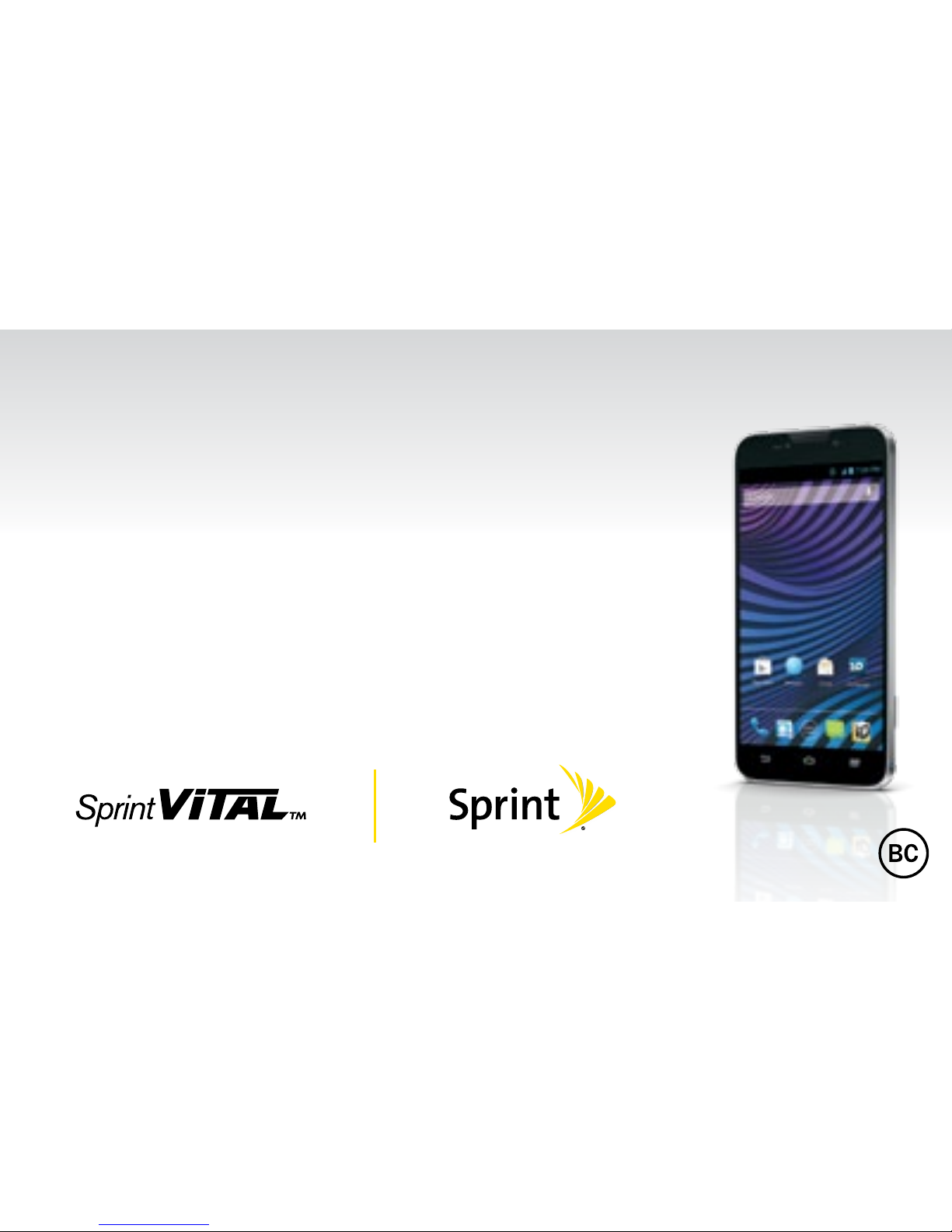Using This Guide
Using This Guide
This Get Started guide is designed to help you set up and use your new
Sprint Vital. It’s divided into four sections to help you find the information
you need quickly and easily.
Get Ready − page 1 − Find out what
you need to do before you use your
phone the first time, including inserting a
battery and activating Sprint service
on your phone.
Android Basics − page 4 − Learn some
basics about how to move around on
your phone, use the home screen, and
enter text. If you’re familiar with Android
phones, you can probably skip these
pages (although a refresher course
never hurt anyone).
Use Your Phone − page 12 − Take
advantage of your phone’s features
and Sprint services, from the basics
(making calls) to the more advanced
(using Google Play™, WiFi, and more).
Tools & Resources − page 29 − Find
useful tips for your phone and discover
resources and other helpful Sprint
information. For additional information
including the full User Guide, videos,
tutorials, and community forums, visit
sprint.com/support.