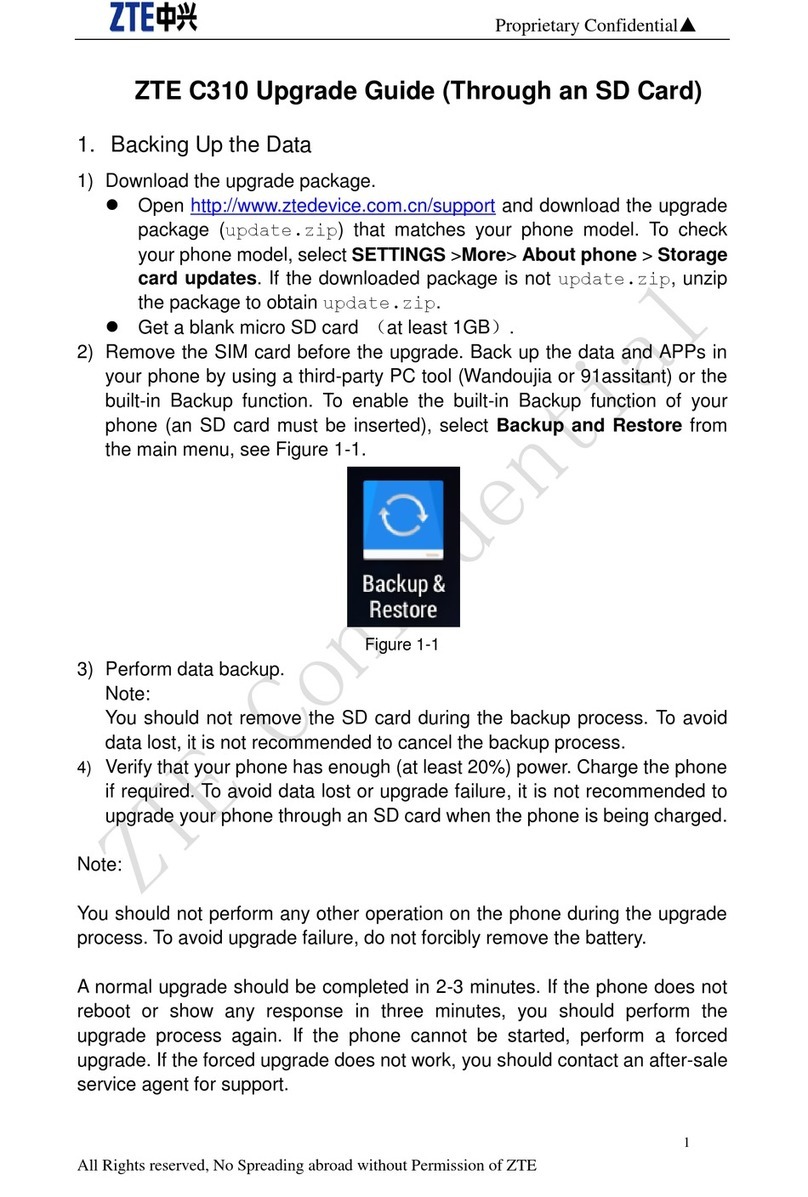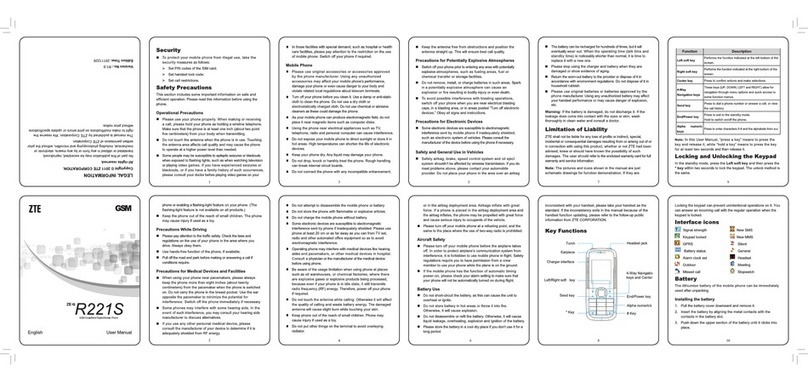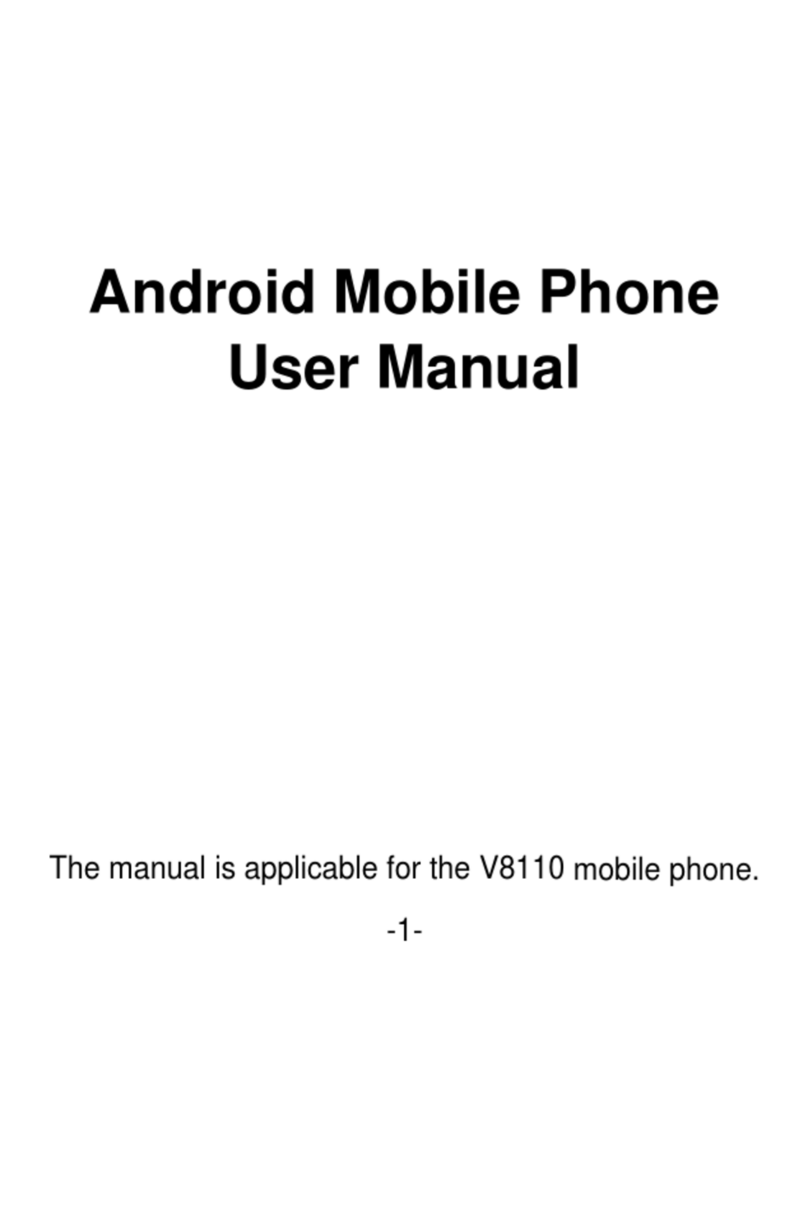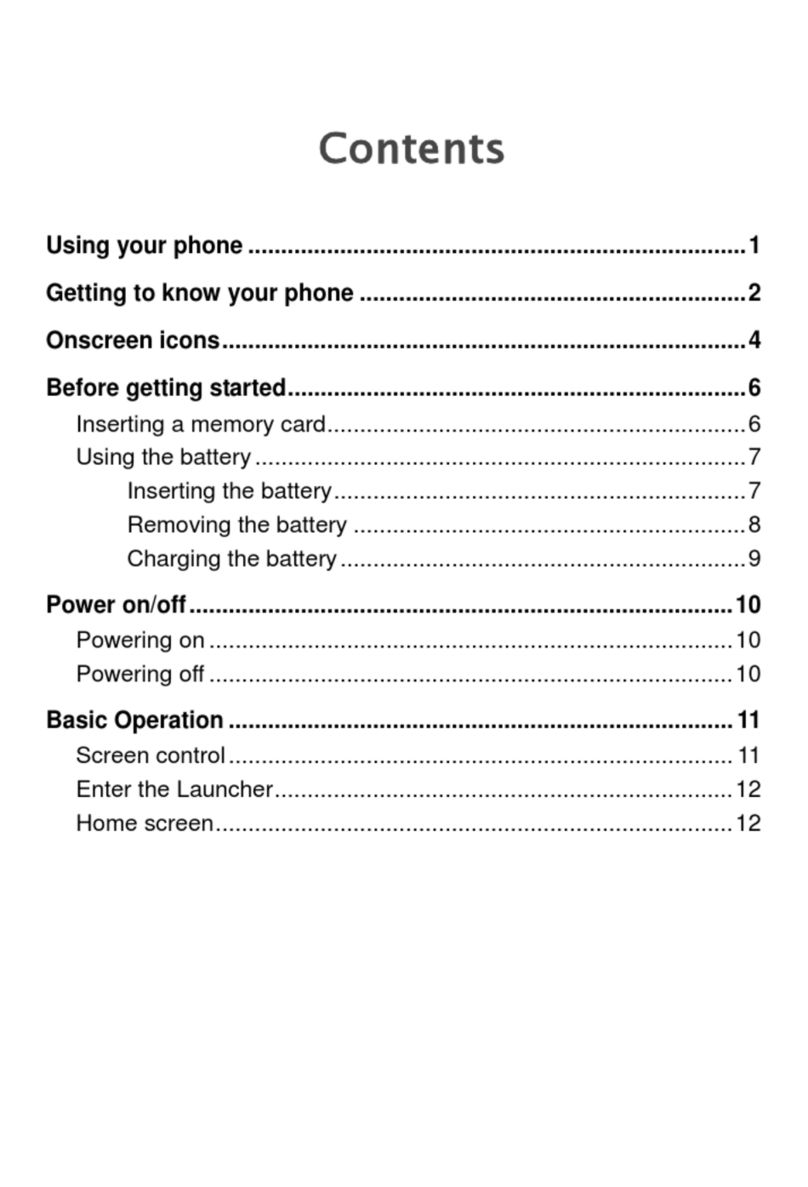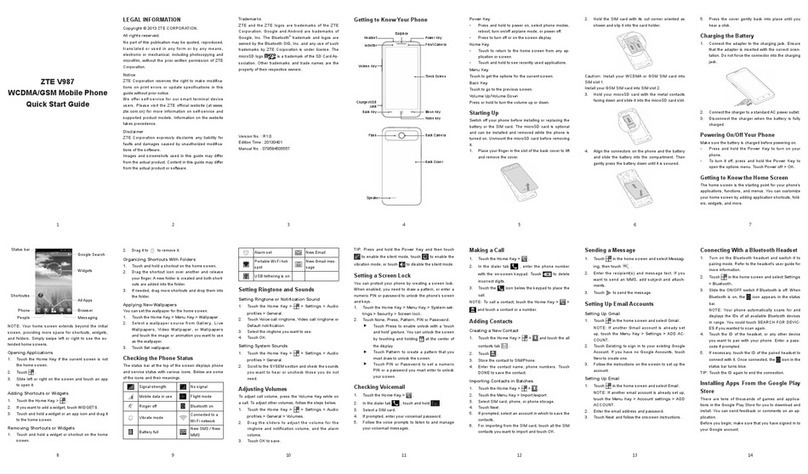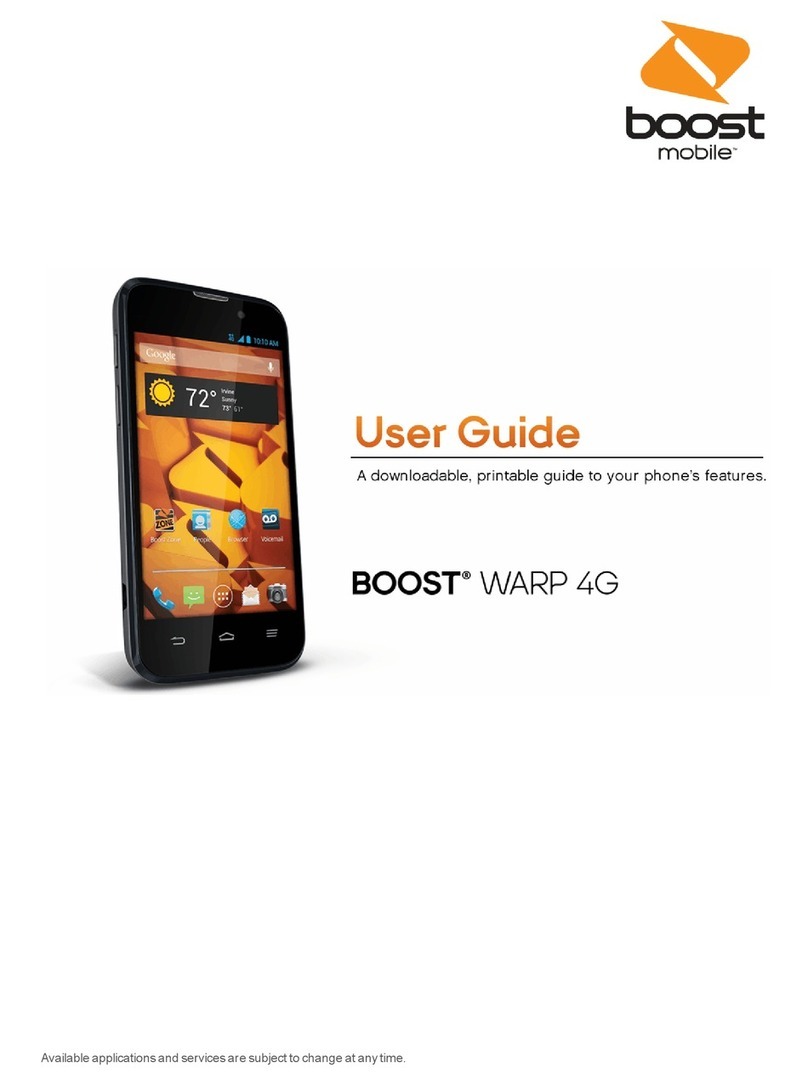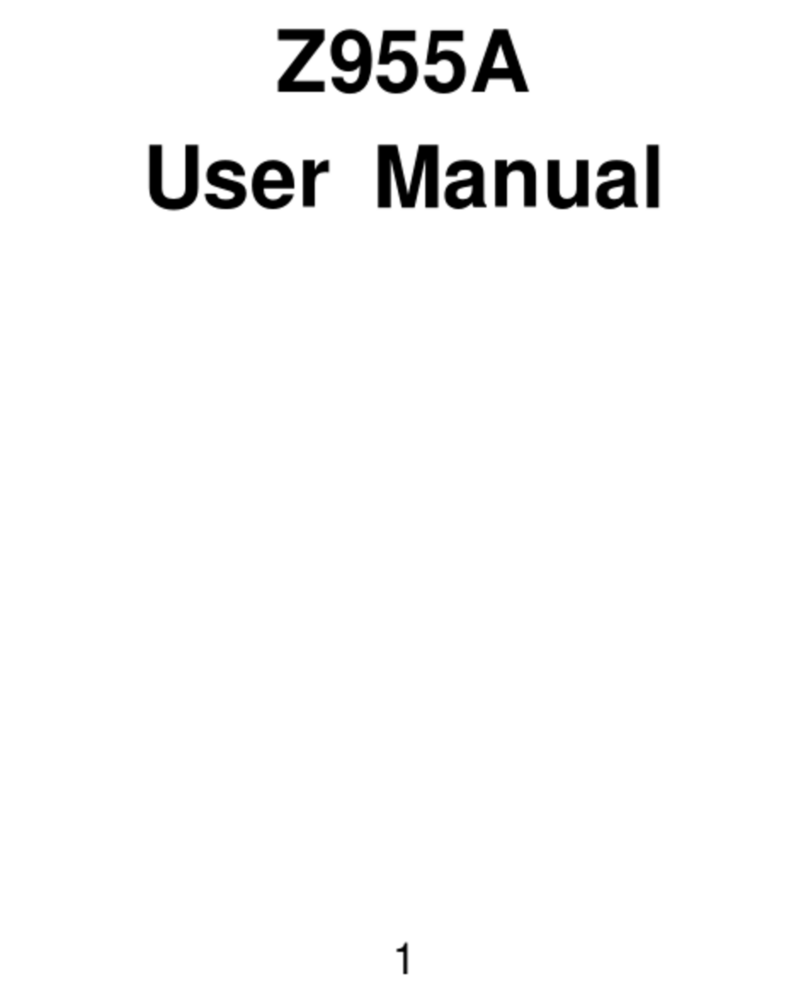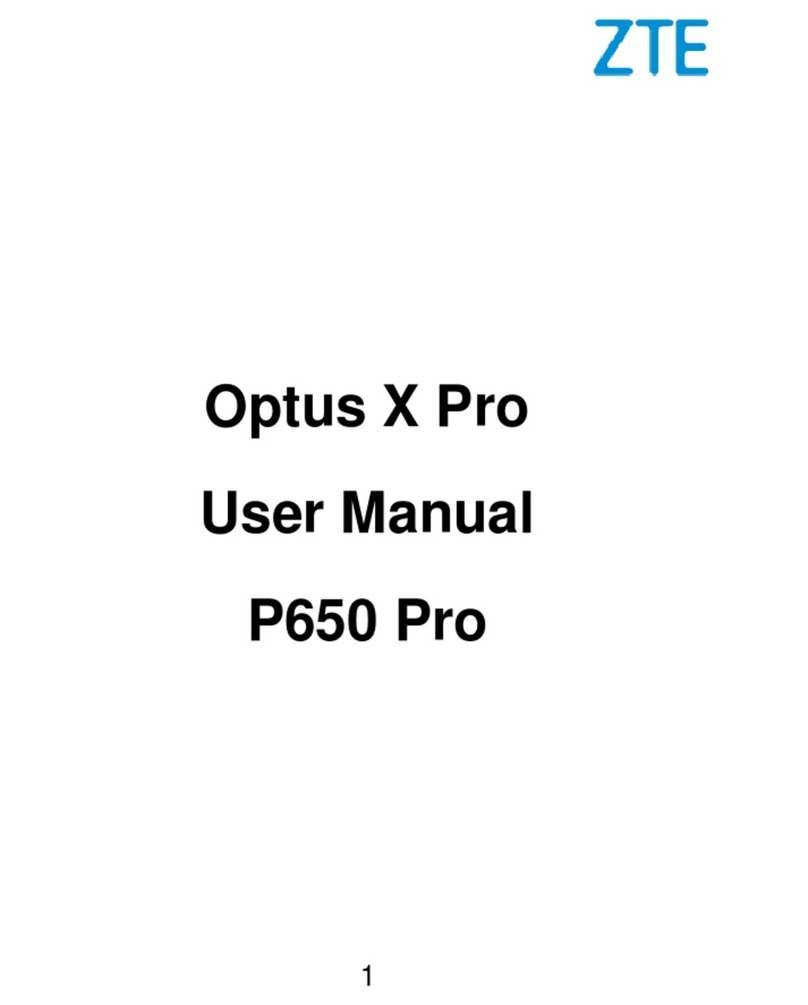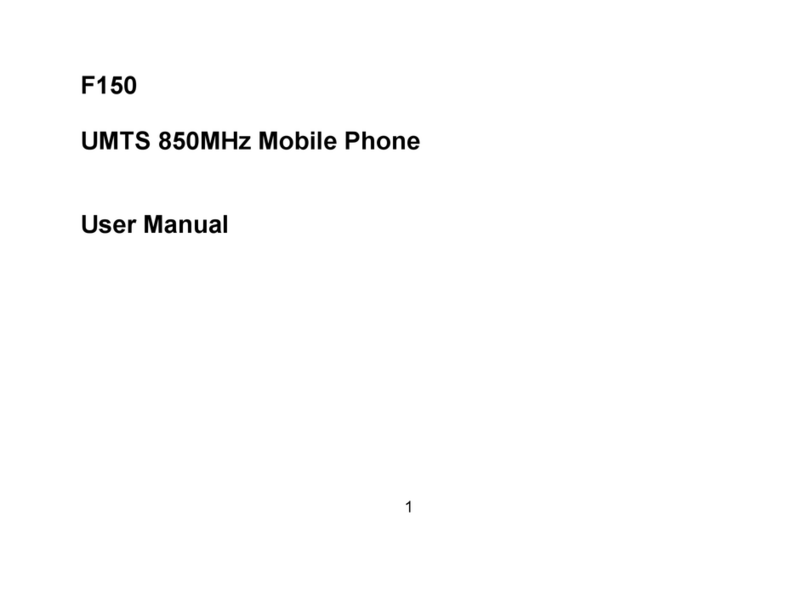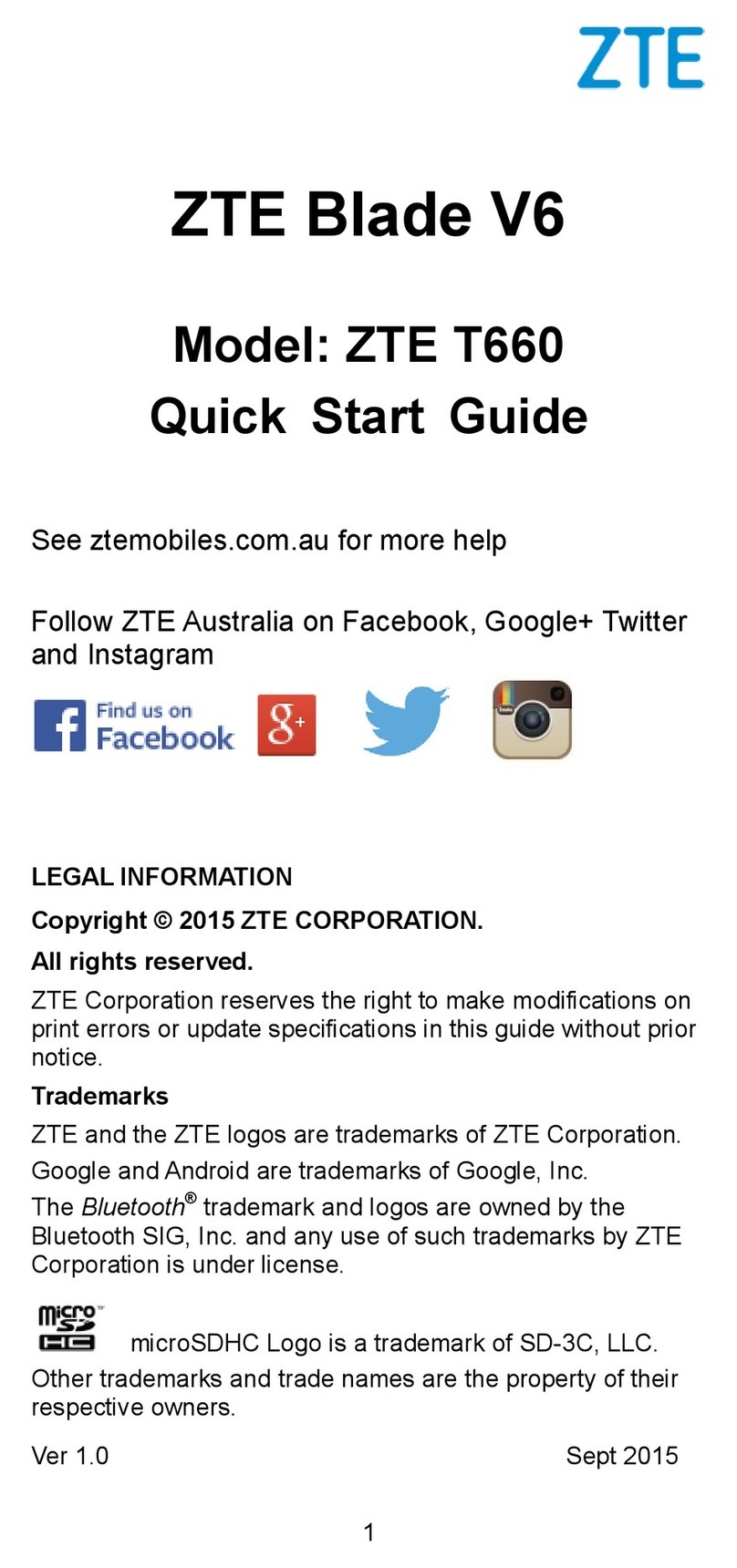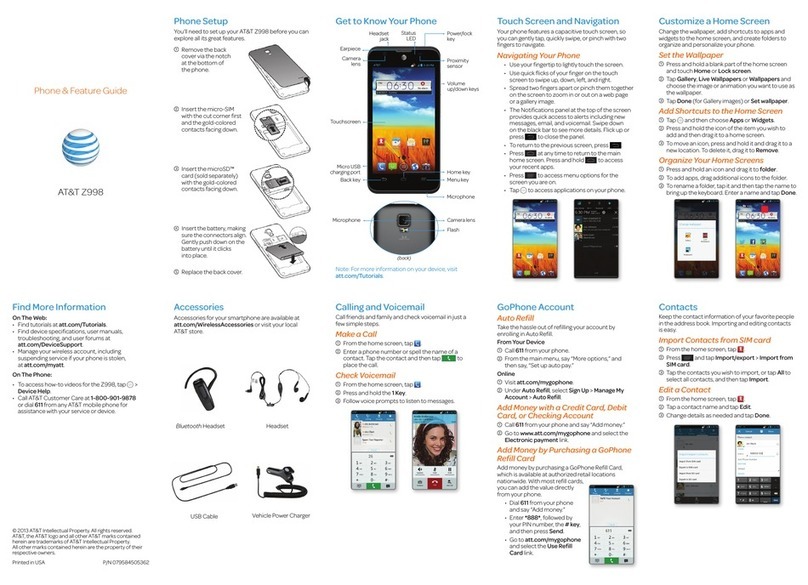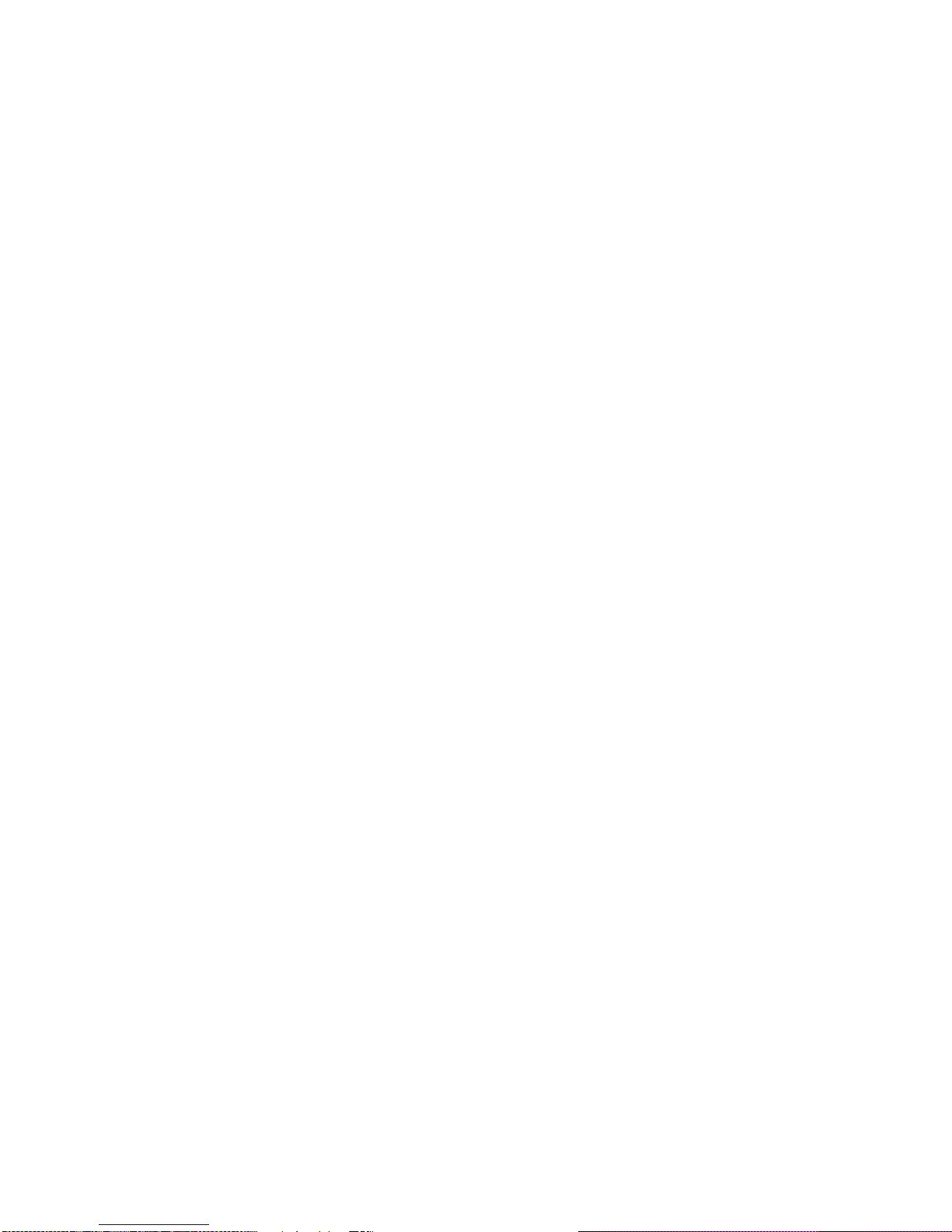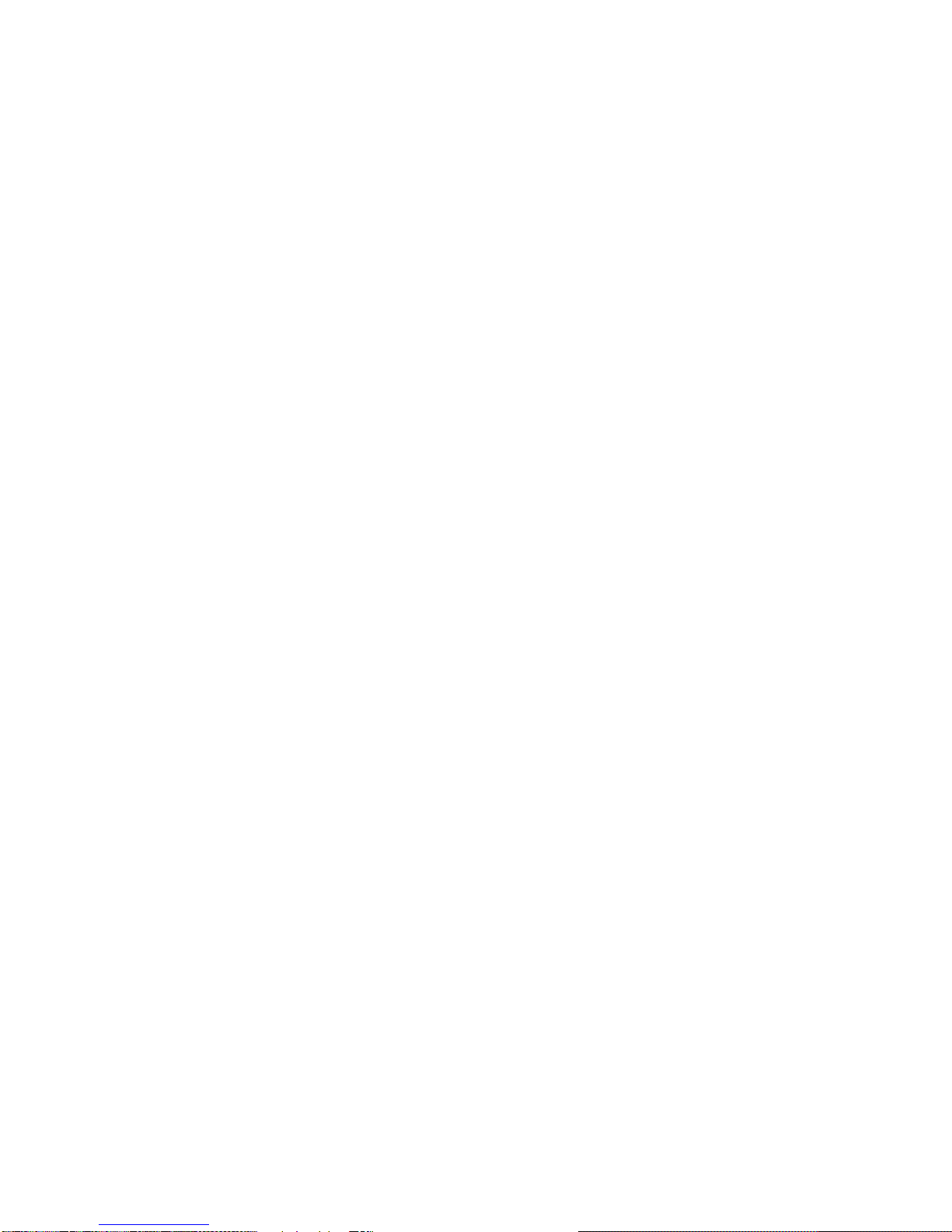7
Calendar.................................................................68
Viewing Your Calendars and Events.................................68
Creating an Event............................................................70
Changing Calendar Settings.............................................70
Google Talk ............................................................71
Signing into Google Talk...................................................71
Adding a Friend................................................................71
Changing Your Online Status............................................72
Chatting With Friends.......................................................72
Changing Google Talk Settings ........................................73
Google+..................................................................74
Organizing Your Contacts.................................................74
Getting Updates...............................................................74
Chatting With Contacts.....................................................75
Checking Photos..............................................................75
Checking and Managing Your Profile................................76
MetroWEB ..............................................................77
Open a Web Page or Search the Web..............................77
Working With an Opened Page........................................77
Using Multiple Browser Windows......................................79
Using Bookmarks.............................................................79
Changing Browser Settings..............................................80
Maps, Navigation, Local, and Latitude.................81
Activating Location Services.............................................81
Getting Your Location.......................................................81