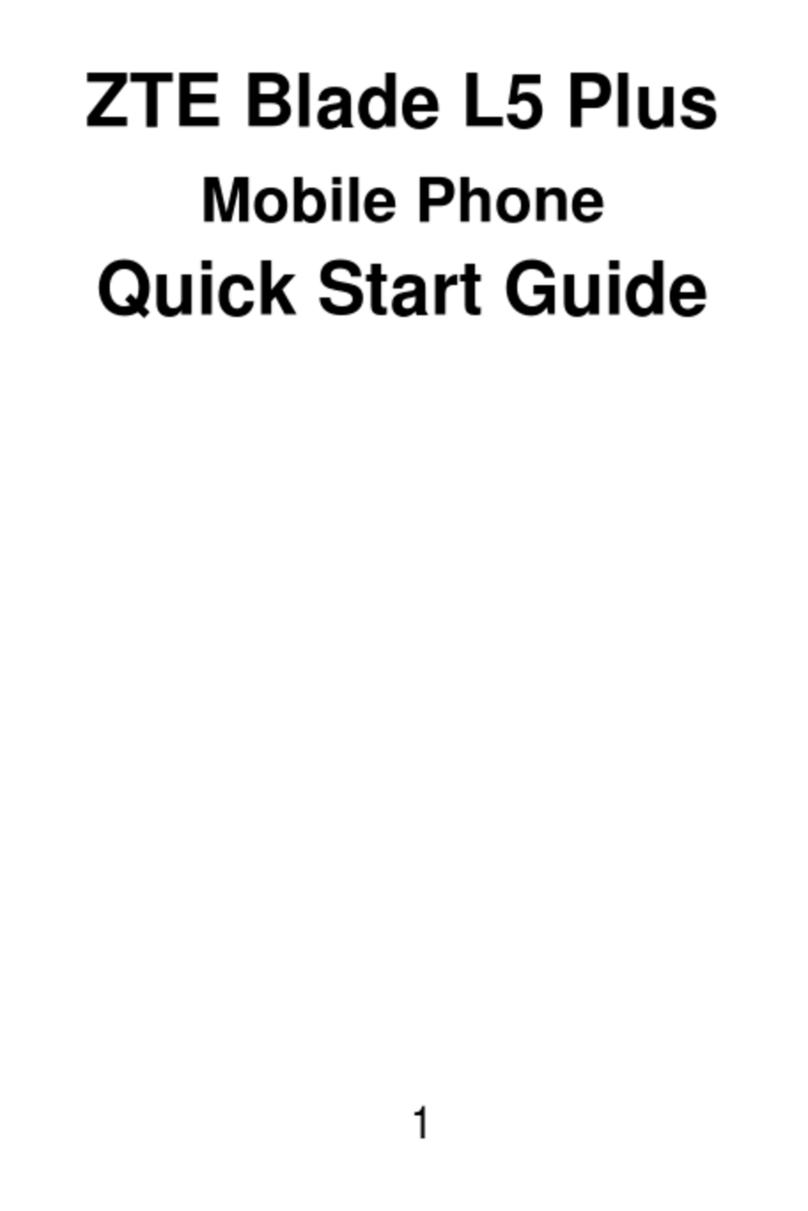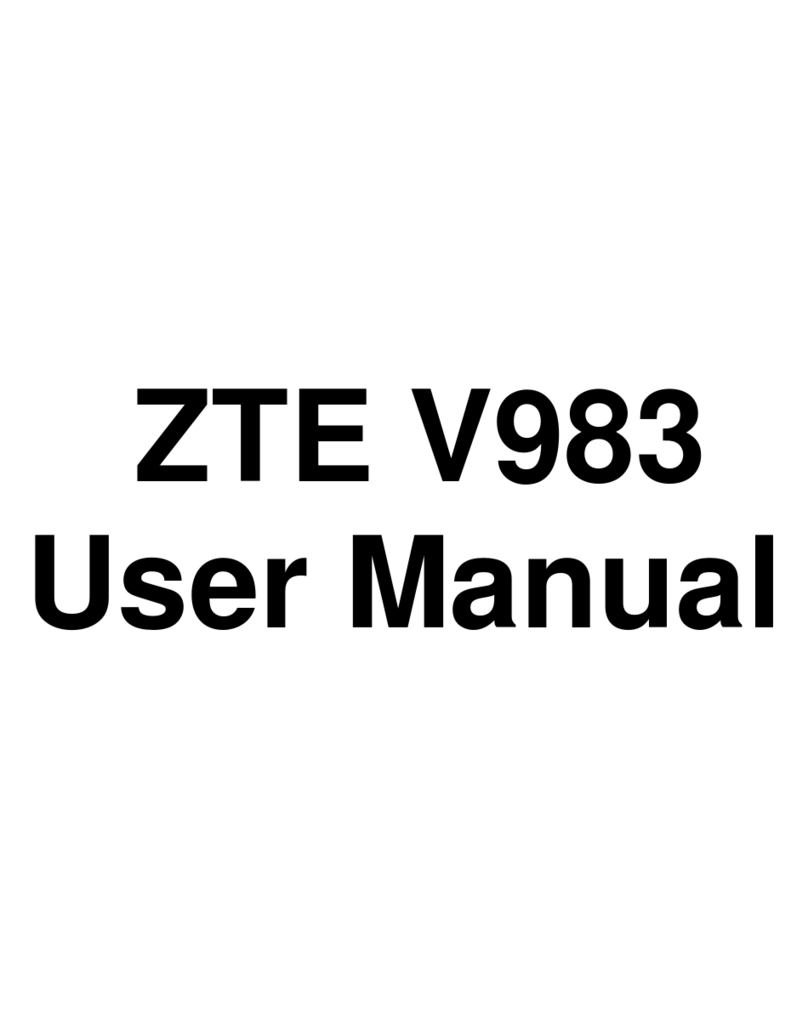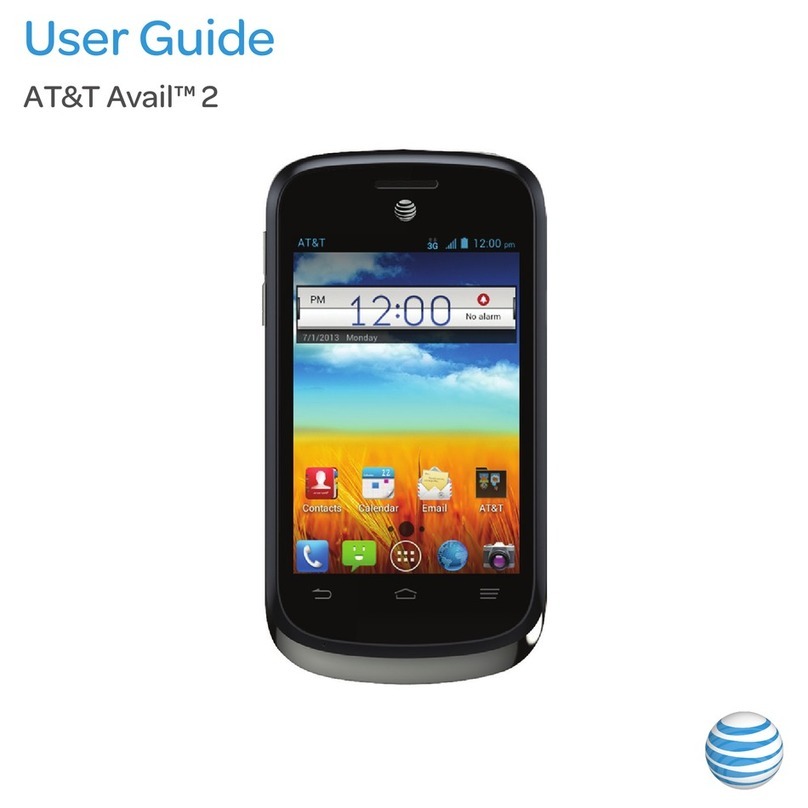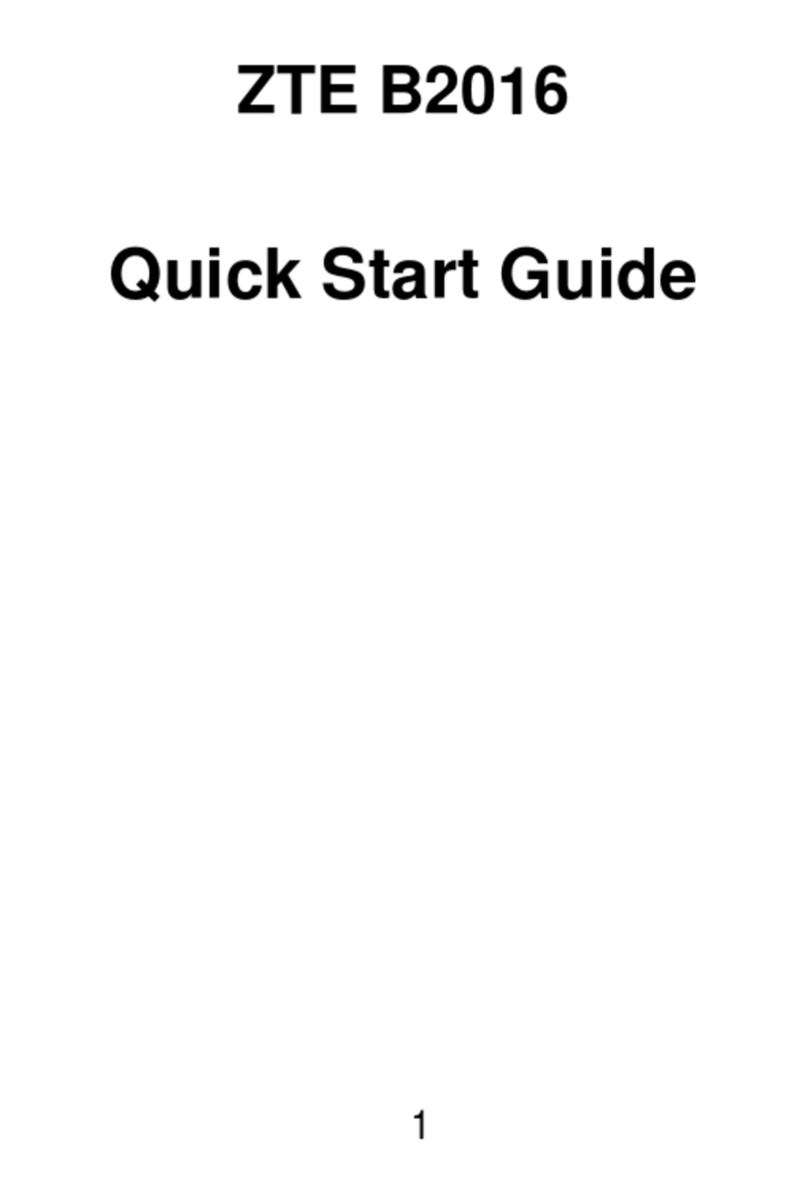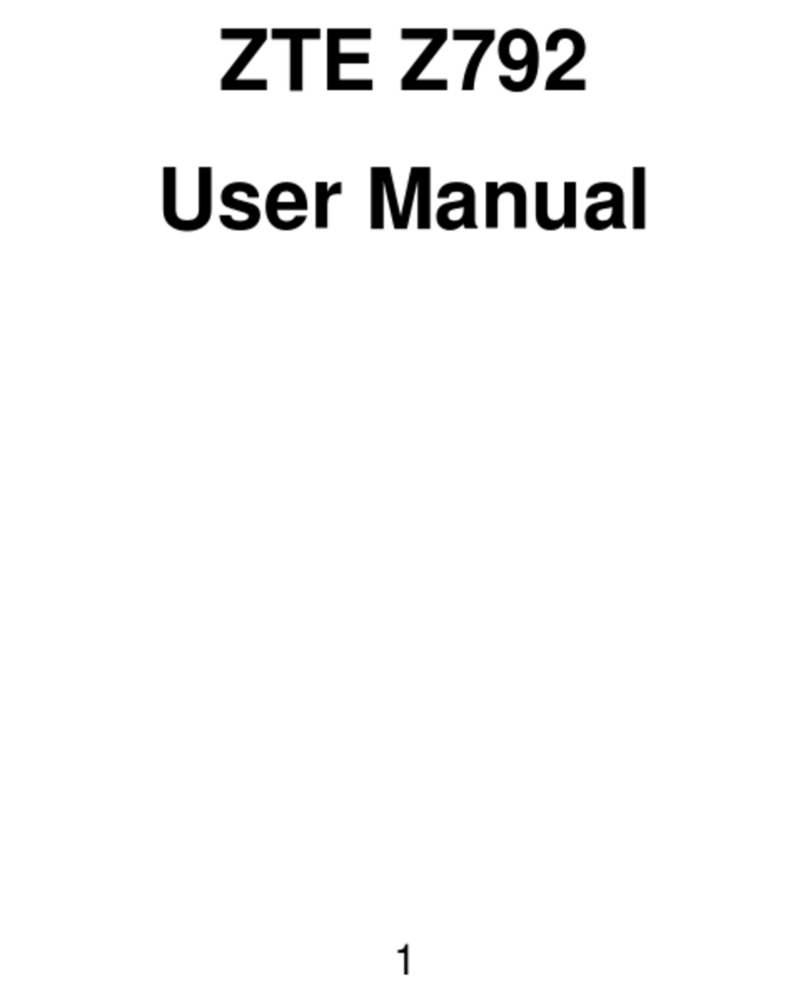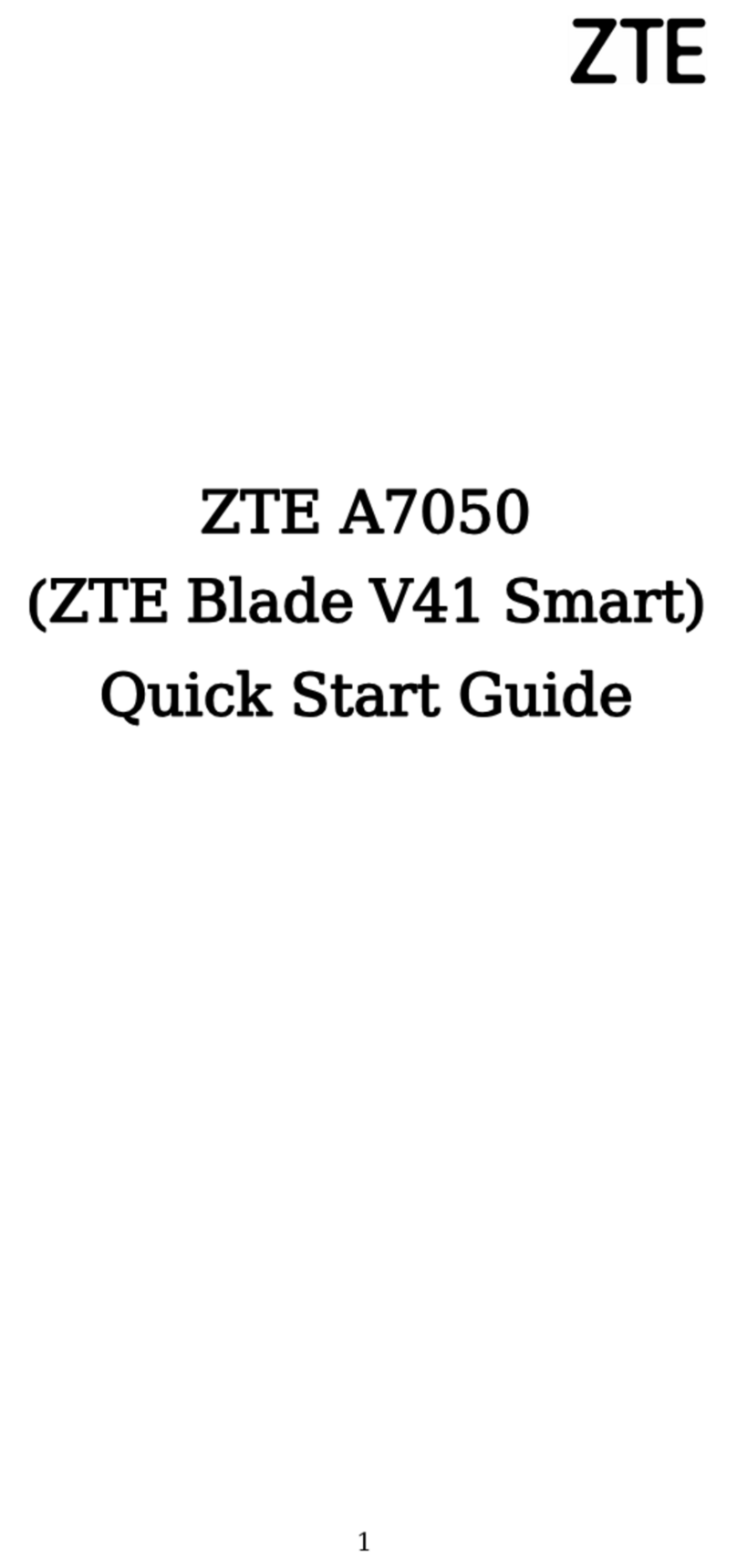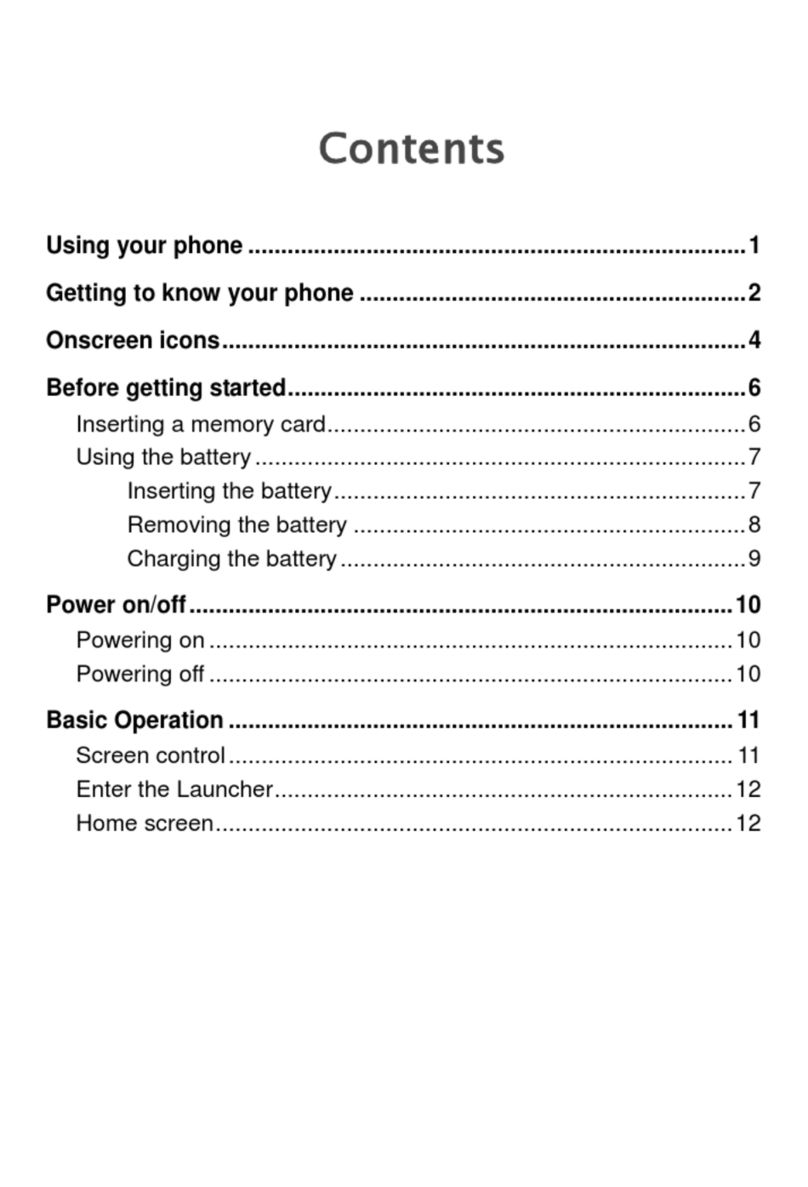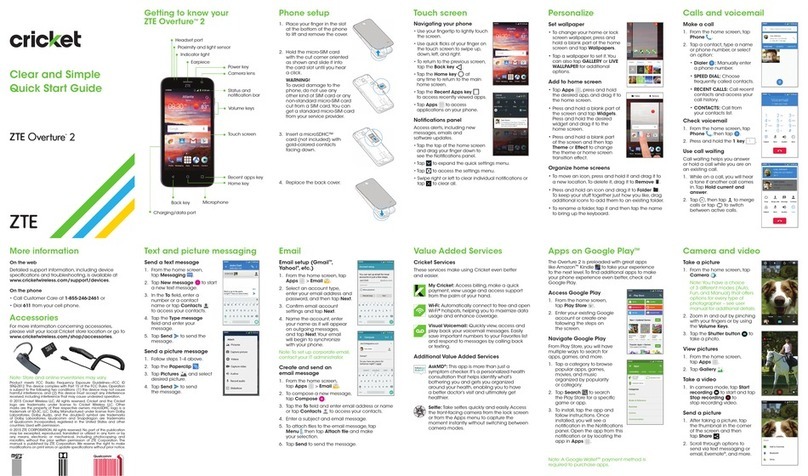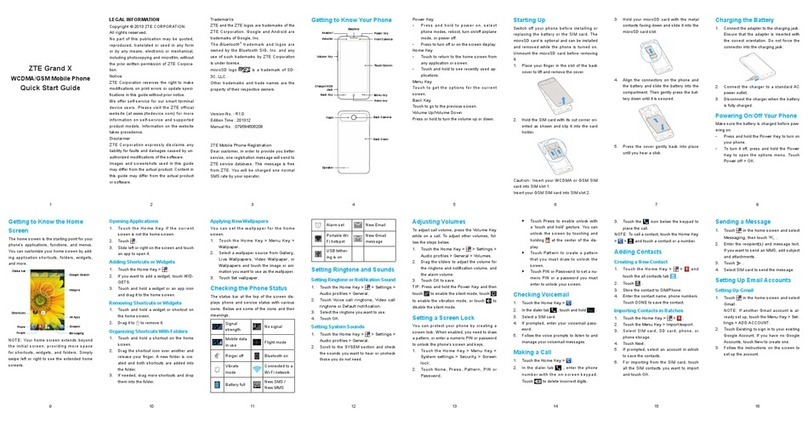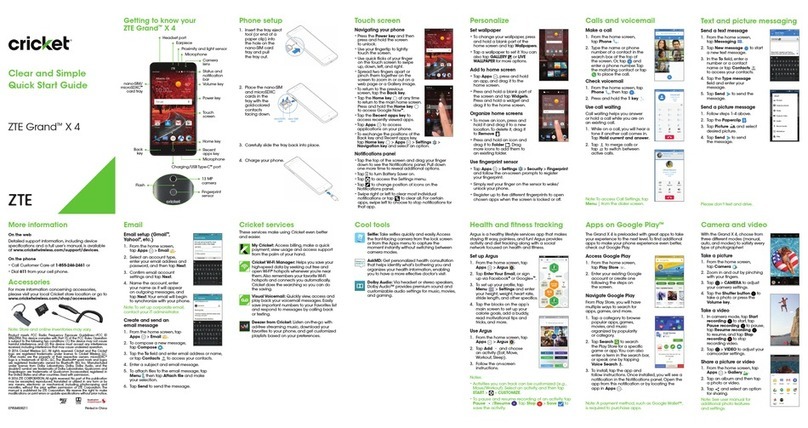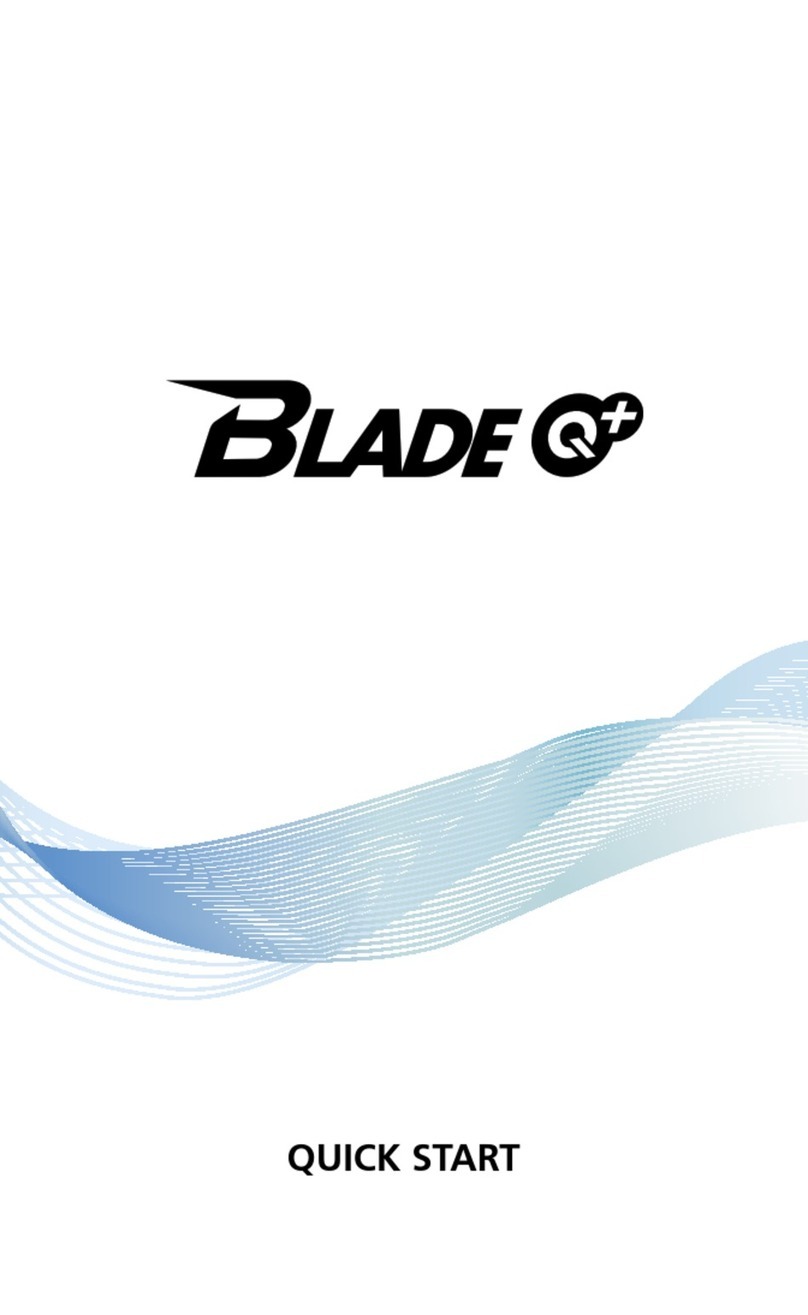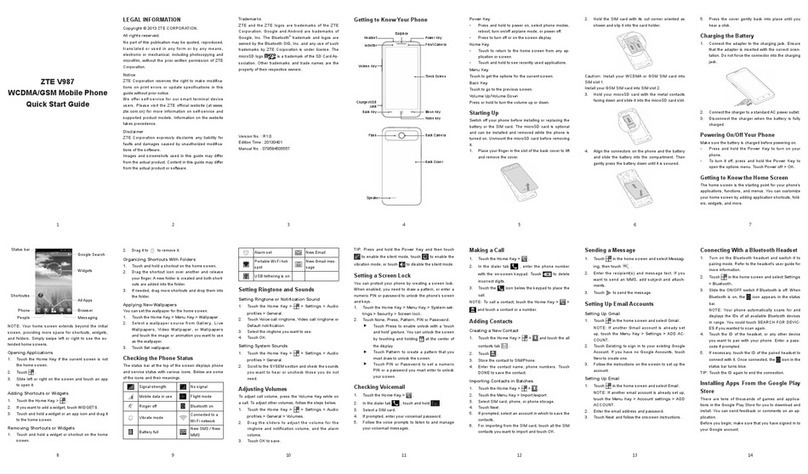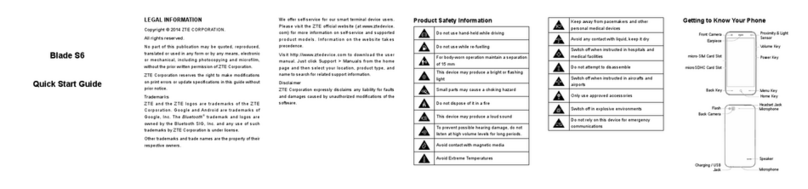2
Devices purchased for use on AT&T’s system are designed for use exclusively on AT&T’s
system. You agree that you won’t make any modifications to the Equipment or programming to
enable the Equipment to operate on any other system. A voice plan is required on all
voice-capable devices, unless specifically noted otherwise in the terms governing your
agreement. Some devices or plans may require you to subscribe to a data plan.
Your phone is designed to make it easy for you to access a wide variety of content. For your
protection, we want you to be aware that some applications that you enable may involve the
location of your phone being shared. For applications available through AT&T, we offer privacy
controls that let you decide how an application may use the location of your phone and
other phones on your account. However, the AT&T privacy tools do not apply to applications
available outside of AT&T. Please review the terms and conditions and the associated privacy
policy for each location-based service to learn how location information will be used and
protected. In addition, your AT&T phone may be used to access the Internet and to down- load,
and/or purchase goods, applications, and services from AT&T or elsewhere from third parties.
AT&T provides tools for you to control access to the Internet and certain Internet content. These
controls may not be available for certain devices which bypass AT&T controls.
AT&T may collect certain types of information from your device when you use AT&T services
to provide customer support and to improve its services. For more information on AT&T’s
Privacy Policy, visit att.com/privacy.
microSDHC™ is a trademark of SanDisk. The Bluetooth® word mark and logos are
registered trademarks owned by Bluetooth SIG, Inc.
is a trademark of SRS Labs, Inc. SRS TruMedia technology is incorporated under
license from SRS Labs, Inc.
SRS TruMedia™, a feature-rich audio solution tuned specifically for mobile devices, provides a
cinema-like surround headphone performance with deep, rich bass.
Copyright © 2014 ZTE