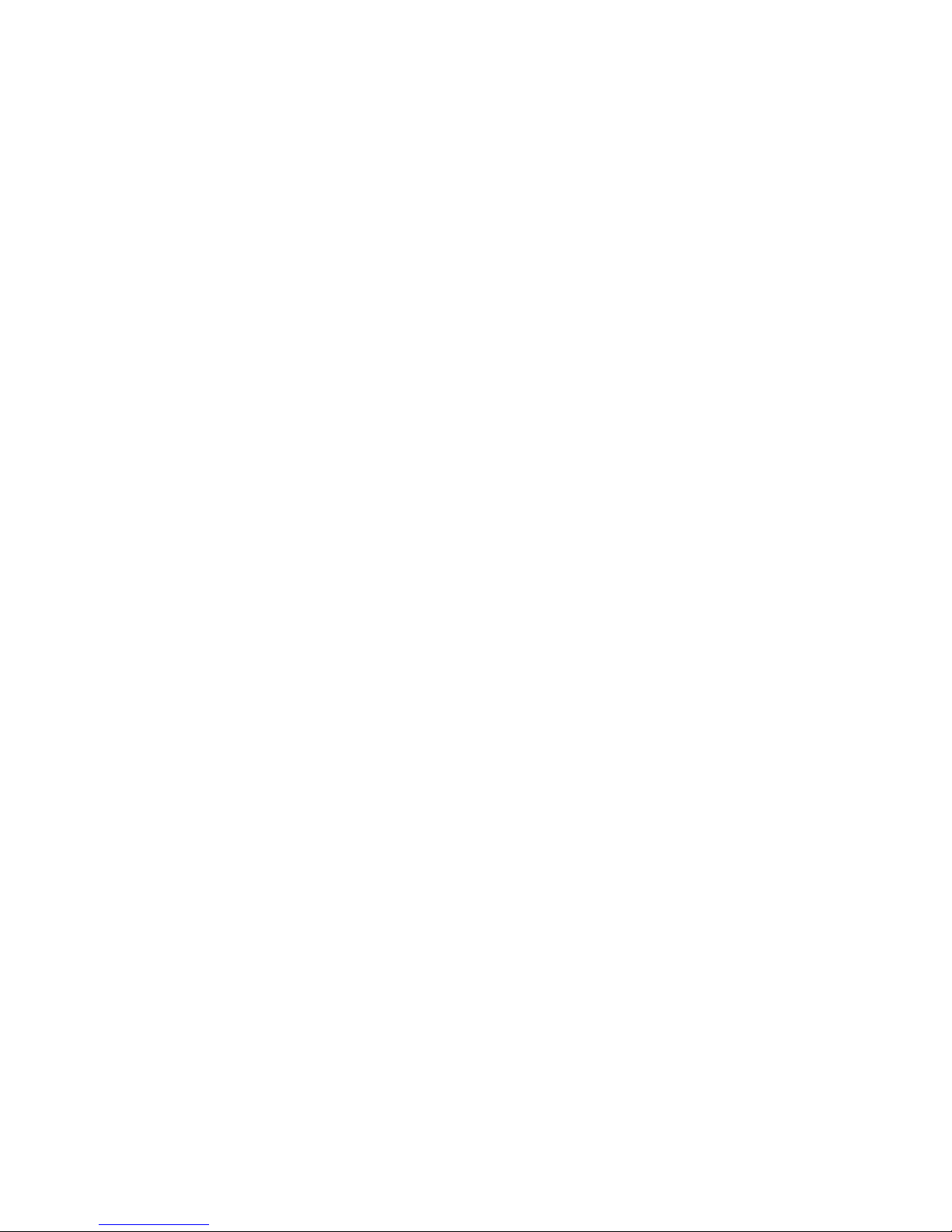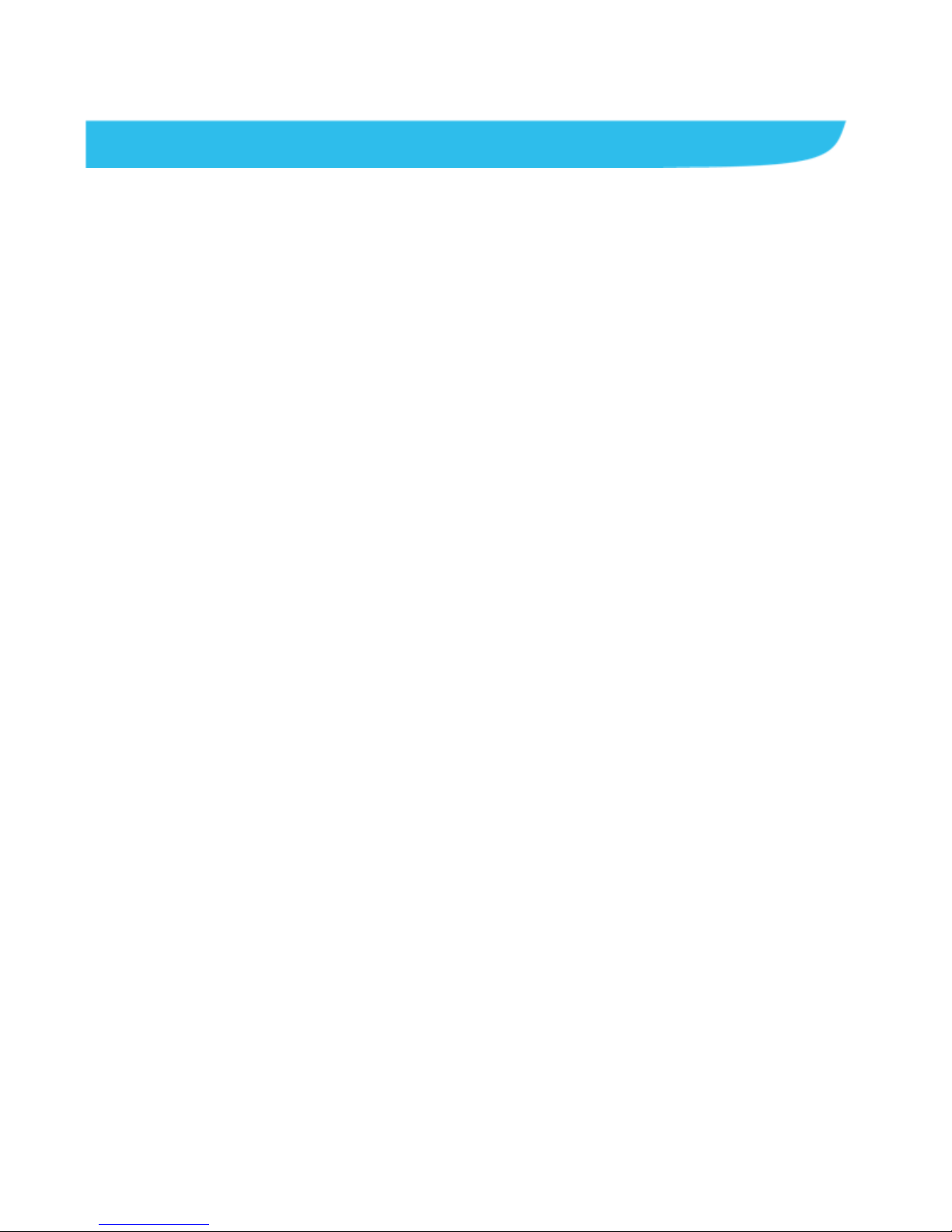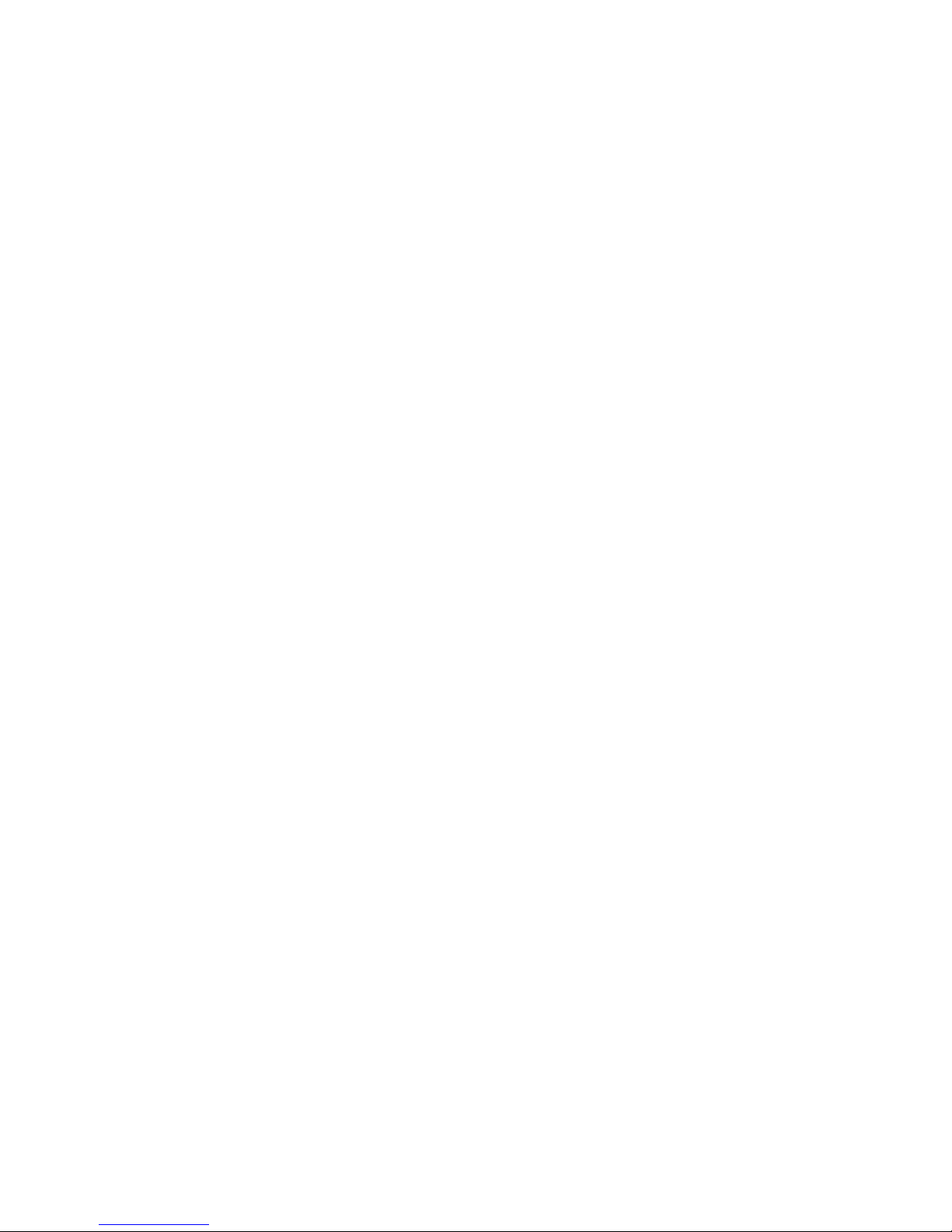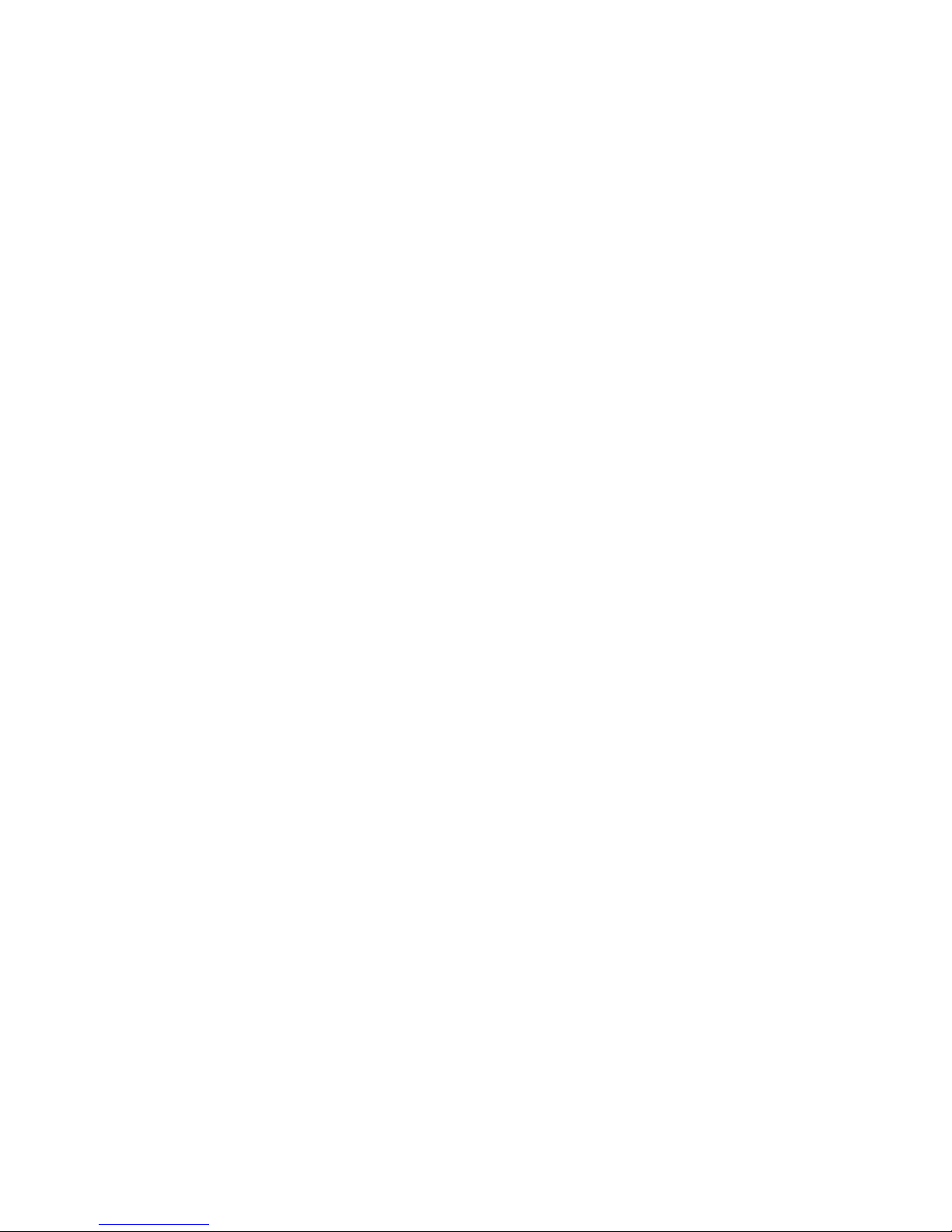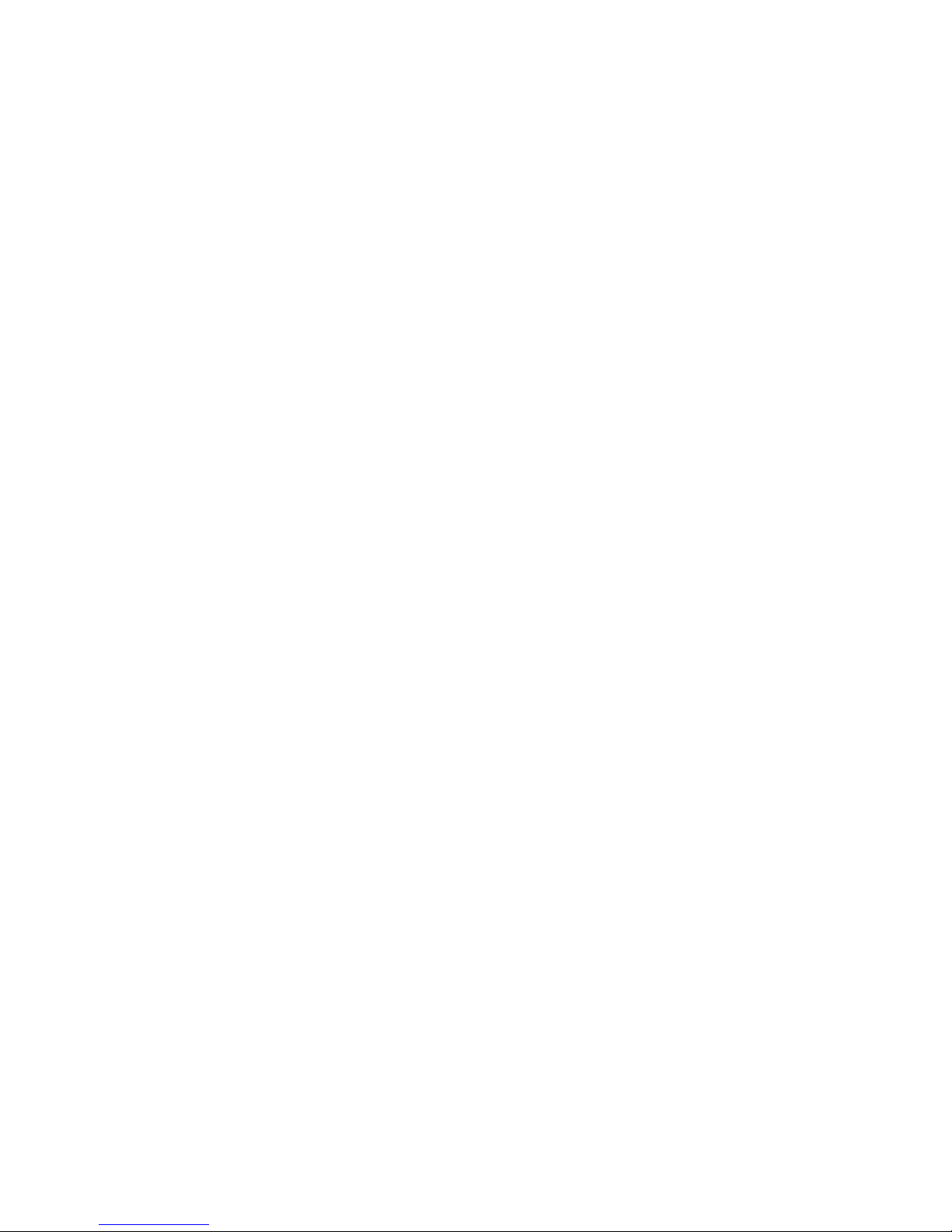7
Replying to a Message .......................................................... 79
Forwarding a Message.......................................................... 79
Viewing Details About a Message ......................................... 80
Deleting Messages or Threads.............................................. 80
Changing Message Settings.................................................. 81
Calendar ................................................................. 82
Viewing Your Calendars and Events ..................................... 82
Creating an Event.................................................................. 84
Editing or Deleting an Event .................................................. 84
Changing Calendar Settings.................................................. 85
Google Talk............................................................ 86
Signing into See Your Friends ............................................... 86
Adding a Friend ..................................................................... 86
Changing Your Online Status ................................................ 87
Chatting With Friends ............................................................ 87
Changing Google Talk Settings............................................. 88
Google+ .................................................................. 89
Organizing Your Contacts ..................................................... 89
Getting Updates..................................................................... 89
Chatting With Contacts.......................................................... 90
Checking Photos ................................................................... 90
Checking and Managing Your Profile .................................... 91
Browser .................................................................. 92
Opening the Browser............................................................. 92
Working With an Opened Page ............................................. 94