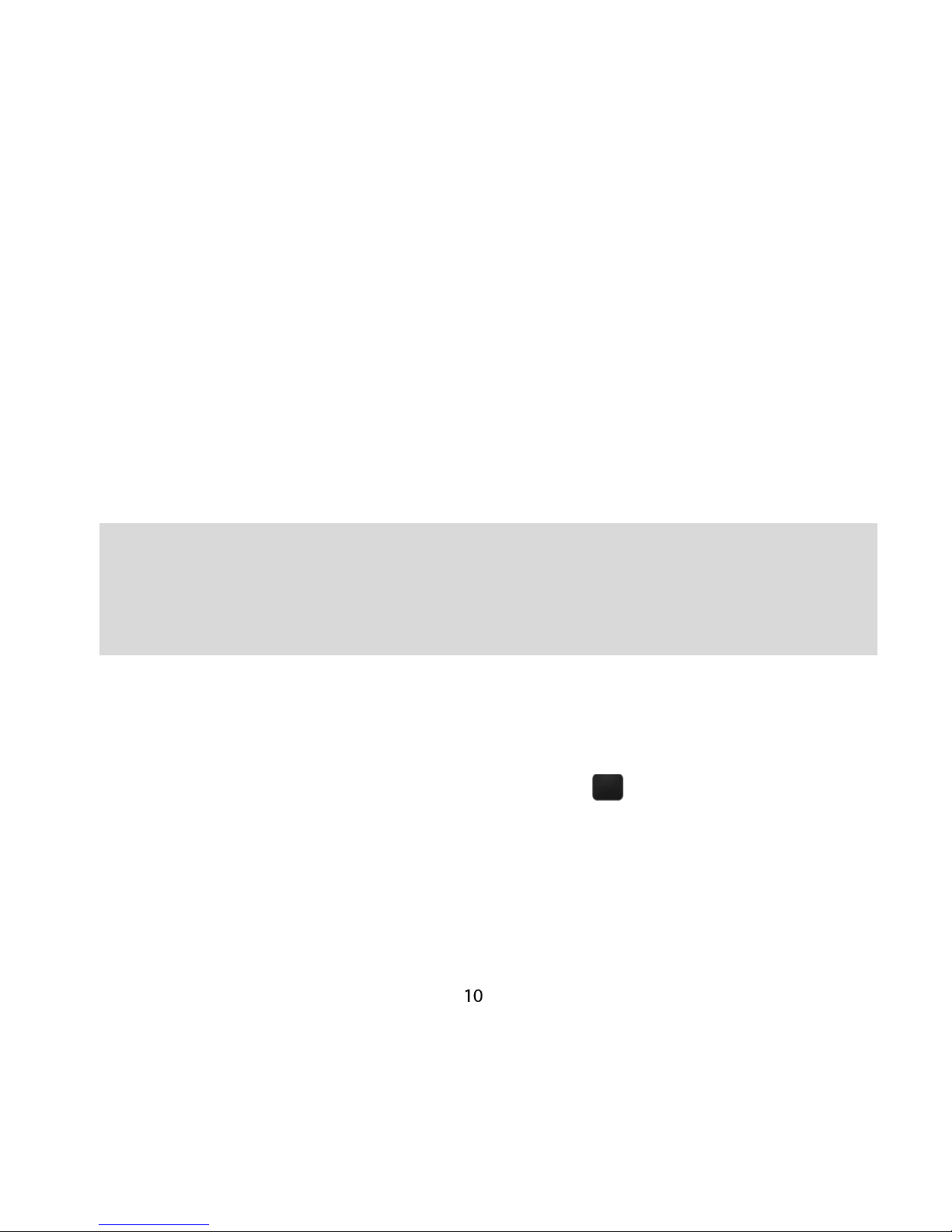Important Notes:
Only use the AC charger and USB lead supplied.
Insert the charger lead carefully.
Check the plug and socket are aligned correctly.
Do NOT use excessive force which may damage the USB port.
Be careful to avoid tripping on the lead whilst it is plugged in.
Physical damage to the USB port is NOT covered by warranty.
Normal charge time is 3-4 hours.
Do not leave on charge for more than 24hrs.
To maximise battery life limit multimedia functions.
Charge the battery between 0°C~45°C. Charge the battery
promptly when flat.
With poor network conditions (less than 2 bars) battery life is
reduced.
When not using the phone for long periods remove the battery.