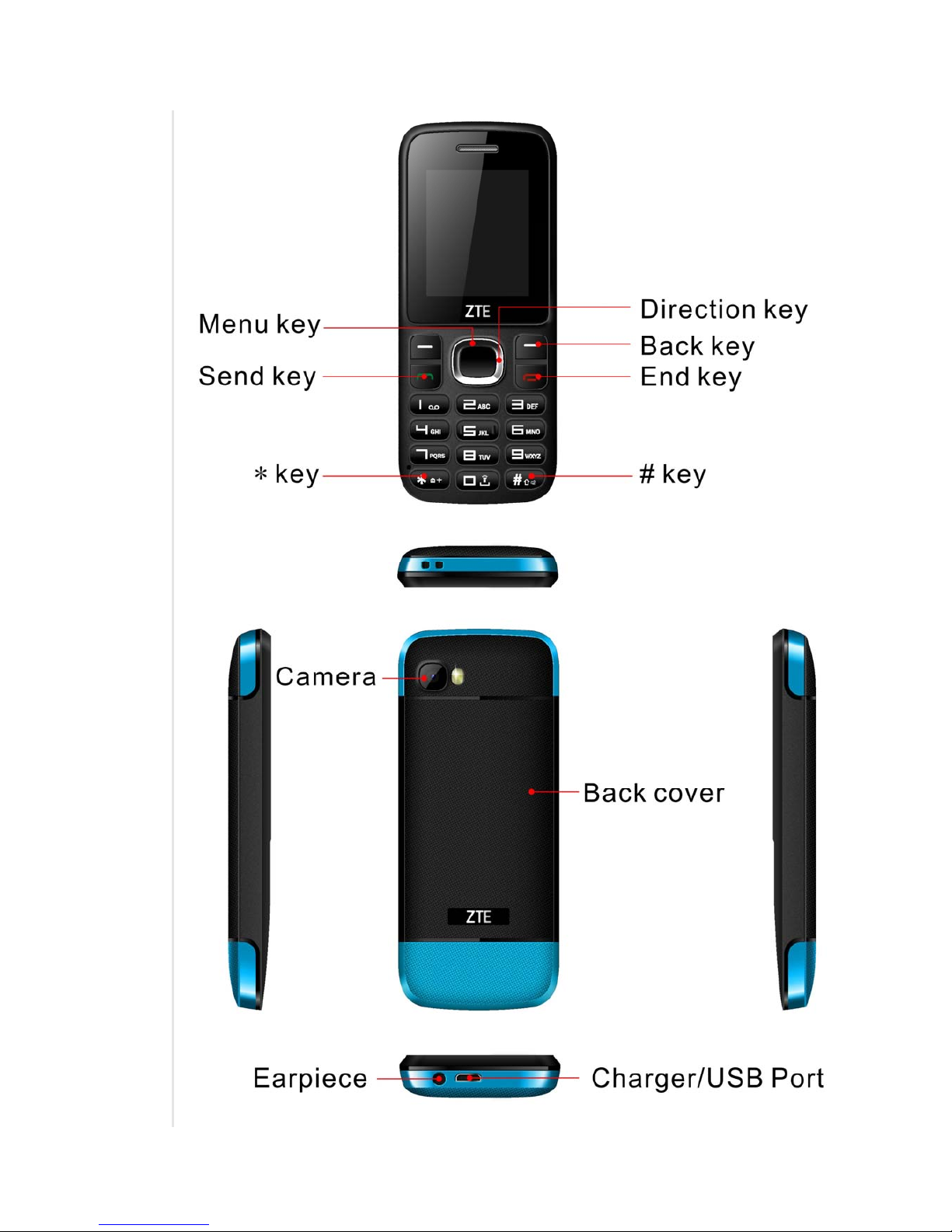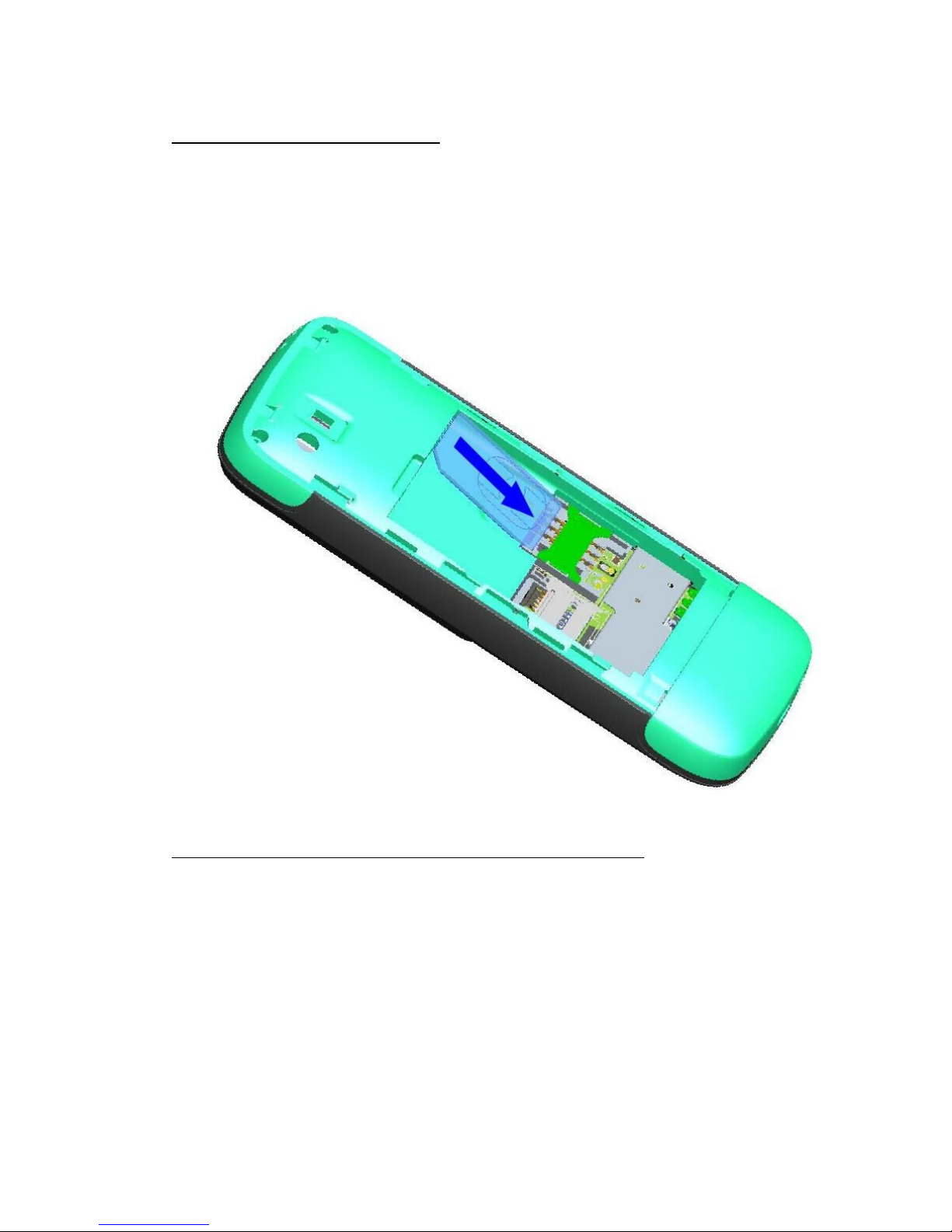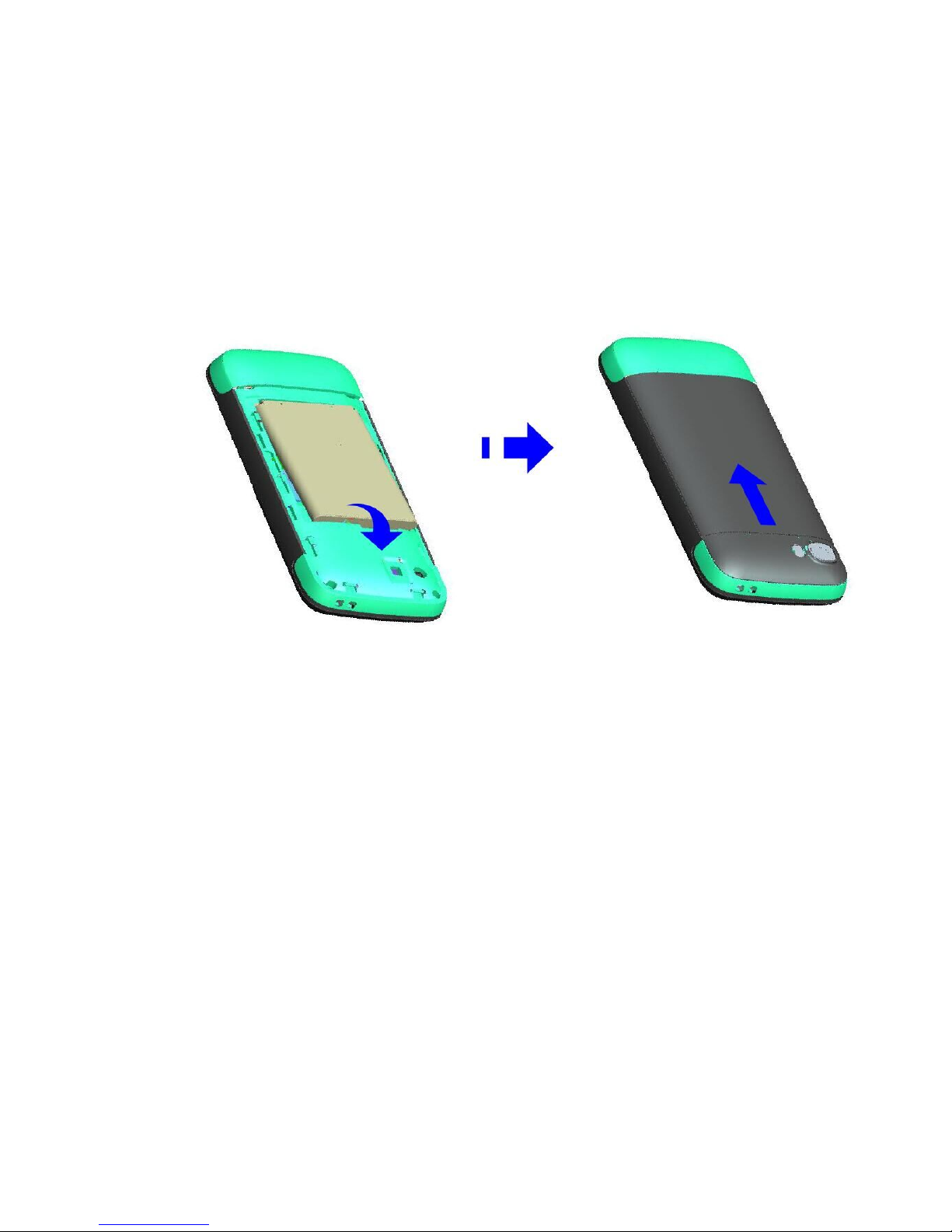Chapter 2 Key Instruction
Key Name Function Description
Menu key 1.In standby interface can enter the main menu
2. answer a call
Send key 1. Make or answer a call
2. Press Send key in standby mode to show the entire call log.
Back key End an active call or reject a call
End key 1.End an active call or reject a call
2.Hold this key to power on/off
3.Exit form any interface to standby mode
Up/Down key 1. Scroll the cursor up and down
2. Up the fast Dedicated Keys
3. Under the fast came Alarm
Left/Right key 1. Scroll the cursor left and right
2. Left the fast profiles
3. Right the fast write message
0~9 key 1. Enter numbers or characters while editing text
2. Press 0 key to insert a space while editing message, excluding the
number input mode
3. Press 0 key to turn on, turn off the flashlight
4. Press 1 key to insert common symbols while editing text, excluding