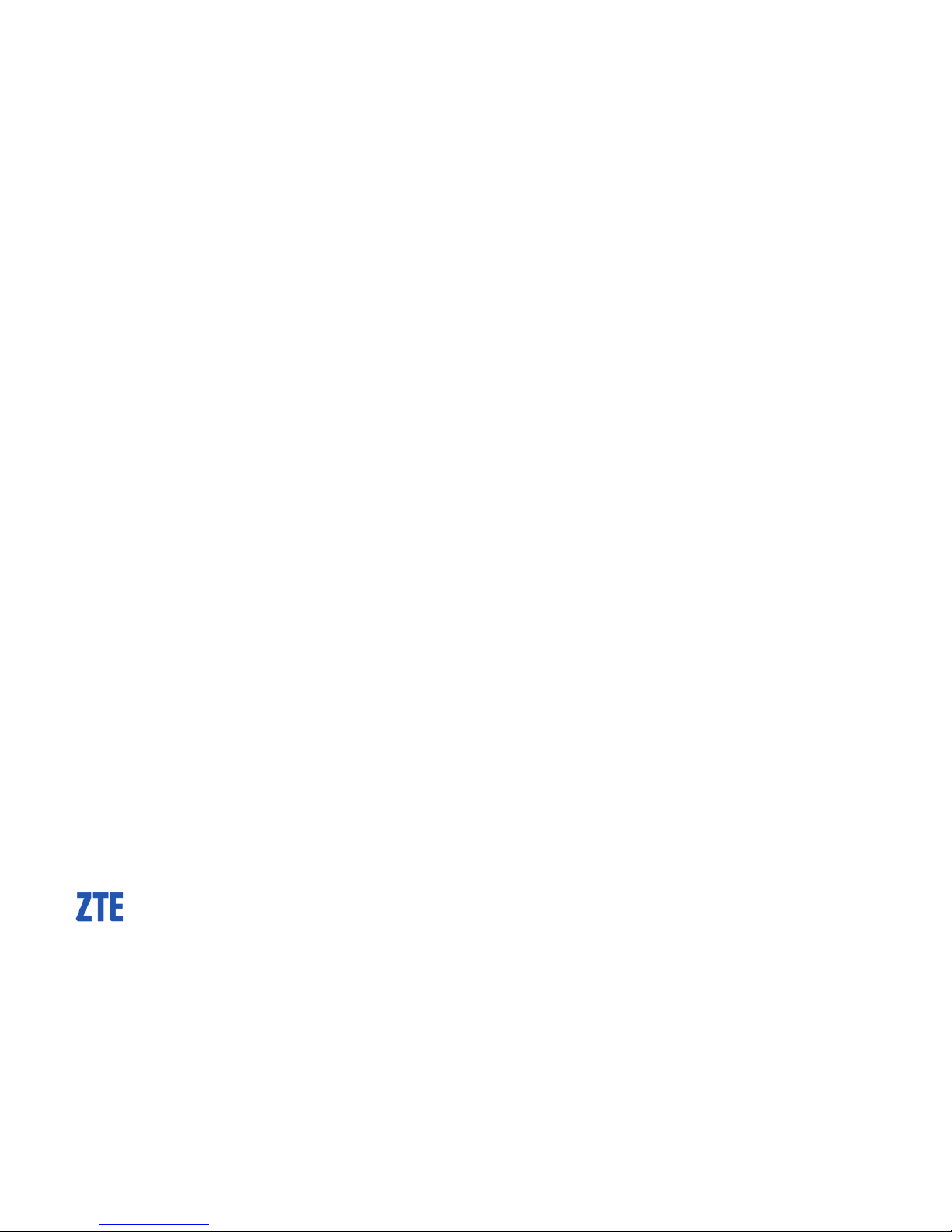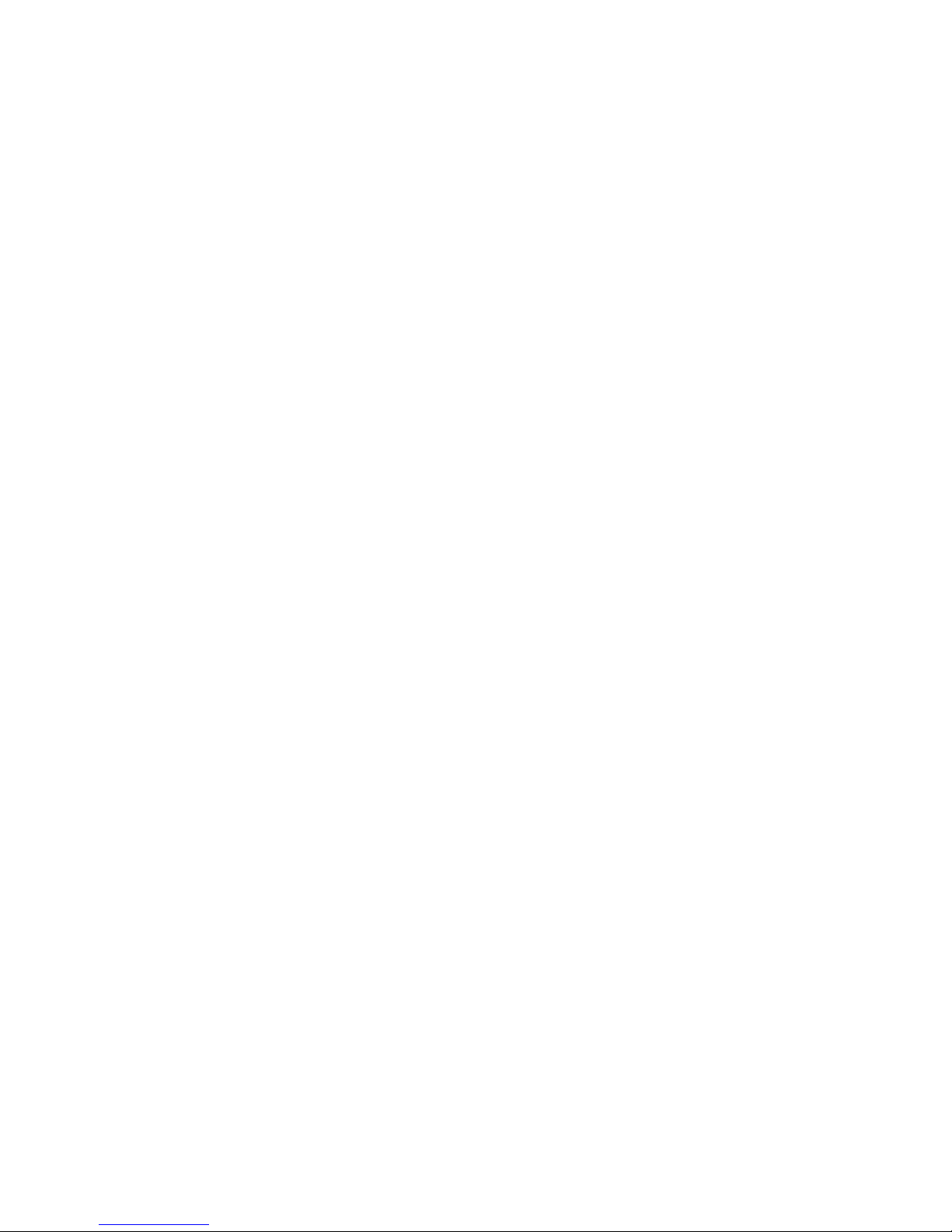UNLOCK THE SCREEN
•To unlock, press the power key to wake up the screen
•Press the Left Soft Key then the *Key to Unlock
•To lock the screen press the *key then the left soft key
•Go to Menu > Settings > Phone Settings > Display > Screen auto lock to
change the timer or switch this on or off.
•Whenever the screen is locked a message will appear in the centre of the
screen telling you how to unlock the device.
•When the screen and keypad are locked it is still possible to dial the
Emergency Services, so be careful not to activate the keypad or press the
device against hard objects in your bag or pocket.
Handy Hint:
To adjust period of time for the screen lock or switch auto screen lock on or
off go to Menu > Settings > Phone Settings > Display > Screen auto lock