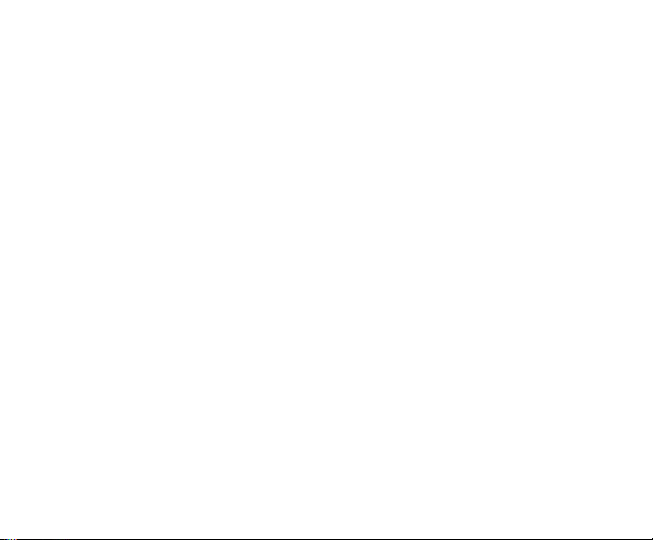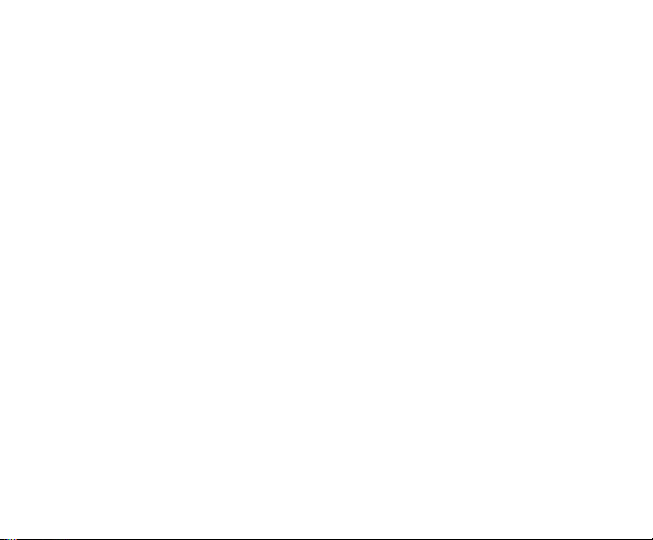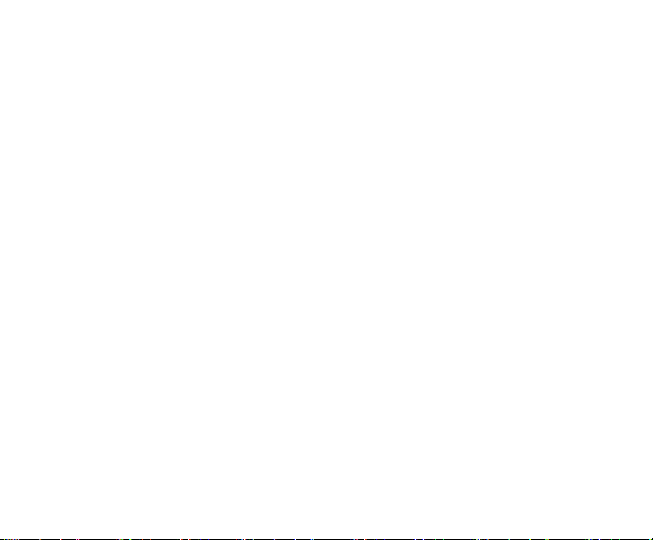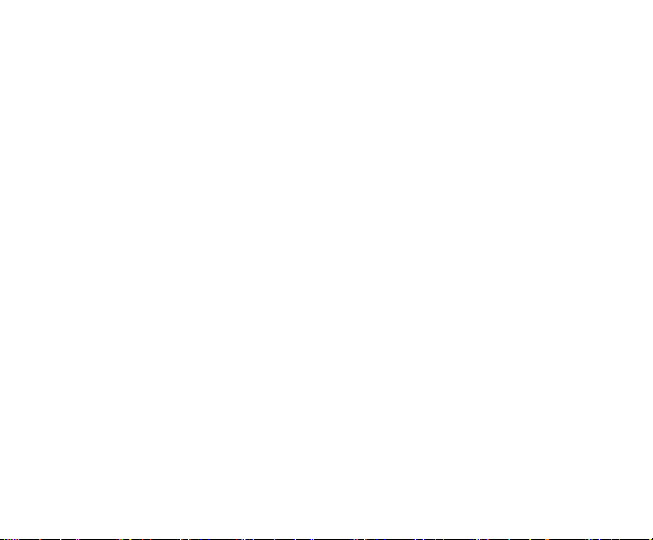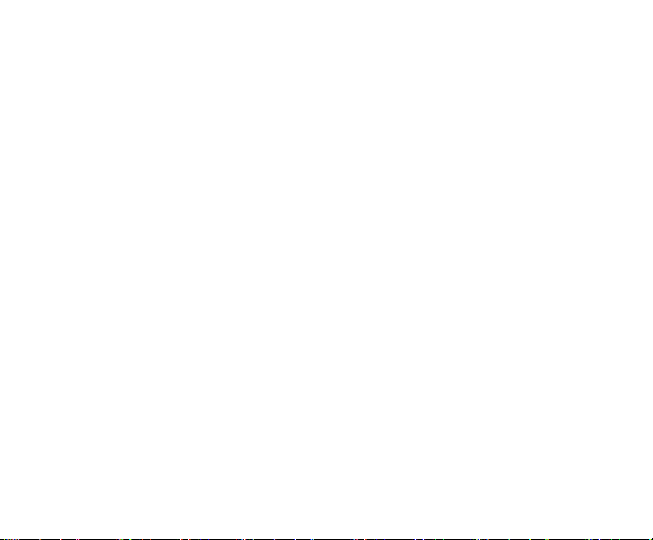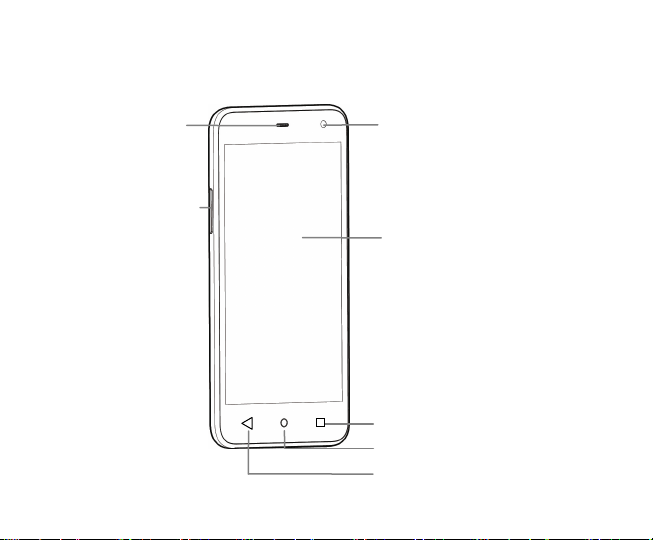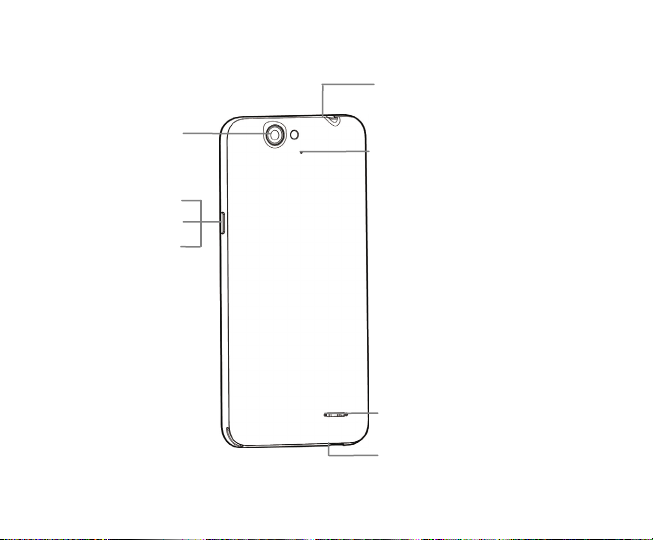Answer a call..................................................................................................... 16
Reject a call ...................................................................................................... 16
End a call .......................................................................................................... 17
Adjust the volume ............................................................................................. 17
Turn the speaker on or off................................................................................. 17
Add a multi party or Conference call ................................................................ 17
Use touch tones during a call for automated call systems............................... 17
Contacts ........................................................................................................................... 18
Add new contact ............................................................................................... 18
Delete contacts ................................................................................................. 19
Edit contact details............................................................................................ 19
Search contacts ................................................................................................ 19
Add a contact to Favorites ................................................................................ 19
Import/Export contacts...................................................................................... 20
Share a contact................................................................................................. 20
Using Google Contacts..................................................................................... 20
Use Contacts to block an incoming caller ........................................................ 21
Messaging ...................................................................................................................... 22
Send messages ................................................................................................ 22