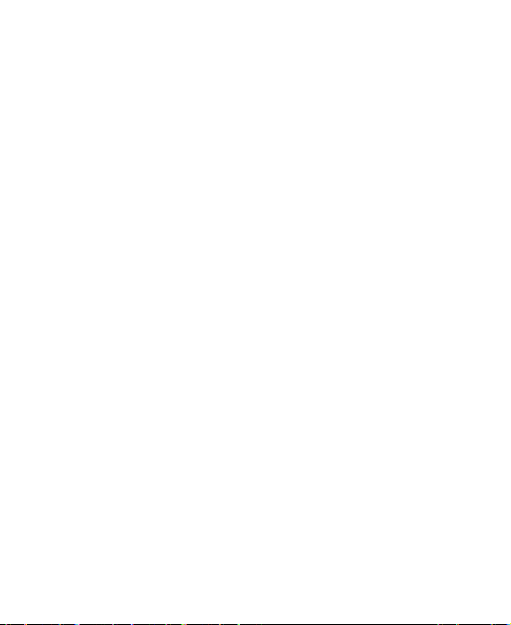6
Checking Contact Details..................................................69
Adding a New Contact.......................................................69
Importing, Exporting, and Sharing Contacts......................70
Working With Favorite Contacts........................................72
Working With Groups ........................................................73
Searching for a Contact.....................................................75
Editing Contacts ................................................................75
Accounts.................................................................77
Adding or Removing Accounts ..........................................77
Configuring Account Sync .................................................78
Email .......................................................................80
Setting Up the First EmailAccount....................................80
Checking Your Emails........................................................80
Responding to an Email ....................................................81
Writing and Sending an Email ...........................................82
Adding and Editing Email Accounts...................................83
Changing General Email Settings .....................................84
Gmail™ ...................................................................85
Opening Your Gmail Inbox.................................................85
Switching Accounts............................................................85
Writing and Sending a Message........................................86
Replying to or Forwarding a Message...............................86
Working With Received Attachments.................................87
Working With Labels..........................................................87
Changing Gmail Settings...................................................88