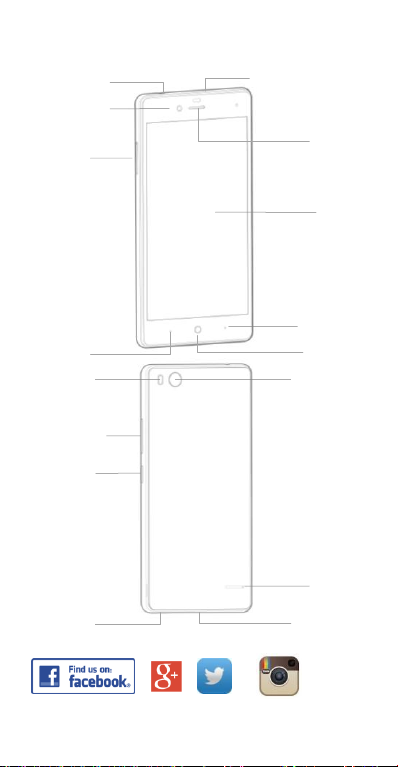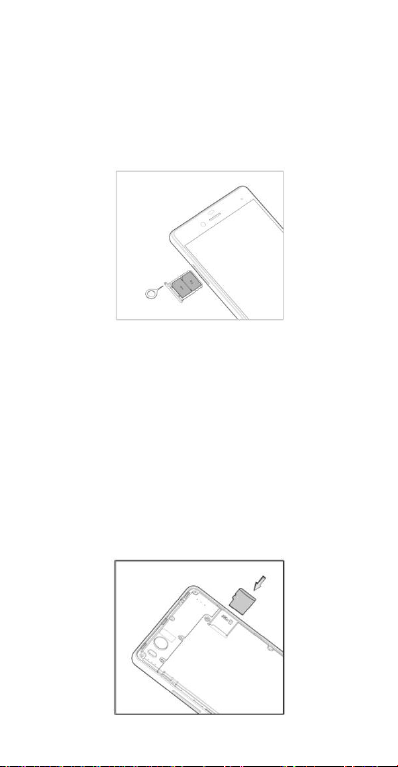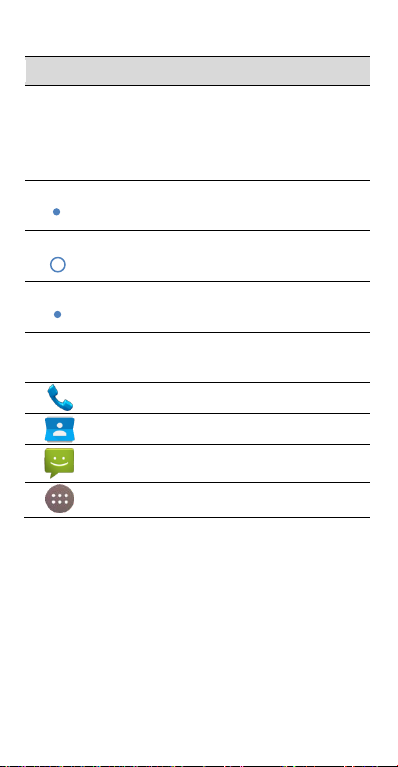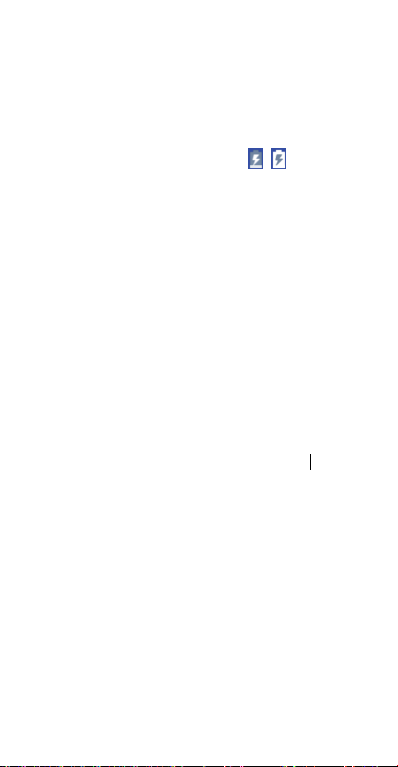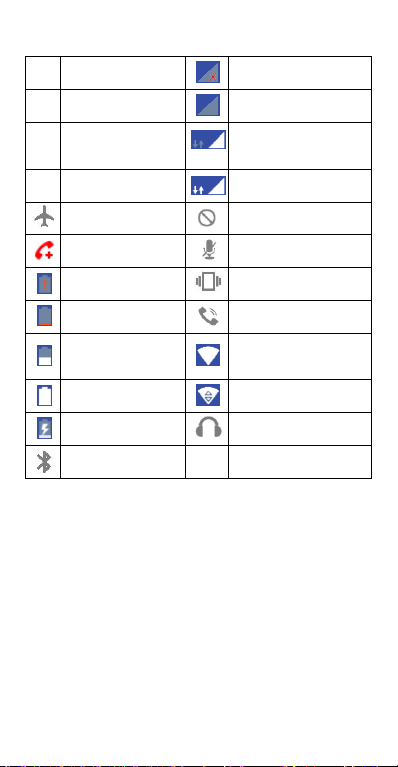9
Enter the recipient’s number or, if the recipient is stored in
Contacts the first letters of their name. As matching contacts
appear, you can touch a suggested recipient.
Touch the Type text message field, and enter your message
using the keypad. Touch to Send.
Reply to a Message
Messages you receive are appended to existing threads of the
same number. A new thread is created for new numbers.
1. On the Messaging screen, touch the thread that has the
message you want to reply to.
2. Type your reply in the text box at the bottom. You can
touch the attach icon +if you want to reply with an MMS.
3. Touch to Send.
View Message Details
1. Touch and hold a message in a thread.
2. Touch View message details to see the message type,
sender or receiver, time and date .
Send a Multimedia Message
On the Messaging screen, touch at the bottom to create
a new message.
Enter the recipient and the text of the message, as you do when
sending a text message.
Touch the icon to add an attachment
Touch to Send.
TIPS: The default MMS size is 300KB, you can change this at
MMS Settings. Large images are automatically re-sized but
video files may be too large to send. Send large Video files by
email instead or share using Social Media.
Forward a Message
In Messaging touch the thread to open the SMS.
1. Touch and hold the message.
2. Touch Forward in the menu that opens.
3. Enter a recipient for the message and edit the content if
you want.
4. Touch to Send.