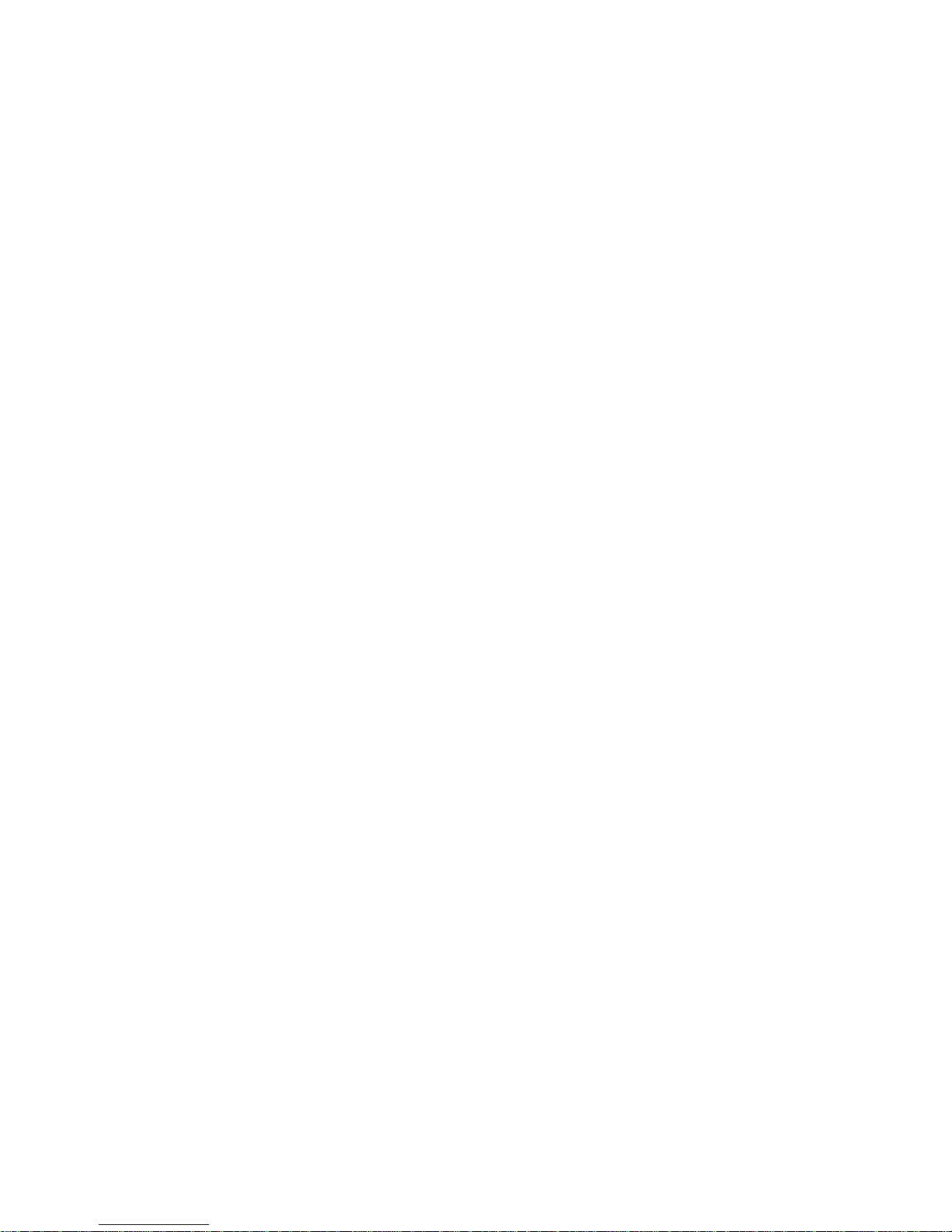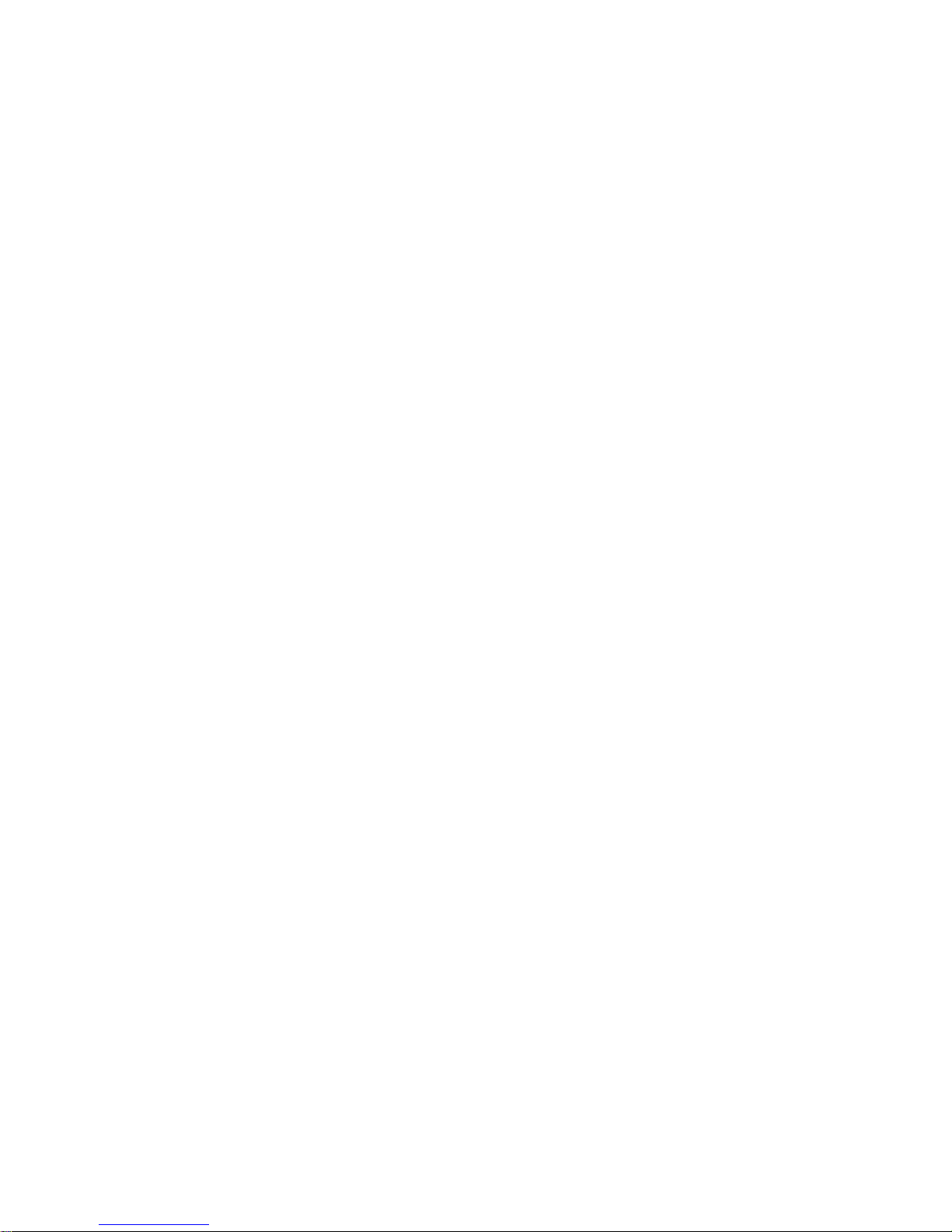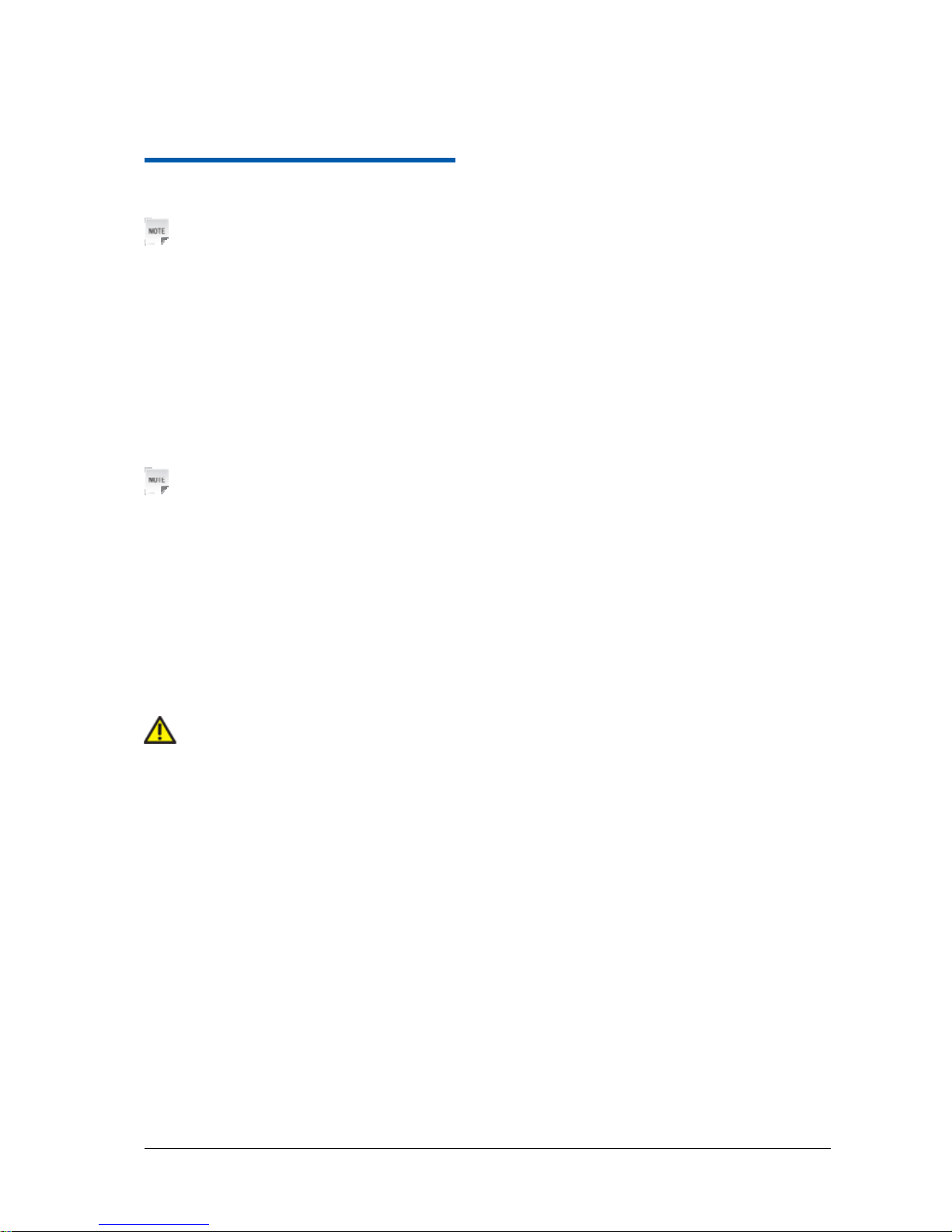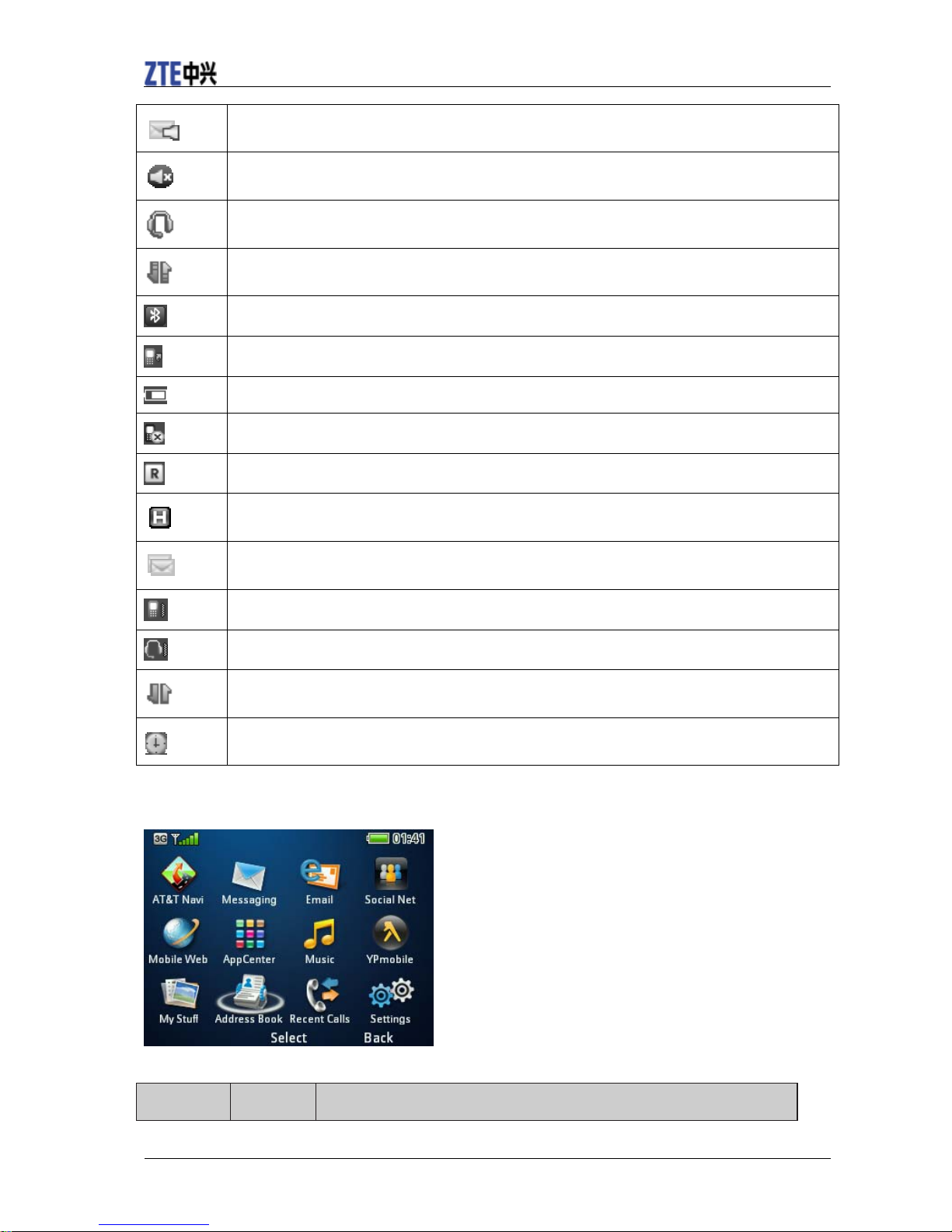Contents
Getting Started ...................................................................................................................... 1
Removing the Back Cover................................................................................................ 1
Battery............................................................................................................................... 1
SIM and Memory Cards.................................................................................................... 1
Charging Your Phone ....................................................................................................... 2
Powering Phone On/Off.................................................................................................... 3
Getting to Know Your Phone ........................................................................................... 4
Key Functions................................................................................................................... 4
Idle Mode.......................................................................................................................... 5
Indicators and Icons.......................................................................................................... 5
Main Menu........................................................................................................................ 6
Entering Text ........................................................................................................................ 8
Calls ...................................................................................................................................... 9
Making a Voice Call......................................................................................................... 9
Using the Address Book ................................................................................................... 9
Using Call Options............................................................................................................ 9
Receiving Calls................................................................................................................. 9
Adjusting the Volume....................................................................................................... 9
Using Call History ............................................................................................................ 9
Messages............................................................................................................................. 10
Type of Messages............................................................................................................ 10
SMS and MMS ............................................................................................................... 10
Voice Mail....................................................................................................................... 10
Using Message Options .................................................................................................. 11
Message Settings............................................................................................................. 11
Using Message Templates .............................................................................................. 11
Mobile Email....................................................................................................................... 12
Address Book...................................................................................................................... 14
AT&T Address Book...................................................................................................... 14
Adding Contact............................................................................................................... 14
Searching Contact........................................................................................................... 14
Setting Speed Dial........................................................................................................... 14
Making a Speed Dial....................................................................................................... 15
Using Address Book Entry Options................................................................................ 15
Bluetooth............................................................................................................................. 16
Enabling Bluetooth ......................................................................................................... 16
My Devices..................................................................................................................... 16
Sending Data................................................................................................................... 16
Receiving Data................................................................................................................ 17
Mobile Web......................................................................................................................... 18
Using the att.net Homepage............................................................................................ 18
Visiting a Website........................................................................................................... 18
Tools ................................................................................................................................... 19
Alarm .............................................................................................................................. 19
Calendar.......................................................................................................................... 19
Calculator........................................................................................................................ 19