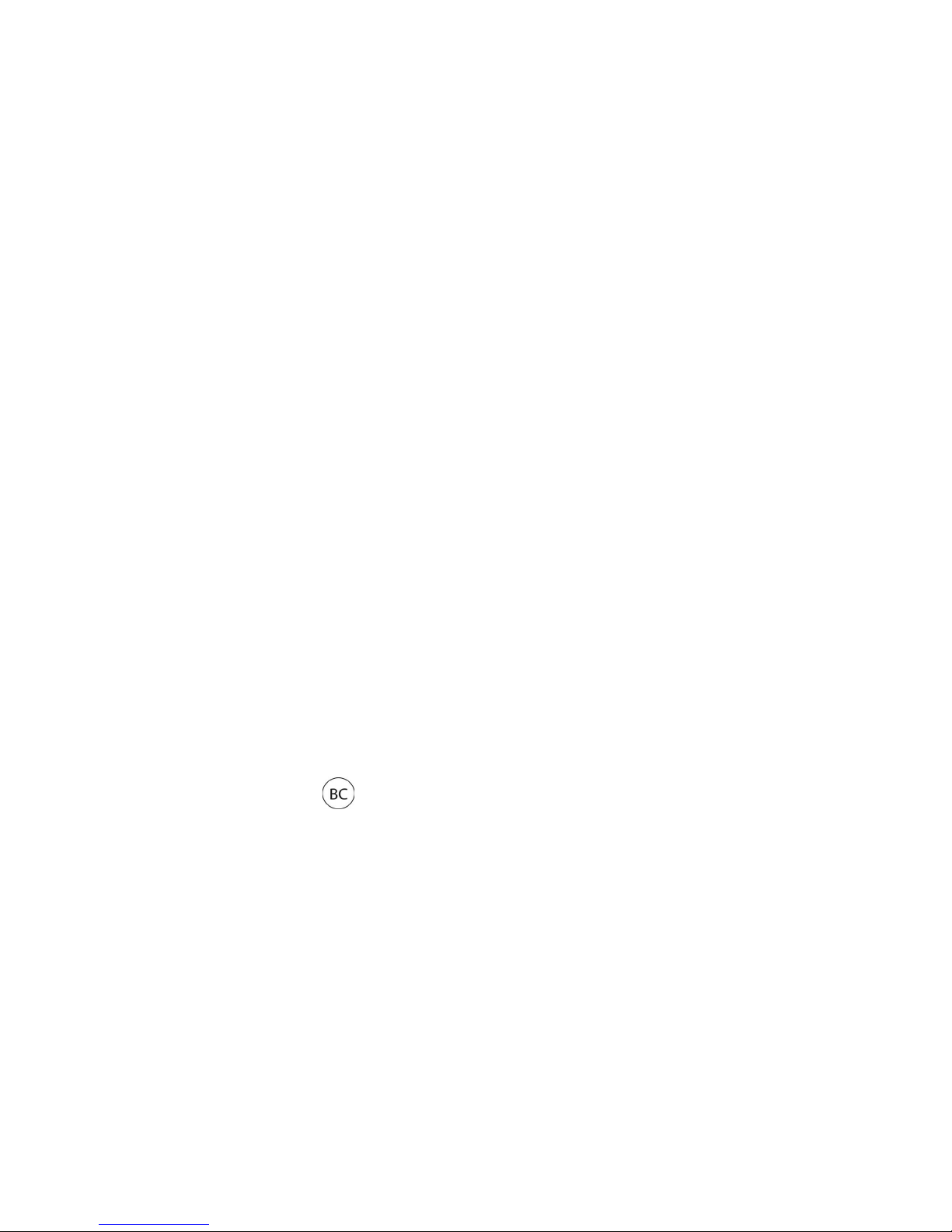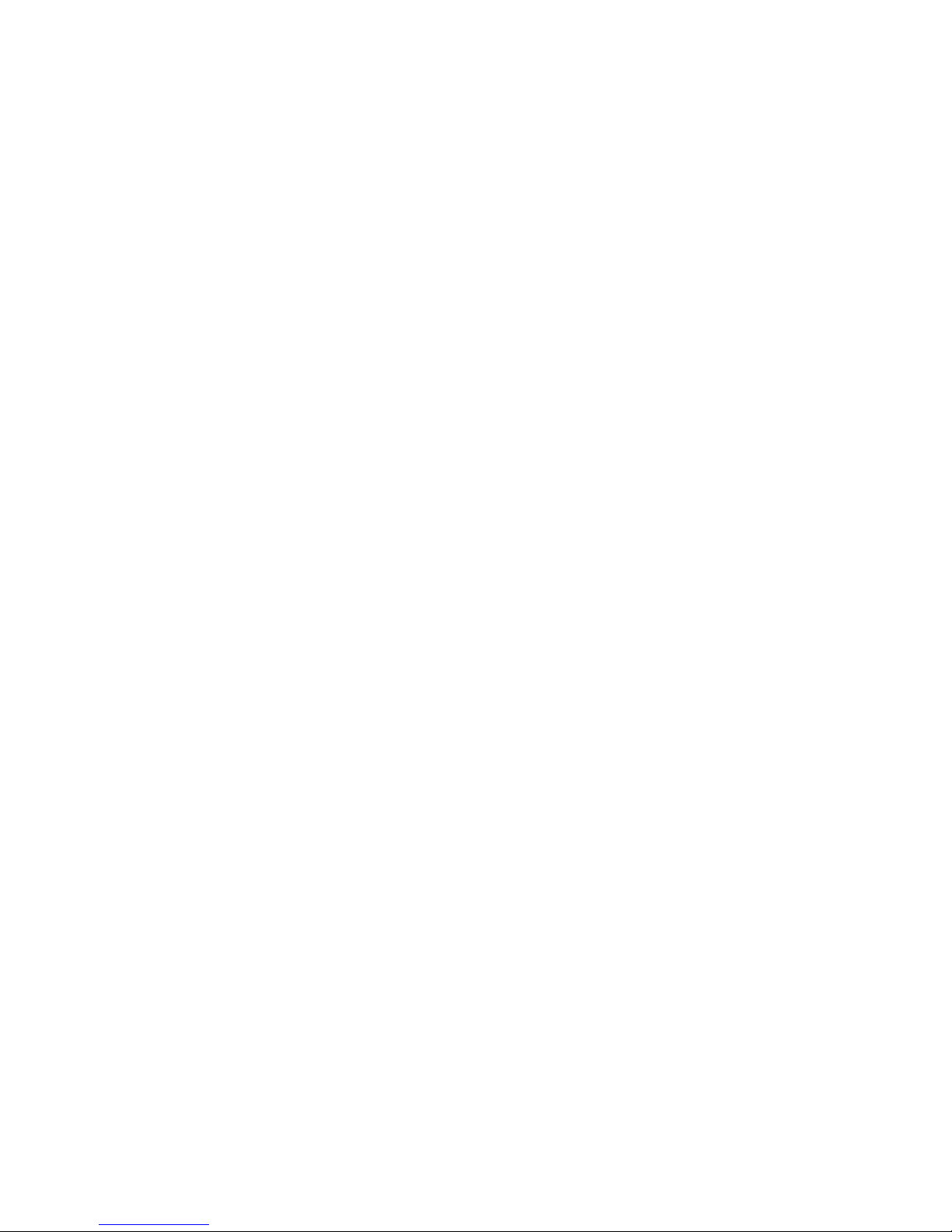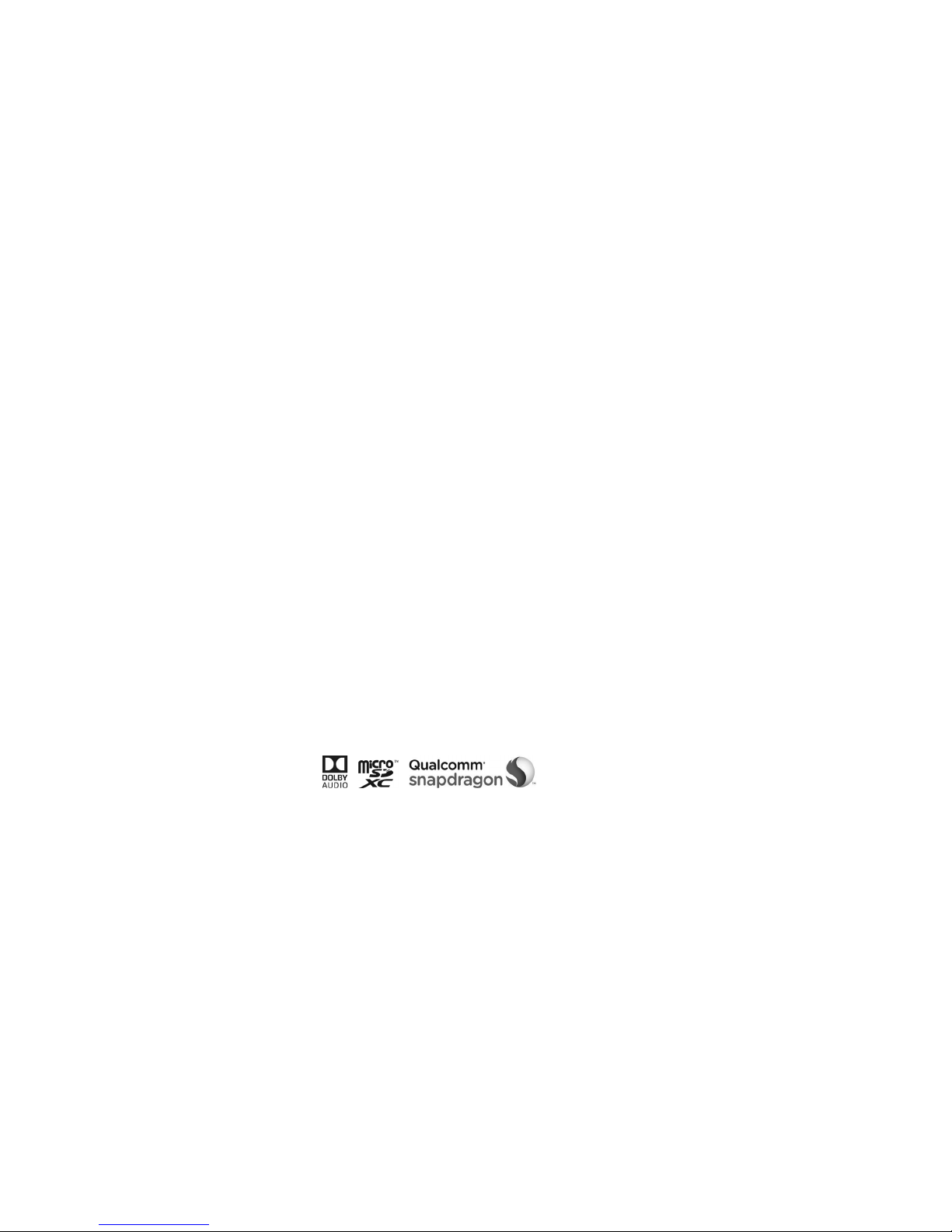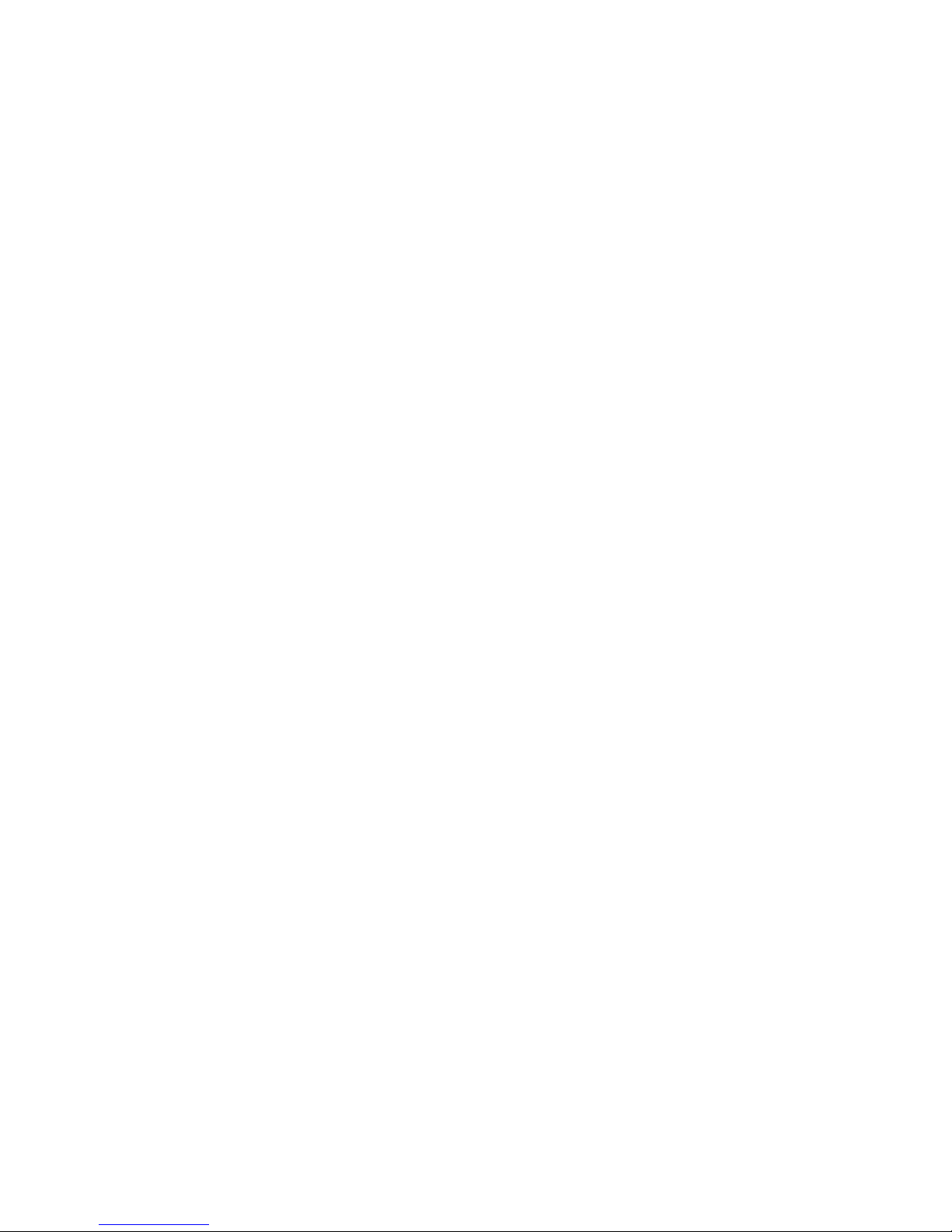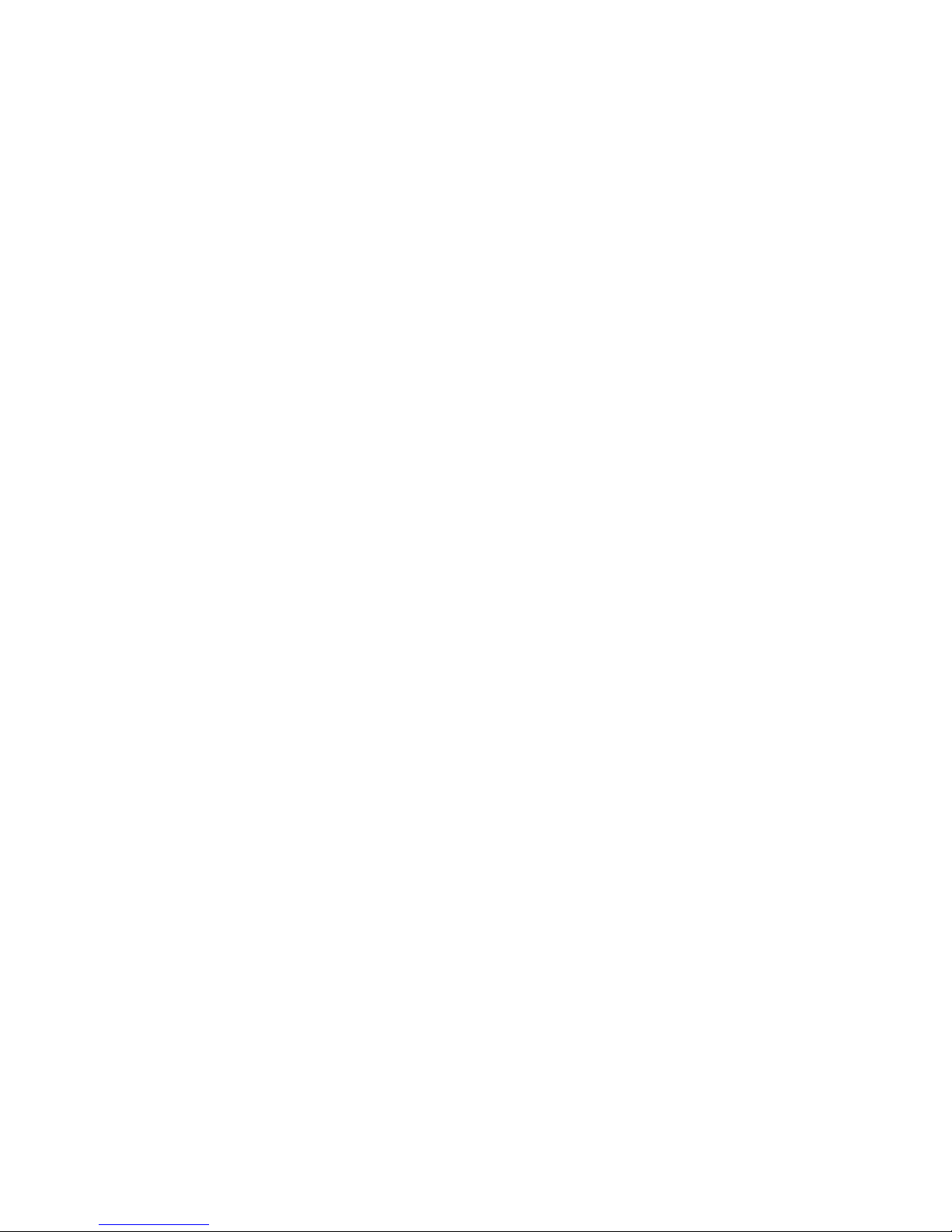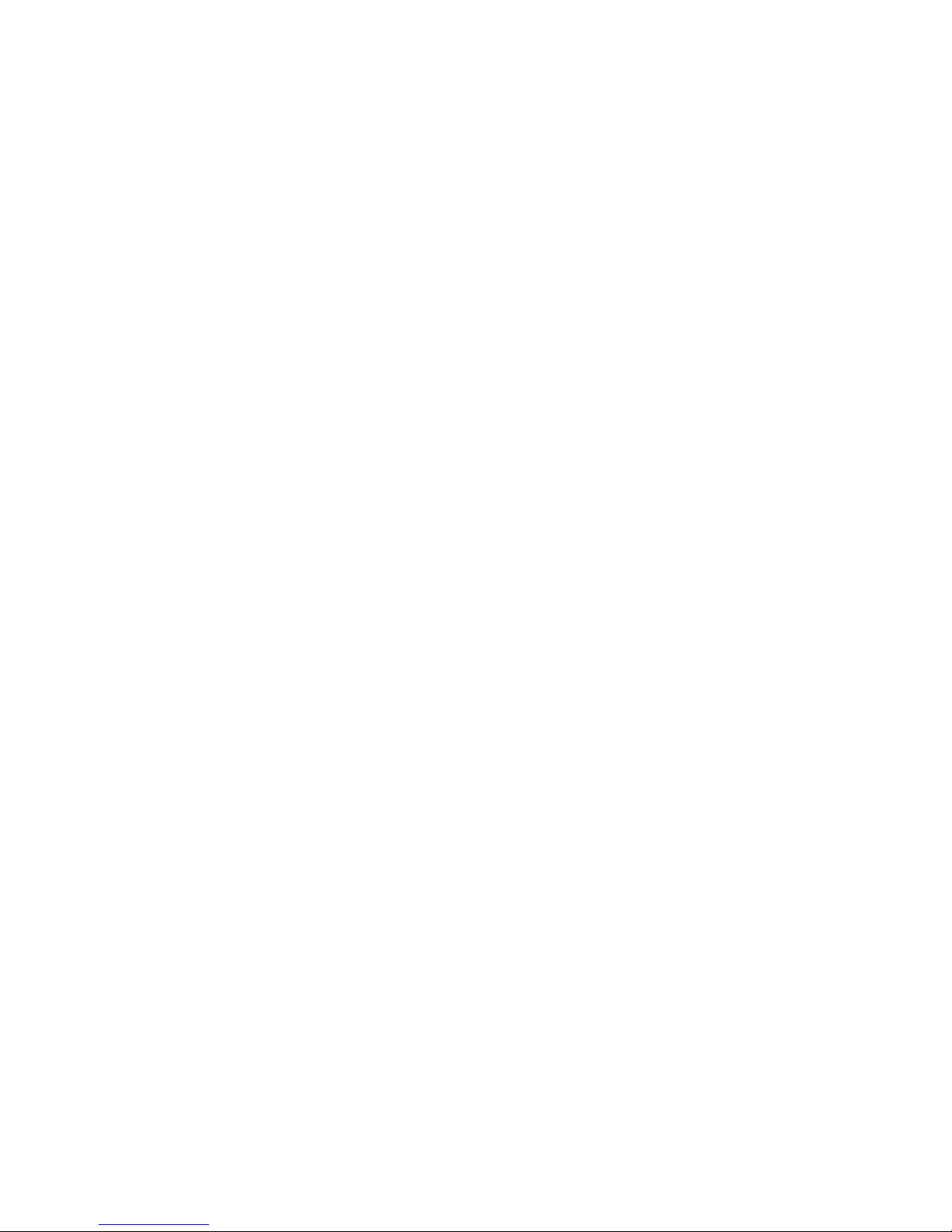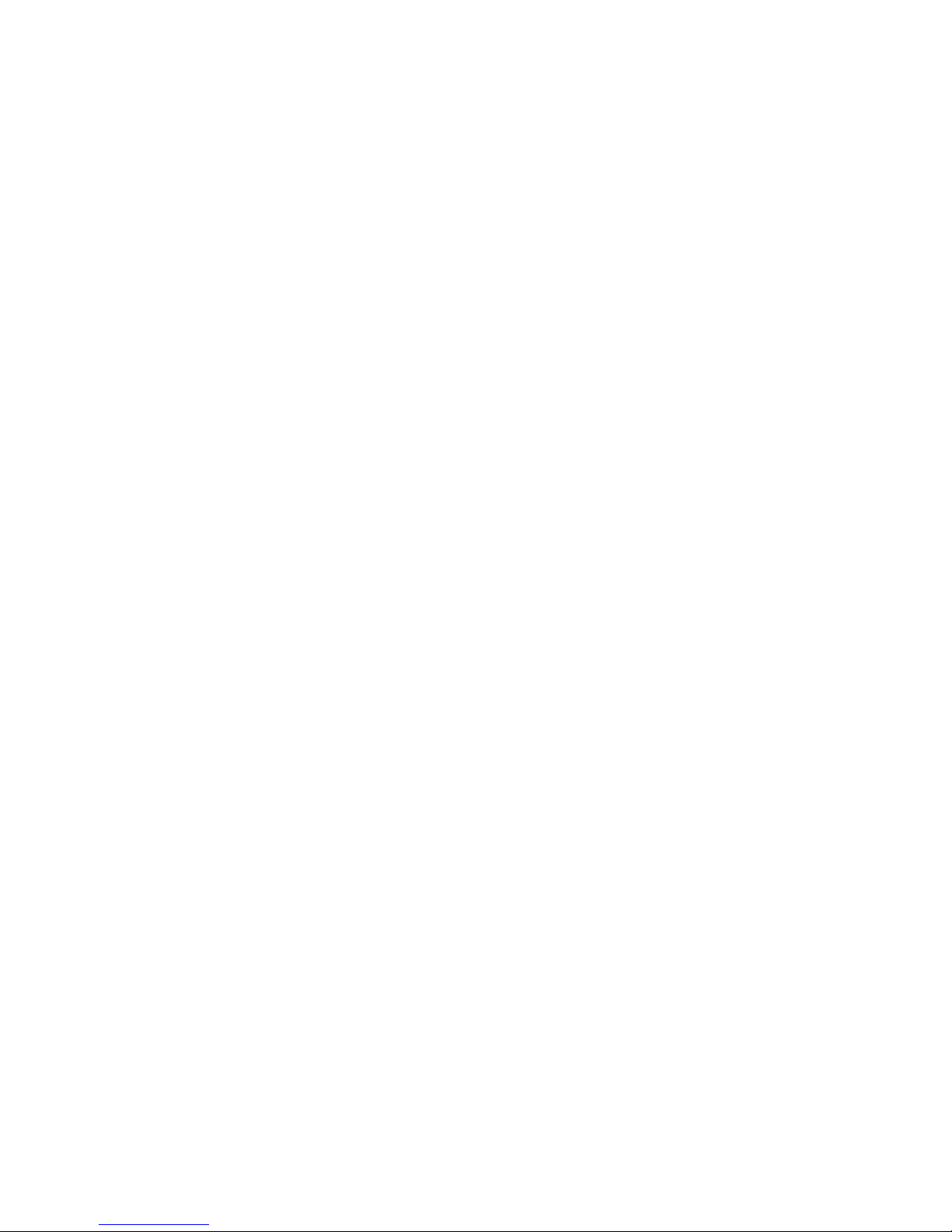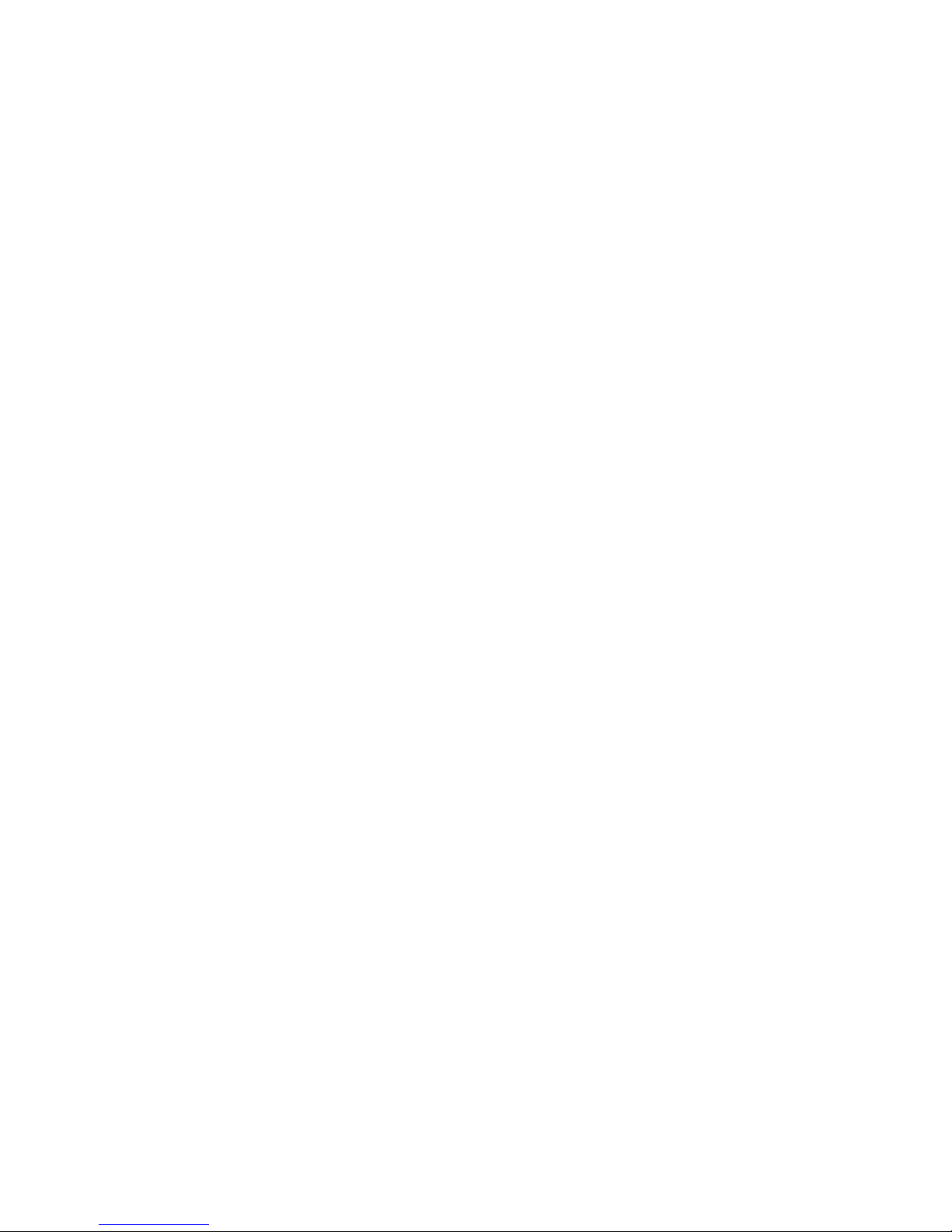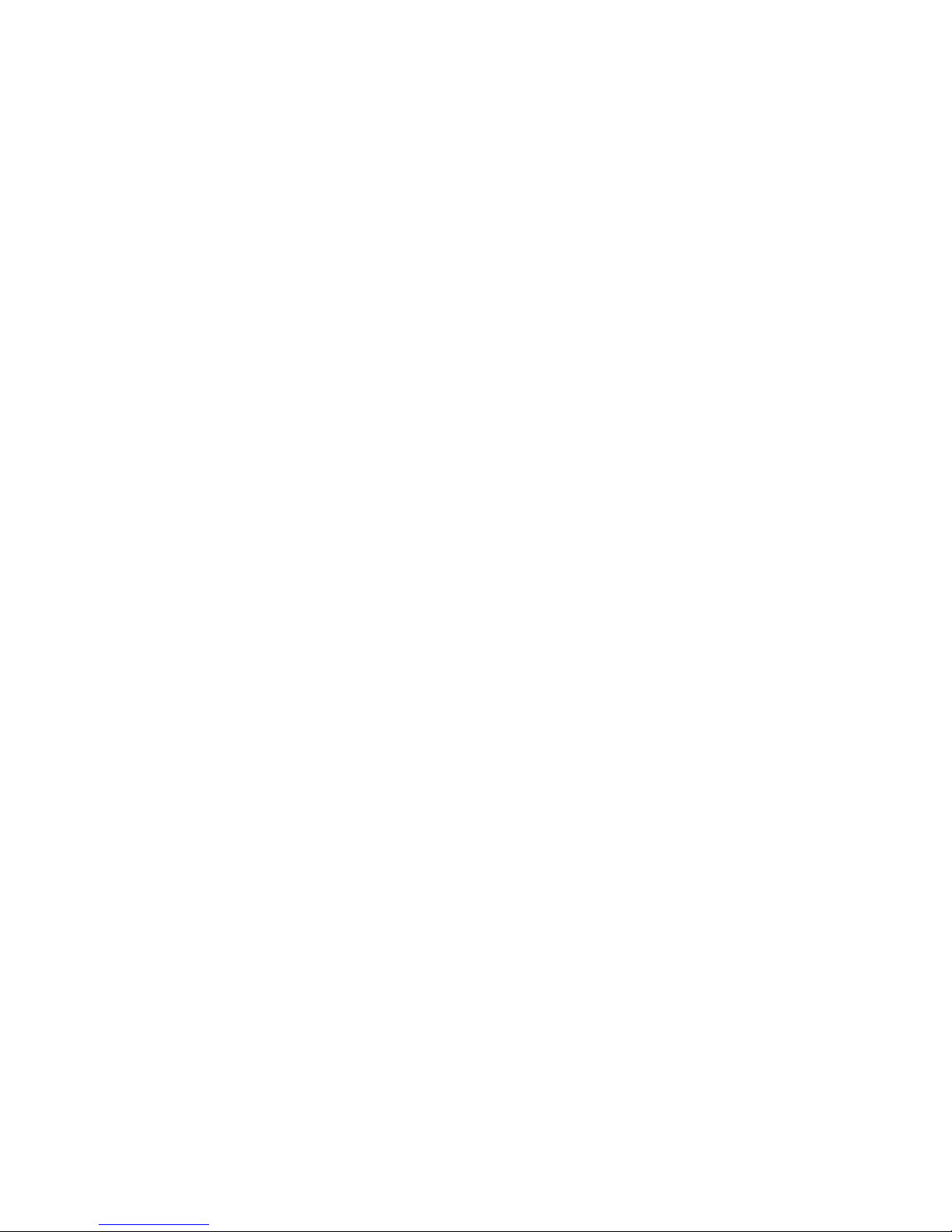6
Working With the Call History............................................66
Calling Your Contacts ........................................................ 68
Checking Voicemail ........................................................... 68
Using Options During a Call .............................................. 68
Managing Multi-party Calls ................................................ 69
Adjusting Your Call Settings .............................................. 71
Contacts..................................................................77
Checking Contact Details .................................................. 77
Adding a New Contact....................................................... 77
Setting Up Your Own Profile .............................................. 78
Importing, Exporting, and Sharing Contacts ...................... 79
Working With Favorite Contacts ........................................ 80
Working With Groups ........................................................ 81
Searching for a Contact.....................................................83
Editing Contacts ................................................................83
Web Accounts ........................................................85
Adding or Removing Accounts...........................................85
Configuring Account Sync ................................................. 86
Email .......................................................................88
Setting Up the First Email Account .................................... 88
Checking Your Emails........................................................ 88
Writing and Sending an Email ........................................... 89
Responding to an Email .................................................... 89
Adding and Editing Email Accounts................................... 91