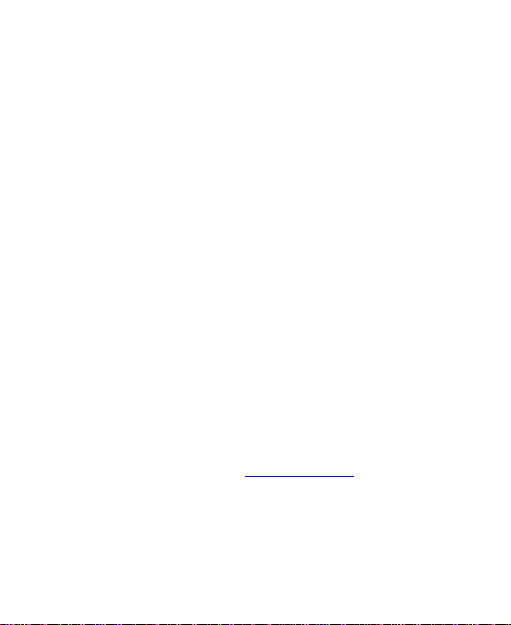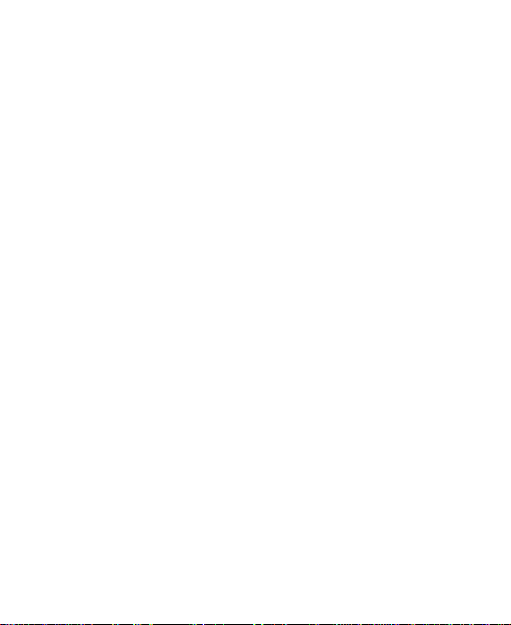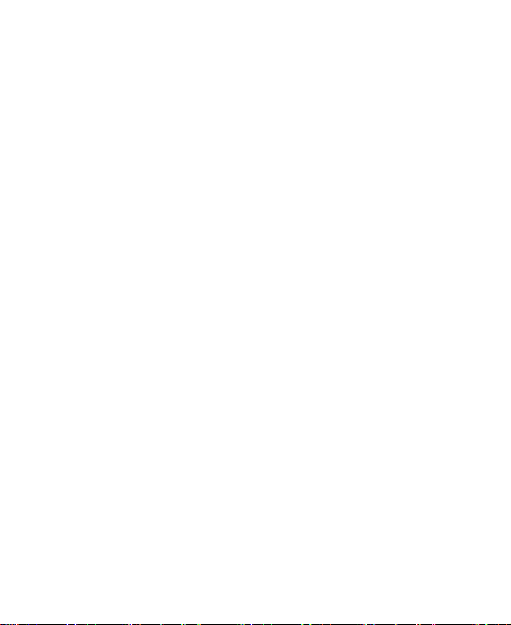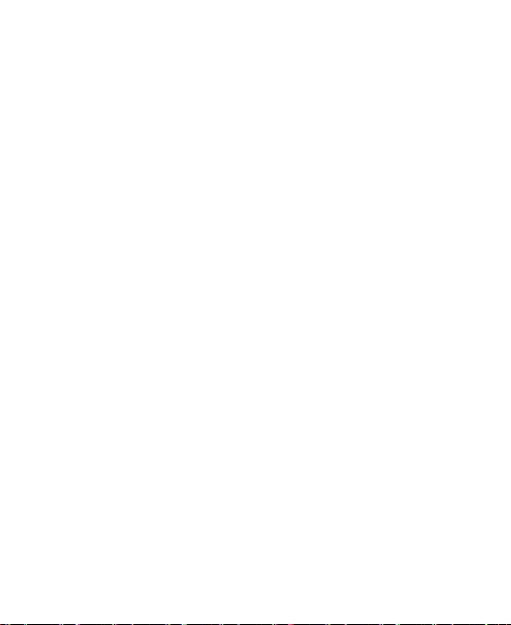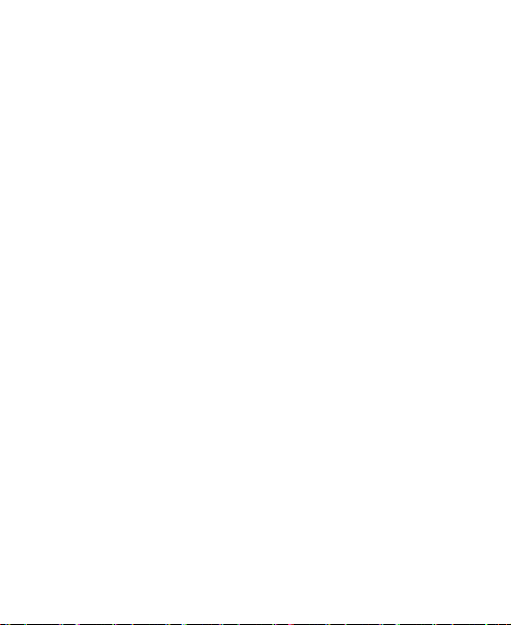8
Sound Settings............................................................ 69
Language Settings....................................................... 69
Mobile Network Services............................................. 69
Security Settings.......................................................... 69
Protecting Your Phone With a Screen Unlock Pattern
.............................................................................. 70
Protecting Your Phone With Encryption.................. 71
Protecting Your SIM Card With a PIN..................... 73
Setting Up Credential Storage................................ 74
Managing Your Device Memory................................... 74
Privacy: Reset to Factory Settings............................... 75
Managing Applications................................................. 75
How to Install an Application .................................. 75
Managing Other Settings............................................. 76
Search Settings...................................................... 76
Data Usage............................................................ 77
Connect to PC........................................................ 78
Accessibility ........................................................... 78
Developer Options ................................................. 78
About Phone.......................................................... 78
Other Applications.................................................79
Alarms......................................................................... 79
Setting a New Alarm .............................................. 79
Using Bed Clock..................................................... 79
Calculator.................................................................... 80
Chrome ....................................................................... 80