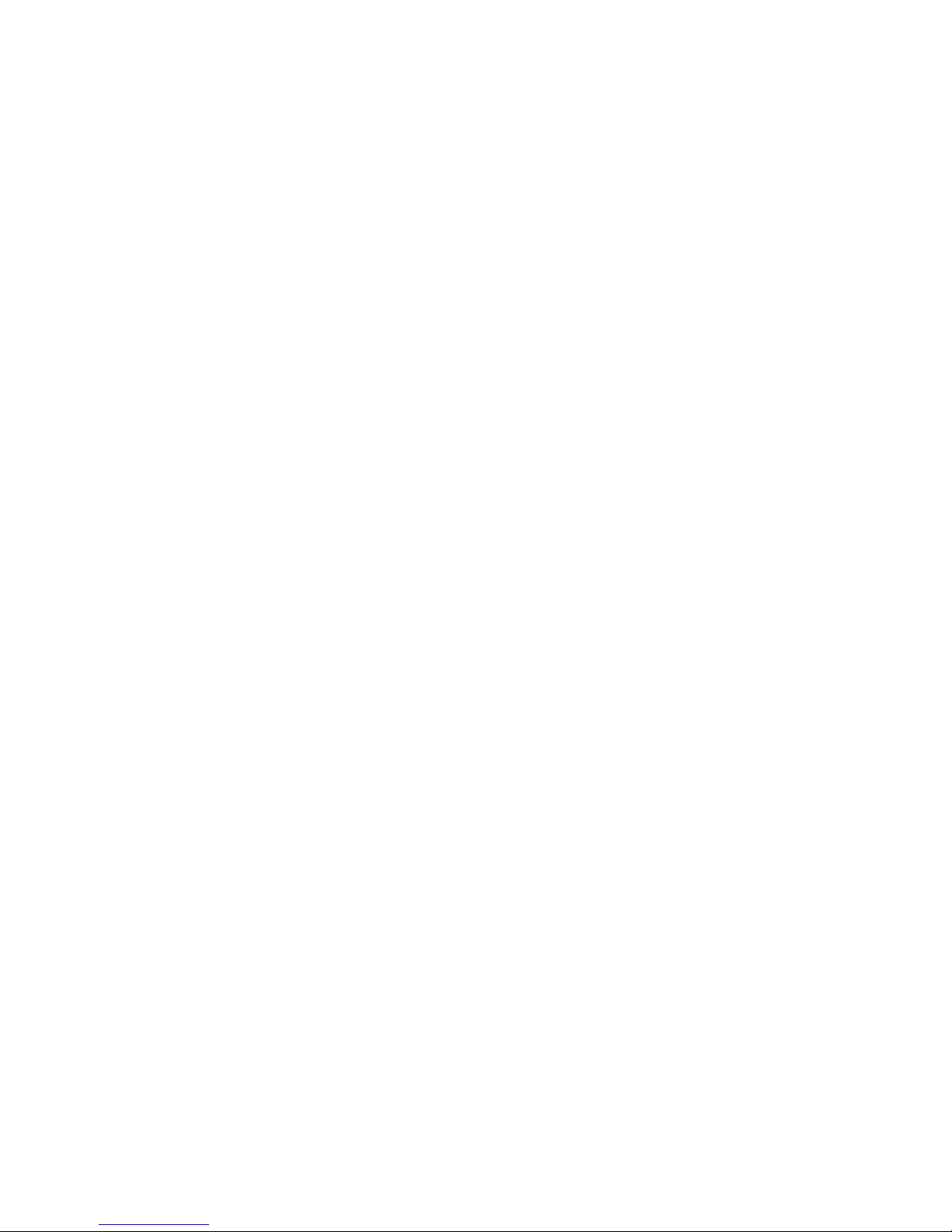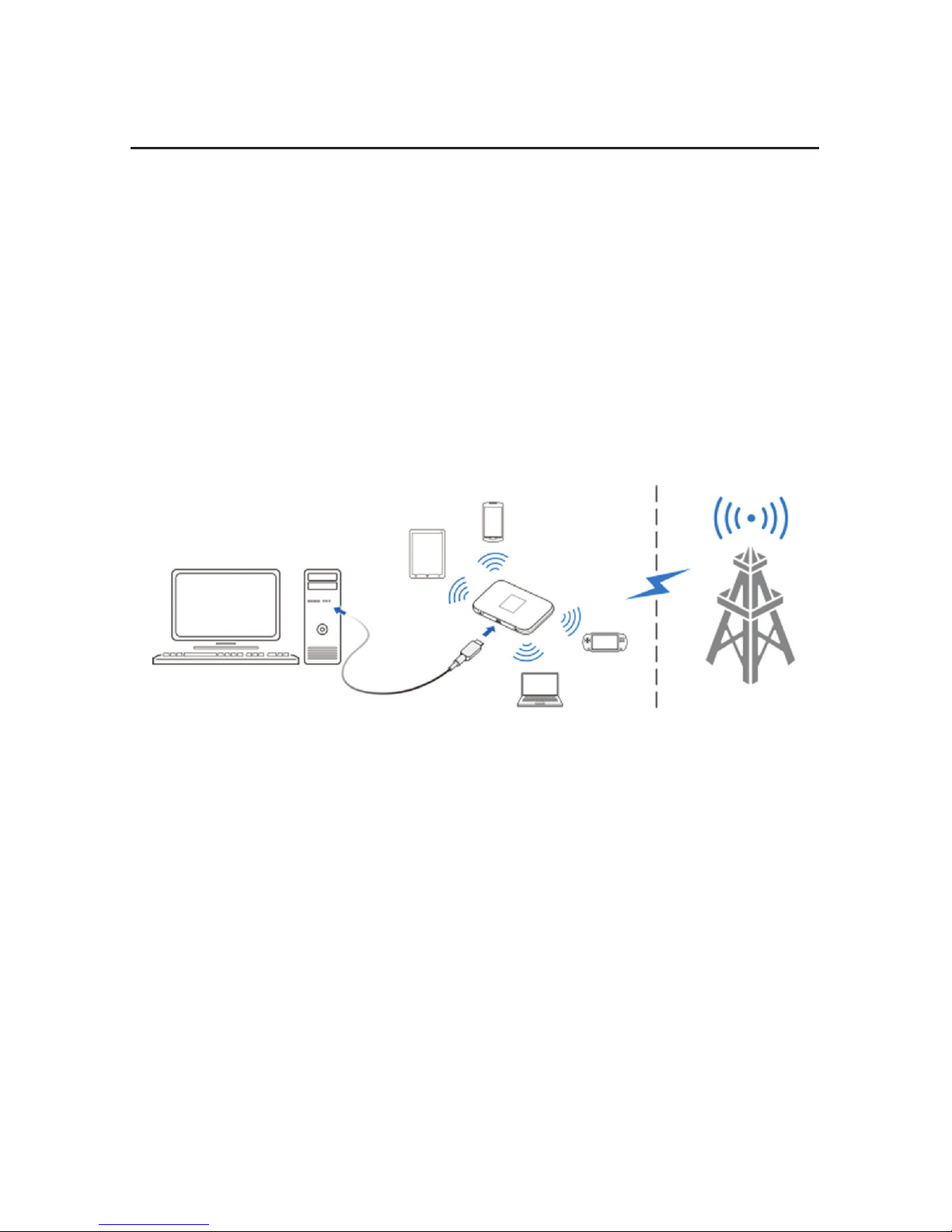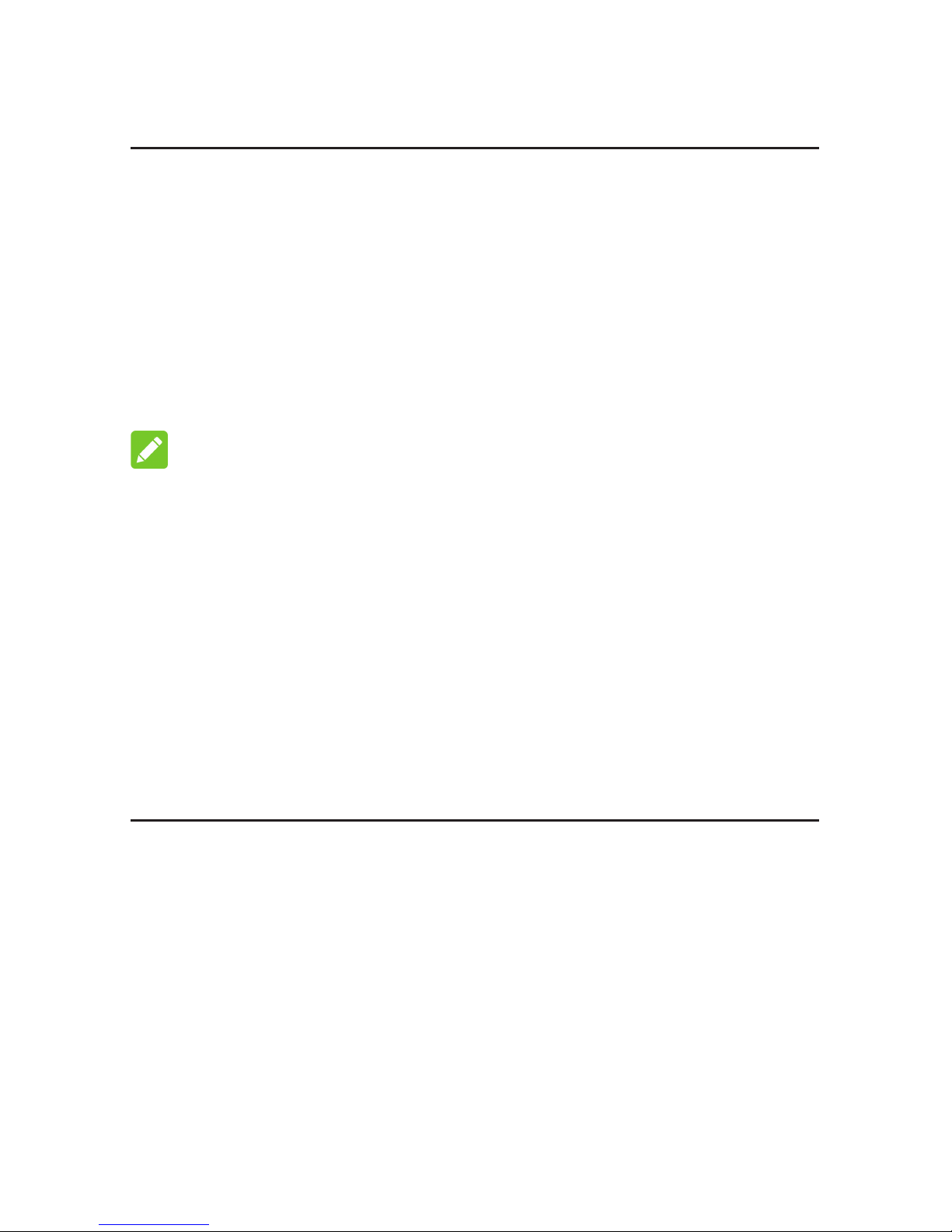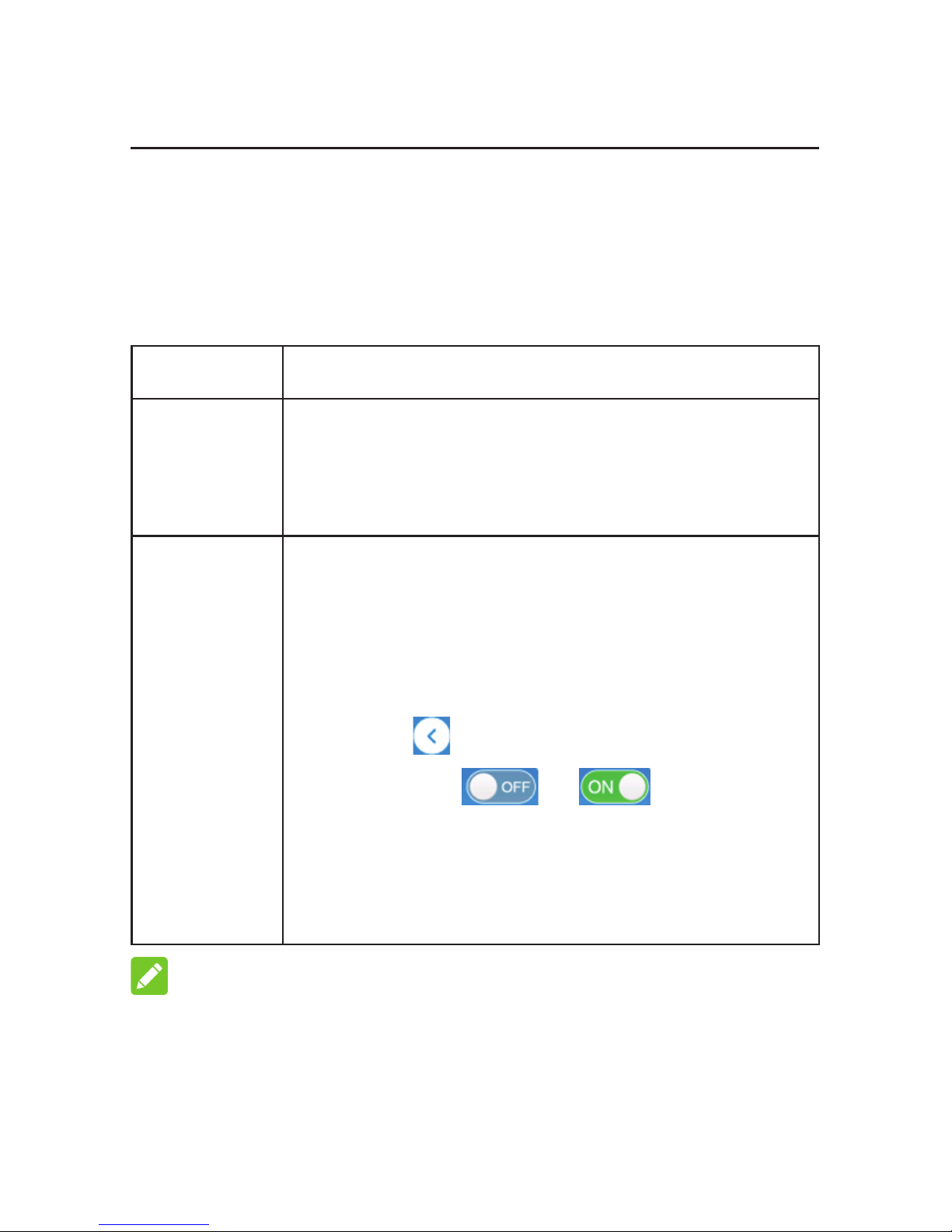54
Installing the micro-SIM Card
1. Open the micro-SIM card slot cover, and install a
micro-SIM card to the micro-SIM card slot.
NOTE:
Do not remove the cover rudely, because it is
connected with the device.
WARNING!
Toavoiddamagetothedevice,donotuseanyother
kind of SIM cards, or any non-standard micro-SIM card
cut from a SIM card. You can get a standard micro-SIM
card from your service provider.
2. Close the micro-SIM card slot cover.
If the SIM card PIN code is activated a page will open
where you can enter the PIN code. If that page doesn´t
open please go to http://elisa.home and log in with
the administrator password (administrator password
is “admin”), thereafter you can enter the SIM card PIN
code.