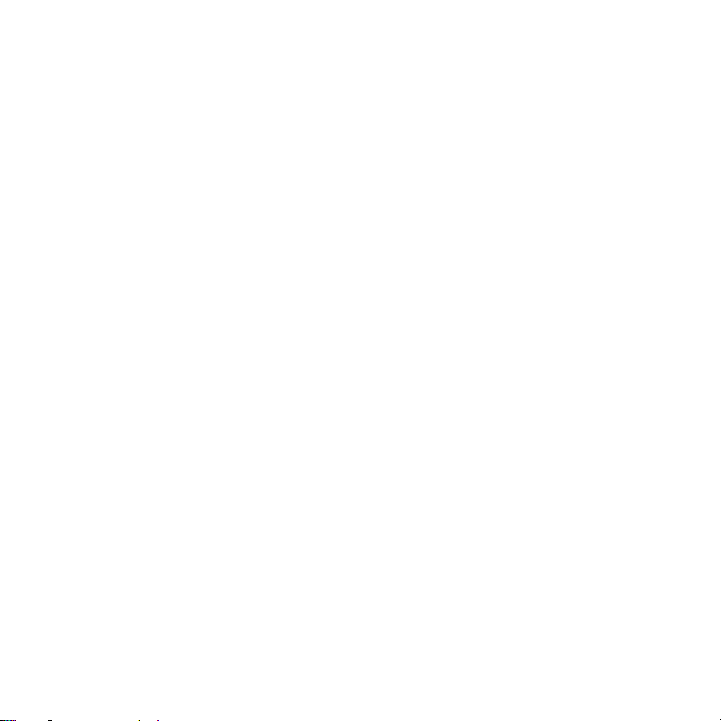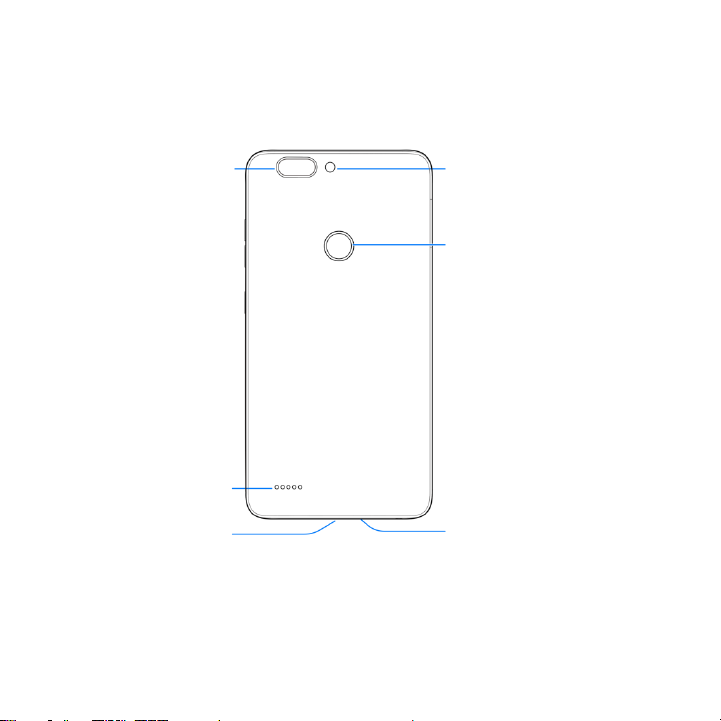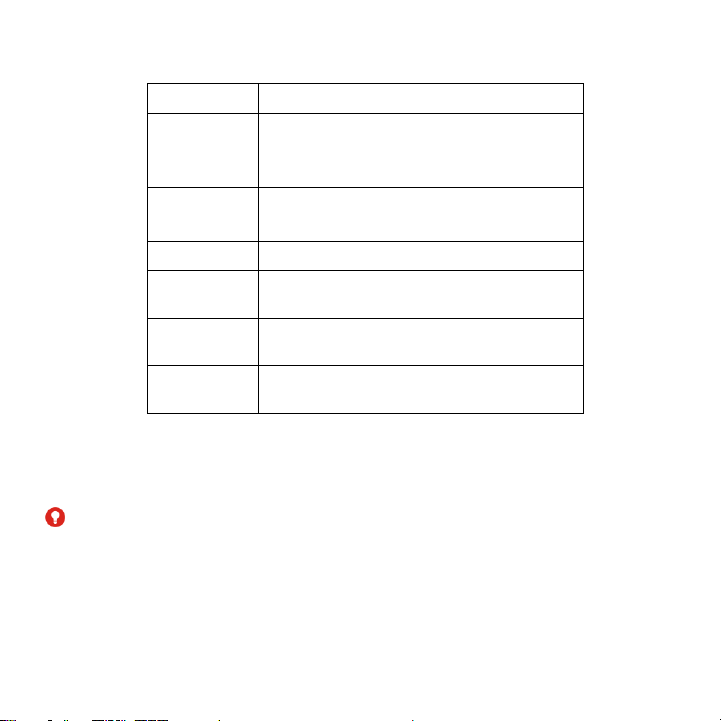3
Managing Shortcuts and Widgets....................................................................................... 28
Organizing With Folders..................................................................................................... 28
Rearranging the Primary Shortcuts .................................................................................... 29
Entering Text....................................................................................................................... 29
Editing Text......................................................................................................................... 33
Opening and Switching Apps.............................................................................................. 33
Connecting to Networks and Devices .......................................................... 34
Connecting to Mobile Networks.......................................................................................... 34
Connecting to Wi-Fi®.......................................................................................................... 35
Using Wi-Fi Direct®............................................................................................................. 38
Connecting to Bluetooth®Devices...................................................................................... 39
Using the microSD card as portable or internal storage ..................................................... 41
Connecting to Your Computer via USB............................................................................... 44
Sharing Your Mobile Data Connection................................................................................ 45
Connecting to Virtual Private Networks .............................................................................. 47
Phone Calls..................................................................................................... 48
Placing and Ending Calls.................................................................................................... 48
Answering or Rejecting Calls.............................................................................................. 49
Making a Video Call............................................................................................................ 49
Making a Wi-Fi Call ............................................................................................................ 50
Working With the Call History............................................................................................. 50
Calling Your Contacts ......................................................................................................... 52
Checking Voicemail ............................................................................................................ 52
Using Options During a Call ............................................................................................... 52
Managing Multi-party Calls................................................................................................. 53
Adjusting Your Call Settings................................................................................................ 54
Contacts .......................................................................................................... 58
Checking Contact Details ................................................................................................... 58
Adding a New Contact........................................................................................................ 58