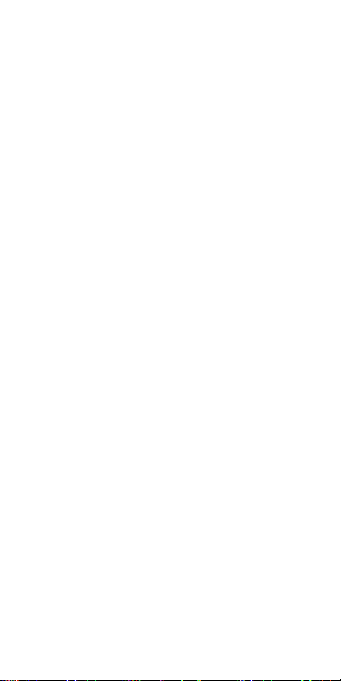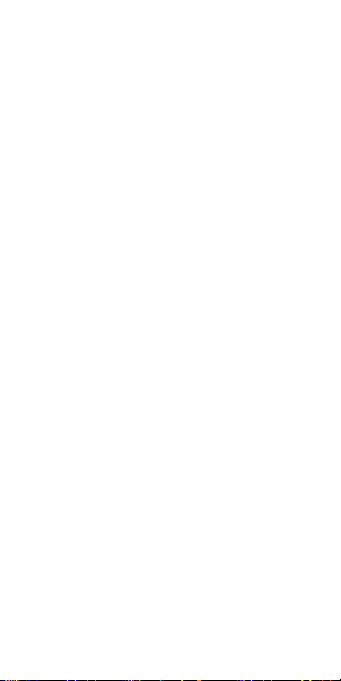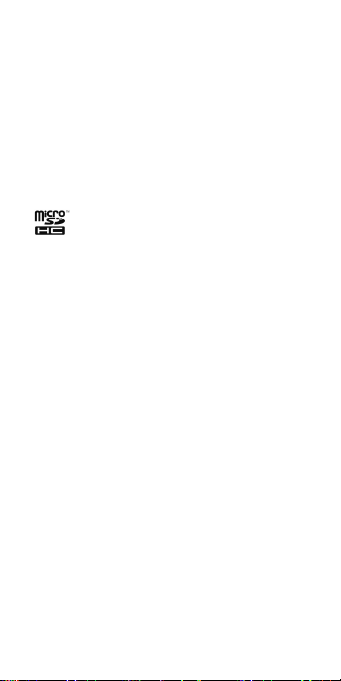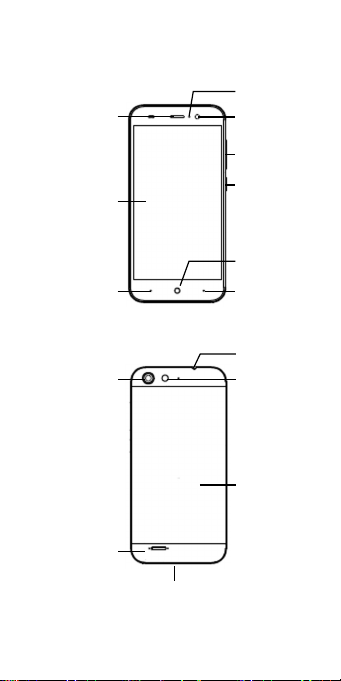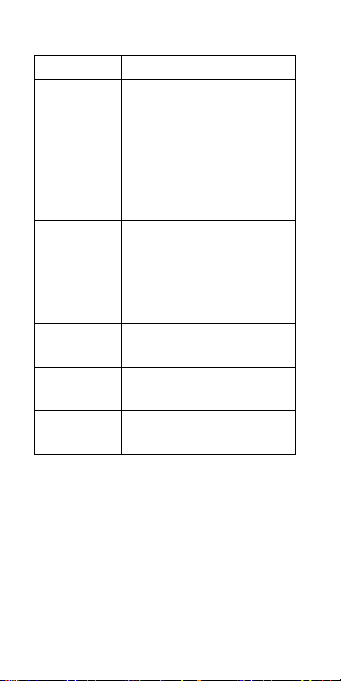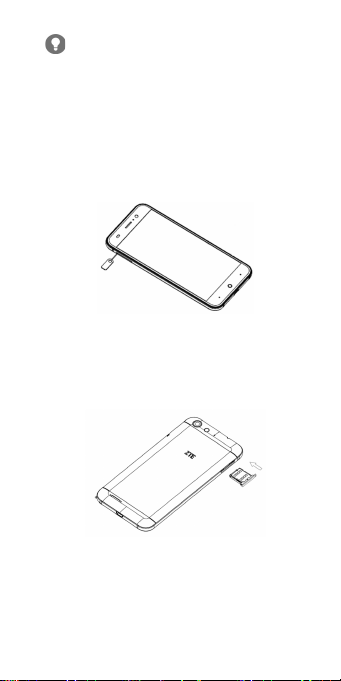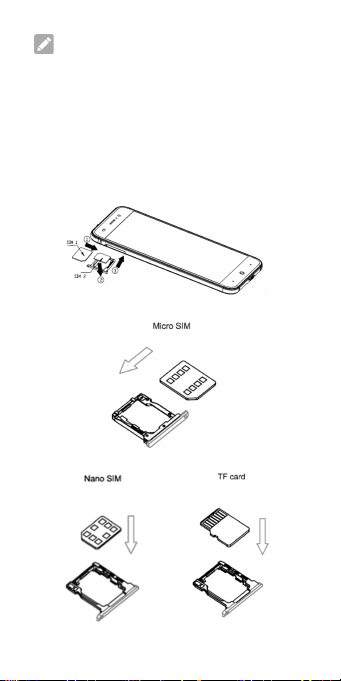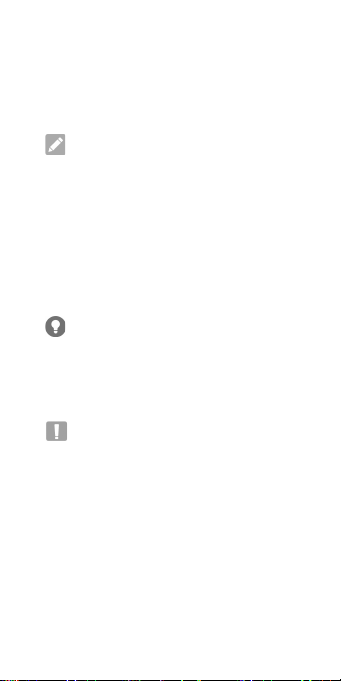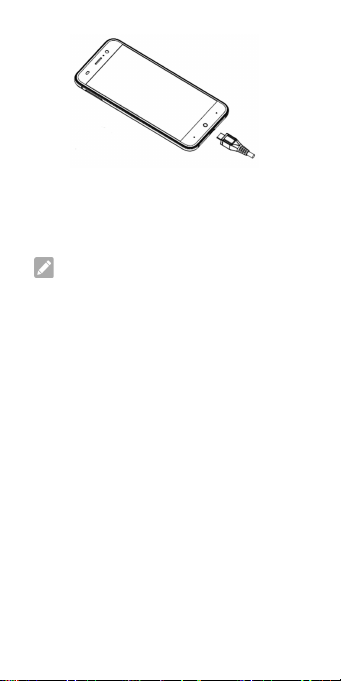3
LEGAL INFORMATION
Copyright © 2015 ZTE CORPORATION.
All rights reserved.
No part of this publication may be quoted,
reproduced, translated or used in any form
or by any means, electronic or mechanical,
including photocopying and microlm,
without the prior written permission of ZTE
Corporation.
Notice
ZTE Corporation reserves the right to make
modications on print errors or update
specications in this guide without prior
notice.
We offer self-service for our smart terminal
device users. Please visit the ZTE ofcial
website (at www.ztedevice.com) for more
information on self-service and supported
product models. Information on the website
takes precedence.
Disclaimer
ZTE Corporation expressly disclaims any
liability for faults and damages caused by
unauthorized modications of the software.
Images and screenshots used in this guide
may differ from the actual product. Content in
this guide may differ from the actual product
or software.