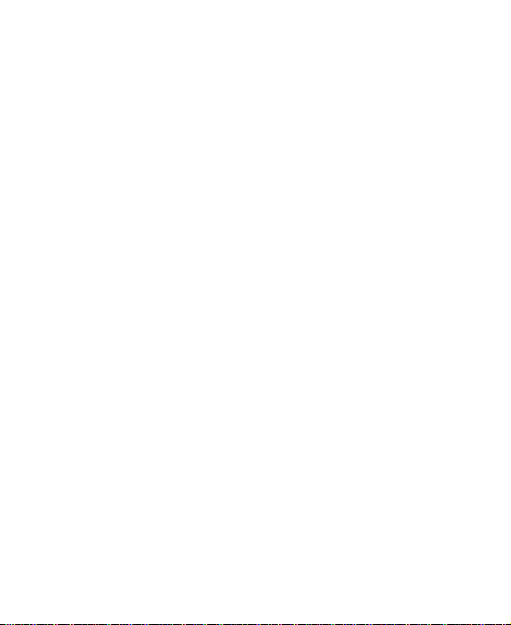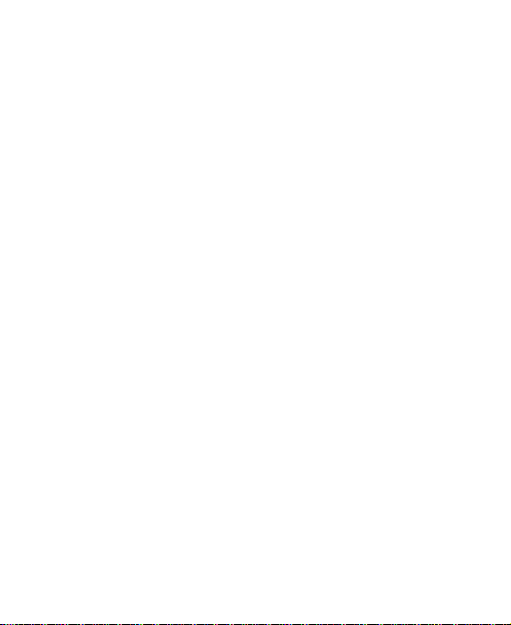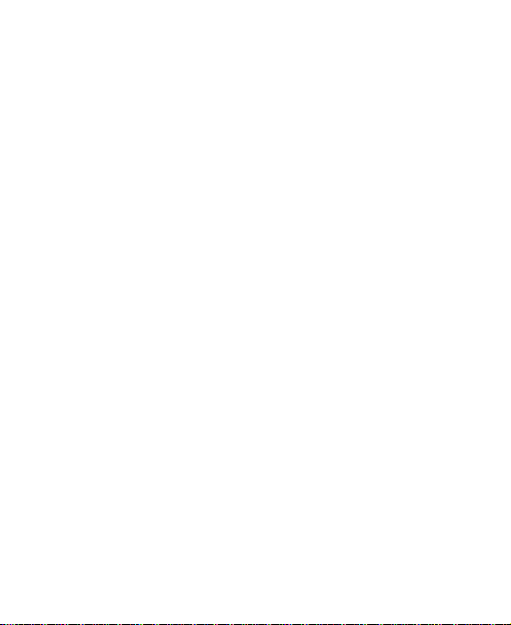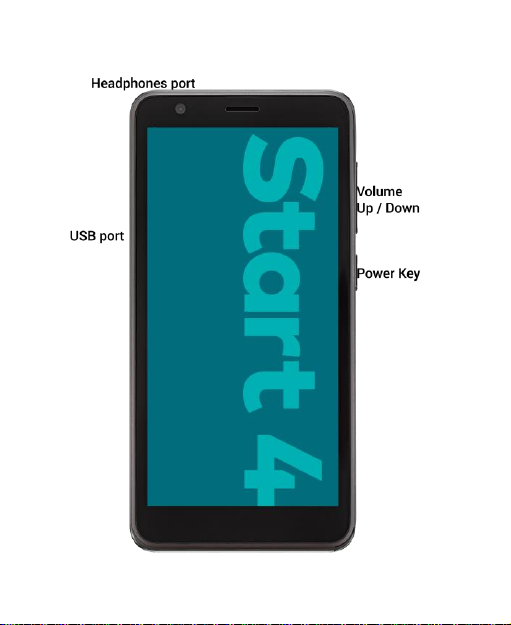7
Message Settings ........................................................41
Camera ...................................................................42
Taking Pictures............................................................42
Recording Videos.........................................................43
Gallery ....................................................................44
Opening Gallery...........................................................44
Sharing Pictures and Videos........................................44
Retouching Your Pictures.............................................44
YT Music.................................................................45
Settings ..................................................................45
Network and internet....................................................45
Connected Devices......................................................46
Apps and notifications..................................................47
Battery.........................................................................48
Display.........................................................................48
Scheduled Power On/Off..............................................48
Sound and vibration.....................................................48
Storage........................................................................49
Security........................................................................49
Location.......................................................................51
Users & Accounts ........................................................51
Accessibility.................................................................51
Google.........................................................................51
System.........................................................................52
Software Update..........................................................53