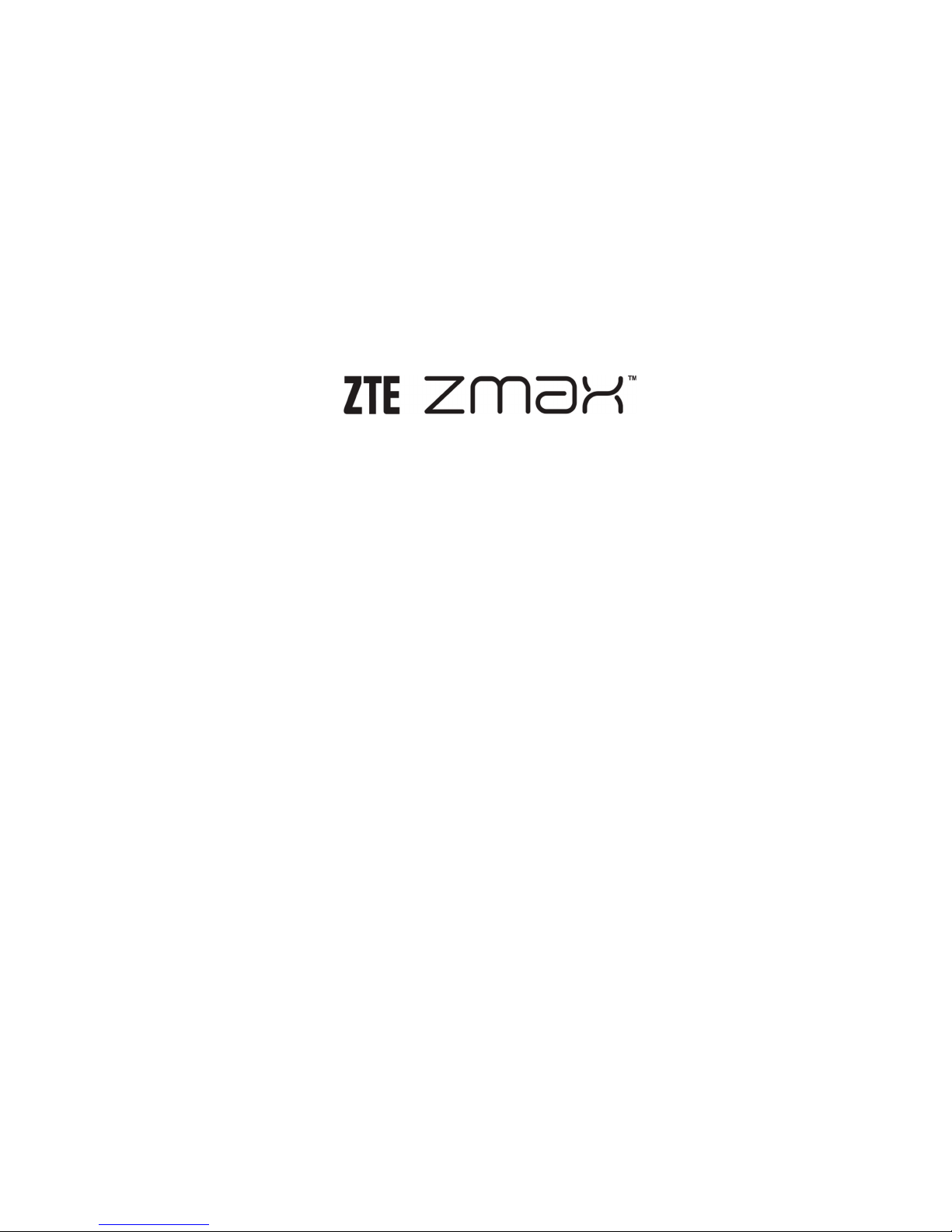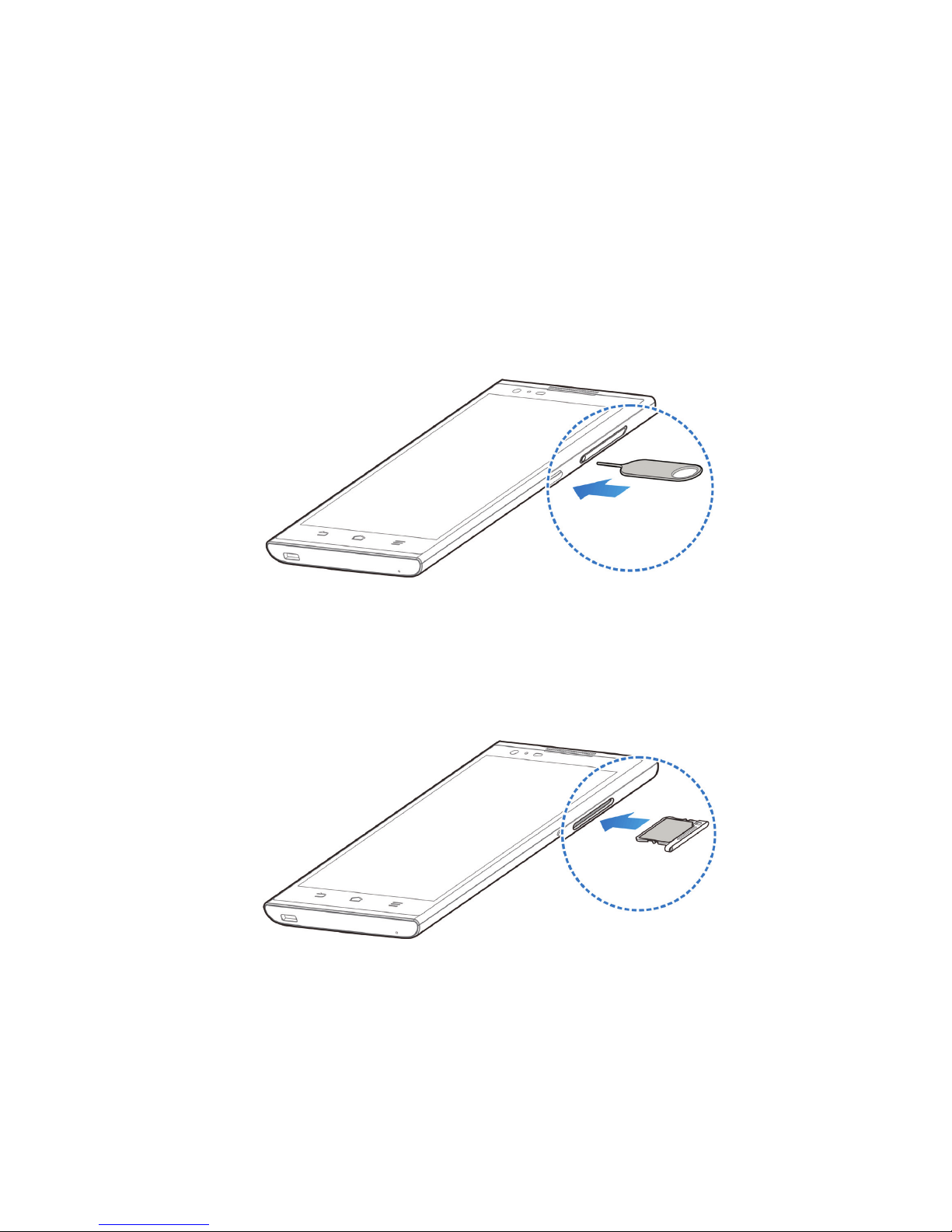2
Service
If you are a new T-Mobile® customer and
your service has not yet been activated, call
Customer Care at 1-800-937-8997 and a
T-Mobile Activations representative will assist
you. You will need the following information
when activating service:
• YourServiceAgreementandtheagent
code on your Agreement.
• Yourname,homeaddress,homephone
number, and billing address.
NOTE: For business and government
accounts, please provide the name of the
organization, the address, and the tax ID.
• YourSocialSecuritynumber,current
driver’s license number, and date of birth
for credit check purposes.
• YourchoiceofT-Mobilerateplanand
services. (see www.t-mobile.com for the
latest plan information.)
• SIMserialnumberandIMEInumber.
(located on the box barcode label.)