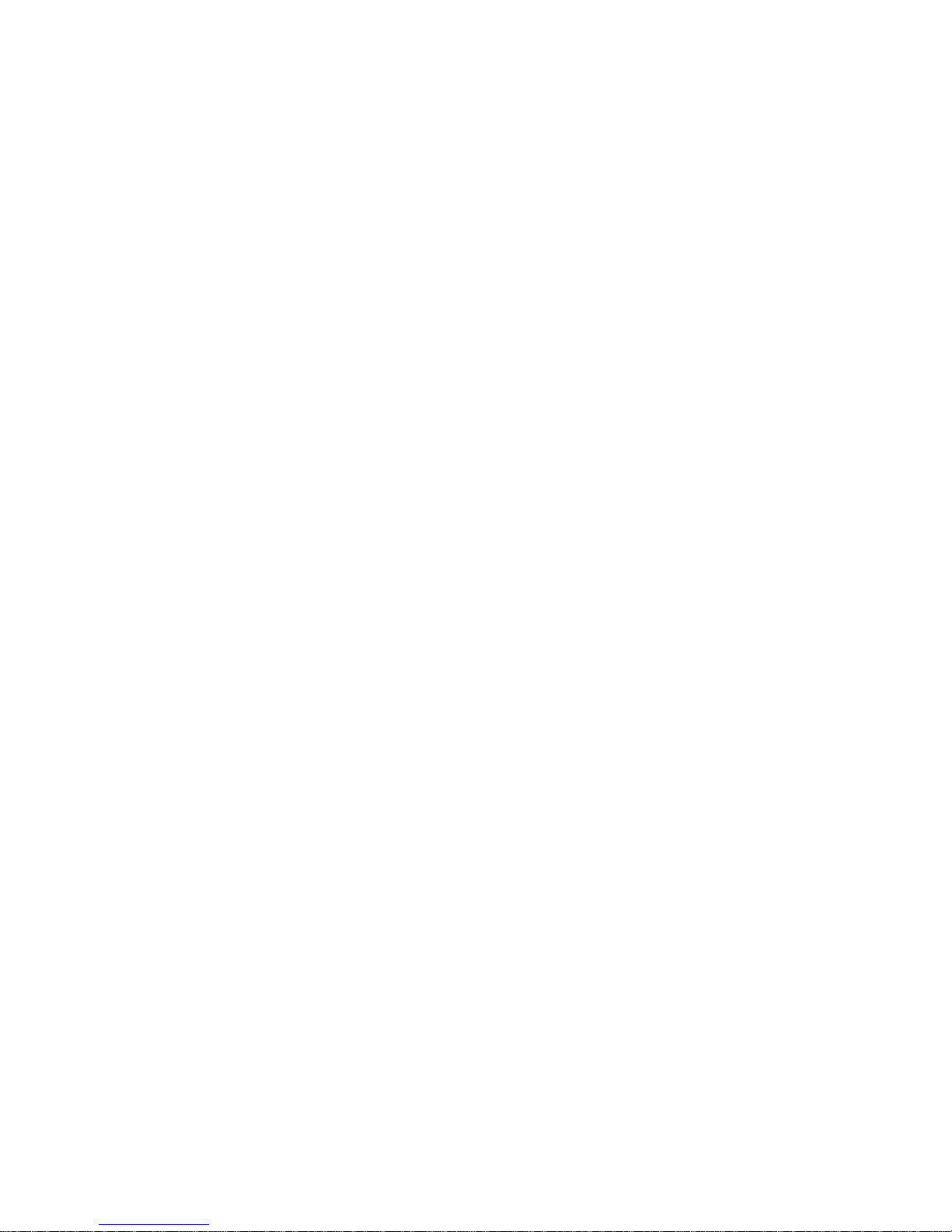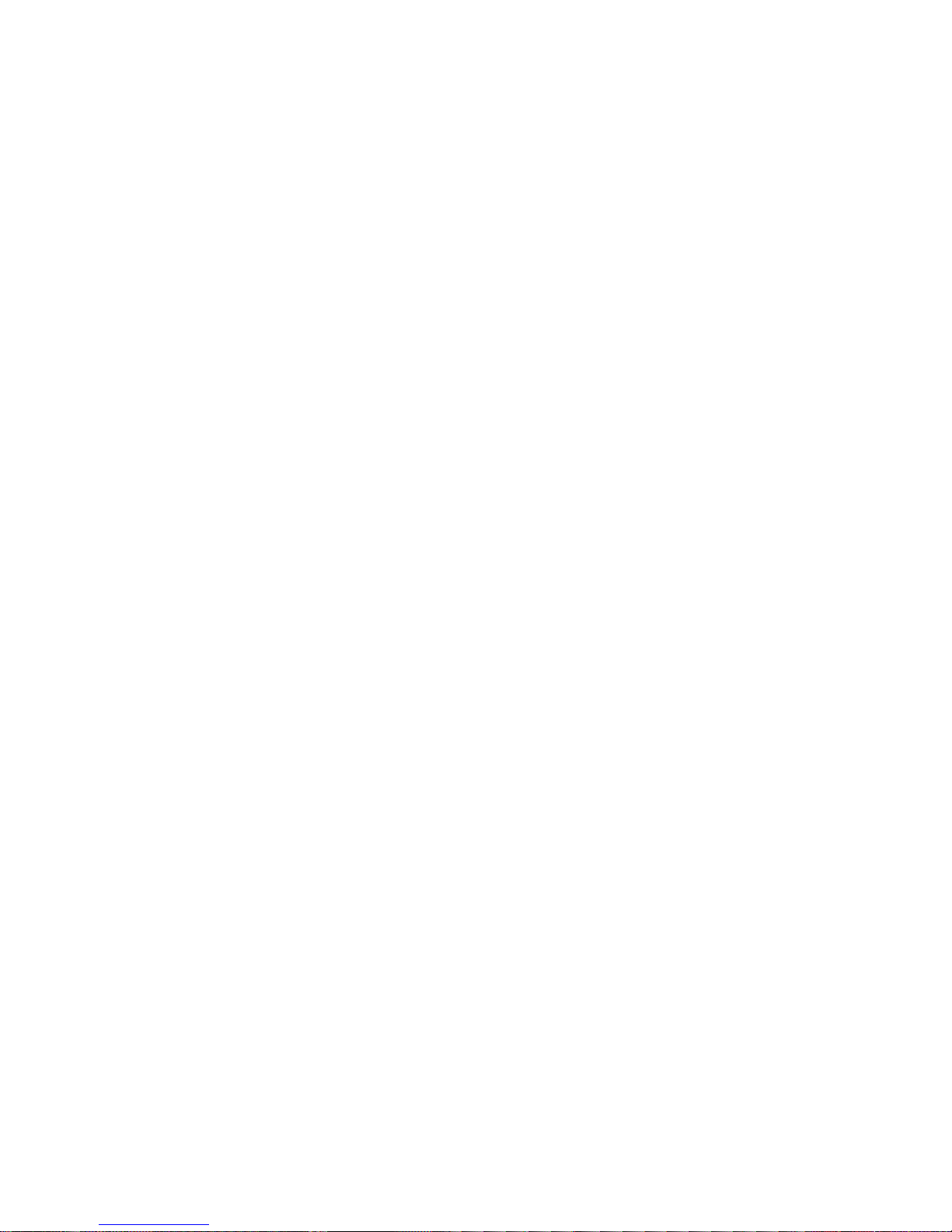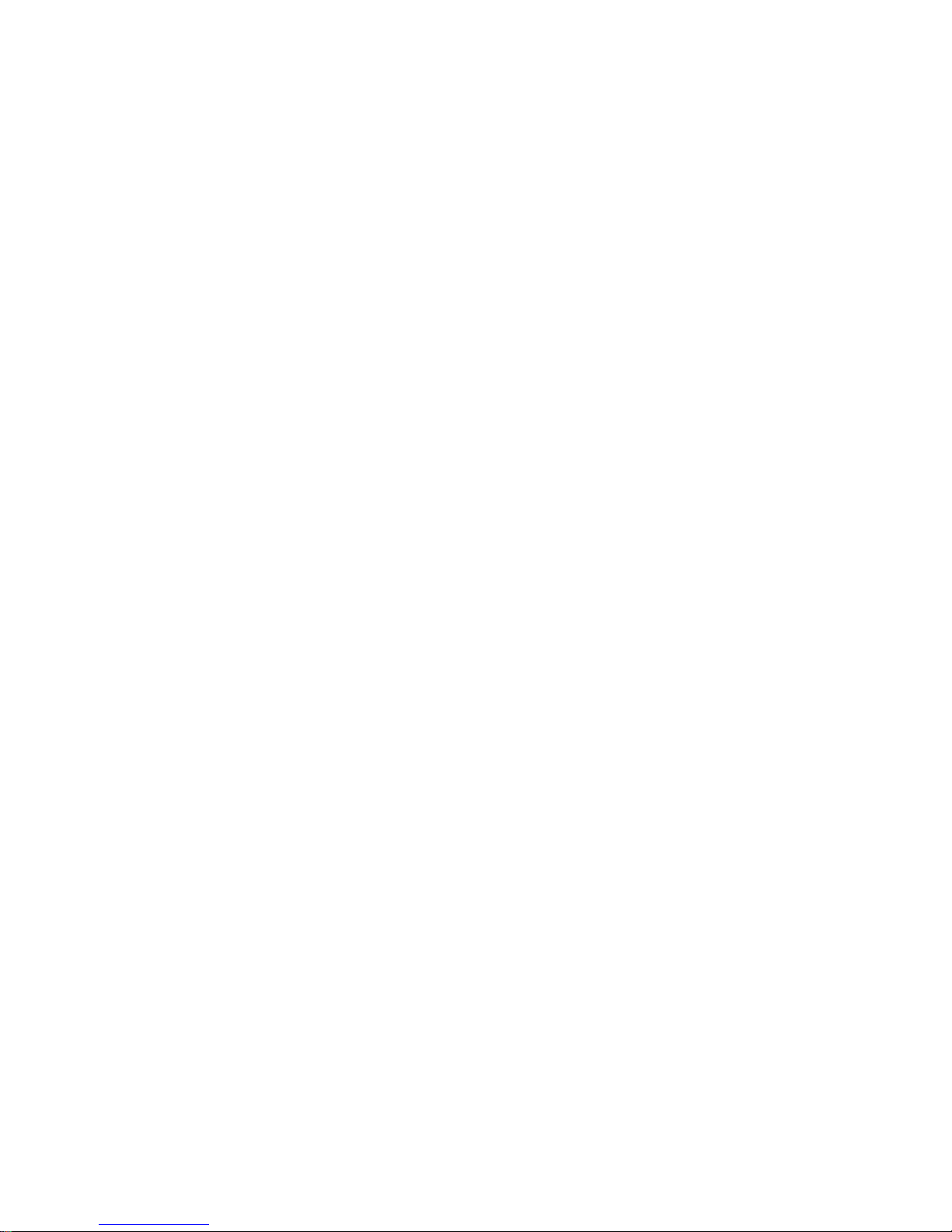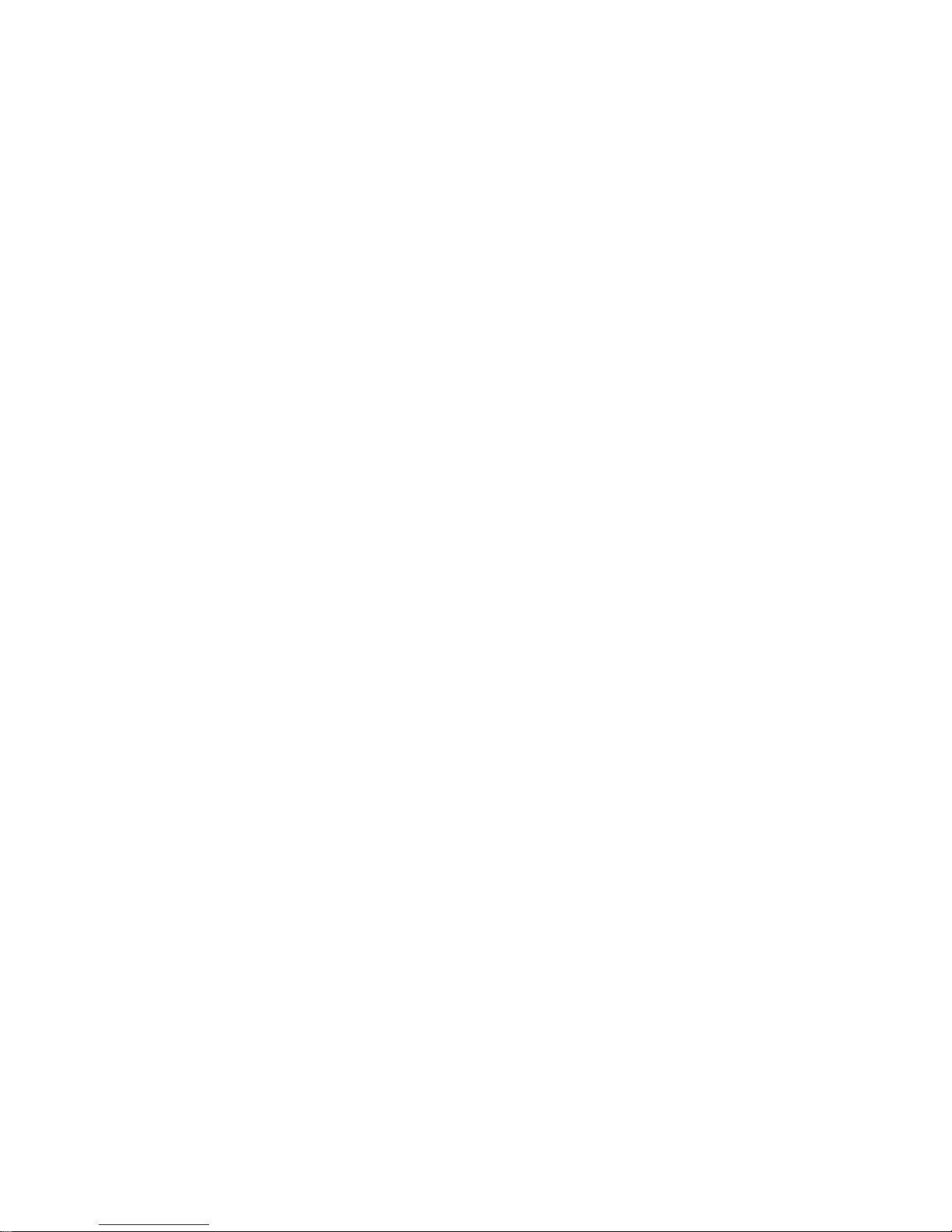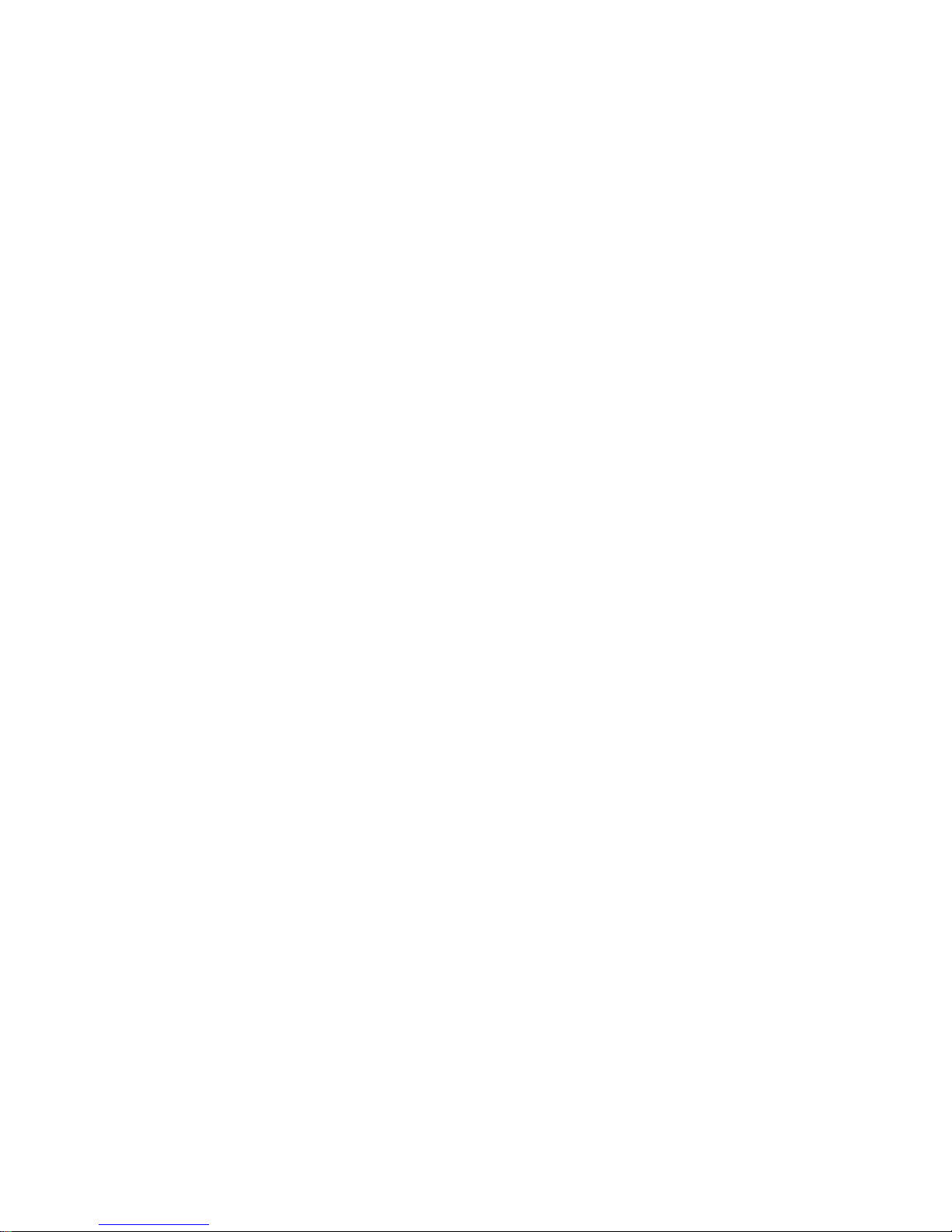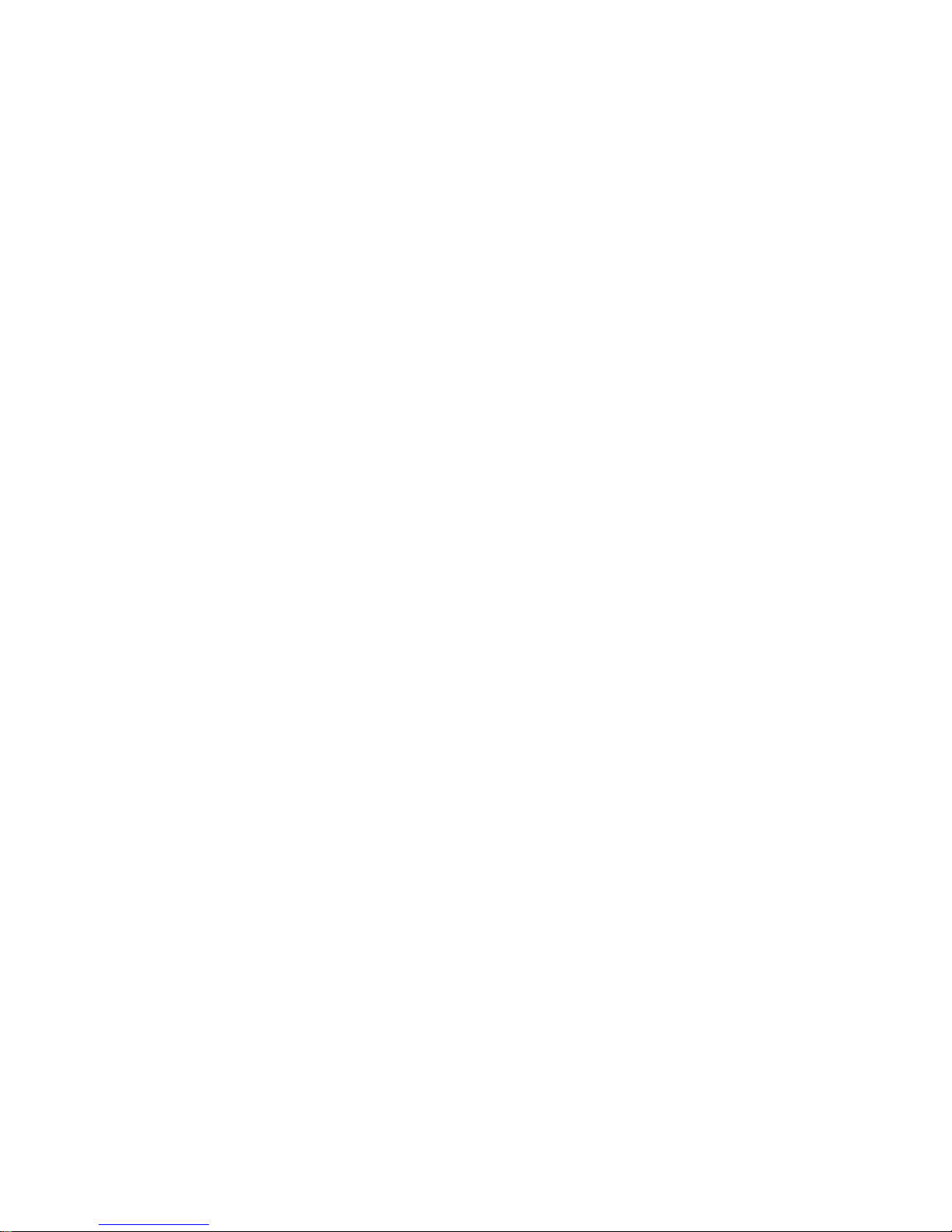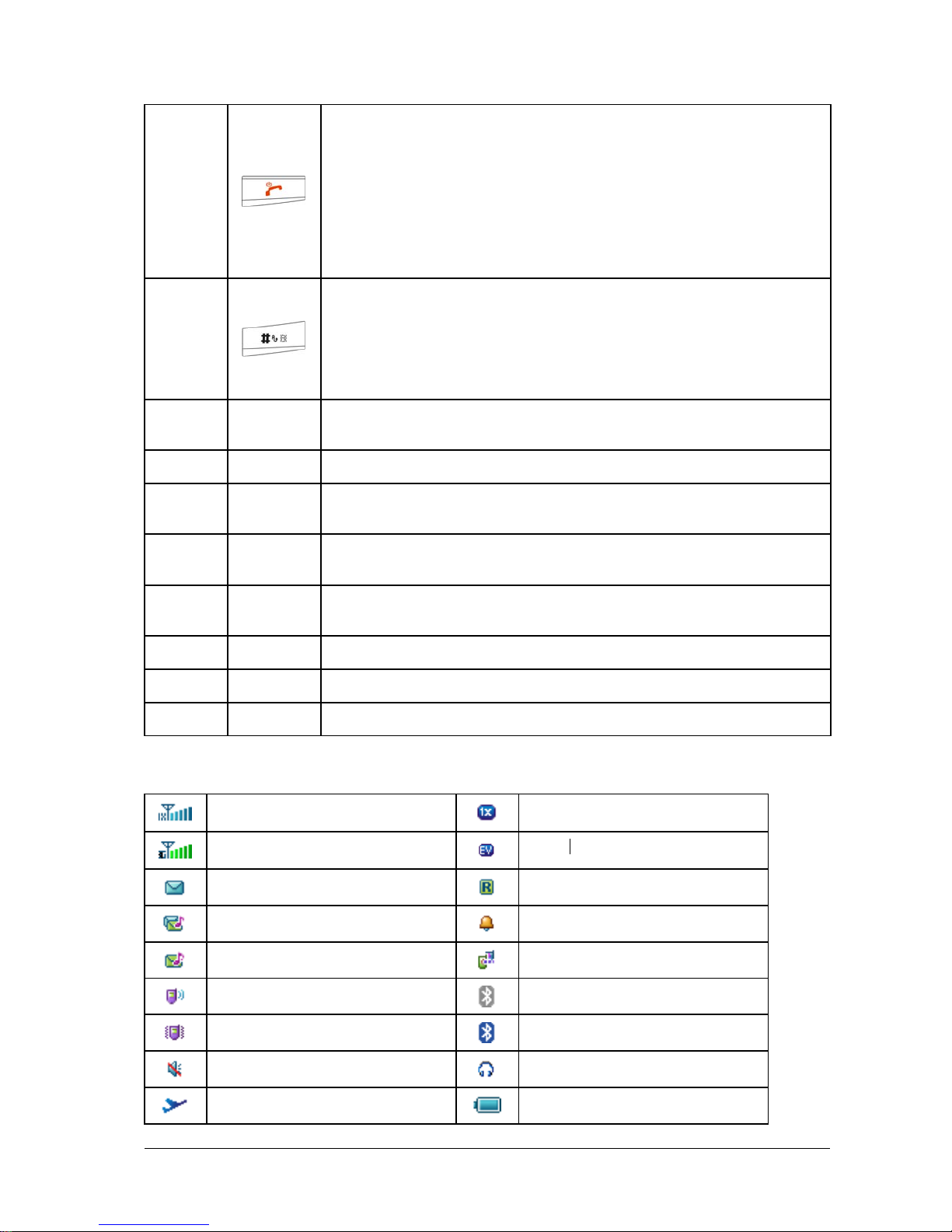Editing template.......................................................................................................... 16
Editing SMS on Call Reject........................................................................................ 16
Text messages................................................................................................................. 16
Sending a new SMS.................................................................................................... 16
Receiving SMS ........................................................................................................... 17
Replying SMS............................................................................................................. 17
Calling back ................................................................................................................ 17
Use number................................................................................................................. 17
Deleting SMS.............................................................................................................. 17
Message management..................................................................................................... 18
Message boxes ............................................................................................................ 18
Contacts............................................................................................................................... 19
Adding a contact ............................................................................................................. 19
Editing contact ............................................................................................................ 19
Deleting contact .......................................................................................................... 19
Finding contact................................................................................................................ 19
Adding a group................................................................................................................ 19
Editing group............................................................................................................... 20
Deleting group............................................................................................................. 20
Others about contacts...................................................................................................... 20
Viewing memory info................................................................................................. 20
Photos and videos................................................................................................................ 22
Camera............................................................................................................................ 22
Setting Camera mode.................................................................................................. 22
Taking a photo ............................................................................................................ 22
Viewing photos........................................................................................................... 22
Video............................................................................................................................... 22
Setting video mode...................................................................................................... 22
Recording a video ....................................................................................................... 23
Playing a video............................................................................................................ 23
Recorder.......................................................................................................................... 23
Recording.................................................................................................................... 23
Playing a sound file..................................................................................................... 23
Internet................................................................................................................................ 24
Surfing Internet............................................................................................................... 24
Options for browser ........................................................................................................ 24
Entertainment...................................................................................................................... 25
Pictures............................................................................................................................ 25
Viewing pictures......................................................................................................... 25
Music............................................................................................................................... 25
Setting music mode..................................................................................................... 25
Managing playlist........................................................................................................ 25
Playing a music........................................................................................................... 26
Video............................................................................................................................... 26
Playing videos............................................................................................................. 26
Radio............................................................................................................................... 26
Starting Radio ............................................................................................................. 27
Channels...................................................................................................................... 27