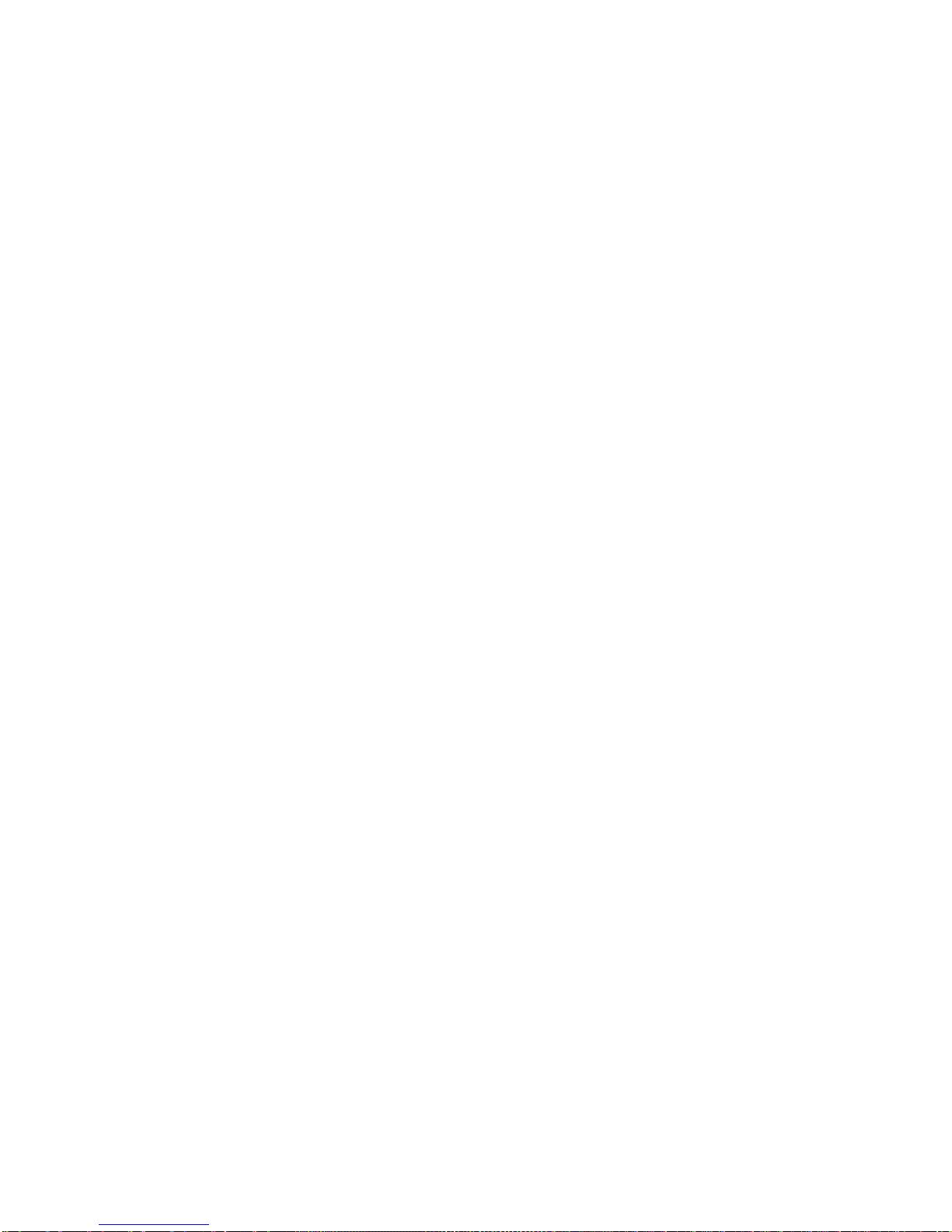8
Checking Photos ...........................................................103
Checking and Managing Your Profile..............................104
Browser ................................................................105
Opening the Browser.....................................................105
Working With an Opened Page......................................107
Using Multiple Browser Windows...................................108
Downloading Files .........................................................109
Using Bookmarks ..........................................................109
Changing Browser Settings............................................ 110
Maps, Navigation, and Latitude ..........................111
Activating Location Services...........................................111
Getting Your Location .....................................................111
Searching for a Location.................................................111
Getting Directions to Your Destination............................ 112
Searching for Local Places ............................................ 113
Sharing Location............................................................ 114
Google Search, Voice Search, and Voice Actions
...............................................................................114
Searching With Text....................................................... 115
Searching by Speaking.................................................. 115
Using Voice Actions....................................................... 116
Changing Search and Voice Search Settings................. 116
Camera..................................................................117
Capturing a Photo.......................................................... 117
Customize Camera Settings .......................................... 118