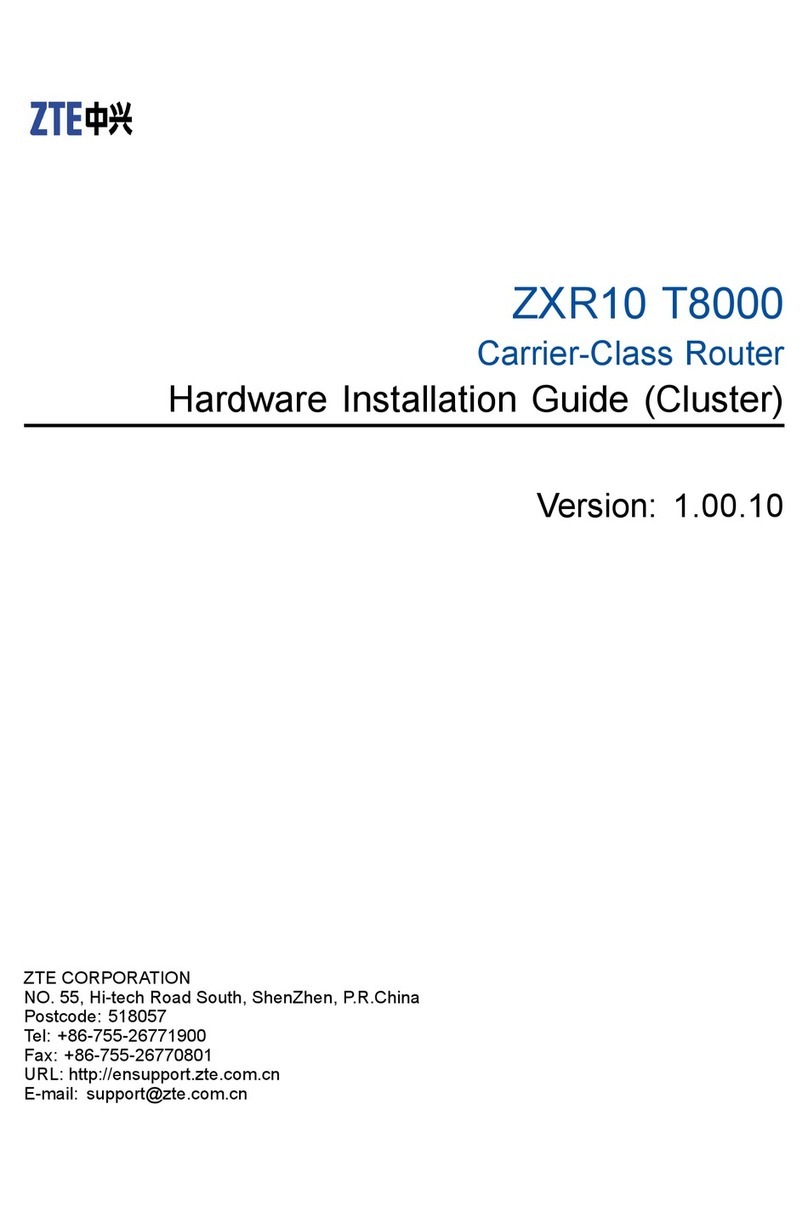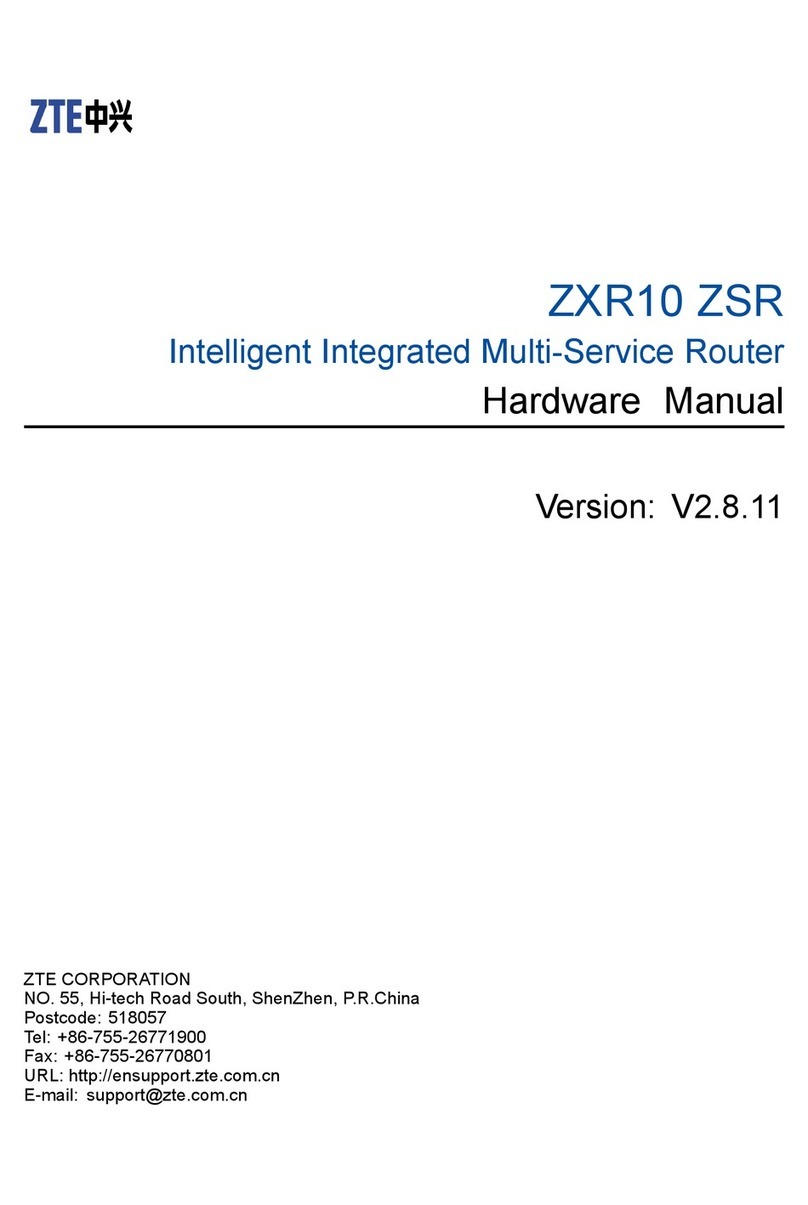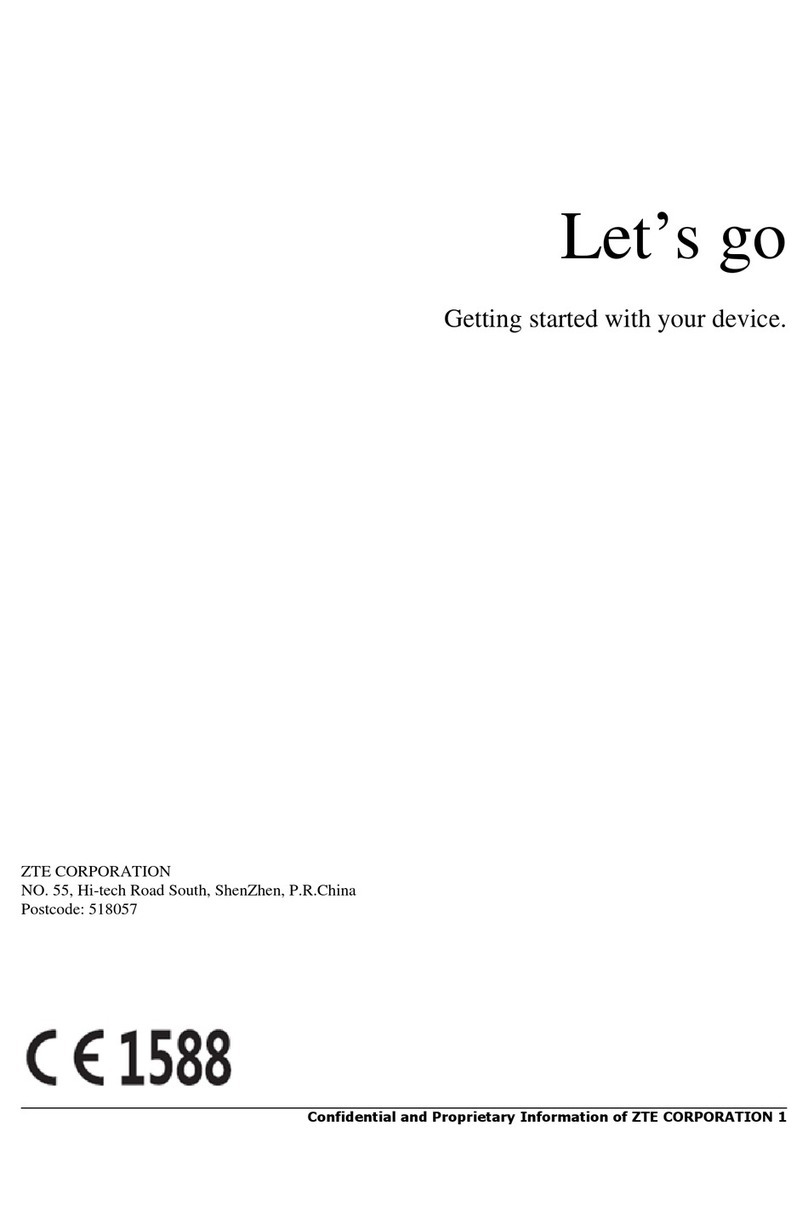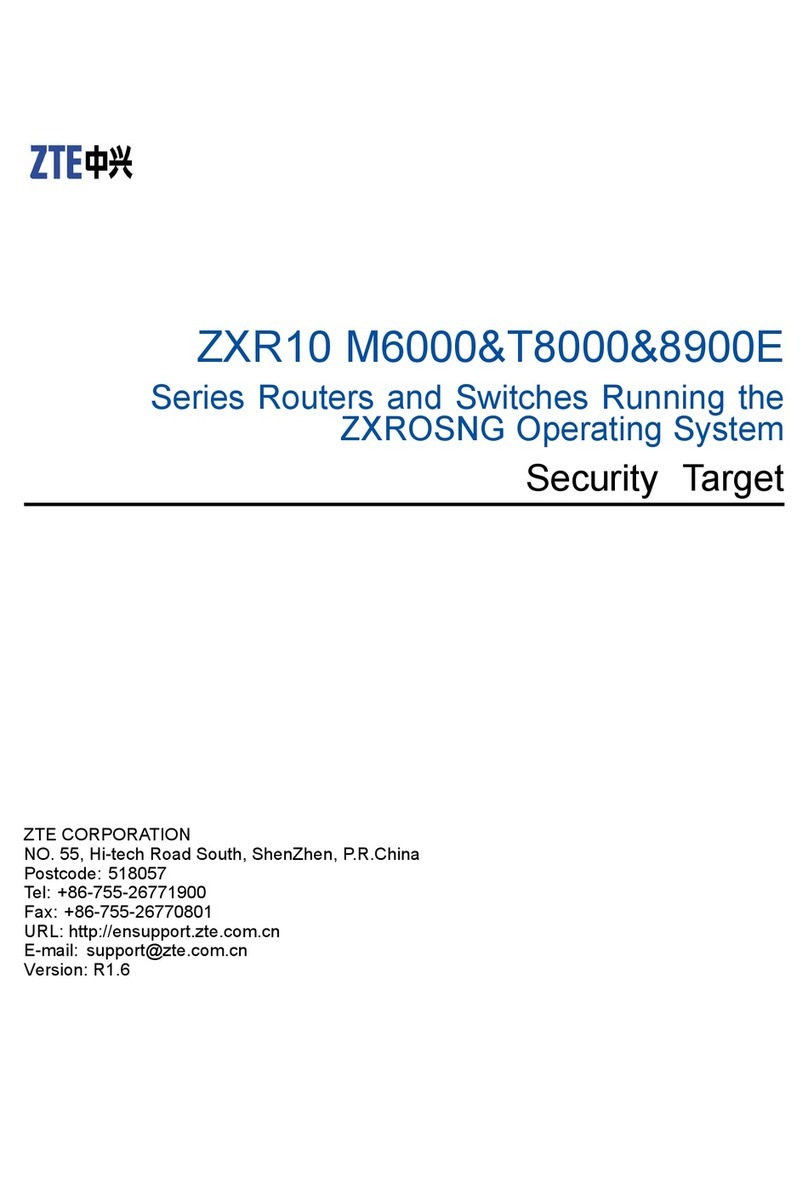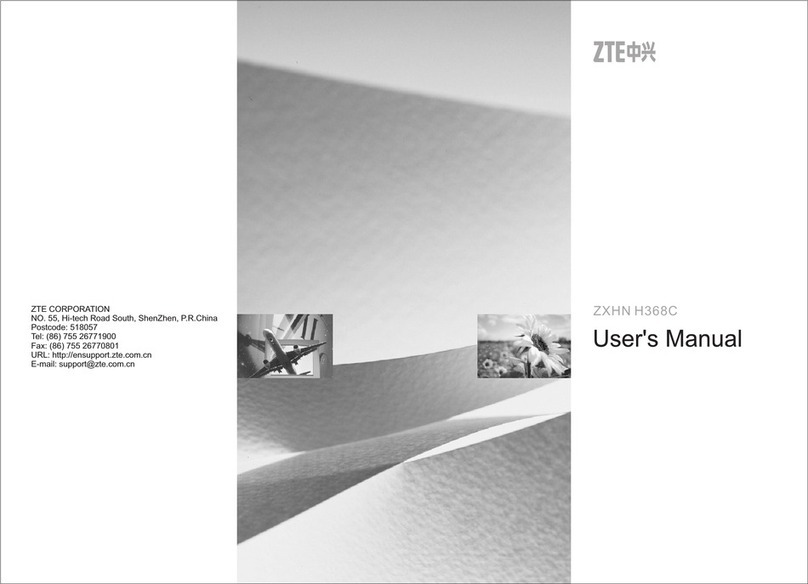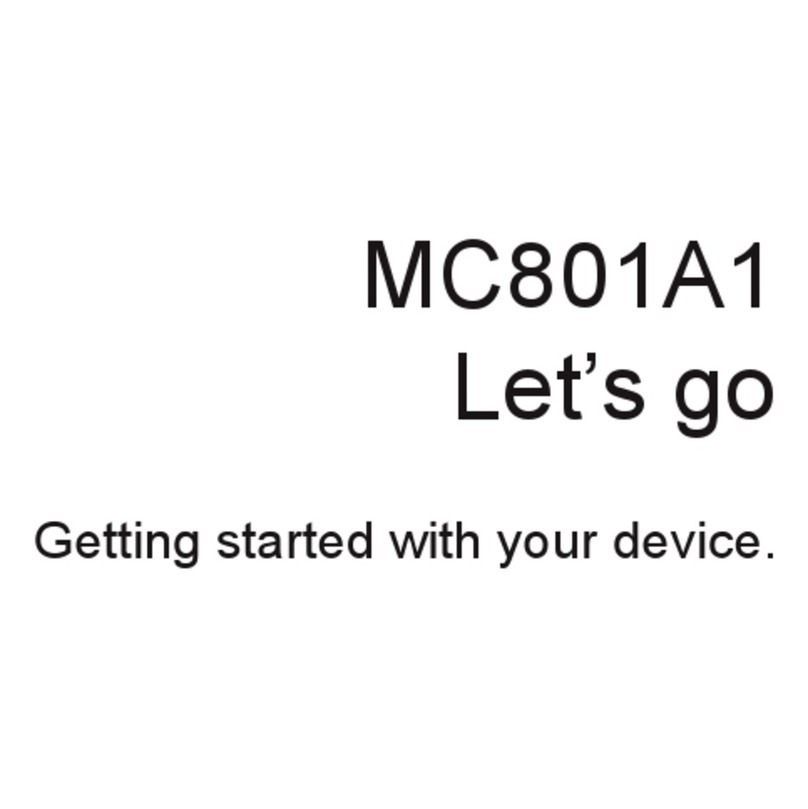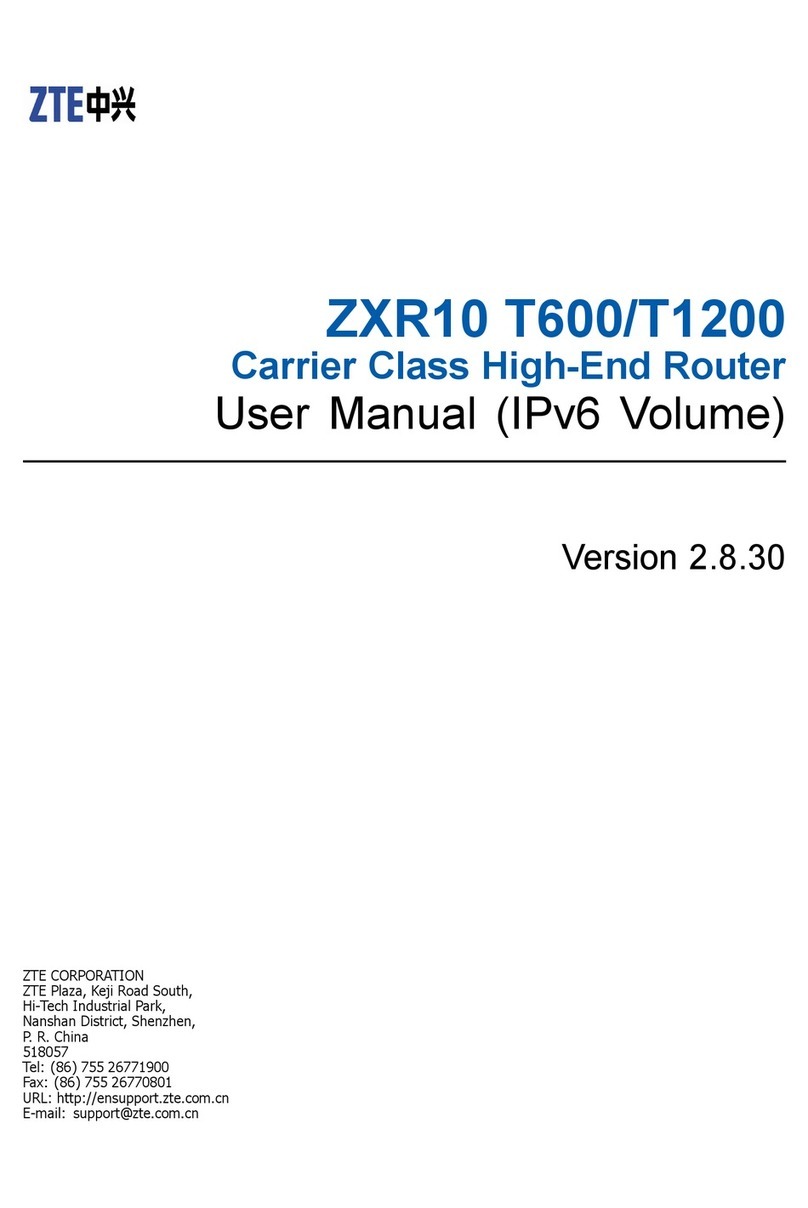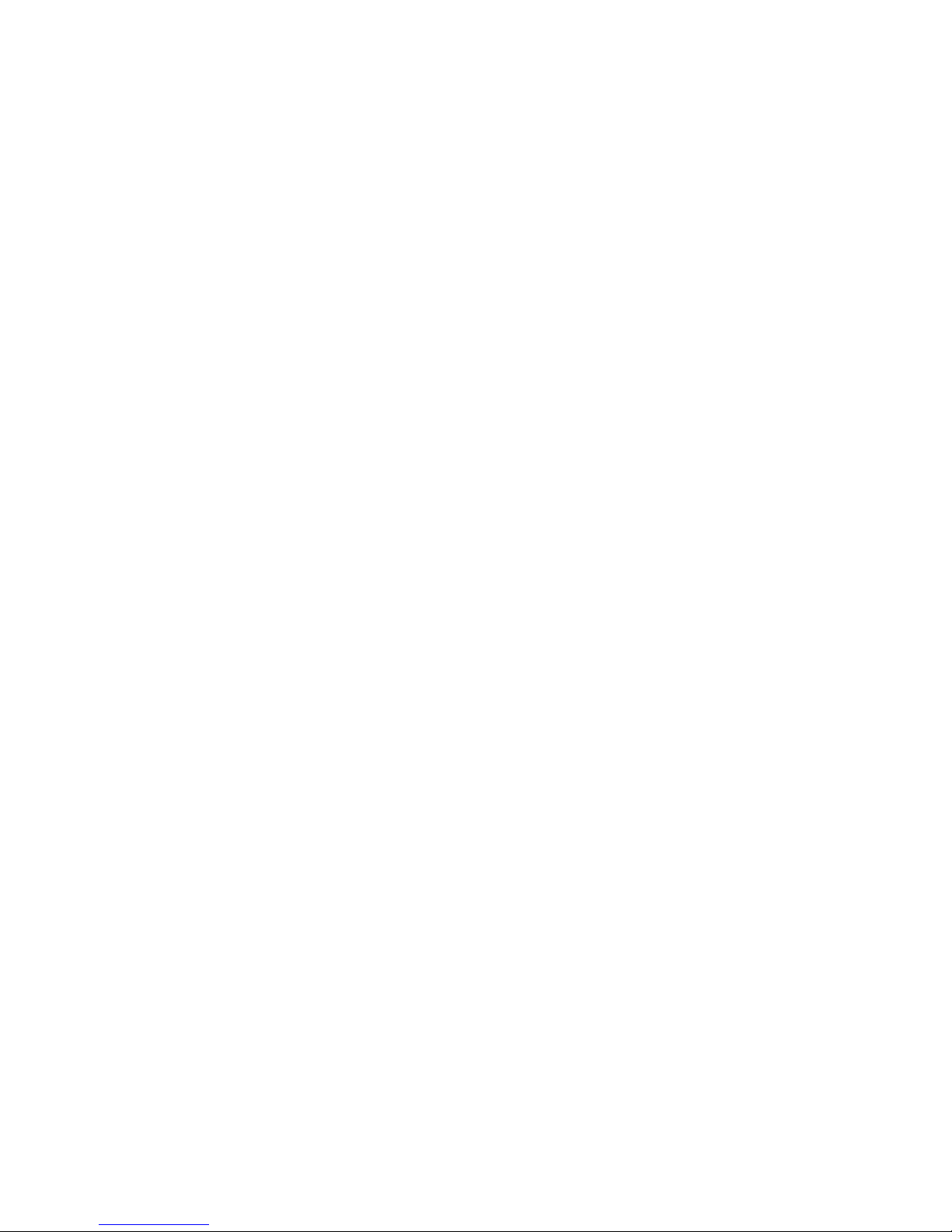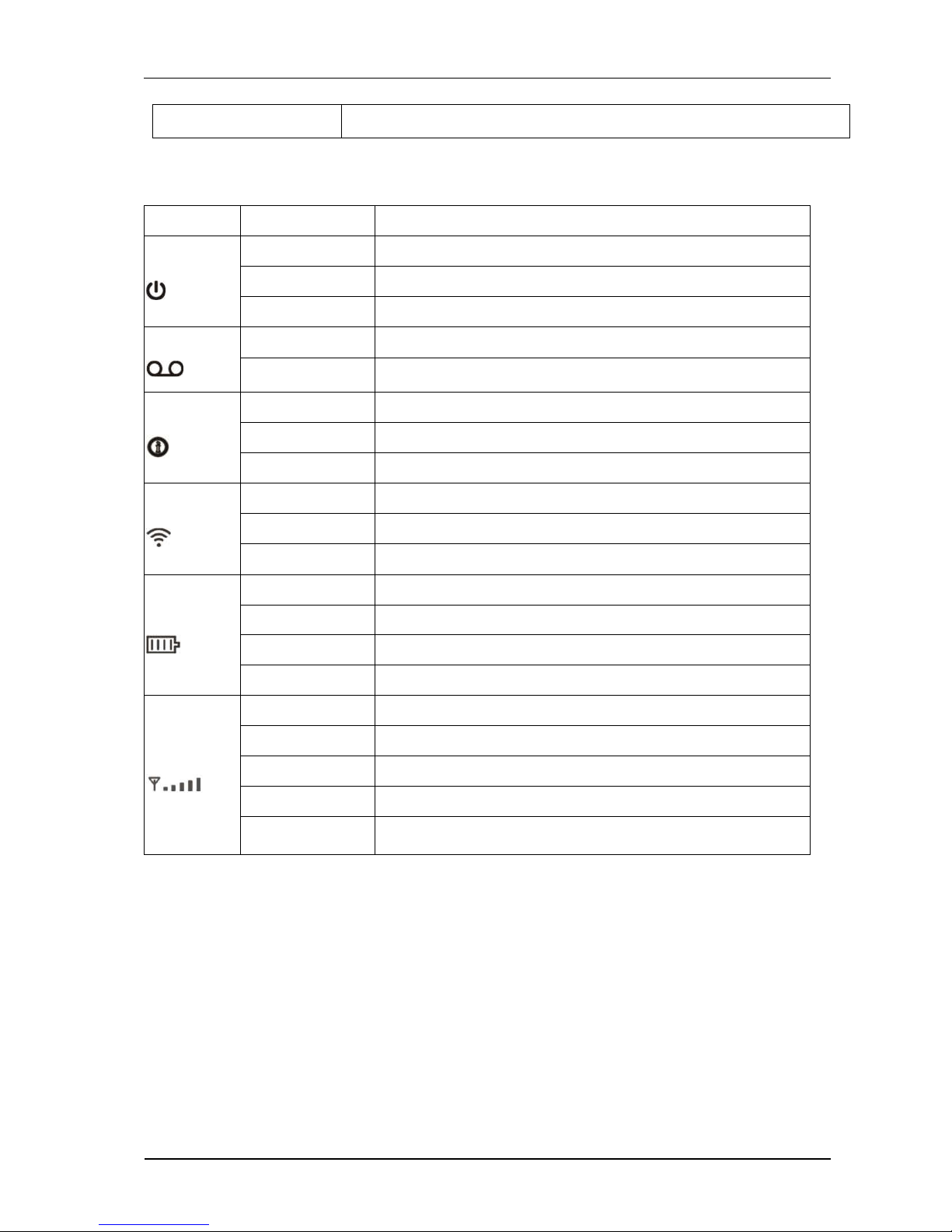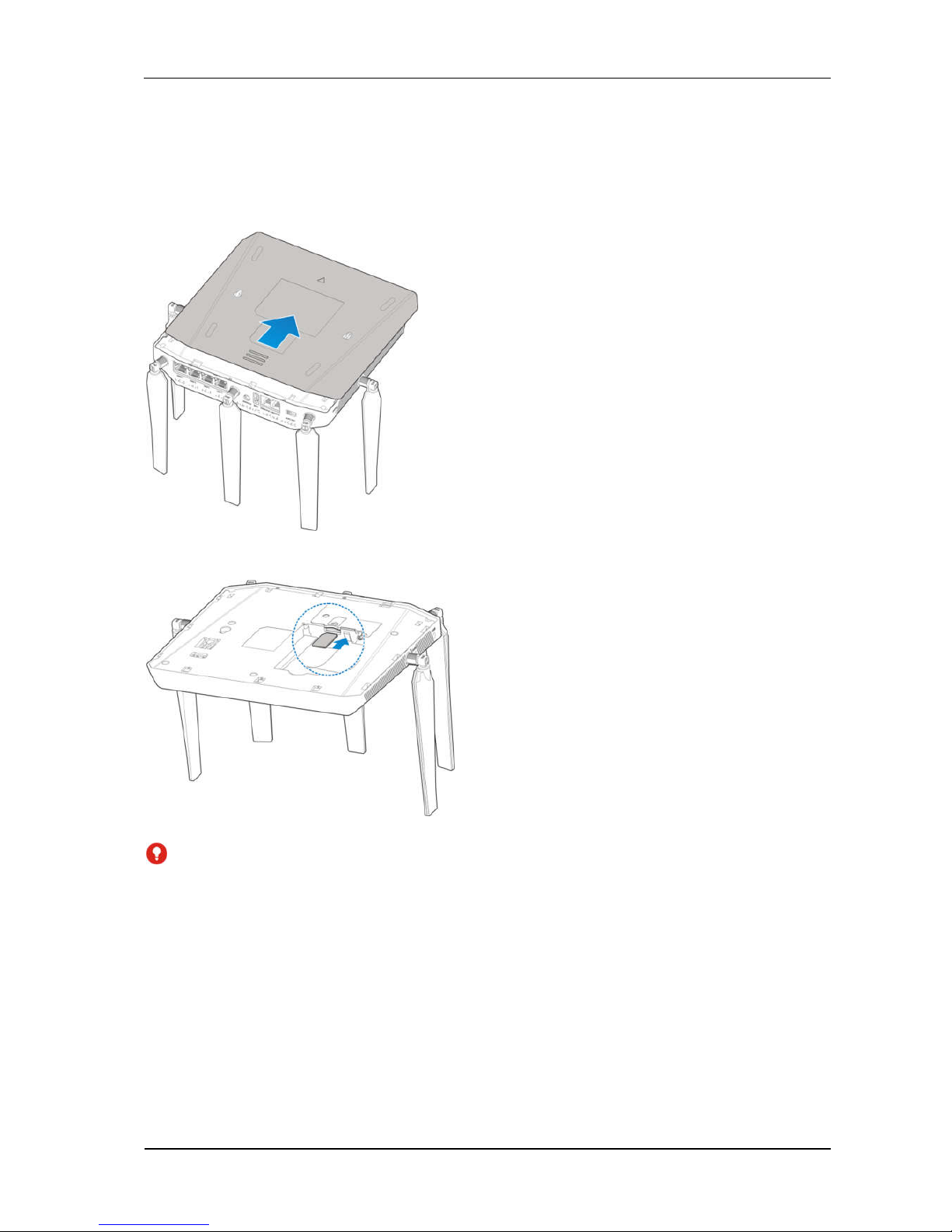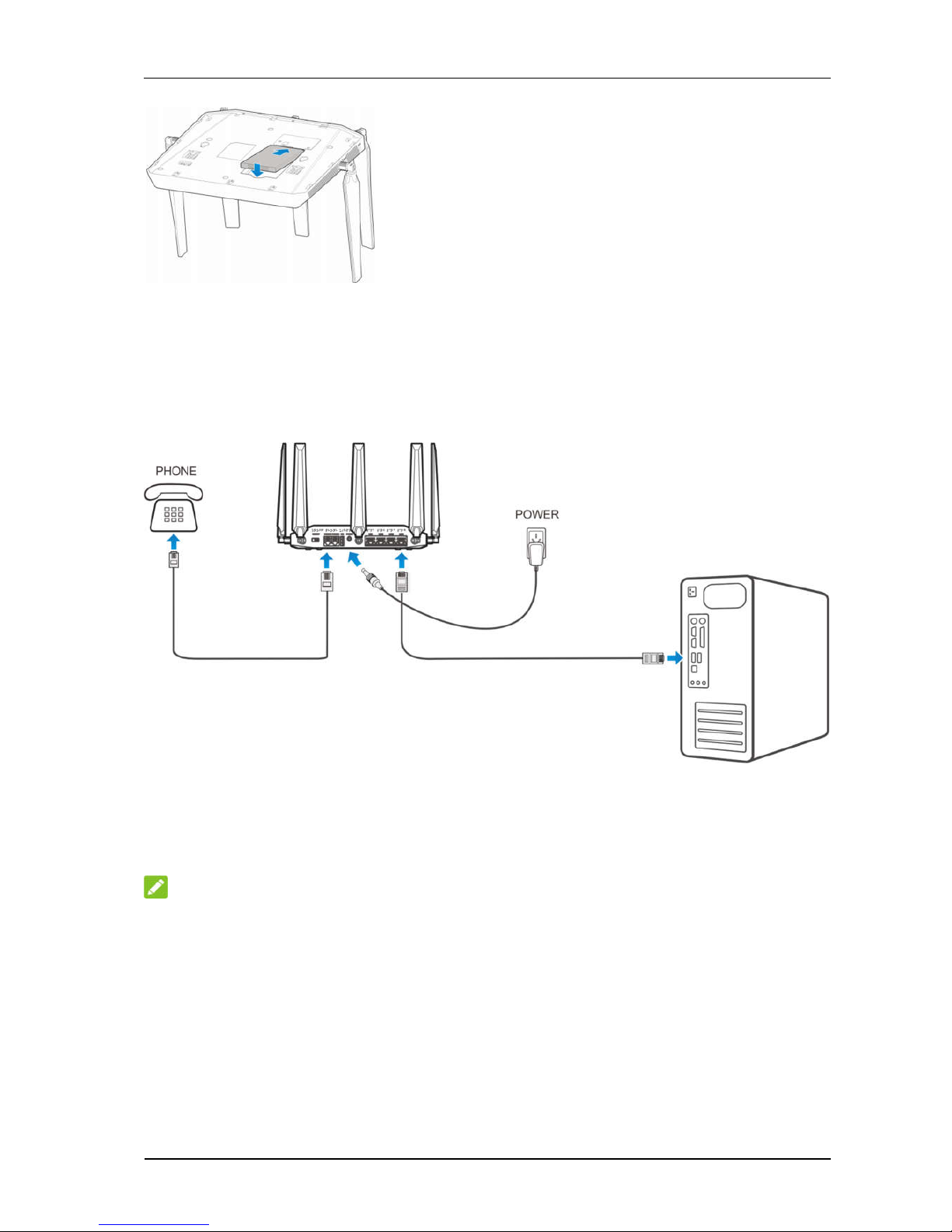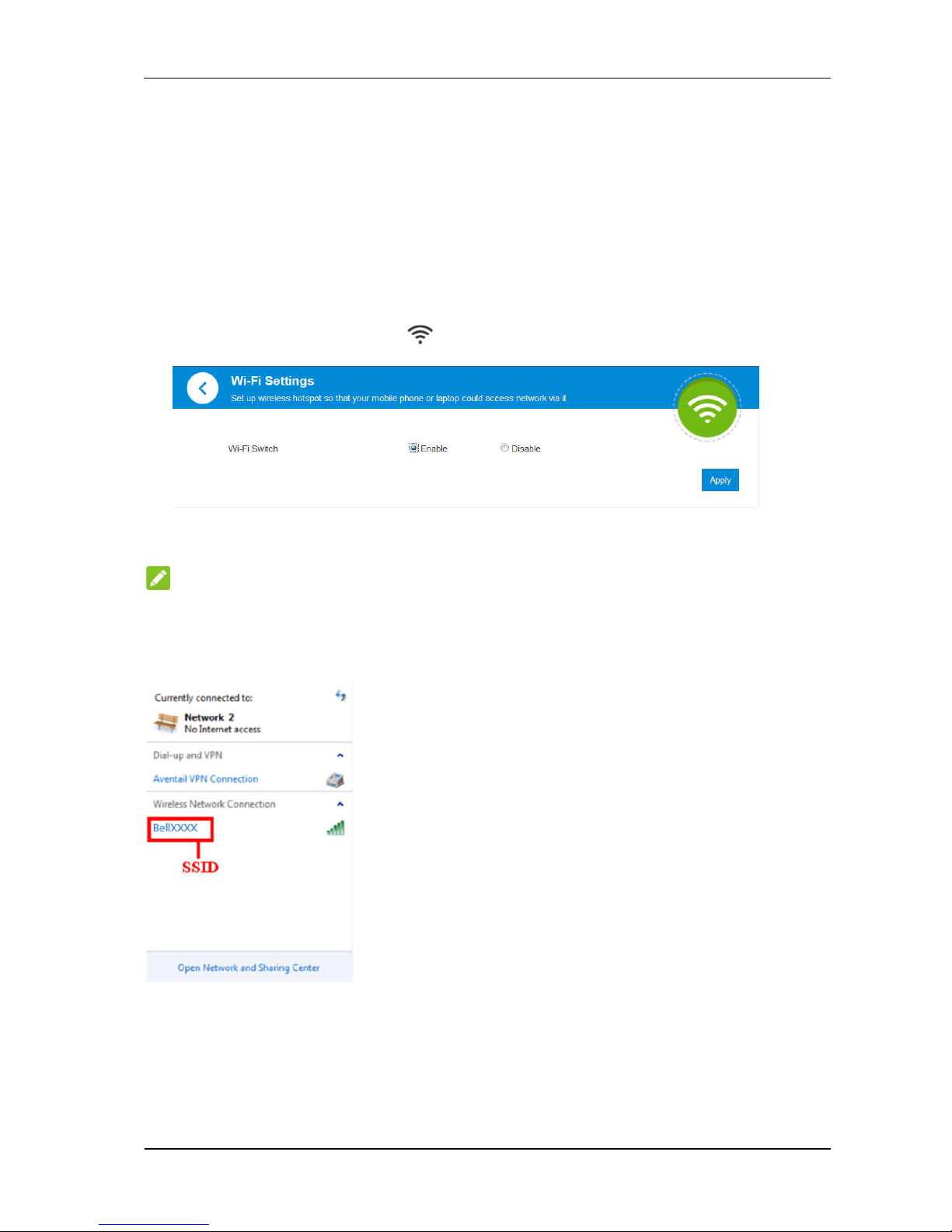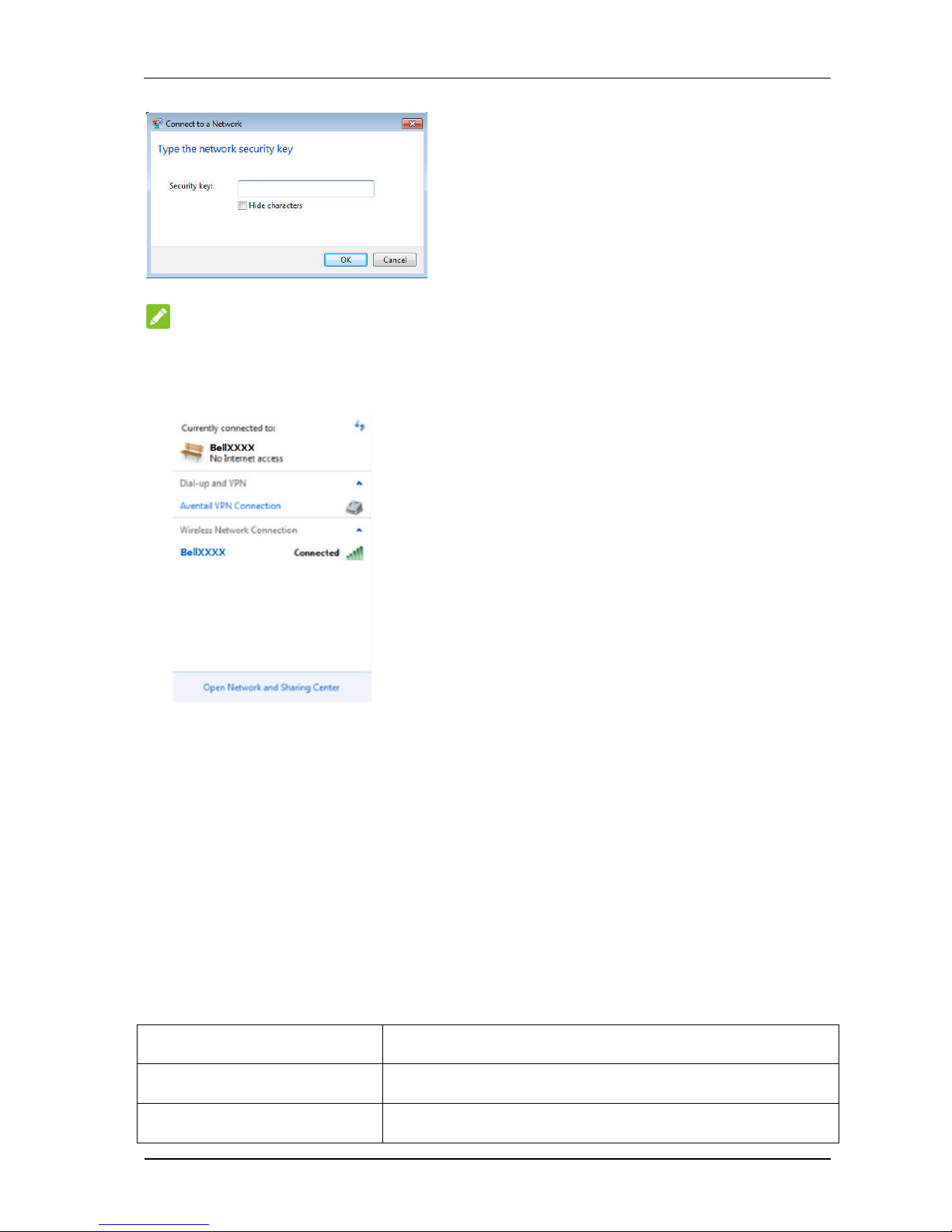Contents
Getting Started .................................................................................................................. 1
Appearance .................................................................................................................... 1
Indicators ....................................................................................................................... 2
Installation Guide .............................................................................................................. 3
Installing the nano-SIM Card and battery ..................................................................... 3
Connecting Your Device ............................................................................................... 4
Switching on Your Device ............................................................................................ 4
About nano-SIM Card ................................................................................................... 4
Internet Access .................................................................................................................. 5
Wireless Connection ..................................................................................................... 5
Accessing the Internet ................................................................................................... 6
Calling ............................................................................................................................... 7
Making a Call ................................................................................................................ 7
Three-Way Calling ........................................................................................................ 7
Call Waiting .................................................................................................................. 7
Call Forwarding ............................................................................................................ 8
Voicemail .......................................................................................................................... 9
Setup.............................................................................................................................. 9
Message Waiting ........................................................................................................... 9
Retrieving Messages ..................................................................................................... 9
WebUI Configuration ..................................................................................................... 10
Accessing the Configuration Page .............................................................................. 10
Login ........................................................................................................................... 10
Settings ............................................................................................................................ 10
Network Settings ......................................................................................................... 10
Wi-Fi Settings ............................................................................................................. 14
Router Settings ............................................................................................................ 16
Firewall ....................................................................................................................... 17
Update Management ................................................................................................... 23
Device Settings ........................................................................................................... 23
Information...................................................................................................................... 25
Detail Information ....................................................................................................... 25
Data management ........................................................................................................ 26
SMS ................................................................................................................................. 27
Operating Messages in Native .................................................................................... 27
Operating Messages in nano-SIM Card ...................................................................... 28
Warning and Notice ........................................................................................................ 29
Safety Precautions ....................................................................................................... 29
Cleaning and Maintaining ........................................................................................... 29
Limited Warranty ........................................................................................................ 30
Limitation of Liability ................................................................................................. 30
FCC Compliance ......................................................................................................... 30
RF Exposure ................................................................................................................ 31
RF Exposure Information.................................................................................................... 31