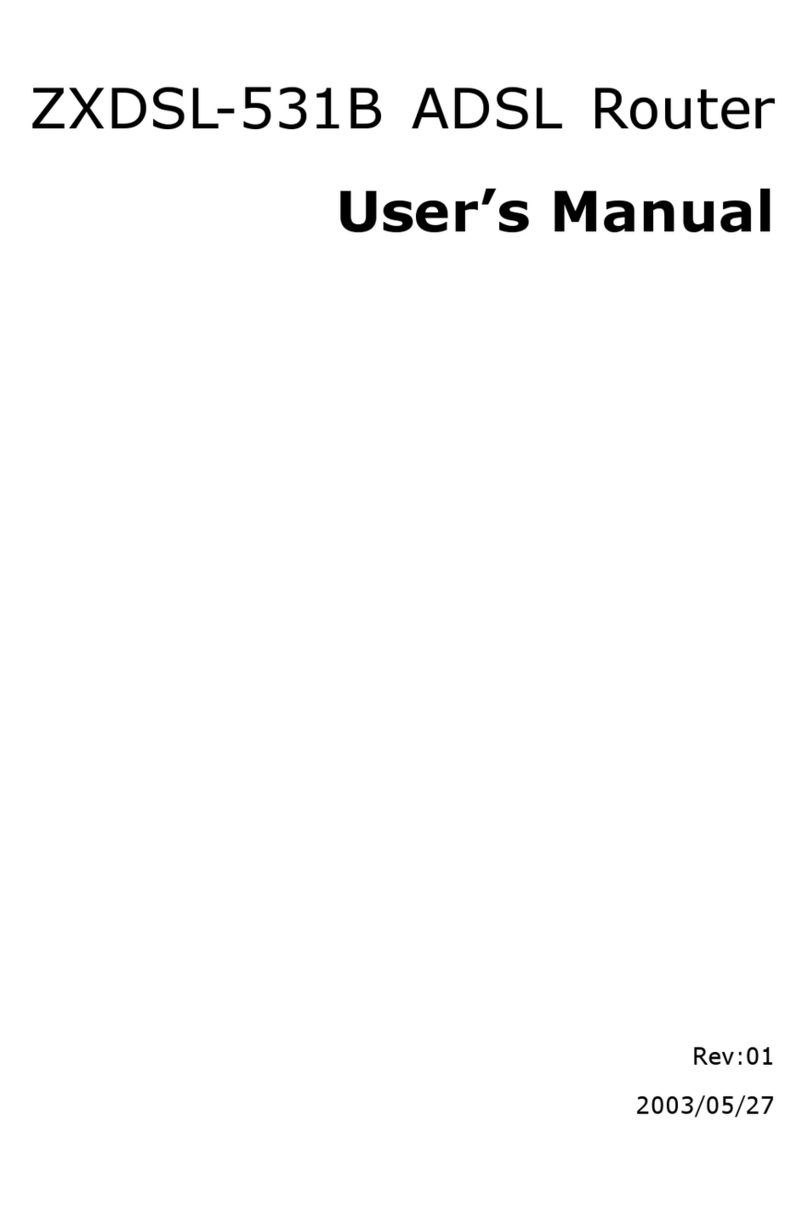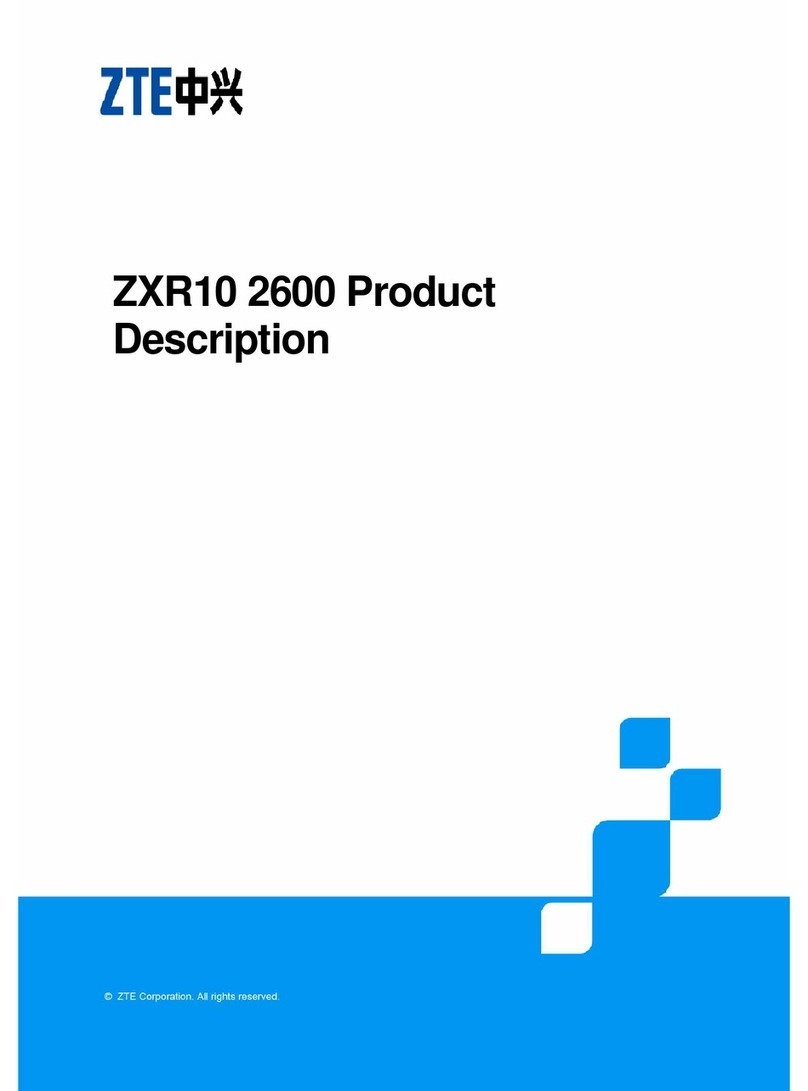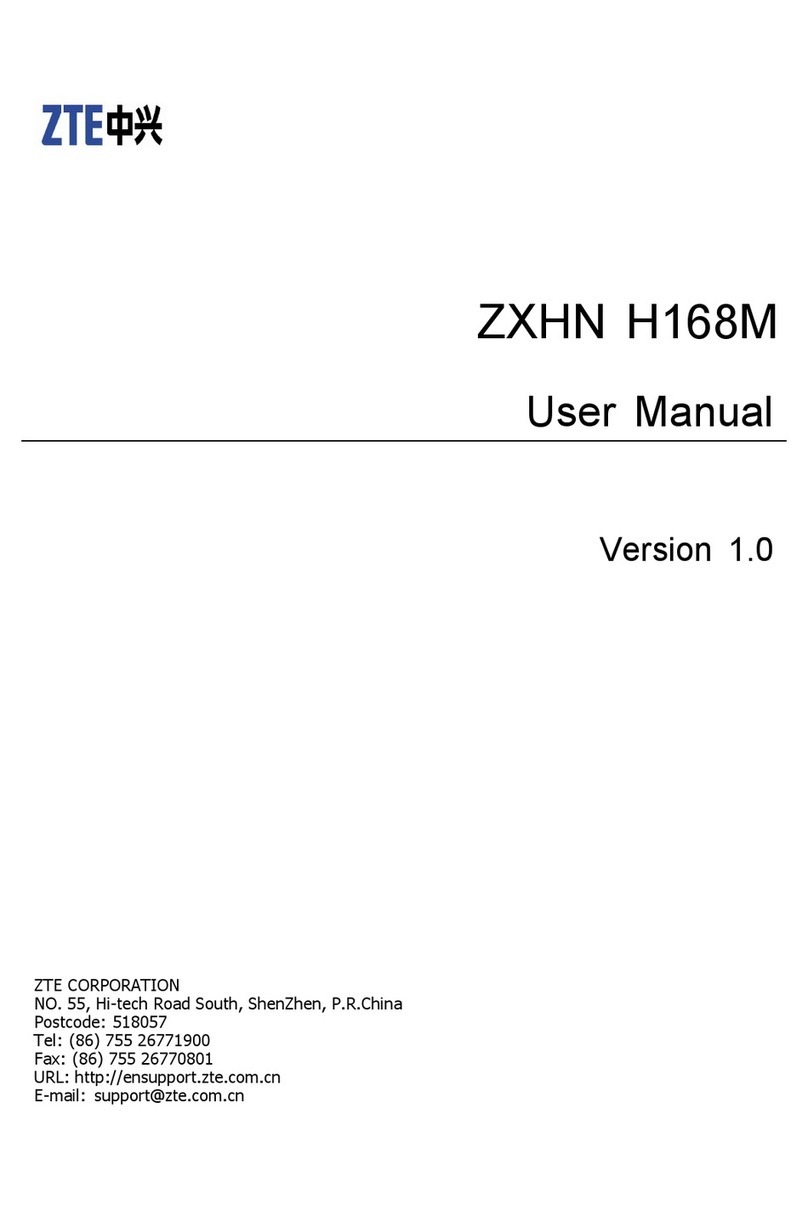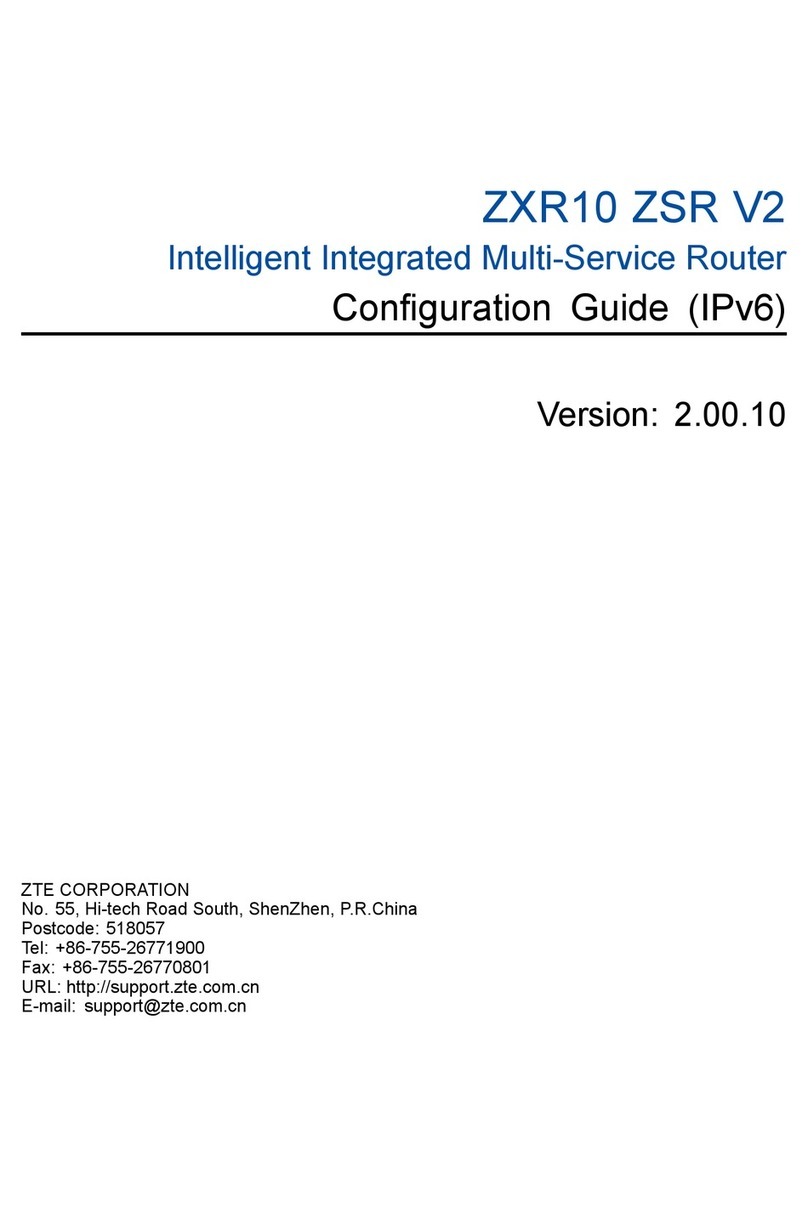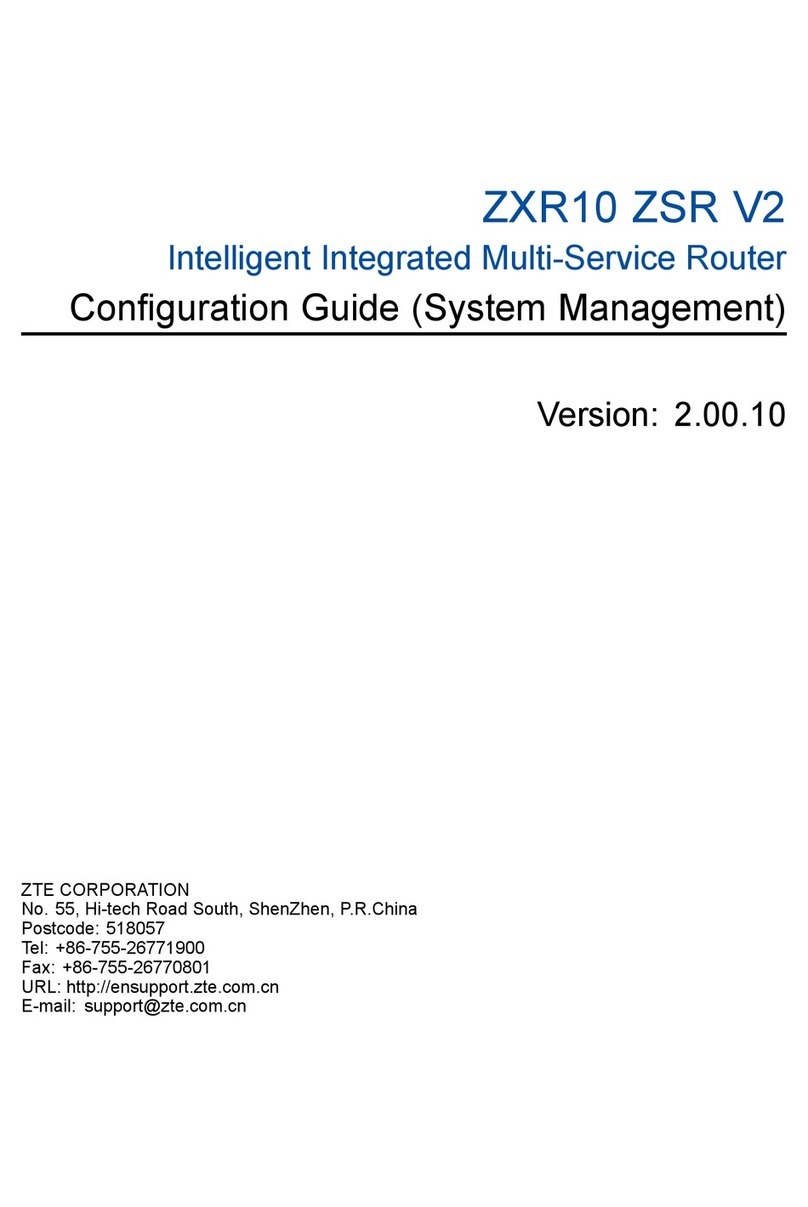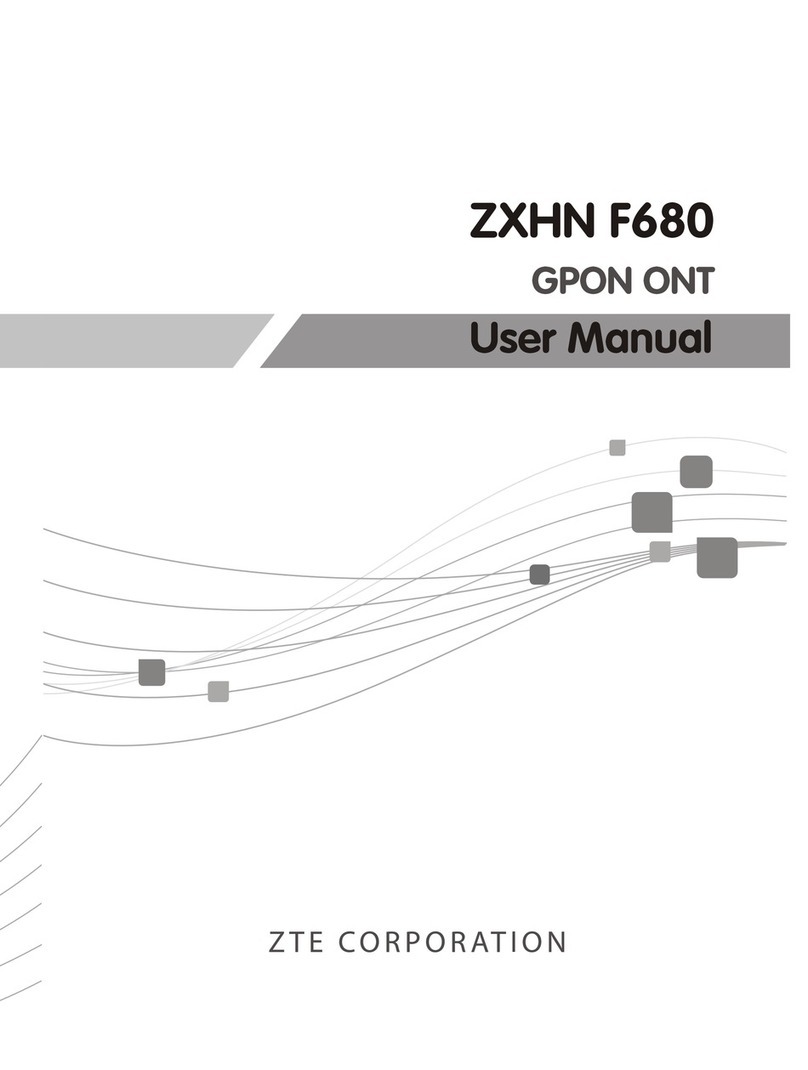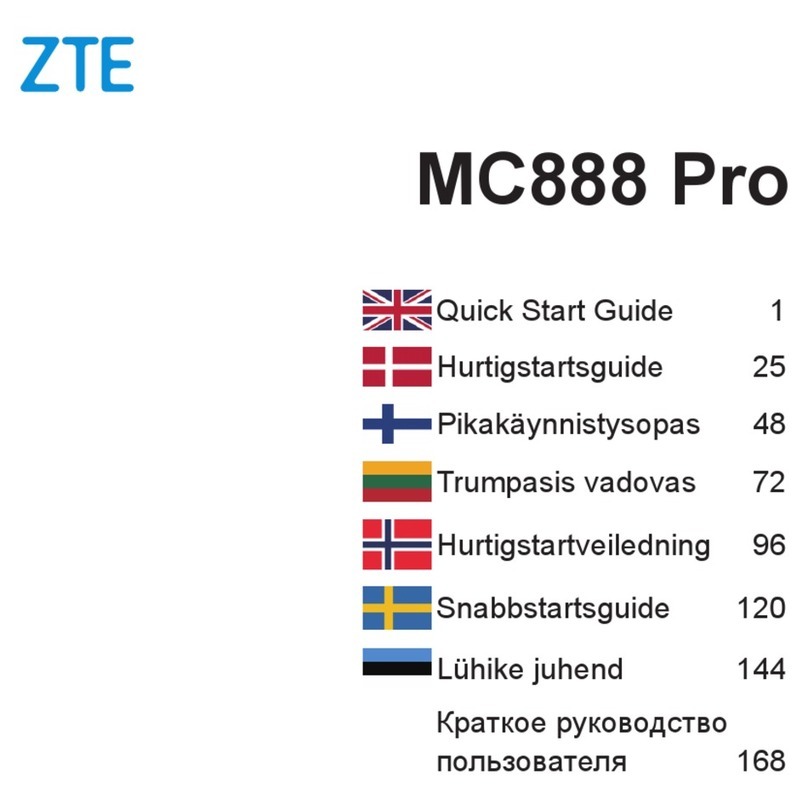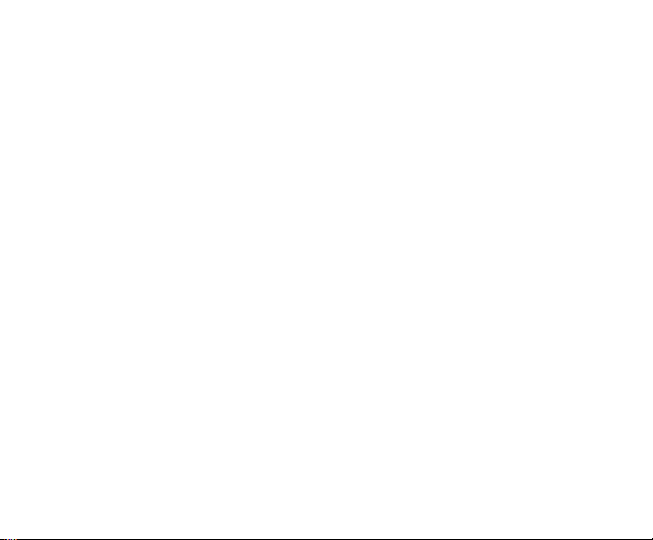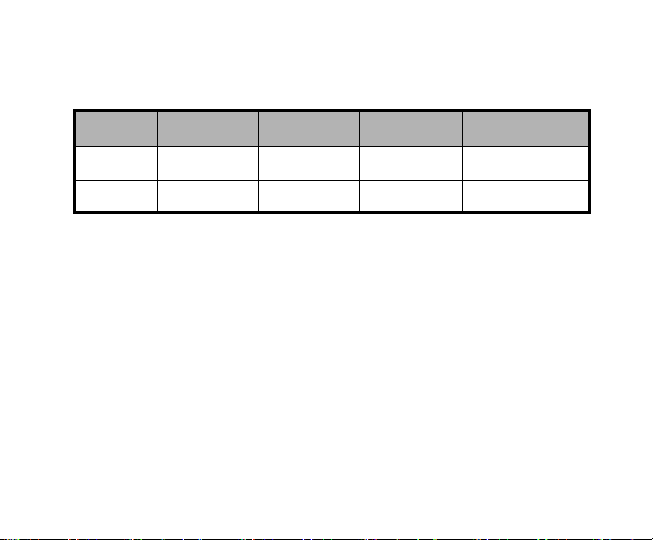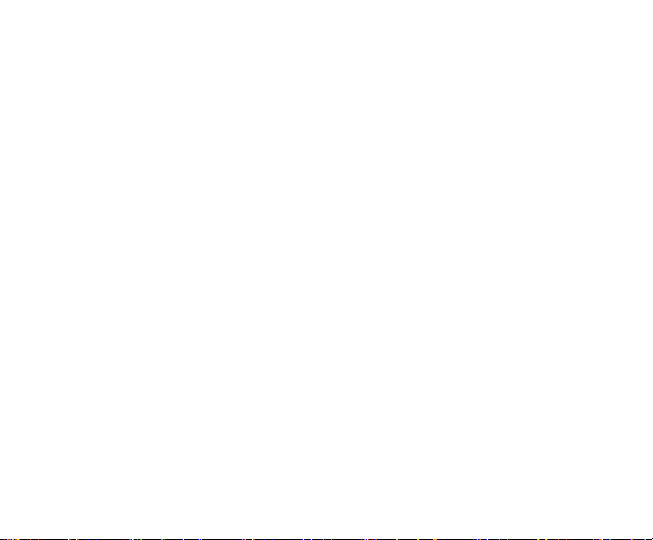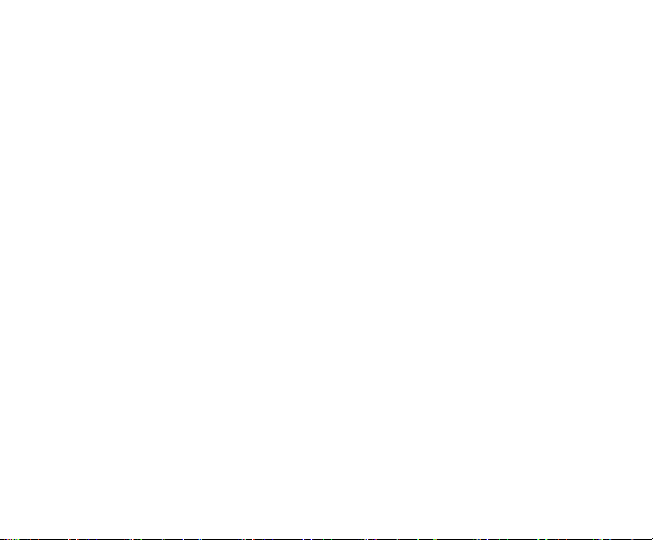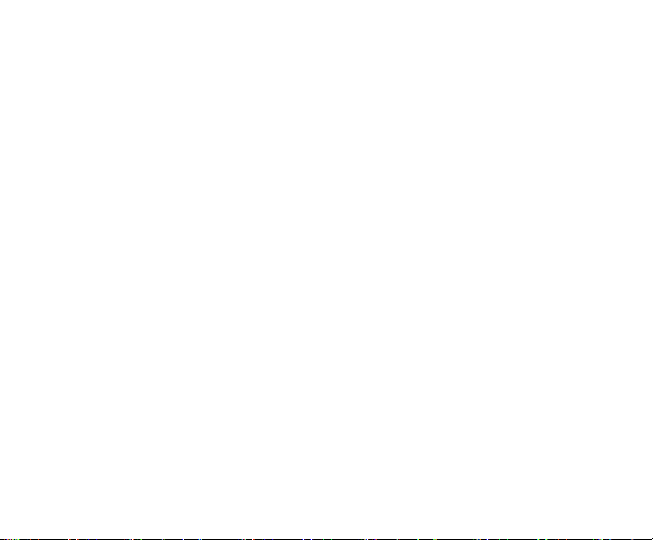4.
5.4.1 How to connect the ZTE 3200............................................ 11
5.4.2 Using the Device Outside of the United States ...................12
5.4.3 Connecting sprint Customer Service .................................. 13
5.4.4 Troubleshooting.................................................................. 13
5.4.5 Using the Master Reset Button...........................................14
5.4.6 Using the WLAN.................................................................15
5.5 Configuring the ZTE 3200 Device......................................................... 17
5.5.1 Opening the Browser Interface...........................................17
5.5.2 Administration.....................................................................19
6Section 3................................................................................................... 26
7Technical Specifications, Regulatory and Safety Information, Warranty,
and Glossary......................................................................................................... 27
7.1 Technical Specifications........................................................................ 28
7.1.1 LED Overview ....................................................................28
7.1.2 Environmental Specifications.............................................. 29
7.1.3 Mechanical Specifications ..................................................29
7.1.4 CDMA Technology.............................................................. 30
7.2 Regulatory Information ......................................................................... 30